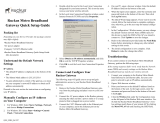Page is loading ...

Ruckus Wireless
™
ZoneFlex
™
7781CM
Dual Band 802.11n Strand-Mount Outdoor
Access Point with Integrated Cable Modem
Installation Guide
Part Number 800-70426-001 Rev B
Published January 2013
www.ruckuswireless.com


i
1 About This Installation Guide . . . . . . . . . . . . . . . . . . . . . . . . . . . . . . . . . . . . . . . . . . . . . . . . 1
Using this Installation Guide . . . . . . . . . . . . . . . . . . . . . . . . . . . . . . . . . . . . . . . . . . . . . . . 2
Terms Used in This Guide . . . . . . . . . . . . . . . . . . . . . . . . . . . . . . . . . . . . . . . . . . . . . . . . . 4
Related Documentation . . . . . . . . . . . . . . . . . . . . . . . . . . . . . . . . . . . . . . . . . . . . . . . . . . . 4
Documentation Feedback . . . . . . . . . . . . . . . . . . . . . . . . . . . . . . . . . . . . . . . . . . . . . . . . . 5
2 Planning the 7781CM Installation . . . . . . . . . . . . . . . . . . . . . . . . . . . . . . . . . . . . . . . . . . . . . 6
7781CM Versions . . . . . . . . . . . . . . . . . . . . . . . . . . . . . . . . . . . . . . . . . . . . . . . . . . . . . . . . . 6
7781CM Connectors . . . . . . . . . . . . . . . . . . . . . . . . . . . . . . . . . . . . . . . . . . . . . . . . . . . . . . 8
7781CM LEDs . . . . . . . . . . . . . . . . . . . . . . . . . . . . . . . . . . . . . . . . . . . . . . . . . . . . . . . . . . . 9
Reading the 7781CM LEDs . . . . . . . . . . . . . . . . . . . . . . . . . . . . . . . . . . . . . . . . . . . . . . . . 9
Reading LEDs in Cable Modem Mode . . . . . . . . . . . . . . . . . . . . . . . . . . . . . . . . . . . . . 10
Reading LEDs in Access Point Mode . . . . . . . . . . . . . . . . . . . . . . . . . . . . . . . . . . . . . . 10
Powering Options . . . . . . . . . . . . . . . . . . . . . . . . . . . . . . . . . . . . . . . . . . . . . . . . . . . . . . . 12
CM Heater . . . . . . . . . . . . . . . . . . . . . . . . . . . . . . . . . . . . . . . . . . . . . . . . . . . . . . . . . . . . . 12
Positioning the GPS Antenna . . . . . . . . . . . . . . . . . . . . . . . . . . . . . . . . . . . . . . . . . . . . . . 12
Performing a Site Survey . . . . . . . . . . . . . . . . . . . . . . . . . . . . . . . . . . . . . . . . . . . . . . . . . 14
3 Preparing the 7781CM at the Depot and Shipping to the Field. . . . . . . . . . . . . . . . . . . . 15
Unpacking the 7781CM . . . . . . . . . . . . . . . . . . . . . . . . . . . . . . . . . . . . . . . . . . . . . . . . . . 15
Package Contents . . . . . . . . . . . . . . . . . . . . . . . . . . . . . . . . . . . . . . . . . . . . . . . . . . . . . . 15
Finding the AP and CM MAC Addresses . . . . . . . . . . . . . . . . . . . . . . . . . . . . . . . . . . . . 17
Powering the 7781CM with DC . . . . . . . . . . . . . . . . . . . . . . . . . . . . . . . . . . . . . . . . . . . . 18
Preparing the Administrative Computer . . . . . . . . . . . . . . . . . . . . . . . . . . . . . . . . . . . . . 19
Operating the CM . . . . . . . . . . . . . . . . . . . . . . . . . . . . . . . . . . . . . . . . . . . . . . . . . . . . . . . 21
About the CM Command Line and Web Interfaces . . . . . . . . . . . . . . . . . . . . . . . . . . 21
Logging Into the CM Web Interface from the 7781CM Ethernet Port . . . . . . . . . . . . 21
Logging Into the CM Web Interface using a Dynamic IP Address . . . . . . . . . . . . . . . 22
Viewing the Software Status . . . . . . . . . . . . . . . . . . . . . . . . . . . . . . . . . . . . . . . . . . . . . 22
Viewing the Connection Status . . . . . . . . . . . . . . . . . . . . . . . . . . . . . . . . . . . . . . . . . . . 24
Configuring the Downstream Frequency . . . . . . . . . . . . . . . . . . . . . . . . . . . . . . . . . . . 25
Contents

ii
Administering the Cable Modem . . . . . . . . . . . . . . . . . . . . . . . . . . . . . . . . . . . . . . . . . 26
Viewing the SNMP Event Log . . . . . . . . . . . . . . . . . . . . . . . . . . . . . . . . . . . . . . . . . . . . 27
Using SSH to set the ZoneDirector IP Address on the AP . . . . . . . . . . . . . . . . . . . . . . 28
Configuring the AP for Management by FlexMaster or for Standalone Operation . . 30
Logging Into the AP’s Web Interface . . . . . . . . . . . . . . . . . . . . . . . . . . . . . . . . . . . . . . 30
Configuring Common Wireless Settings . . . . . . . . . . . . . . . . . . . . . . . . . . . . . . . . . . . 31
Configuring Wireless # Settings . . . . . . . . . . . . . . . . . . . . . . . . . . . . . . . . . . . . . . . . . . 33
Setting the FlexMaster Server Address (Optional) . . . . . . . . . . . . . . . . . . . . . . . . . . . 34
Verifying AP Operation . . . . . . . . . . . . . . . . . . . . . . . . . . . . . . . . . . . . . . . . . . . . . . . . . . . 36
Connecting the AP to a Network . . . . . . . . . . . . . . . . . . . . . . . . . . . . . . . . . . . . . . . . . 36
Associating a Wireless Client with the AP . . . . . . . . . . . . . . . . . . . . . . . . . . . . . . . . . . 37
Checking the TR069 Status (FlexMaster Management Only) . . . . . . . . . . . . . . . . . . . 37
Disconnecting the AP from the Power Source and Administrative Computer . . . . . 38
Restoring the Administrative Computer’s Network Settings . . . . . . . . . . . . . . . . . . . 39
Shipping the 7781CM to the Field . . . . . . . . . . . . . . . . . . . . . . . . . . . . . . . . . . . . . . . . . 39
4 Installing the 7781CM in the Field. . . . . . . . . . . . . . . . . . . . . . . . . . . . . . . . . . . . . . . . . . . . 40
Installation Components and Constraints . . . . . . . . . . . . . . . . . . . . . . . . . . . . . . . . . . . 40
Deploying the 7781CM . . . . . . . . . . . . . . . . . . . . . . . . . . . . . . . . . . . . . . . . . . . . . . . . . . 41
Mounting the 7781CM . . . . . . . . . . . . . . . . . . . . . . . . . . . . . . . . . . . . . . . . . . . . . . . . . . 41
Safety Cabling the 7781CM . . . . . . . . . . . . . . . . . . . . . . . . . . . . . . . . . . . . . . . . . . . . . . 41
Earth Grounding the 7781CM . . . . . . . . . . . . . . . . . . . . . . . . . . . . . . . . . . . . . . . . . . . . 42
Installing the Cable Power Tap . . . . . . . . . . . . . . . . . . . . . . . . . . . . . . . . . . . . . . . . . . . 43
Powering the 7781CM with POC . . . . . . . . . . . . . . . . . . . . . . . . . . . . . . . . . . . . . . . . . . 44
Checking the Signal Level with an RF Power Meter (Optional) . . . . . . . . . . . . . . . . . 45
Connecting and Sealing the RJ-45 Cable (Optional) . . . . . . . . . . . . . . . . . . . . . . . . . 46
Verifying CM and AP Operation . . . . . . . . . . . . . . . . . . . . . . . . . . . . . . . . . . . . . . . . . . . 47
Logging Into the CM’s Web Interface via CMTS . . . . . . . . . . . . . . . . . . . . . . . . . . . . . 47
Verifying CM Operation . . . . . . . . . . . . . . . . . . . . . . . . . . . . . . . . . . . . . . . . . . . . . . . . . 47
Logging Into the AP’s Web Interface via CMTS . . . . . . . . . . . . . . . . . . . . . . . . . . . . . 48
Checking the TR069 Status (FlexMaster Management Only) . . . . . . . . . . . . . . . . . . . 48
Associating a Wireless Client with the AP . . . . . . . . . . . . . . . . . . . . . . . . . . . . . . . . . . 48
5 Operating and Troubleshooting the 7781CM . . . . . . . . . . . . . . . . . . . . . . . . . . . . . . . . . . 49
Switching LEDs to CM Mode . . . . . . . . . . . . . . . . . . . . . . . . . . . . . . . . . . . . . . . . . . . . . . 49

iii
Using the AP’s Web Interface to Switch LEDs to CM Mode . . . . . . . . . . . . . . . . . . . . 50
Using an SNMP MIB to Switch LEDs to CM Mode . . . . . . . . . . . . . . . . . . . . . . . . . . . 51
Retrieving the CM’s MAC Address . . . . . . . . . . . . . . . . . . . . . . . . . . . . . . . . . . . . . . . . . 51
Retrieving the CM’s MAC Address using the CM CLI . . . . . . . . . . . . . . . . . . . . . . . . . 52
Retrieving the CM’s MAC Address using the AP CLI . . . . . . . . . . . . . . . . . . . . . . . . . 52
Rebooting and Resetting the 7781CM . . . . . . . . . . . . . . . . . . . . . . . . . . . . . . . . . . . . . . 53
How Radio Frequency Scanning Works . . . . . . . . . . . . . . . . . . . . . . . . . . . . . . . . . . . . . 53
DOCSIS-Compliant 7781CM . . . . . . . . . . . . . . . . . . . . . . . . . . . . . . . . . . . . . . . . . . . . . 53
EuroDOCSIS-Compliant 7781CM . . . . . . . . . . . . . . . . . . . . . . . . . . . . . . . . . . . . . . . . . 53
Japan DOCSIS-Compliant 7781CM . . . . . . . . . . . . . . . . . . . . . . . . . . . . . . . . . . . . . . . 54
6 What to Do Next . . . . . . . . . . . . . . . . . . . . . . . . . . . . . . . . . . . . . . . . . . . . . . . . . . . . . . . . . . 55
Changing the Administrative Password . . . . . . . . . . . . . . . . . . . . . . . . . . . . . . . . . . . . . 55
Configuring the Security Settings . . . . . . . . . . . . . . . . . . . . . . . . . . . . . . . . . . . . . . . . . . 55
Configuring Advanced Settings and Features . . . . . . . . . . . . . . . . . . . . . . . . . . . . . . . . 55
Reading Related Documentation . . . . . . . . . . . . . . . . . . . . . . . . . . . . . . . . . . . . . . . . . . 55
Appendix A: Factory-Supplied and Customer-Ordered Parts . . . . . . . . . . . . . . . . . . . . . 57
Appendix B: Rebooting and Resetting the 7781CM . . . . . . . . . . . . . . . . . . . . . . . . . . . . . 58
Rebooting and Resetting the AP and CM . . . . . . . . . . . . . . . . . . . . . . . . . . . . . . . . . . . 58
Using the Reset Button Inside the AP . . . . . . . . . . . . . . . . . . . . . . . . . . . . . . . . . . . . . . 58
Remotely Rebooting the AP . . . . . . . . . . . . . . . . . . . . . . . . . . . . . . . . . . . . . . . . . . . . . 59
Resetting the CM to Factory Default Settings . . . . . . . . . . . . . . . . . . . . . . . . . . . . . . . . 60

iv

1
1 About This Installation Guide
This Installation Guide provides information on how to set up the Ruckus Wireless
TM
ZoneFlex
TM
7781CM Cable Modem Access Point (7781CM) on your network. Topics
covered in this guide include basic configuration, operation and mounting.
This guide is intended for use by those installing and configuring network equipment.
Consequently, it assumes a basic working knowledge of local area networking, cable
modem setup and configuration, wireless networking, and wireless devices.
Figure 1. 7781CM
NOTE: The AP part of the 7781CM can be managed using an AP web browser interface,
an AP command line interface (CLI), a simple network management protocol (SNMP)
interface, and Ruckus Wireless ZoneDirector
TM
and FlexMaster
TM
. This document contains
configuring instructions using these interfaces, as appropriate.
(Figure to be Determined)

2
About This Installation Guide
Using this Installation Guide
Using this Installation Guide
The 7781CM installation is completed with five main steps. Each step includes some
substeps. Figure 2
shows the main steps, and Tabl e 1 includes the substeps.
Figure 2. Adding a 7781CM to an existing Ruckus Wireless network flowchart
Planning
the Installation
Preparing at the Depot
and Sending to the Field
Installing
in the Field
Operating and
Troubleshooting
What to Do
Next

3
About This Installation Guide
Using this Installation Guide
Table 1. Adding a 7781CM to an Existing Ruckus Wireless network
Section Heading
2 Planning the 7781CM Installation
• 7781CM Versions
• 7781CM Connectors
• 7781CM LEDs
• Reading the 7781CM LEDs
• Powering Options
•Cable Modem Heater
• Positioning the GPS Antenna
• Performing a Site Survey
3 Preparing the 7781CM at the Depot and Shipping to the Field
• Unpacking the 7781CM
• Finding the AP and CM MAC Addresses
• Powering the 7781CM with DC
• Preparing the Administrative Computer
• Operating the CM
• Using SSH to set the ZoneDirector IP address on the AP
• Configuring the AP for Management by FlexMaster or for
Standalone Operation
• Verifying AP Operation
• Shipping the 7781CM to the Field
4 Installing the 7781CM in the Field
• Installation Components and Constraints
• Deploying the 7781CM
• Verifying AP and CM Operation
5 Operating and Troubleshooting the 7781CM
• Switching LEDs to CM Mode
• Retrieving the CM’s MAC Address
• Rebooting and Resetting the 7781CM
• How Radio Frequency Scanning Works
6 What to Do Next
• Changing the Administrative Password
• Configuring the Security Settings
• Configuring Advanced Settings and Features
• Reading Related Documentation

4
About This Installation Guide
Terms Used in This Guide
Terms Used in This Guide
Before continuing, Ruckus Wireless recommends that you become familiar with the
following terms:
■ 7781CM: 7781CM Cable Modem Access Point, which includes the AP and CM and the
cable strand interface.
■ AP: The Wi-Fi Access Point part of the 7781CM Cable Modem Access Point.
■ CM: The Cable Modem part of the 7781CM Cable Modem Access Point.
■ CMTS: Cable modem termination system high speed data services equipment.
■ HFC: Hybrid fiber coax broadband network.
■ MAP: Ruckus Wireless SmartMesh
TM
Mesh Access Point.
■ RAP: Ruckus Wireless SmartMesh Root Access Point.
Related Documentation
In addition to this guide, each Cable Modem Access Point documentation set includes
the following:
■ User Guide: Provides detailed information on how to configure the functions of the
unit. The User Guide is available for download on the Ruckus Wireless Support Web
site at
http://support.ruckuswireless.com/documents
■ Release Notes: Provides late-breaking information about the current software release,
including new features, enhancements, and known issues. If the information in the
Release Notes differs from the information in this guide, follow the instructions in the
Release Notes.
■ Online Help: Accessible from the 7781CM’s Web interface, the Online Help provides
information that helps you configure the device from the Web interface.

5
About This Installation Guide
Documentation Feedback
Documentation Feedback
Ruckus Wireless is interested in improving its documentation and welcomes your
comments and suggestions. You can email your comments to Ruckus Wireless at
When contacting us, please include the following information:
■ Document title
■ Document part number (on the cover page)
■ Page number (if appropriate)
For example:
■ ZF7781CM Dual Band 802.11n Strand-Mount Outdoor Access Point with Integrated
Cable Modem Installation Guide
■ Part number: 800-70426-001 Rev B
■ Page 49

6
Planning the 7781CM Installation
7781CM Versions
2 Planning the 7781CM Installation
Before installing the 7781CM, verify the version and plan the AP installation.
■ 7781CM Versions
■ 7781CM Connectors
■ 7781CM LEDs
■ Powering Options
■ CM Heater
■ Positioning the GPS Antenna
■ Performing a Site Survey
7781CM Versions
The 7781CM includes internal 5GHz and 2.4GHz omnidirectional antennas, and is
equipped with either:
■ DOCSIS 3.0 cable modem (ordering part number 901-7781-US01)
■ EuroDOCSIS 3.0 cable modem (ordering part number 901-7781-WW11)
■ Japan DOCSIS 3.0 cable modem (ordering part number 901-7781-JP21)
The 7781CMs are best deployed where internal-antenna lateral beamforming can provide
the greatest reach and throughput to a wide coverage area, and provide the greatest
distance between APs in a connecting device. See Figure 3
for internal-antenna coverage
patterns, and see Figure 4
for a typical mesh coverage pattern using a 7781CM as a Root
Access Point and a 7782 AP as a Mesh Access Point.
Figure 3. Omni 5GHz and 2.4GHz coverage
Azimuth Plane Coverage
Cable Strand
CMAP
Good Reach
Excellent
Reach
Excellent
Reach
Elevation Plane Coverage
Cable
Strand
CMAP
Cable Strand Interface

7
Planning the 7781CM Installation
7781CM Versions
Figure 4. Typical mesh elevation plane coverage, side view
Excellent
Reach
Excellent
Reach
Excellent
Reach
7781-CM
(RAP)
7782
(MAP)

8
Planning the 7781CM Installation
7781CM Connectors
7781CM Connectors
Figure 5 identifies the connectors on the 7781CM. Table 2 describes these connectors.
Figure 5. 7781CM connectors
Reset Button
blanking cap
Coaxial Cable
Connector B
Earth Ground
Screw
DC Connector
blanking cap
Ethernet Port
blanking cap
Table 2. Connectors on the 7781CM
Label Description
Ethernet Port
(under
blanking cap)
RJ-45 port that supports 10/100/1000Mbps connections and provides
802.3af-compliant (15.4W) Power over Ethernet (PoE) output power to
external devices. PoE output (and internal CM heater) are only supported
when the 7781CM receives Power Over Cable (POC) from the HFC cable
plant.
Reset Button
(under
blanking cap)
Refer to “Appendix B: Rebooting and Resetting the 7781CM”
on page 58
to access the reset button and either reboot the AP or reset the AP to
factory defaults.
DC Connector
(under
blanking cap)
In addition to the power supplied by the coaxial cable from the cable
modem termination system (CMTS), the 7781CM can also be DC
powered for configuration before field deployment.
Coaxial Cable
Connector B
Connects to the CMTS at the headend using a tap on the plant, and
provides AC POC to the 7781CM. For more information, refer to
“Powering Options”
on page 12.

9
Planning the 7781CM Installation
7781CM LEDs
7781CM LEDs
Use the six LEDs to check the status of the access point and cable modem. Figure 6
identifies the LEDs on the 7781CM.
Figure 6. 7781CM LEDs when the dome is pointing downwards
Reading the 7781CM LEDs
The six dual-purpose LEDs are used both by the CM part and the AP part of the 7781CM:
■ When the WHITE LED is lit, the LEDs are in Cable Modem mode.
■ When the GREEN LED is lit, the LEDs are in Access Point mode.
While the 7781CM is booting up, the LEDs are in CM mode. Once bootup is completed,
the LEDs alternate between CM and AP modes.
NOTE: The 7781CM LEDs turn off after a while. This is normal operation.
BLUE
Far-right
GREEN
(Access Point
Mode)
WHITE (Cable
Modem Mode)
Middle
GREEN
YELLOW
RED

10
Planning the 7781CM Installation
Reading the 7781CM LEDs
Reading LEDs in Cable Modem Mode
In CM mode, the WHITE LED is always lit. Refer to Table 3 for a summary of CM mode
LED behavior. Refer to CM Boot Sequence
and CM Online/Steady State for more details.
CM Boot Sequence
1. All LEDs blink for a few seconds.
2. White stays solid on.
3. Red, yellow, middle green and blue blink in sequence.
4. Red, yellow and middle green blink together for a few seconds.
5. Blue goes solid when the link to the AP is established.
6. Red LED flashes as CM tries to acquire downstream.
• Red goes solid when downstream is acquired.
• Blue flashes to indicate communication across the AP link.
7. Yellow LED then comes on solid when upstream acquired.
8. Middle Green on indicates cable modem on-line successfully.
CM Online/Steady State
■ White on indicates CM mode.
■ Red, yellow, middle green and blue LEDs are on.
The LEDs now alternate between CM and AP modes.
Reading LEDs in Access Point Mode
In AP mode, the far-right GREEN LED is lit.
Table 3. LED behavior in CM mode
LED Color State Meaning
Red Flashing Searching for downstream
Red Solid Downstream acquired
Yellow Solid Upstream acquired
middle Green Solid On line
Blue Solid Link
White Solid On
far-right Green Solid Off

11
Planning the 7781CM Installation
Reading the 7781CM LEDs
NOTE: The LEDs do not indicate whether the AP is in standalone mode or if ZoneDirector
is managing the AP. To check if ZoneDirector is managing the access point, log into the
ZoneDirector Web interface, go to the Access Points page, and then search for the access
point’s MAC address. If you are unable to find the access point, then it is very likely in
standalone mode. If you have multiple ZoneDirector devices on the network, make sure
you check each one of them.
For Cable Operators, APs will typically be in ZoneDirector mode after initial boot. If the
AP is unable to reach the ZoneDirector on initial boot, it remains in standalone mode.
AP Online/Steady State
• The far-right GREEN LED indicates AP mode.
• Refer to Tab le 4
for a summary of AP mode LED behavior.
Table 4. LED behavior in AP Standalone and ZoneDirector modes
LED
Color
State AP Standalone Mode AP ZoneDirector Mode
Red Flashing 2.4GHz WLAN is up but no clients. 2.4GHz WLAN is up but no clients.
Red Solid At least one 2.4GHz wireless client
is associated with the access point
and signal strength is strong.
At least one 2.4GHz wireless client
is associated with the access point
and signal strength is strong.
Yellow Solid At least one 2.4GHz wireless client
is associated with the access point
and signal strength is weak.
At least one 2.4GHz wireless client
is associated with the access point
and signal strength is weak.
middle
Green
Flashing 5GHz WLAN is up but no clients. 5GHz WLAN is up but no clients.
middle
Green
Solid At least one 5GHz wireless client
is associated with the access point
and signal strength is strong.
If AP is RAP, at least one MAP is
associated. If AP is MAP it is
associated with a RAP. Signal
strength is strong.
Blue Solid At least one 5GHz wireless client
is associated with the access point
and signal strength is weak.
If AP is RAP, at least one MAP is
associated. If AP is MAP it is
associated with a RAP. Signal
strength is weak.
White Solid Off Off
far-right
Green
Solid On On

12
Planning the 7781CM Installation
Powering Options
Powering Options
The 7781CM supports both DC power or AC power over cable (POC). Normally 12 VDC
power is only used at the depot or when debugging. 45 to 90 VAC POC is only used when
the 7781CM is mounted on a cable strand and powered via an F-type coaxial cable
connected to the HFC cable plant.
The customer-ordered 1.5A 12 VDC power supply part number is 902-0169-xxyy, where
xx = Country and yy = revision.
NOTE: The 7781CM does not provide PoE output when powered by 12 VDC.
CM Heater
The 7781CM includes a built-in heater for the cable modem that permits operation at
extremely low temperatures. The heater is typically on below 0° C (32° F).
The heater is powered by POC only. When the 7781CM is powered by 12 VDC, the heater
is disabled.
Positioning the GPS Antenna
The 7781CM AP includes an internal GPS antenna. If the AP is to be used with the optional
GPS feature enabled, then the GPS antenna must be mounted outdoors and have as clear
a view of the sky as possible (as close as possible to 360 degrees, and with no obstructing
trees or buildings). The GPS antenna must not be installed where it can be covered with
snow buildup to avoid attenuating the GPS signal. These requirements must be met to
ensure that the GPS module can obtain lock and provide accurate GPS time and position.
If the GPS antenna has less than a clear 360-degree view of the sky, then the GPS module
may experience degraded performance.
Figure 7
shows the GPS antenna location in the 7781CM, and Figure 8 shows the best
7781CM dome-down mounting to maximize GPS antenna effectiveness.

13
Planning the 7781CM Installation
Positioning the GPS Antenna
Figure 7. GPS Antenna Location under 7781CM Radome
Figure 8. 7781CM Dome-Down Mount GPS Antenna Position
Connector End
LED End
Keep
Sky View
Clear
Connector End LED End

14
Planning the 7781CM Installation
Performing a Site Survey
Performing a Site Survey
Perform a site survey to determine the optimal 7781CM placement for maximum range,
coverage, and network performance. Ruckus Wireless Support can supply Site Survey best
practices information.
The location and orientation that you choose for the 7781CM play a critical role in the
performance of your wireless network. In general, Ruckus Wireless recommends installing
the 7781CM away from obstructions and sources of interference and ensuring that the AP’s
best coverage zone is pointing in the general direction of its wireless clients or associated
bridge units as described in “7781CM Versions”
on page 6. Also make sure that if the GPS
function is going to be used, that the 7781CM is pointed as described in “Positioning the
GPS Antenna” on page 12.
When performing a site survey, consider the following factors:
■ Data rates: Range is generally inversely proportional to data rates. The maximum radio
range is achieved at the lowest workable data rate. Higher data rates are generally
achieved at closer distances.
■ Antenna type and placement: Proper antenna configuration is a critical factor in
maximizing radio range. As a general rule, radio range is increased by mounting the
radio higher off of the ground with the AP oriented so that the dome is tilted down.
(For recommended orientation examples, refer to “7781CM Versions”
on page 6.)
■ Physical environment: Clear or open areas provide better radio range than crowded
or filled areas. The less cluttered the operating environment, the greater the wireless
range.
■ Obstructions, building materials, and sources of interference: Physical obstructions,
such as concrete pillars, steel beams, filing cabinets, buildings and trees, can block or
hinder wireless communication. Avoid installing the 7781CM in an environment where
there is an obstruction between sending and receiving devices. A number of machines
and electronic devices that emit radio waves – cranes, wireless phones, microwave
ovens, satellite dishes – interfere with and block wireless signals. Building materials
used in construction also influence radio signal penetration. For example, drywall
construction permits greater range than concrete blocks.
■ Mounting: The 7781CM is designed to clamp onto a 1/4” to 3/8” (6.35mm to 10mm)
support wire. The hangers allow a 2” bundle of cables between the support wire and
the 7781CM.
■ Power and backhaul connections: The 7781CM needs a backhaul connection to the
CMTS and it needs to be close enough to an AC power inserter on the CATV cable to
assure that it is able to pull 60 watts at greater than 45 VAC. If not, then another power
inserter must be installed closer to the 7781CM.
/