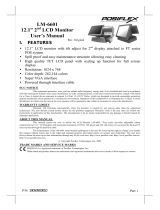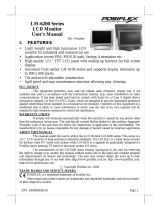Page is loading ...

1
Package Contents
POS Monitor ……………………….(x1)
Power Cable………………………...(x1)
DP Cable……………………………(x1)
USB (Type B) Cable………………..(x1)
(For touch monitor and camera only)
Mounting Kits ………………....…...(x1)
User Manual………………………...(x1)
Views of LM-4010DP/TM-4010DP/LM-4011DP/TM-4011DP
Front View
Rear View
Bottom View
LM-4010DP/TM-4010DP
LM-4011DP/TM-4011DP
POS Monitor User Manual
Camera (Optional)
LM-401XDP LCD Panel
TM-401XDP P-CAP Touch Panel
VESA-Mount Screw Holes
I/O Ports
Status LED Indicator
19640902010 Ver. A0
http://www.posiflex.com

2
Introduction to the I/O Ports
Connecting your Monitor to a RT-series POS Terminal
Before connecting your POS monitor to a RT-series POS terminal, please
enable the power supply from the POS terminal to your POS monitor by
setting up the jumper of the POS terminal. It is suggested that professional
technicians implement the POS terminal jumper setting. To get more detailed
information on jumper setting, contact directly your local service center.
During connection, please ensure the terminal is properly turned off and
disconnected from the power sources to avoid potential hazards.
Power Cable
DP Cable
DC-IN Power Jack
USB (Type-B) Port
DP Port
VGA Port
Connect to POS Terminal
Connect to POS Monitor
Connect to POS Terminal
Connect to POS Monitor

3
USB (Type B) Cable
(For touch monitor and camera only)
Identifying your Monitor as Secondary Touchscreen Monitor
in Extended Mode
In the following section, the related descriptions will be offered to help you set
up TM series as the extended monitor when you attempt to extend the desktop
across multiple monitors
For TM-4010DP/4011DP Models with P-CAP Touchscreen
If your monitors are TM-4010DP/TM-4011DP models, you may configure the
display settings from Control Panel in Microsoft Windows to identify the
monitor as the secondary touchscreen monitor. Please go through the below
steps to complete configuration.
1. Make sure that the monitor is well connected to your POS terminal.
2. Go to Control Panel>Display Settings, change your display settings to
extended mode.
3. Go to Control Panel, and then click on
Tablet PC Settings item.
4. In Tablet PC Settings dialogue box, click
on Setup button.
Connect to POS Terminal
Connect to POS Monitor

4
5. Following the instruction shown on the screen, click on the screen that
you want to identify as the primary touchscreen display.
6. Press Enter button to proceed the configuration.
7. Click on the screen you want to use as the secondary touchscreen
display.
Powering ON/OFF your Monitor
To start up LM/TM-401XDP, please make sure that the monitor is well
connected to the POS terminal and the power is supplied to the monitor
through POS terminal.
Installing Drivers
Please visit Posiflex official website to download and install the related drivers.
http://www.posiflex.com/en-global/Download/download)

5
Setting up Display Resolution for Your Monitor
The below chart defines the list of recommended display settings for LM/TM-
401XDP. Improper display configuration will prevent the monitor from
properly displaying the image and lead to a warning message of “out of range”
prompted on the screen.
9.7” LM/TM-4010DP
Display Resolution
Horizontal Frequency (KHz)
Refresh Rate (Hz)
640 x 400
37.9
70
640 x 480
31.5
60
37.9
72
37.5
75
720 x 400
37.9
70
800 x 600
35.1
56
37.9
60
48.1
72
46.9
75
1024 x 768
48.4
60
10.1” LM/TM-4011DP
Display Resolution
Horizontal Frequency (KHz)
Refresh Rate (Hz)
640 x 480
31.5
60
37.9
72
37.5
75
800 x 600
37.9
60
48.1
72
46.9
75
1024 x 768
48.4
60
1280 x 720
45.0
60
1280 x 800
49.7
60

6
Specification
LM/TM-4011DP
LM/TM-4010DP
Display
LCD Panel
10.1" TFT LCD
9.7" TFT LCD
Resolution
1280(H) x 800 (V)
1024(H) x 768 (V)
Active Area
216.96mm (H) x
135.60mm (V)
196.61mm (H) x
147.46mm (V)
Pixel
Arrangement
R.G.B. Vertical Stripe
Viewing
Angle
85/85/85/85 degree
(U/D/L/R)
70/60/70/70 degree
(U/D/L/R)
Contrast Ratio
800 : 1
500 : 1
Response Time
25ms
20ms
Brightness
400 cd/m
2
350 cd/m
2
Display
Interface
VGA Port / DP Port
Power Supply
12V from Posiflex terminal VGA Port
Touch
Touch type
P-CAP
N/A
P-CAP
N/A
Interface
USB
N/A
USB
N/A
I/O Ports
DP Port
1 Port
VGA Port
1 Port
USB Port
1 Port (Type B)
DC-Jack
12V DC-IN
※
The product information and specifications are subject to change without
prior notice. To get the detailed information on LM/TM-401XDP, please
check this model from Posiflex Global Website
(http://www.posiflex.com/en-global/Download/download).

7
<MEMO>

8
<MEMO>
/