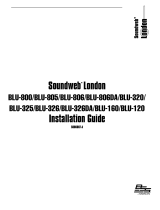1
THE CONNECT COBRANET AND CONNECT AVB
The CONNECT CobraNet
®
and CONNECT AVB network bridges add
networked audio capabilities to CONVERGE PRO and CONVERGE SR
products enabling them to transmit audio through Ethernet networks.
IMPORTANT: The CONNECT CobraNet and CONNECT AVB
bridges only can be used with CONVERGE Pro/SR systems
operating at version 4.2 or higher software and firmware.
The latest version of the CONVERGE Pro firmware can be found on the
ClearOne website at:
http://www.clearone.com/resources#professional_audio
QUICK-START OVERVIEW
Installing and using the CONNECT CobraNet and CONNECT AVB
bridges in your CONVERGE Pro/SR site is subject to the following rules:
1. The CONNECT CobraNet and CONNECT AVB can only be used
with CONVERGE Pro/SR systems operating at version 4.2.X or
greater, and requires that the firmware on the CONVERGE Pro/SR
be updated.
2. You must have a CONVERGE Pro 840T, 880, 880T, 880TA, 8i, TH20,
VH20 and/or SR1212, SR1212A in the site.
3. The CONNECT CobraNet and AVB bridges support only 8 Ethernet
audio channels in and 8 Ethernet channels out.
4. Either the CONNECT CobraNet or AVB can be used, depending on
the particular networks architecture.