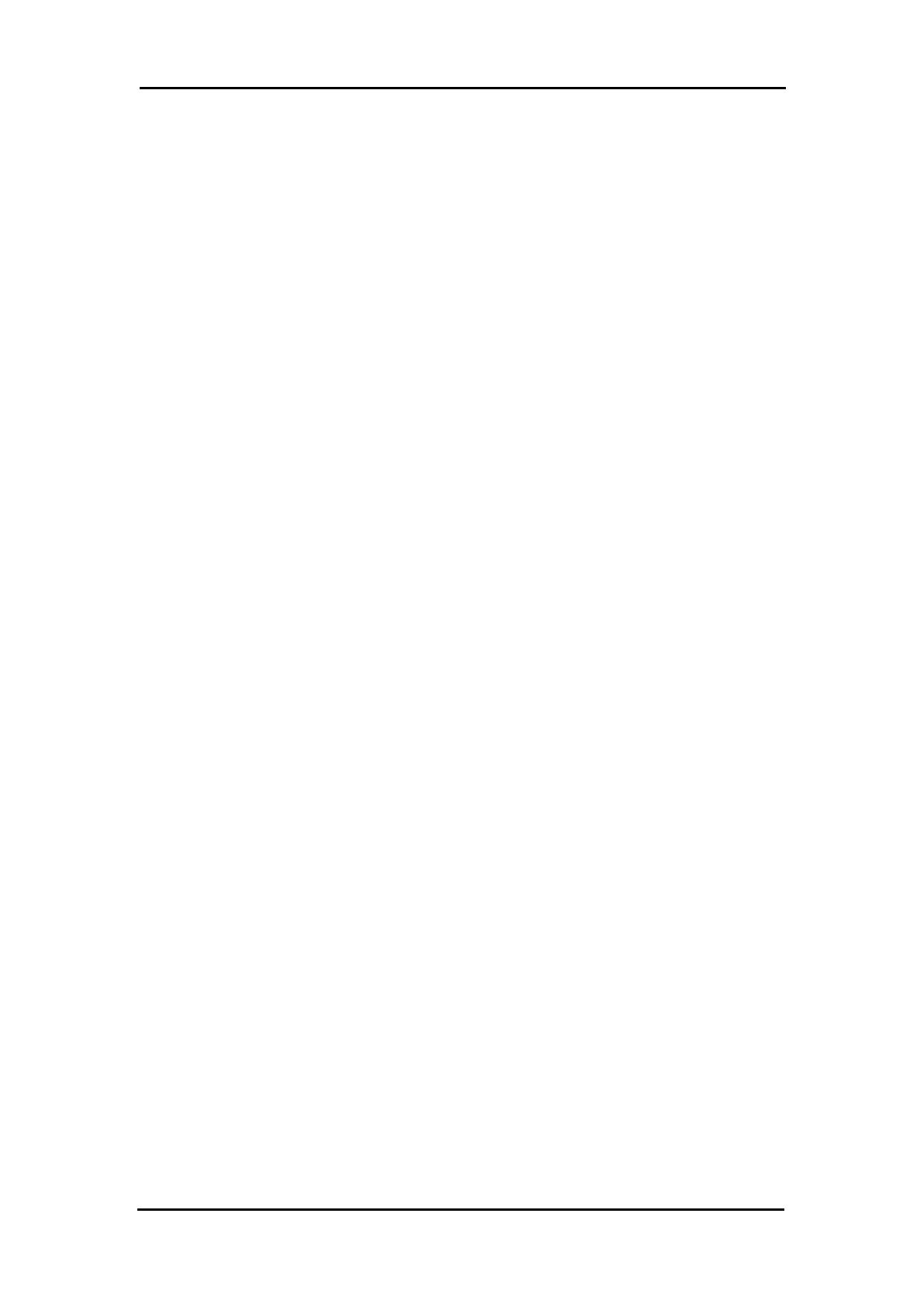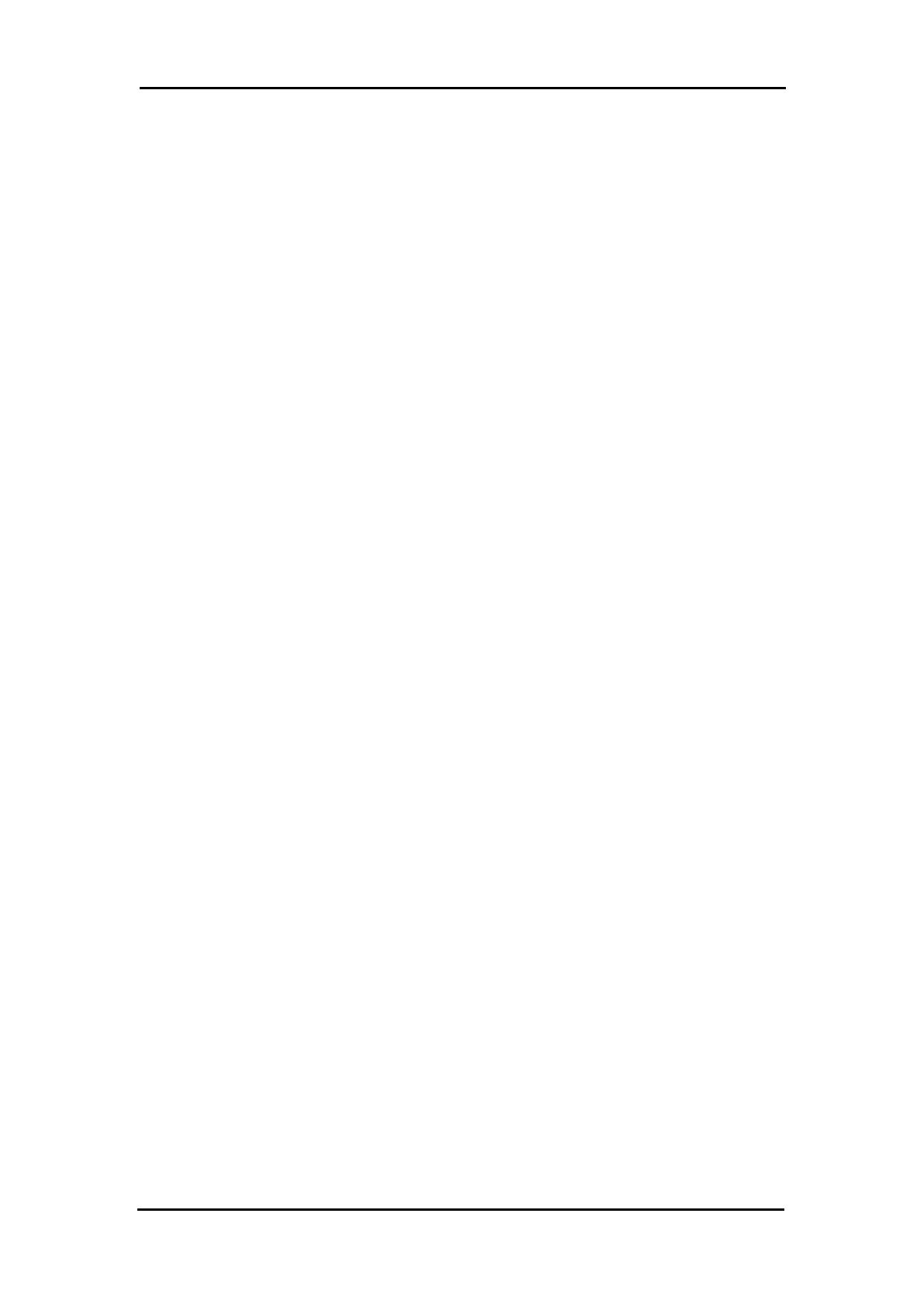
ICP DAS WISE User Manual
http://wise.icpdas.com
Figure 6-3:Rule setting page ..................................................................................... 34
Figure 6-4:AI condition setting page ........................................................................ 35
Figure 6-5:DI condition setting page ........................................................................ 36
Figure 6-6:DI counter condition setting page ........................................................... 37
Figure 6-7:DO counter condition setting page .......................................................... 38
Figure 6-8:Internal register condition setting page ................................................... 38
Figure 6-9:Timer condition setting page ................................................................... 39
Figure 6-10:P2P IF Condition setting page ............................................................... 40
Figure 6-11:P2P IF Condition detail setting page ..................................................... 41
Figure 6-12:Rule Status IF Condition setting page ................................................... 41
Figure 6-13:”One-Time Action” & ”Repeat Action” Items ...................................... 43
Figure 6-14:AO action page ...................................................................................... 44
Figure 6-15:DO action page ...................................................................................... 45
Figure 6-16:DI counter action page .......................................................................... 45
Figure 6-17:DO counter action page ......................................................................... 46
Figure 6-18:Internal Register action page ................................................................. 46
Figure 6-19:Timer action page .................................................................................. 47
Figure 6-20:Email action page .................................................................................. 48
Figure 6-21:CGI Command action page ................................................................... 49
Figure 6-22:Recipe action page ................................................................................ 49
Figure 6-23:P2P action page ..................................................................................... 50
Figure 6-24:P2P action detail setting page ................................................................ 50
Figure 6-25:Rule Status action page ......................................................................... 51
Figure 6-26:Clear/Save Rules ................................................................................... 52
Figure 6-27:Rule setting main page .......................................................................... 52
Figure 6-28:Rule Manager setting page .................................................................... 54
Figure 6-29:Rule Copy setting page ......................................................................... 54
Figure 6-30:Rule Reset setting page ......................................................................... 55
Figure 6-31:Rule Reorder setting page ..................................................................... 55
Figure 6-32:Rule Swap setting page ......................................................................... 56
Figure 7-1:Enter the password .................................................................................. 57
Figure 7-2:Showing download progress ................................................................... 57
Figure 7-3:Message showing a successful download ............................................... 57
Figure 8-1:Message showing a successful upload .................................................... 58
Figure 9-1:Channel Status page ................................................................................ 59
Figure 10-1:Install WISE Firmware Uploader .......................................................... 60
Figure 10-2:Select installation directory ................................................................... 61
Figure 10-3:Display installation progress ................................................................. 61