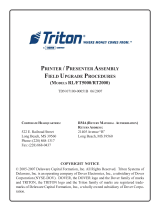Page is loading ...

EnvElopE DEpository Unit (EDU)
MoDEl Ft7000 FiElD installation GUiDE
tDn 07103-00189 11/2008
CorporatE HEaDqUartErs:
522 E. Railroad Street
Long Beach, MS 39560
Phone: (228) 868-1317
Fax: (228) 868-0437
COPYRIGHT NOTICE
© 2008 Triton. All Rights Reserved. TRITON logo is a registered trademark of Triton Systems of Delaware

2
MoDEl Ft7000 EDU assEMbly FiElD installation GUiDE
[This Page Intentionally Left Blank]

3
MoDEl Ft7000 EDU assEMbly FiElD installation GUiDE
ContEnts
pErForMinG tHE EDU installation
IntroductIon ...............................................................................................................................3
Scope .........................................................................................................................................3
requIred partS and toolS ..........................................................................................................4
InStallatIon of edu depoSItory BIn and MountIng Bracket aSSeMBly .........................................6
InStallatIon of edu coMMS/power and ucV4 ground caBleS (caBInet SIde) .............................7
InStallatIon of edu tray and MountIng Hardware .....................................................................7
InStallatIon of ucV VertIcal aSSeMBly .................................................................................7
InStallatIon of left Hand SlIde raIl aSSeMBly .......................................................................8
InStallatIon of edu tray aSSeMBly .......................................................................................9
InStallatIon of edu MecHanISM on MountIng tray ....................................................................11
MountIng tHe edu MecHanISM ............................................................................................11
InStallatIon of tHe depoSItory lock pawl ...........................................................................12
InStallatIon of tHe edu Bezel ..................................................................................................13
reMoVal of Backer plate and exIStIng BezelS ....................................................................13
InStallatIon of tHe BackIng plateS and BezelS .....................................................................14
introDUCtion
This guide covers the steps for installing an Envelope Dispensing Unit (EDU) in a Model FT7000
ATM. This procedure includes a list of all tools and hardware necessary for the installation as well
as the steps involved.
The EDU dispenses envelopes as required and accepts them for deposit.
The EDU without Envelope Presenter will NOT dispense envelopes, but WILL accept envelopes for
deposit.
sCopE
The following procedures apply to all Triton certied service personnel involved in the process of
maintaining or converting Triton ATMs.
It involves the installation of the EDU mechanical assembly, and associated electronic cabling.
READ ALL INSTRUCTIONS BEFORE PROCEEDING WITH THE INSTALLATION.

4
MoDEl Ft7000 EDU assEMbly FiElD installation GUiDE
TOOLS REQUIRED
#0, #1, and #2 Phillip screwdrivers
Wire Cutters Socket Wrench Kit
FT7000 ENVELOPE DEPOSITORY KIT WITH PRESENTER
(P/N 06200-08184)
1
FT7000 ENVELOPE DEPOSITORY KIT WITHOUT PRESENTER
(p/n 06200-08183)
2
PARTS SUPPLIED
PART NUMBERS DEsCription qUantity
09200-03002
Depository with Envelope Presenter
1
(Includes Shutter and Depository Lock
3
Assemblies)
1
09200-03001 Depository without Envelope Presenter
2
(Includes Shutter and Depository Lock
3
Assemblies)
1
09200-03007 EDU Bezel
(Includes Rain Guard)
1
09200-03010 EDU Assembly
(Includes EDU Bin Assembly and EDU Mounting Bracket Assemblies)
1
09200-03008
UCV Vertical Assembly 1
09002-03009 EDU Tray Assembly 1
09120-00777 UCV4 Ground Cable 1
09120-00740 EDU Communications and Power Cable 1
03082-00022 Slide 26 in - LH 1
05100-00010 EDU Printer Ribbon 1
02054-00190 4 mm x 12 mm Self Tapping Phillips Pan Head Screw 2
02054-00195 4 x 40 1/4” Stainless Steel Screw 2
02054-00164 #6-32 x 1/4” Phillips Pan Head Screw 2
02301-00024 #8-32 Hex Nut w/tooth washer 2
02054-00169 #8-32 x 3/8” Phillips Pan Head Screw 4
02054-00047 #8-32 x 3/4” Phillips Pan Head Screw 4

5
MoDEl Ft7000 EDU assEMbly FiElD installation GUiDE
priMary EDU Kit part iDEntiFiCation
Depository
with Envelope Presenter
(
09002-03002
)
or
Depository w/o Envelope Presenter
(
09002-03001
)
Depository Catch Bin
(03011-01217)
Part of the EDU Assembly
(09200-03010)
1
2
3
4
6
7
5
8
9
10
11
1
EDU Tray Assembly
(09002-03009)
2
EDU Bin Mounting Bracket Assembly
(09200-03006)
3
4
Depository Bin Lock Pawl
(03011-01344)
Part of the EDU Assembly
(09200-03010)
UCV4 Ground Wire Cable
(09200-03006)
6
EDU Comms and Power Cable
(09120-00740)
7
UCV Vertical Assembly
(09200-03008)
8
LH Slide
(03082-00022)
9
EDU Bezel
(09200-03007)
Includes Rain Guard
Rain Guard
( 03011-01337)
Part of the EDU Bezel
(09200-030070)
03072-00015 6” Ty Wraps 6
03072-00038 Cable Clips - 3/4” Quick Release 2
NOTES
1
Includes Envelope Supply Unit (ESU)
2
Does not include an Envelope Supply Unit (ESU) or Depository Bracket
3
Includes the Depository Lock Pawl
10
11
5

6
MoDEl Ft7000 EDU assEMbly FiElD installation GUiDE
4. Refer to the Figures below. Hold the Depository Bin Mounting Bracket up against the top of the
Depository Bay so the three (3)” pre-mounted “positioning” screws protrude through the slotted
mounting holes in the bottom of the I/O Bay. Slide the bracket toward the rear of the cabinet until
the hole for the “xed” mounting screw (back right corner) matches up with the corresponding
mounting hole in the bottom of the I/O Bay. Secure the Depository Bin Mounting Bracket to the
bottom of the I/O Bay with an #8-32 x 3/4” screw and tighten down the other three (3) mounting
screws.
1. Refer to the Figure below. Mount two (2) white cable hangers (the openings facing outward) to
the bottom of the I/O Bay with two (2) 4 mm x 12 mm pan head screws.
Installation of the EDU Depository Bin and Mounting Bracket Assembly
2. Refer to the Figures below. Pre-mount three (3) #8-32 x 3/4” screws to the top of the Depository
Bin Mounting Bracket (with the envelope chute to the front, the screws should be mounted at the
forward left/right corners and the back left corner) so they match up with the “slotted” mounting
holes in the bottom of the I/O Bay. Do not tighten the screws!
3. Set the Depository Bin Mounting Bracket in the EDU Depository Bay. Feed the Bin Present
Switch cable UP through the opening to the I/O Bay.
EDU DEpository bay
Bin Present
Switch Cable
i/o bay
(lowEr)
DEpository bin
MoUntinG braCKEt
Cable Hangers
i/o bay
(lowEr)
EDU DEpository
bay
DEpository bin
MoUntinG braCKEt
Bin Present
Switch Cable
i/o bay
(lowEr)
“Fixed” Depository
Bin Mounting Bracket
screw
Bin Present
Switch Cable
DEpository bin
MoUntinG braCKEt
(3) Pre-mounted
“positioning” screws
(3) Pre-mounted “positioning”
screws on the Depository Bin
Mounting Bracket

7
MoDEl Ft7000 EDU assEMbly FiElD installation GUiDE
Installation of the EDU Comms/Power and UCV4 Ground Cables (Cabinet Side)
1. Refer to the Figure below. Remove the Rear Service Panel (RSP) cables from the white cable
hanger (directly below the approximate center of the main GPIO PCB). Loosen and rotate the
cable hanger 180 degrees (so the opening in the cable hanger is to the rear of the cabinet).
Tighten the mounting screw for the cable hanger.
2. Press the EDU Comms/Power cable into the white cable hanger and plug it into the main GPIO
PCB (J4).
3. Locate the four (4) grounding studs to the right of the cable hanger used for the EDU Comms/
Power cable. Press the UCV4 Ground cable into the white cable hanger below the grounding
studs. Connect the UCV4 Ground cable to an open grounding stud with an #8 x 32” nut.
5. Slide the EDU Depository Bin into the EDU Depository Bin Mounting Bracket.
Installation of the EDU Tray and Mounting Hardware
UCV Vertical Assembly (includes the Right Hand Slide and E-Chain):
1. Refer to the Figures below. Lay the UCV Vertical Assembly on the bottom of the I/O Bay (upside
down with the micro-switch to the front of the cabinet.
2. There are two cables hanging down at the front right corner of the I/O Bay. Select the cable
marked “ UCV4” and plug it into the micro-switch on the UCV Vertical Assembly.
UCV4 Ground
Cable
Gpio pCb
i/o bay
(UppEr)
Cable Hangers
EDU Power/
Comms Cable
RSP
Cables
i/o bay
(lowEr)
UCv vErtiCal
assEMbly
UCV4 connection to the
UCV Vertical Assembly

8
MoDEl Ft7000 EDU assEMbly FiElD installation GUiDE
3. Refer to the Figure below. Line up the L-shaped hooks on the UCV Vertical Assembly with the
corresponding openings in two (2) inside vertical I/O mounting rails (trays) on the right side of the
cabinet. The UCV Vertical Assembly should be positioned at vertical location “32” (the number
“31” should be showing just above the mounted location of the UCV Vertical Assembly).
4. Slip the L-shaped hooks through the openings and press DOWN until the two (2) “spring loaded
pins” lock into place.
5. Push the EDU Comms/Power, UCV4 Ground, and EU Bin Present Switch cables through the
opening in the UCV Vertical Assembly (from the back side - see insert).
Left Hand Slide Rail Assembly:
1. Refer to the Figures below. Line up the left hand slide rail assembly with corresponding mount-
ing points in the two (2) outside vertical I/O mounting rails (trays) on the left side of the cabinet. It
should be positioned at vertical location “32” (the lowest mounting point on the rails - the number
“31” should be showing just above the mounted location of the Left Slide Rail Assembly).
2. Slip the hooked tabs on the outside edge of the slide rail through the opening in the two (2) out-
side vertical I/O mounting rails (trays) and press DOWN and IN until it locks into place and the
raised edge on the front tab “snaps” into place.
lEFt sliDE rail
assEMbly
UCv vErtiCal
assEMbly
i/o bay
(lowEr)
UCv vErtiCal
assEMbly
Vertical position
“31” (showing)
Vertical mounting rails
(I/O trays)
Spring loaded
pins
lEFt siDE rail assEMbly MoUntED (oUtsiDE viEw)
lEFt sliDE
rail assEMbly
vErtiCal MoUntinG
rails (i/o trays)
i/o bay
(lowEr)
Vertical position
“31” (showing)
lEFt siDE rail assEMbly MoUntED (insiDE viEw)

9
MoDEl Ft7000 EDU assEMbly FiElD installation GUiDE
EDU Tray Assembly:
1. Refer to the Figure below. Fully extend the left and right hand slide rails (the right hand slide rail
is part of the UCV Vertical Assembly).
2. Refer to the Figure below. Place the EDU Tray Assembly between the slide rails so the horizon-
tal (front) and vertical (rear) mounting tabs on the tray are just behind the corresponding slots
on the slide rails.
3. Fit the (front) horizontal mounting tabs on the tray into the corresponding slots on the slide rails.
Pull the tray backward until the mounting tabs are fully engaged in the slots.
4. Fit the (rear) vertical mounting tabs on the tray into the corresponding slots on the slide rails.
Push the tray DOWNWARD until the mounting tabs are full engaged in the slots.
5. Secure the EDU Tray Assembly to the left and right slide rails with two (2) #8/32 x 3/8” screws.
EDU tray mounted
in the horizontal slot
EDU tray mounted
in the vertical slot
EDU tray MoUntED on sliDE rails
sliDE rails ExtEnDED w/o EDU tray
Vertical slide
mounting slot
Horizontal slide
mounting slot

10
MoDEl Ft7000 EDU assEMbly FiElD installation GUiDE
10. Refer to the following Figures. Ty wrap the UCV4 Ground and EDU Bin Present Switch cables
(together) to a hanger at the output of the E-Chain. Secure the UCV4 Ground cable to the stud
at the front right corner of the EDU Tray (just past where it comes out of the E-Chain) with a #8-
32” nut.
11. Ty wrap the EDU Comms/Power cable (individually) to a hanger at the output of the E-Chain.
Press the EDU Comms/Power cable into the two (2) white cable clips along the right side of the
tray.
6. Refer to the Figures below. Secure the E-Chain (cable bundle track) to the front right corner of
the tray with two (2) #4-40 x 1/4” stainless steel screws.
i/o bay
(lowEr)
EDU
tray
UCv vErtiCal
assEMbly
E-CHain
(CablE traCK)
7. Refer to the Figures below. Press the EDU Comms/Power, UCV4 Ground, and the EDU Bin
Present Switch cables into the E-Chain (cable track).
8. Ty wrap the UCV4 Ground and EDU Bin Present Switch cables (together) to a hanger at the
entrance to the of the E-Chain.
9. Ty wrap the EDU Comms/Power cable (individually) to a hanger at the entrance to the of the
E-Chain.
EDU Comms/
Power Cable
UCV Ground
Cable
EDU Bin Present
Switch Cable
UCv vErtiCal
assEMbly
Cable Ty
Hangers
E-Chain Connection to
the EDU Tray

11
MoDEl Ft7000 EDU assEMbly FiElD installation GUiDE
E-CHain
(CablE traCK)
i/o bay
(lowEr)
EDU
tray
UCv vErtiCal
assEMbly
EDU Comms/Power
Cable and Clips
Cable Ty
Hangers
UCV Ground
Cable Connection
EDU Bin Present
Switch Cable
Installation of the EDU Mechanism on the Mounting Tray
MoUntinG tHE EDU MECHanisM
1. Set the EDU Mechanism on the tray (along the left side of the tray). This will help facilitate the
connection of the cables.
2. Refer to the Figures below. Plug the EDU Bin Present Switch cable (at the output of the E-Chain)
into the “Bins” connector at the EDU (at the forward edge of the EDU Driver PCB). The “Bins”
connector (on the EDU side) should be marked with a WHITE dot and the cable is labeled as
“Bins”).
3. The EDU Comms/Power cable is a bundle of two (2) cables (Power and Comms). Plug the
Power cable into the top connector on the rear edge of the EDU Driver PCB (If there is an ex-
tension cable plugged in at this location, plug the Power cable into the extension cable). Plug
the Comms cable into the connector that is third (3rd) from the top on the rear edge of the EDU
Driver PCB.
ConnECtinG tHE CoMMs/powEr CablE to tHE EDU
Power connection
at EDU
Comms connection
at EDU
EDU
Extension cable
for Power cable
edu
tray
edu
tray
ConnECtinG tHE bin switCH CablE to tHE EDU
BINS
Connection
4. Ty wrap any excess of the EDU Comms/Power cable to the inside right edge of the tray at the
provided tie down point (right side of the tray, neat the rear of the EDU Mechanism).
EDU Mechanism
Driver PCB

12
MoDEl Ft7000 EDU assEMbly FiElD installation GUiDE
5. Refer to the Figures below. Center the EDU mechanism on the tray, between the metal left and
right locator guides (raised left and right edges, set at the width of the EDU Mechanism, and
located approximately 6” in from the rear edge of the EDU Tray).
6. Slide the EDU Mechanism to the rear of the tray, making sure the front pads on the bottom, left
and right front edge of the mechanism slide under the retainer hooks on the tray.
Retention pads at the front
edge (left/right sides) of
the EDU Mechanism
Retention clips at the front
edge (left/right sides) of
the EDU Tray
Locator guides (left/
right sides) on the
EDU Tray
EDU MECHanisM
EDU tray
7. Refer to the Figure below. Make sure the mounting holes at the rear of the mechanism line up
with the corresponding holes in the tray. After the installation of the front Bezel, adjust the posi-
tion of the EDU Mechanism. With the front panel closed, and the EDU tray pushed forward and
latched, push the EDU mechanism forward gently until the two (2) rubber bump stops are snug
against the back of the Bezel, or the slots are fully forward. Secure the EDU with two (2) #8-32
x 3/8” screws.
1. Refer to the Figures below. Mount the Depository Lock Pawl at the rear of the EDU Mechanism
(over the two (2) screws that secure the EDU Mechanism to the tray). Make sure the pawls t
down in the openings in the top of the EDU, and that the Green, spring loaded latches engage
the EDU on the sides. Mount a metal guide sleeve (through the slot on the Lock Pawl) on the left
and rights sides of the lock box (at the rear of the EDU Mechanism) with an #8-32 x 3/8” screw.
Use the key provided to secure the mechanism.
installation oF tHE DEpsitory loCK pawl
2. DO NOT leave the Depository Lock Pawl mechanism off. It is an integral part of the overall EDU
and FT7000 security features.
loCK pawl
EDU MECHanisM
EDU tray
Guide Sleeve
Spring loaded
Lock Pawl latch
Lock Pawl Key

13
MoDEl Ft7000 EDU assEMbly FiElD installation GUiDE
Installation of the EDU Bezel
rEMoval oF tHE baCKEr platE anD ExistinG bEzEls
1. Loosen the 4 (four) screws on the 5” Backer plate. Do not
remove these screws at this time.
2. Lift the 5 in. Backer plate off of the screws and remove it
from the 4 (four) mounting screws.
3. Loosen the 4 (four) screws on the 3” Backer plate. Do not
remove these screws at this time.
4. Lift the 3 in. Backer plate off of the screws and remove it
from the 4 (four) mounting screws.
6. Remove the 4 (four) mounting screws that were retaining
the 3” Backer plate, and remove the existing 3 in. Bezel.
Retain these screws.
7. Remove the 4 (four) mounting screws that were retain-
ing the 5” Backer plate, and remove the existing 5“ Bezel.
Retain these screws.
5” Bezel
3” Bezel
1” Bezel
Cable
Clamp
5. Remove the 2 (two) screws retaining the 1” Bezel. Retain
these screws.
8. Remove the EDU LED cable from the lowest Cable clamp.
Note: there may be more than one cable available, the
power cable for the EDU Bezel is the longest.
5in
Backer
Plate
3in
Backer
Plate
Mounting
Screws
Mounting
Screws
Mounting
Screws
Mounting
Screws

14
MoDEl Ft7000 EDU assEMbly FiElD installation GUiDE
1. Mount the EDU Bezel at the lowest position possible,
with the LED assembly at the top. Secure it with 2 (two)
screws in the lowest position.
installation oF tHE baCKinG platEs anD bEzEls
2. Mount the rain guard to the top of the EDU Bezel with 2
(two) screws.
3. Remount the 5 in. Bezel with 4 (four) screws, but DO NOT
tighten. Ensure the Bezel is interlocked with the printer
Bezel above and the EDU Bezel below.
4. Press t the cable guide into the hole available in the rain
guard.
5. Plug the EDU LED power cable into the EDU LCD printed
circuit board on the EDU Bezel.
7. Lay the EDU LED power cable in the cable guide and then
press t the cable guide into place to secure the power
cable.
8. Reinstall the 5 in. Backer plate over the 4 (four) mount-
ing screws. Push the Backer plate down until it is snug
against the EDU Bezel rain guard, and tighten the 4 (four)
Backer plate screws.
9. Front view of completed EDU Bezel installation.
5 in
Bezel
Rain
Guard
EDU
Bezel
Cable
Guide
5 inch
Backer Plate
Reinstalled
/