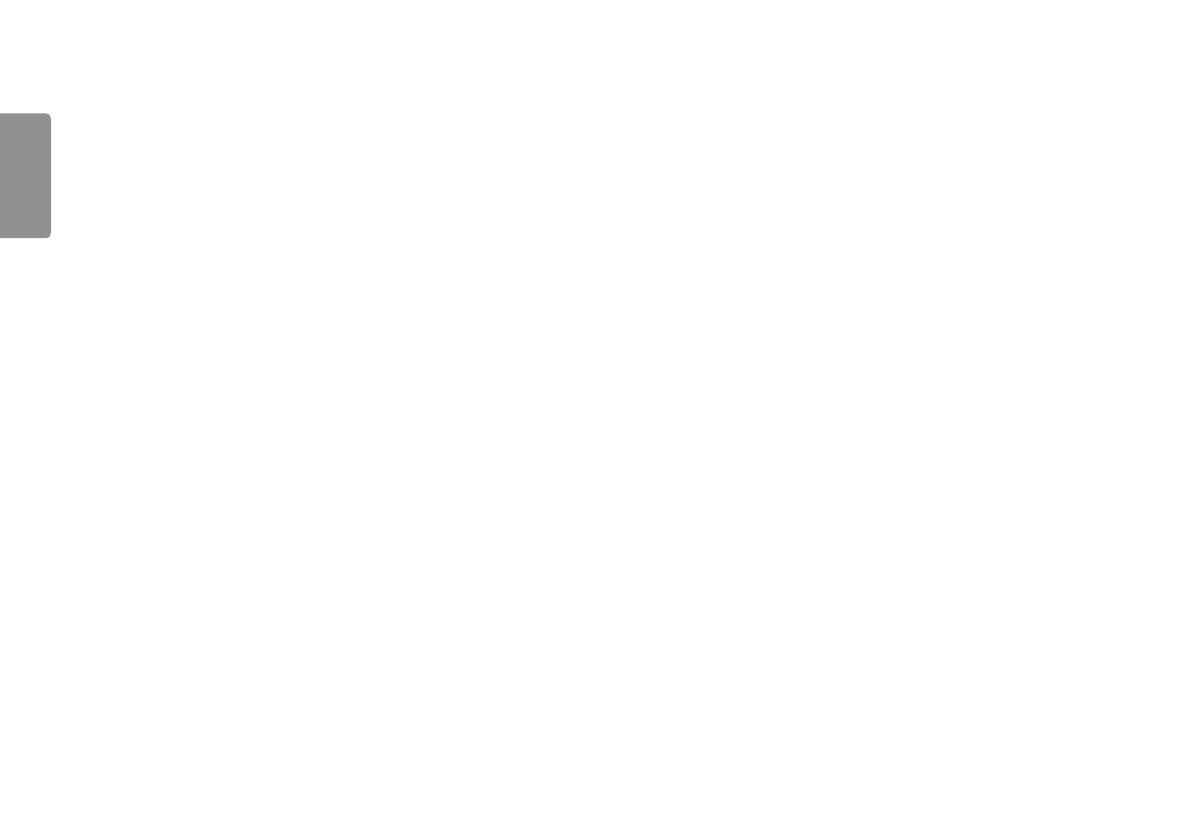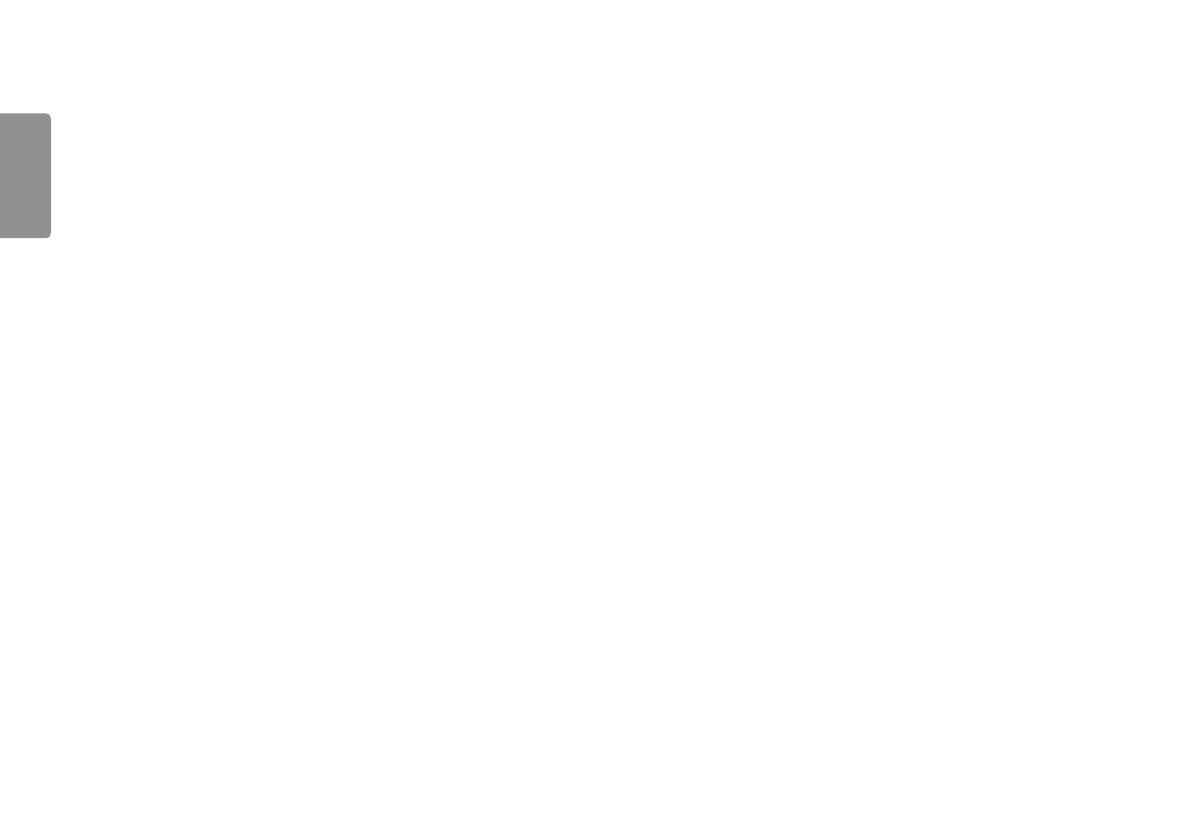
2
ENGLISH
2
TABLE OF CONTENTS
LICENSE .......................................3
ASSEMBLING AND PREPARING 4
- Product Composition ..................................................4
- Supported Drivers and Software .........................5
- Product and Button Description...........................6
How to Use the Joystick Button
Input Connector
- Moving and Lifting the Monitor............................8
- Installing the Monitor ............................................10
Assembling the Stand
Installing on a Table
Adjusting the Stand Height
Adjusting the Angle
Tidying up Cables
Using the Kensington Lock
Detaching the Stand Body
Installing the Wall Mount Plate
Installing on the Wall
USING THE MONITOR .............. 20
- Connecting to a PC...................................................20
HDMI Connection
DisplayPort Connection
- Connecting AV Devices ...........................................22
HDMI Connection
- Connecting Peripherals...........................................22
USB Cable connection
Connecting Headphones
USER SETTINGS ....................... 24
- Activating the Main Menu ....................................24
Main Menu Features
- User Settings ...............................................................26
Menu Settings
TROUBLESHOOTING ................ 37
PRODUCT SPECIFICATION ...... 40
- Factory Support Mode............................................42
- HDMI Timing (Video) ................................................43