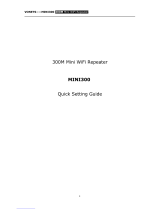Technical Support
Shenzhen Tenda Technology Co., Ltd.
6-8 Floor, Tower E3, NO.1001, Zhongshanyuan Road, Nanshan District, Shenzhen,
China. 518052
United States Hotline: 1-800-570-5892
Canada Hotline: 1-888-998-8966
HongKong Hotline: 00852-81931998
Skype: Tendasz
Website: http:// www.tendacn.com
Copyright
© 2017 Shenzhen Tenda Technology Co., Ltd. All rights reserved.
Tenda is a registered trademark legally held by Shenzhen Tenda Technology Co., Ltd.
Other brand and product names mentioned herein are trademarks or registered
trademarks of their respective holders. Specifications are subject to change without
notice.
FAQ
Q1: I cannot login to the web UI of the repeater. What should I do?
Try the following solutions:
If a WiFi device is used, ensure that your WiFi device has connected
to the repeater's WiFi network Tenda_EXT, and the Mobile Data
(if any) function is disabled.
If a computer is used, ensure that your computer has connected to
the repeater's WiFi network Tenda_EXT, and your computer has set
to Obtain an IP address automatically and Obtain DNS server
address automatically. Or unplug the Ethernet cable.
Reset the repeater, and try again.
Q2: How to reset the repeater?
When the PWR LED of the repeater is solid on, press the RESET button
on the repeater using a paper clip, and release. After the PWR LED
turns solid on, the repeater is restored to the factory settings.
Q3: The repeater cannot find the WiFi network of my router/modem.
What should I do?
Ensure that the WiFi network of your router/modem is enabled and can
be detected by your WiFi device.
Change the channel of your router/modem, and try again.
Change the encryption type of the router/modem to WPA-PSK or
WPA2- PSK, and try again.
3
Relocate the Repeater
1. For better performance, plug the repeater into an
outlet halfway between the router/modem and
the WiFi dead zone.
The location you choose must be within the range
of your existing WiFi network.
2 . Wait until the Signal LED turns solid blue. If not,
relocate the repeater closer to the router/modem.
WiFi router/modem
Signal
Blue: Good connection
Red: Bad connection
A301
Antennas upward
and vertical to the
ground
CE Mark Warning
This is a Class B product. In a domestic environment, this product may cause radio
interference, in which case the user may be required to take adequate measures.
This equipment should be installed and operated with minimum distance 20cm
between the radiator & your body.
--for PLUGGABLE EQUIPMENT, the socket-outlet shall be installed near the equipment
and shall be easily accessible.
NOTE: (1) The manufacturer is not responsible for any radio or TV interference caused
by unauthorized modifications to this equipment.
(2) To avoid unnecessary radiation interference, it is recommended to use a
shielded RJ45 cable.
Declaration of Conformity
Hereby, SHENZHEN TENDA TECHNOLOGY CO., LTD. declares that the radio equipment
type A301 is in compliance with Directive 2014/53/EU.
The full text of the EU declaration of conformity is available at the following internet
address: http://www.tendacn.com/en/service/download-cata-101.html.
Operate Frequency:
2.4G: EU/2400-2483.5MHz (CH1-CH13)
EIRP Power (Max.):
2.4GHz: 19.5dBm
Operating temperature: 0°C~40°C Operating humidity: (10-90)% RH, non-condensing
RECYCLING
This product bears the selective sorting symbol for Waste electrical and electronic
equipment (WEEE). This means that this product must be handled pursuant to
European directive 2012/19/EU in order to be recycled or dismantled to minimize its
impact on the environment.User has the choice to give his product to a competent
recycling organization or to the retailer when he buys a new electrical or electronic
equipment.
FCC Statement
This equipment has been tested and found to comply with the limits for a Class B
digital device, pursuant to Part 15 of the FCC Rules. These limits are designed to
provide reasonable protection against harmful interference in a residential
installation. This equipment generates, uses and can radiate radio frequency energy
and, if not installed and used in accordance with the instructions, may cause harmful
interference to radio communications. However, there is no guarantee that
interference will not occur in a particular installation. If this equipment does cause
harmful interference to radio or television reception, which can be determined by
turning the equipment off and on, the user is encouraged to try to correct the
interference by one or more of the following measures:
Reorient or relocate the receiving antenna.
Increase the separation between the equipment and receiver.
Connect the equipment into an outlet on a circuit different from that to which the
receiver is connected.
Consult the dealer or an experienced radio/TV technician for help.
This device complies with Part 15 of the FCC Rules. Operation is subject to the
following two conditions: (1) this device may not cause harmful interference, and
(2) this device must accept any interference received, including interference that
may cause undesired operation.
Radiation Exposure Statement
This device complies with FCC radiation exposure limits set forth for an uncontrolled
environment and it also complies with Part 15 of the FCC RF Rules.
Caution:
Any changes or modifications not expressly approved by the party responsible for
compliance could void the user's authority to operate this equipment.
This transmitter must not be co-located or operating in conjunction with any other
antenna or transmitter.
NOTE: (1) The manufacturer is not responsible for any radio or TV interference
caused by unauthorized modifications to this equipment. (2) To avoid unnecessary
radiation interference, it is recommended to use a shielded RJ45 cable.
Software Version: V15.13.08.10
Connect your WiFi devices to the extended
network using the SSIDs of your WiFi
router's/modem's SSID with the suffix _EXT,
and WiFi password same as your existing
WiFi network.
4
Connect to the Internet