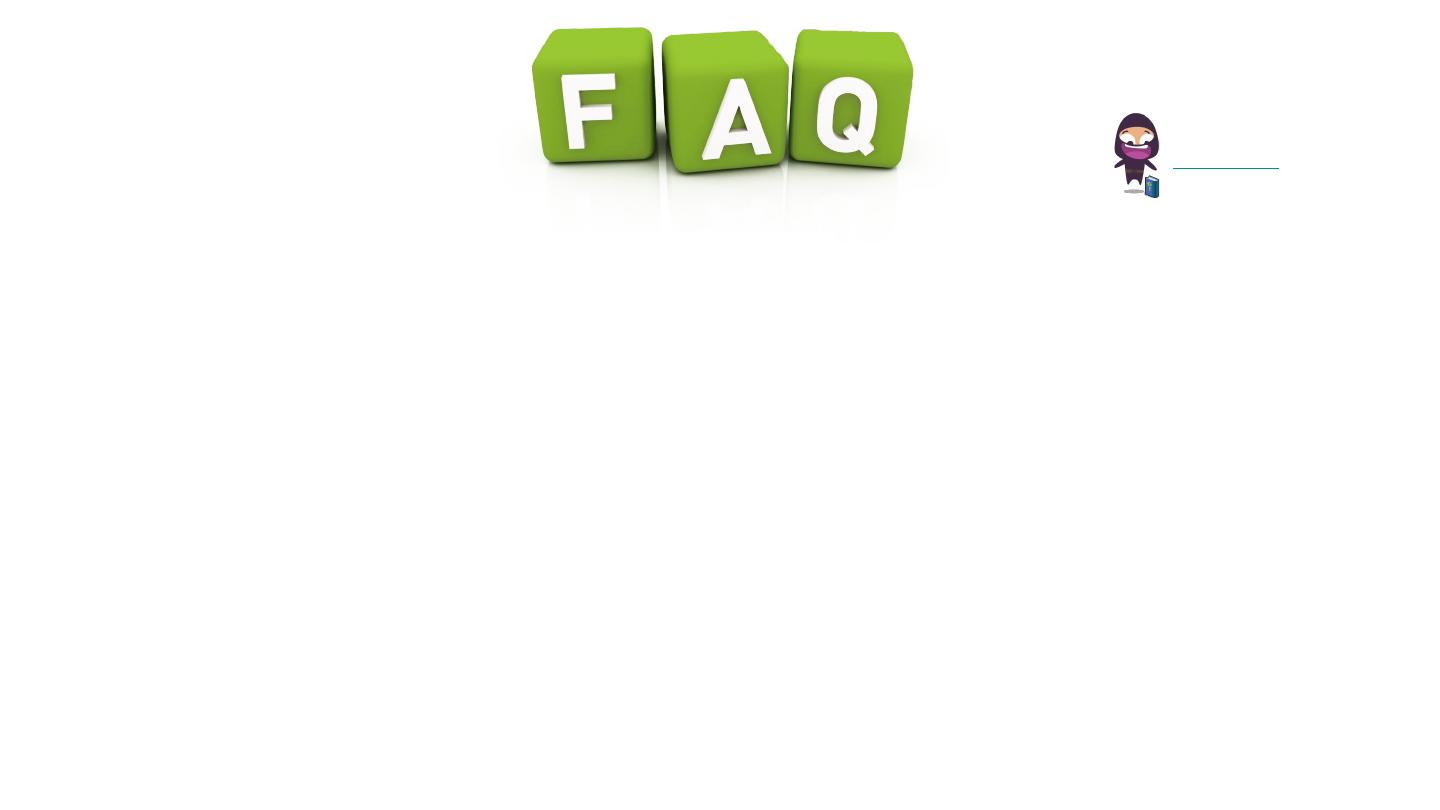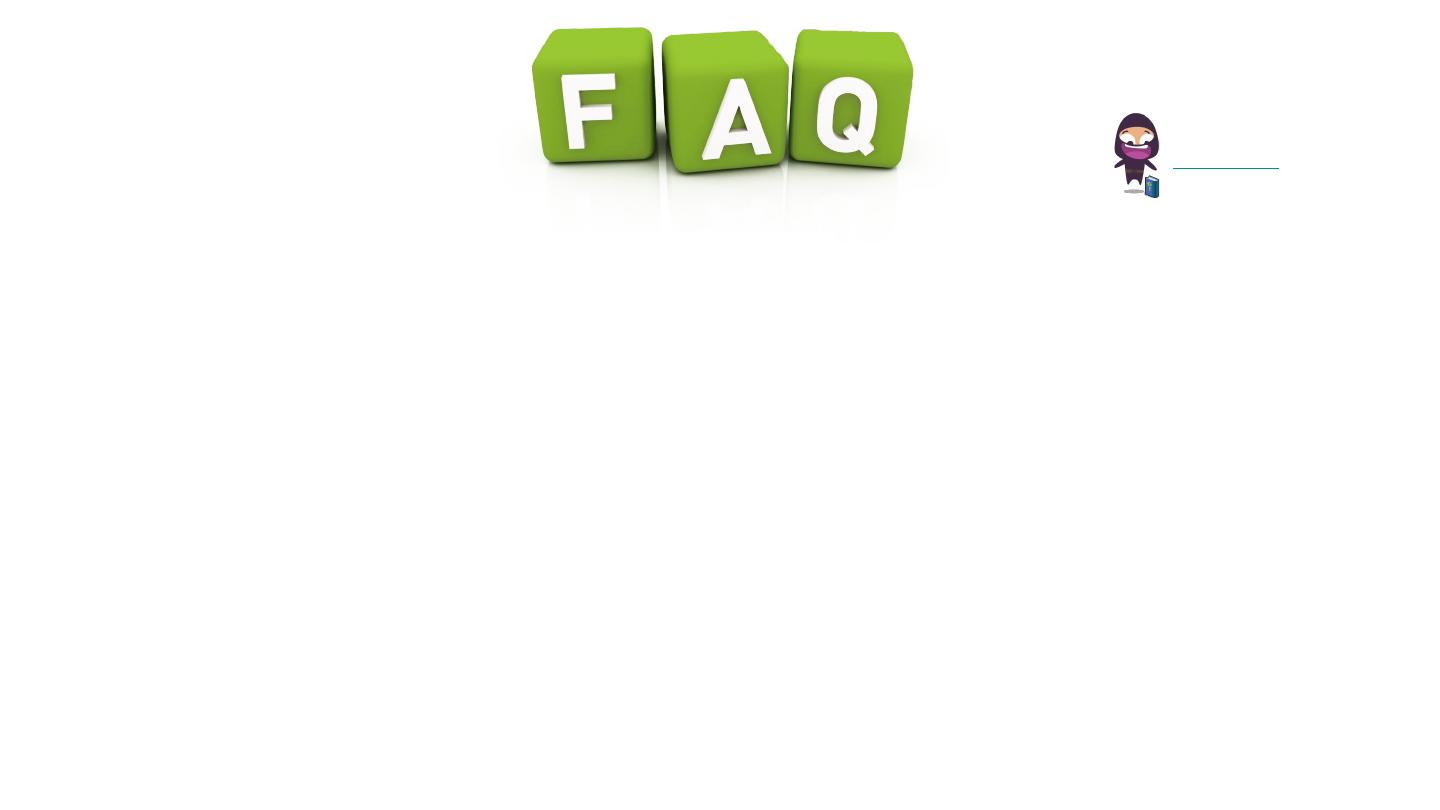
Manuals.plus
●How do I configure the WiFi Repeater in AP mode?
Follow the process 1~3.1, change the SSID and Password, click on "Apply" button, and then
connect it to your router's Ethernet port with an Ethernet cable.
●What should I do if I cannot access the Repeater's web management page?
Make sure your computer is connected to the extended network. If the Repeater has connected
to the router, you should go to your router's DHCP client list to obtain the Repeater's current IP
address. If all else fails, reset the Repeater.
●Can I get a refund for my WiFi Repeater?
Read the refund policy. It depends on where you got it and how you paid for it.