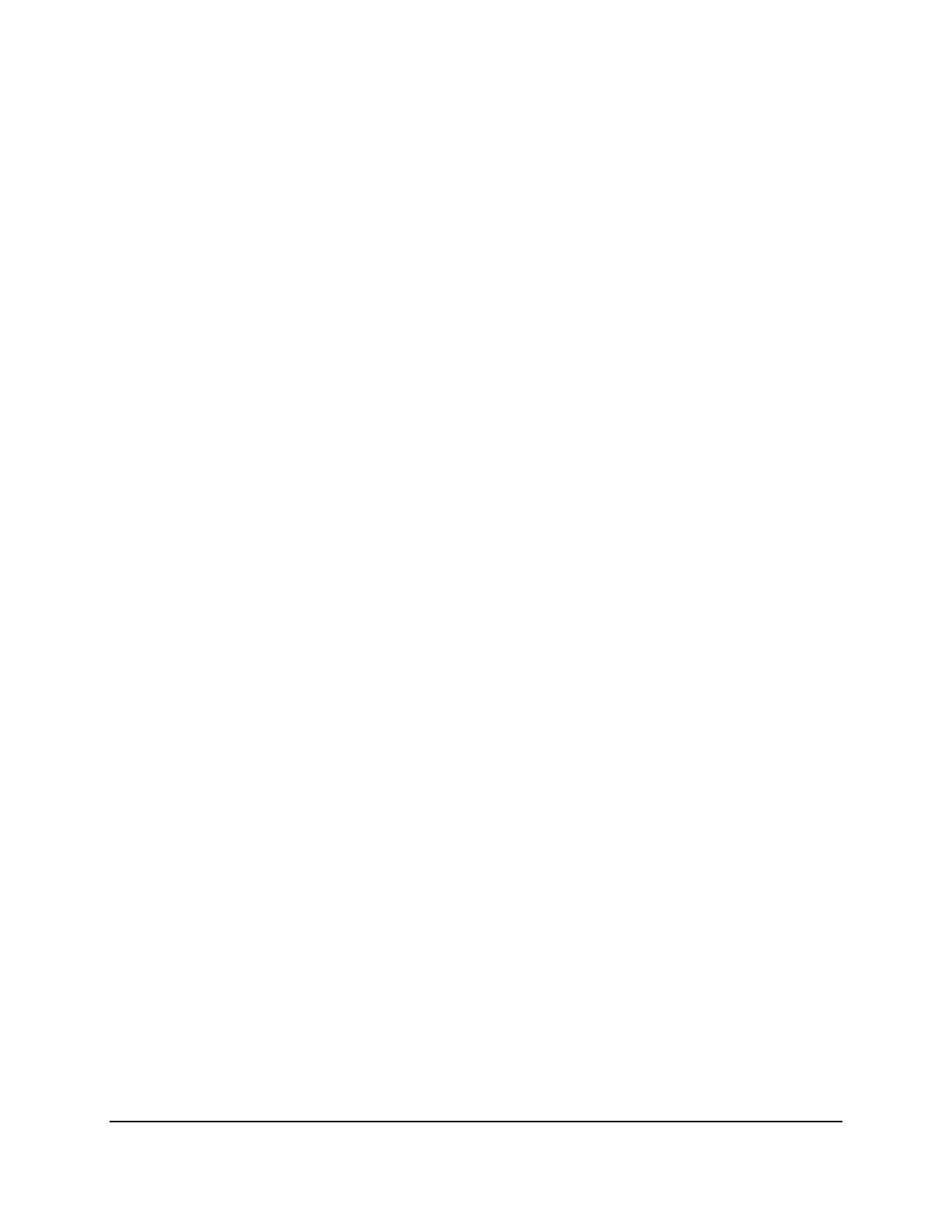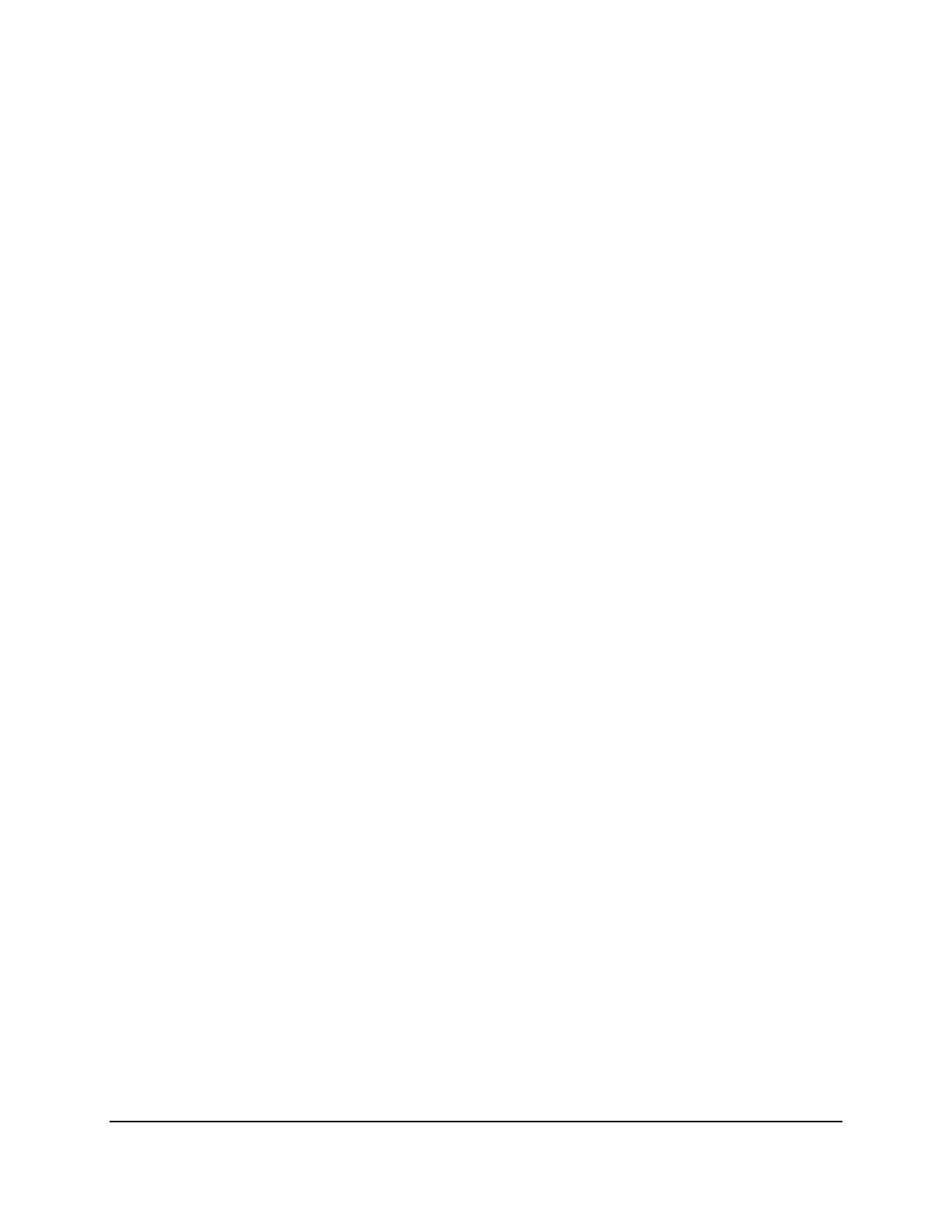
vii
6.4 Event ............................................................................................................................. 76
6.4.1 Alarm ......................................................................................................................... 76
6.4.2 Video Loss ................................................................................................................. 79
6.4.3 Motion....................................................................................................................... 81
6.4.4 GPS Event .................................................................................................................. 84
6.4.5 G-Sensor Event .......................................................................................................... 86
6.4.6 Other ......................................................................................................................... 88
6.5 Hard Disk ....................................................................................................................... 97
6.5.1 Disk ............................................................................................................................ 97
6.5.2 SD Card ...................................................................................................................... 98
6.5.3 Lock/Format .............................................................................................................. 99
6.6 Display Setting............................................................................................................. 100
6.6.1 Monitor OSD ........................................................................................................... 100
6.6.2 Monitor Sequence .................................................................................................. 101
6.7 Network Settings ......................................................................................................... 102
6.7.1 LAN .......................................................................................................................... 102
6.7.2 Wireless ................................................................................................................... 105
6.7.3 Mobile ..................................................................................................................... 107
6.7.4 Email ........................................................................................................................ 108
6.7.5 DDNS ....................................................................................................................... 109
6.7.6 FTP ........................................................................................................................... 115
6.7.7 Alarm Server ........................................................................................................... 116
6.7.8 Remote/Mobile ....................................................................................................... 117
6.7.9 Network Test ........................................................................................................... 118
6.7.10 Xfleet ................................................................................................................... 119
6.8 Schedule Setting ......................................................................................................... 120
6.8.1 Express Setup .......................................................................................................... 120
6.8.2 Holidays ................................................................................................................... 121
6.8.3 Schedule .................................................................................................................. 122
6.9 System Setting ............................................................................................................ 125
6.9.1 Date / Time ............................................................................................................. 125
6.9.2 Daylight Saving ........................................................................................................ 127
6.9.3 User Group .............................................................................................................. 128
6.9.4 User Management .................................................................................................. 130
6.9.5 I/O Control .............................................................................................................. 132
6.9.6 EKB200 Setting ........................................................................................................ 134
6.9.7 Miscellaneous ......................................................................................................... 136
6.10 Information ................................................................................................................. 138
6.10.1 System ................................................................................................................. 138