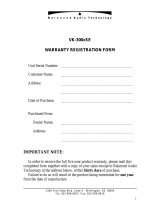1-9
Chapter 1
NOMENCLATURE
6. Indication label insert slots
Labels can be printed using the VX-3000 Setting
Software. (See the separate Setting Software
Instructions, "PRINTING LABELS FOR REMOTE
MICROPHONES.")
7. Status indicators (Red/Yellow/Green)
Light, ash, or go off depending on the current
operation state of function keys, failure state or
emergency state. (See the Chapter 2.)
8. Selection indicators (Green)
Light or go off depending on the current operation
state of function keys. (See the Chapter 2.)
9. Function keys (R1 – R10)
Positioned in top-down order (R1, R2 ... R10).
Pressing a specic function key executes the
function that has been assigned to that key by the
VX-3000 Setting Software.
Assignmentoffunctionstospecickeysisdone
using the VX-3000 Setting Software. (See the
separate Setting Software Instructions, “RM
Event Settings.”)
10. Talk Key
Press this key to broadcast a voice announcement.
If the Talk key is set to “PTT “ (“press-to-talk”)
mode, then it must be pressed continuously for
the duration of the broadcast.
If the Talk key is set to “Lock” mode, then it must
be pressed once to turn the microphone on at
the beginning of a broadcast, then pressed again
to turn the microphone off once the broadcast is
nished.
The microphone can also be set to sound a chime
at the beginning and/or end of each broadcast.
The Talk key mode (“PTT” or “Lock”) and the
chime function are set using the VX-3000 Setting
Software. (See the separate Setting Software
Instructions,“UnitCongurationSetting.”)
11. Function keys (L1 – L3)
Positioned in top-down order (L1, L2, L3).
These keys operate in the same manner as the
Function keys (R1 – R10) (9).
12. Broadcast status indicator (Yellow/Green)
Lights, ashes, or goes off depending on the
current operation state of the Talk key.
13. Microphone indicator (Green)
Lights or goes off depending on the current
operation state of the Talk key. Flashes while the
chime is being activated.
3.2. RM-210F
Each connected RM-210F Extension unit adds 10 Function keys to the base RM-300X.
[Top]
1
3
2
4
1. Indication label insert slot
The label can be printed using the VX-3000 Setting
Software. (See the separate Setting Software
Instructions, "PRINTING LABELS FOR REMOTE
MICROPHONES.")
2. Status indicators (Red/Yellow/Green)
Light, ash, or go off depending on the current
operation state of function keys.
3. Selection indicators (Green)
Light or go off depending on the current operation
state of function keys.
4. Function keys (1 – 10)
Positioned in top-down order (1, 2 ... 10).
Pressing a specic function key executes the
function that has been assigned to that key by the
VX-3000 Setting Software.
Assignment of functions to specic keys is done
using the VX-3000 Setting Software. (See the
separate Setting Software Instructions, "RM Event
Settings.")