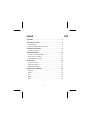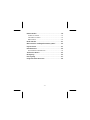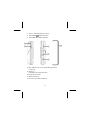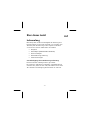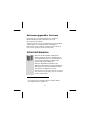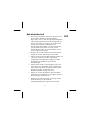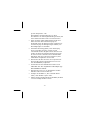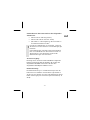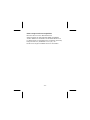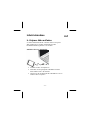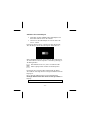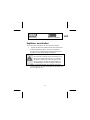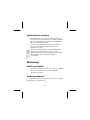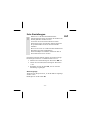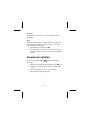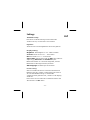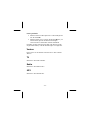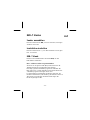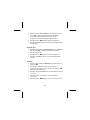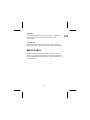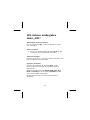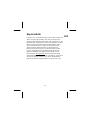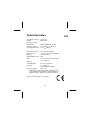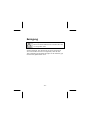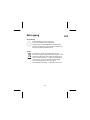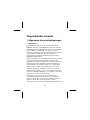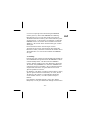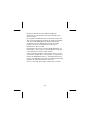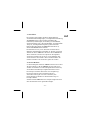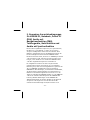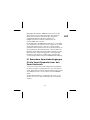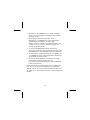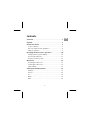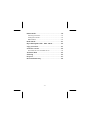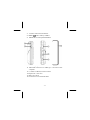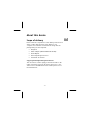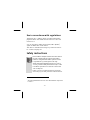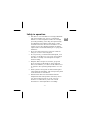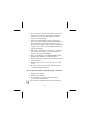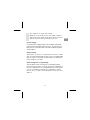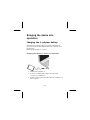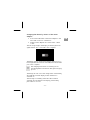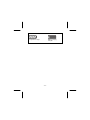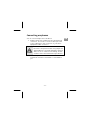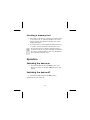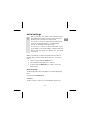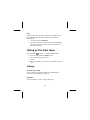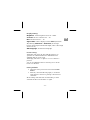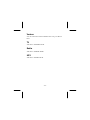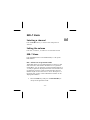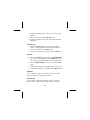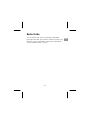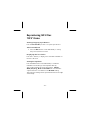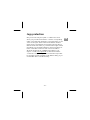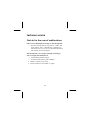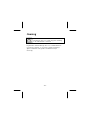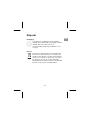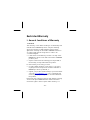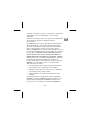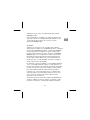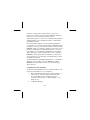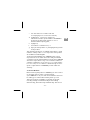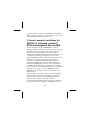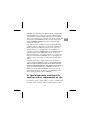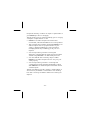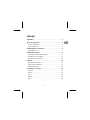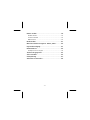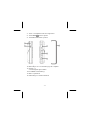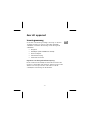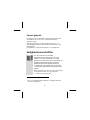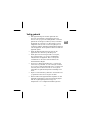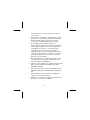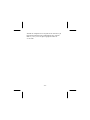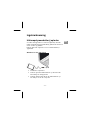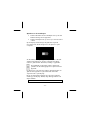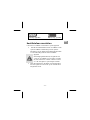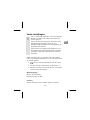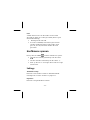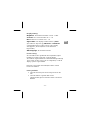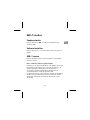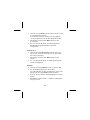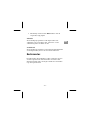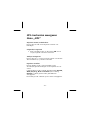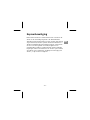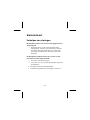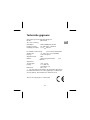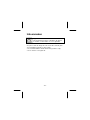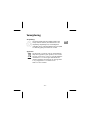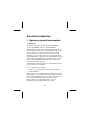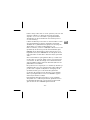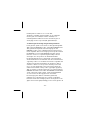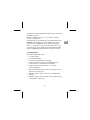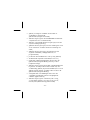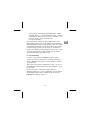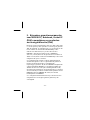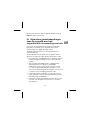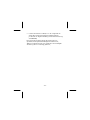Page is loading ...
Page is loading ...
Page is loading ...
Page is loading ...
Page is loading ...
Page is loading ...
Page is loading ...
Page is loading ...
Page is loading ...
Page is loading ...
Page is loading ...
Page is loading ...
Page is loading ...
Page is loading ...
Page is loading ...
Page is loading ...
Page is loading ...
Page is loading ...
Page is loading ...
Page is loading ...
Page is loading ...
Page is loading ...
Page is loading ...
Page is loading ...
Page is loading ...
Page is loading ...
Page is loading ...
Page is loading ...
Page is loading ...
Page is loading ...
Page is loading ...
Page is loading ...
Page is loading ...
Page is loading ...

- 1 -
DE
UK
Contents
Contents ............................................................... 1
Legend .................................................................. 3
About this device .................................................. 5
Scope of delivery ............................................................. 5
Use in accordance with regulations ................................. 6
Safety in operation .......................................................... 7
Bringing the device into operation ..................... 10
Charging the li-polymer battery .................................... 10
Connecting earphones .................................................. 13
Inserting a memory card ............................................... 14
Operation ........................................................... 14
Switching the device on ................................................ 14
Switching the device off ................................................ 14
Initial settings ................................................................ 15
Calling up the Main Menu .................................. 16
Settings ......................................................................... 16
Version .......................................................................... 18
TV ................................................................................. 18
Radio ............................................................................. 18
MP3 .............................................................................. 18

- 2 -
DVB-T Mode ........................................................ 19
Selecting a channel ....................................................... 19
Setting the volume ........................................................ 19
DVB-T Menu .................................................................. 19
Radio Mode ........................................................ 21
Reproducing MP3 files ‘MP3’ Menu ................... 22
Copy protection .................................................. 23
Customer service ................................................ 24
First aid in the case of malfunctions ............................... 24
Technical data .................................................... 25
Cleaning ............................................................. 26
Disposal .............................................................. 27
Restricted Warranty ............................................ 28

- 3 -
DE
UK
Legend
1. Micro-SD card insertion slot
2. Reset button
3. On/Off switch
4. Display
5. buttons: Menu/channel selection
6. OK button: Confirm selection

- 4 -
7. button: One menu level back
8. MENU
button: Call up a Menu
9. INFO button: Call up the EPG Menu
10. Positioning clip
11. Mini-USB connection: For making a connection to the
computer
12. -/+ buttons reduce/increase volume
13. Earphones connection
14. Telescopic aerial
15. Connection for an external aerial

- 5 -
DE
UK
About this device
Scope of delivery
Please check the completeness of the delivery and inform us
within 14 days after purchase, if the delivery is not
complete. You will have received the following with the
package that you have acquired:
Design TV
Mains adapter (XKD-C0700IC5.D-4W-DE)
Aerial adapter
These Operating Instructions
Guarantee documents
Copying these Operating Instructions
This document contains legally protected information. All
rights reserved. Copying in mechanical, electronic or any
other form is forbidden without the written permission of
the manufacturer.

- 6 -
Use in accordance with regulations
The Design TV is s battery-driven, portable multi-media
playback device with a DVB-T tuner and a micro-SD card
insertion slot.
You can reproduce digital, terrestrial TV/radio (DVB-T
*
)
signals and MP3 files on this device.
This device is intended exclusively for private use and not
for commercial purposes.
Safety instructions
Please read this Chapter and the whole Introduction
through carefully and follow all the information
listed. You will guarantee reliable operation and a
long useful life of you Design TV in this way.
Always keep these Operating Instructions to hand,
close to your device and preserve them well, in order
to be able to pass them on to the new owner in the
case of a disposal.
Please contact our authorized Service Partners
exclusively if you have problems with the device.
*
Assuming that DVB-T services are offered at the respective
location.

- 7 -
DE
UK
Safety in operation
The device is not intended to be used by individuals
with restricted physical, sensory or intellectual
abilities or a lack of experience and/or knowledge
(including children), unless they are supervised by
an individual responsible for their safety or have
received instructions about how the device is to be
used from such an individual. Children should be
supervised to ensure that that they do not play with
the device.
Also follow the instructions for the use of devices
that you connect to the Design TV.
Do not place any containers filled with liquid, such
as vases, on the device or in its closer surroundings.
The device could tip over and liquid can impair
electrical safety.
Keep the device away from moisture, spray and
drops of water. Avoid vibrations, dust, heat and
direct solar radiation, in order to avoid malfunctions
in operation. The operating temperature is 5 to 40
°C.
Never open the casing. This would end the right to
claim under the guarantee and would possibly lead
to the destruction of the device.
Wait until the device has reached the ambient
temperature after transportation. Moisture, which
can cause an electrical short circuit, can form
because of condensation, in the case of wide
fluctuations in the temperature or humidity.

- 8 -
Do not place any objects on the device or exert any
pressure on the display. The display could break
otherwise. Do not touch the display with sharp
objects, to avoid damage.
There will be the danger of injury, if the display
breaks. Pack the broken parts with protective gloves
and send them to your Service Center for correct
disposal, if this happens. Then wash your hands with
soap, because it cannot be excluded that chemicals
may be discharged.
The device is intended for connection to computers
with connection fuse protection (Limited Power
Source in the sense of EN60950).
Only use a USB cable or the XKD-C0700IC5.D-4W-
DE type mains adapter to charge the device.
The plug must be located close to the device and be
easily accessible.
Lay the cable so than no-one can step on it or trip
over it.
Do not place any objects on the cable, because it
could be damaged otherwise.
Do not use the device in the following situations:
While you are driving;
While you are walking;
In any situation or environment that requires
concentration and attention.
You should not operate the device under extremely

- 9 -
DE
UK
dry conditions, to avoid static charges.
Malfunctions in the device can arise under conditions
with electrostatic charge. It will be necessary to set the
device back to the factory settings in this case.
Power supply
Your Design TV is equipped with a rechargeable, integrated,
high performance lithium battery that you can charge at your
PC by means of the USB cable or the mains adapter supplied
with the device.
Data back-up
The assertion of claims for compensation for the loss of data
and consequential damage arising from it is excluded. Make
back-up copies on external storage media (e.g. CD-R) after
every change to your data.
Electromagnetic compatibility
The Guidelines of Electromagnetic Compatibility (EMC)
must be observed when connecting the device. Maintain at
least one metre distance from high-frequency and magnetic
sources of interference (TV device, loudspeakers, mobile
phones, etc.), in order to avoid disruptions to function and
data loss.

- 10 -
Bringing the device into
operation
Charging the li-polymer battery
The internal li-polymer battery should be charged for at
least 2 hours before bringing the device into operation for
the first time.
Recharging lasts approx. 2 hours.
Charging the device by means of a USB cable
Switch the computer on
Connect a suitable USB cable to the mini-USB
connection of the device.
Plug the other end of the USB cable into a USB port of
the computer.

- 11 -
DE
UK
Charging the device by means of the mains
adapter
Connect the USB cable of the mains adapter to the
mini-USB connection of the device.
Plug the mains adapter into an AC 230 V ~ 50 Hz
socket.
The following image in the display of the Design TV will
signal that the TV is connected to the computer:
The battery will be charged if the battery display shows a
full charge after the removal of the USB jack from the USB
port of the computer.
The charging time will be increased if you are
transferring data to the device during the charging
process.
The Design TV will control the charge status of the battery
automatically and will display it when the device is
switched on.
The message ‘Low battery status! The device will be
switched off!’ will appear in the display, if the battery
performance is too low.

- 12 -
Complete charge Battery empty,
charge!

- 13 -
DE
UK
Connecting earphones
You can connect earphones to the device.
Plug the stereo jack of earphones into the earphones
connection. You can also connect a cable (not in the
scope of delivery) to the connection on your stereo
equipment at this connection.
Attention!
Excessive sound pressure when using earphones
and headphones can lead to damage to hearing
and/or to a loss of the sense of hearing. Set the
volume to the lowest value before reproduction.
Start the reproduction at a low volume and then
increase the volume to a level that is comfortable for
you.

- 14 -
Inserting a memory card
Push a Micro SD memory card into the card insertion
slot until it locks, in order to play MP3 from it. The
metal contacts will indicate in the direction of the
display during this.
Push the memory card in gently and then remove it,
in order to remove it from the card insertion slot.
Do not exert any force when inserting a memory
card! The cards can only be inserted in one direction.
Incorrectly inserted memory cards can damage the
device and the memory card.
Operation
Switching the device on
Push the On/Off switch to the ON position. The
device will switch on and the MEDION screen will
appear.
Switching the device off
Push the On/Off switch to the OFF position.
The Design-TV will switch off.

- 15 -
DE
UK
Initial settings
Pull out the telescopic aerial, so that channels can be
found during the Channel Search, before bringing
the device into operation for the first time.
You can also connect an external aerial at the aerial
connection. External aerials for portable DVB-T
devices are available at specialist shops.
You can also connect a 75 Ohm aerial cable of your
home aerial to the aerial adapter supplied with the
device and then plug the adapter into the aerial
connection.
Make some settings for the TV and radio Channel Search
initially, after you have switched the device on for the first
time:
Select a setting with the buttons.
Set a value/an entry with the -/+ buttons.
Confirm with the OK button, in order to reach the
next setting.
OSD Language
Set the language in which the Menus should be displayed
here.
Confirm with the OK button.
Country
Set the country in which you receive DVB-T signals here.

- 16 -
LCN
Set this function to ON, if the channels should be sorted
automatically after the Search (LCN=Logical Channel
Numbering).
Confirm with the OK button.
The automatic Channel Search will start immediately.
The first channel found will appear after the end of
the Channel Search.
Calling up the Main Menu
Press the MENU button, to call up the Main Menu.
Select a setting with the buttons.
Set a value/an entry with the -/+
buttons.
Press the button, to go back to the previous menu
level.
Settings
TV and radio setup
You will make the setting and the associated Channel
Search here, as described on page 15.
Equalizer
Set a sound effect for the sound output here.

- 17 -
DE
UK
Display Setting
Brightness: Set the brightness from 10 – 100%.
Contrast: Set the contrast from 1 – 10.
Hue: Set the tint from 1 – 10.
Aspect Ratio: Set the display format to Auto (automatic
adjustment), Fullscreen or Pan&Scan (16:9 image
formats will be represented at full height; sides of the image
will be cut off).
OSD-Language: Set the menu language.
Power Saving
The display will switch off automatically if there is no
operation for a determined time in MP3 Mode. The
standard setting is 10 seconds.
The display will switch on again as soon as a button is
pressed.
You can set a different time for switching off or set this
function to Off here.
Factory Default
Select this menu point and confirm with the OK
button.
After this, select the OK entry again, to set all the
settings back to the factory settings. Select Cancel
otherwise.
All the settings will have been set back after you have
switched the device off and then on again.

- 18 -
Version
You can check the current software version of your device
here.
TV
Switches to the DVB-T Mode.
Radio
Switches to the Radio Mode.
MP3
Switches to the MP3 Mode.

- 19 -
DE
UK
DVB-T Mode
Selecting a channel
Press the buttons, to switch to the next/previous
channel.
Setting the volume
Press the -/+ buttons, to reduce or increase the volume.
DVB-T Menu
Press the INFO button in the DVB-T Mode, to call up the
DVB-T Menu.
EPG – Electronic Programme Guide
The digital variant of a printed magazine for television and
radio channels is described as the Electronic Programme
Guide (EPG). You can have the current and future television
or radio programmes displayed with the aid of the EPG. The
programme overview contains at least the title, the time
and the length of each transmission. Short descriptions of
the respective content of the individual broadcasts can be
displayed in addition.
Select the EPG entry and press the OK BUTTON, to
call up the Programme Guide.

- 20 -
A tabular overview of the currently set channel will
appear.
Select the channel with the buttons.
Display the details of the selected channel with the
OK button.
Channel List
Select the Channel List entry and press the OK
button, to display the list of the received channels.
Select a channel with the buttons.
Switch to the channel selected with the OK button.
Teletext
Select the Teletext entry and press the OK BUTTON.
You can select a language with the buttons, if
the station broadcasts Teletext in several languages.
Press the OK BUTTON, to move to the next Teletext
page.
Leaf back/forward by 100 pages with the -/+ buttons.
Leaf back/forward by one page with the buttons.
Subtitles
You can display or fade out subtitles here, if the current
channel is being broadcast with subtitles.
Soundtrack
You can select a channel here, if the current channel is
being broadcast with several audiofrequency channels.
Page is loading ...
Page is loading ...
Page is loading ...
Page is loading ...
Page is loading ...
Page is loading ...
Page is loading ...
Page is loading ...
Page is loading ...
Page is loading ...
Page is loading ...
Page is loading ...
Page is loading ...
Page is loading ...
Page is loading ...
Page is loading ...
Page is loading ...
Page is loading ...
Page is loading ...
Page is loading ...
Page is loading ...
Page is loading ...
Page is loading ...
Page is loading ...
Page is loading ...
Page is loading ...
Page is loading ...
Page is loading ...
Page is loading ...
Page is loading ...
Page is loading ...
Page is loading ...
Page is loading ...
Page is loading ...
Page is loading ...
Page is loading ...
Page is loading ...
Page is loading ...
Page is loading ...
Page is loading ...
Page is loading ...
Page is loading ...
Page is loading ...
Page is loading ...
Page is loading ...
Page is loading ...
Page is loading ...
Page is loading ...
Page is loading ...
Page is loading ...
Page is loading ...
Page is loading ...
-
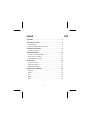 1
1
-
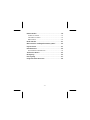 2
2
-
 3
3
-
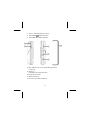 4
4
-
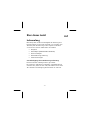 5
5
-
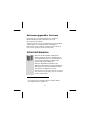 6
6
-
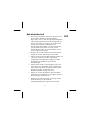 7
7
-
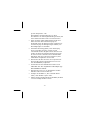 8
8
-
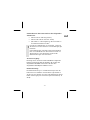 9
9
-
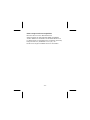 10
10
-
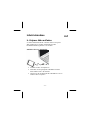 11
11
-
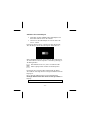 12
12
-
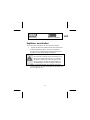 13
13
-
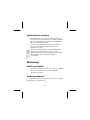 14
14
-
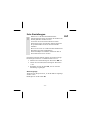 15
15
-
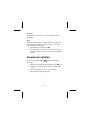 16
16
-
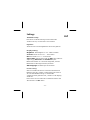 17
17
-
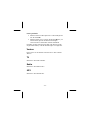 18
18
-
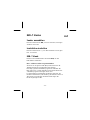 19
19
-
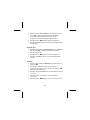 20
20
-
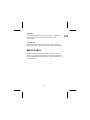 21
21
-
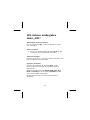 22
22
-
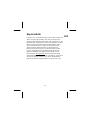 23
23
-
 24
24
-
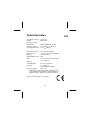 25
25
-
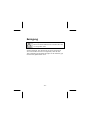 26
26
-
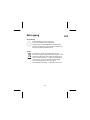 27
27
-
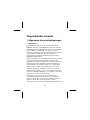 28
28
-
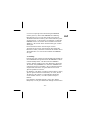 29
29
-
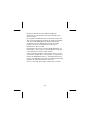 30
30
-
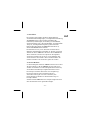 31
31
-
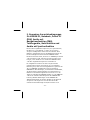 32
32
-
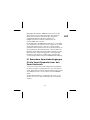 33
33
-
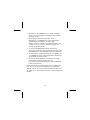 34
34
-
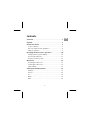 35
35
-
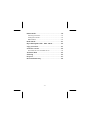 36
36
-
 37
37
-
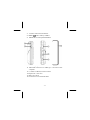 38
38
-
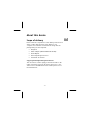 39
39
-
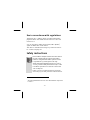 40
40
-
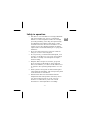 41
41
-
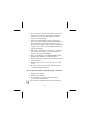 42
42
-
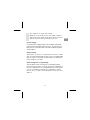 43
43
-
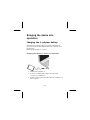 44
44
-
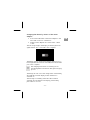 45
45
-
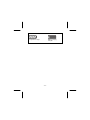 46
46
-
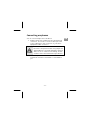 47
47
-
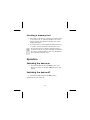 48
48
-
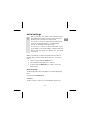 49
49
-
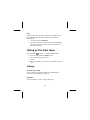 50
50
-
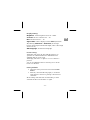 51
51
-
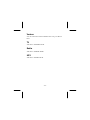 52
52
-
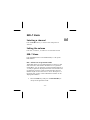 53
53
-
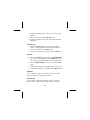 54
54
-
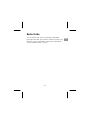 55
55
-
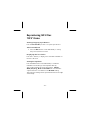 56
56
-
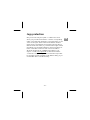 57
57
-
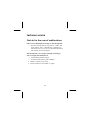 58
58
-
 59
59
-
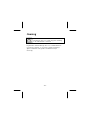 60
60
-
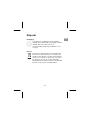 61
61
-
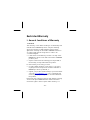 62
62
-
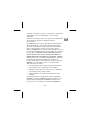 63
63
-
 64
64
-
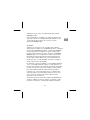 65
65
-
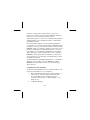 66
66
-
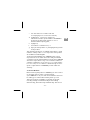 67
67
-
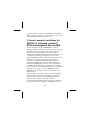 68
68
-
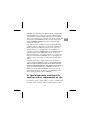 69
69
-
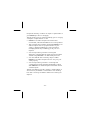 70
70
-
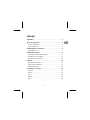 71
71
-
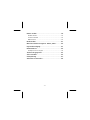 72
72
-
 73
73
-
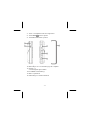 74
74
-
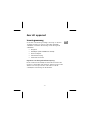 75
75
-
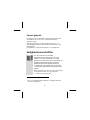 76
76
-
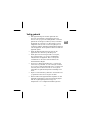 77
77
-
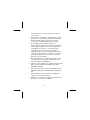 78
78
-
 79
79
-
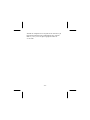 80
80
-
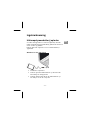 81
81
-
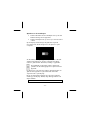 82
82
-
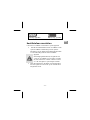 83
83
-
 84
84
-
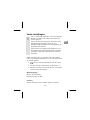 85
85
-
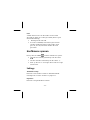 86
86
-
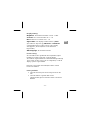 87
87
-
 88
88
-
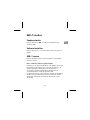 89
89
-
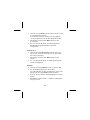 90
90
-
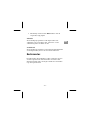 91
91
-
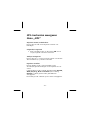 92
92
-
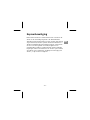 93
93
-
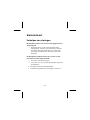 94
94
-
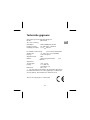 95
95
-
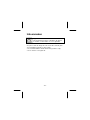 96
96
-
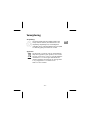 97
97
-
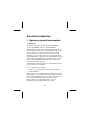 98
98
-
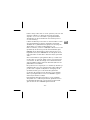 99
99
-
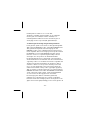 100
100
-
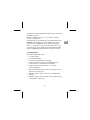 101
101
-
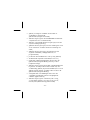 102
102
-
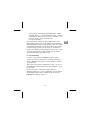 103
103
-
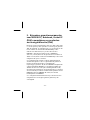 104
104
-
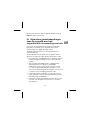 105
105
-
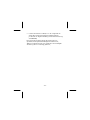 106
106
Medion Handheld TV DVB-T Tuner MD 82544 Owner's manual
- Type
- Owner's manual
- This manual is also suitable for
Ask a question and I''ll find the answer in the document
Finding information in a document is now easier with AI
in other languages
Related papers
-
Medion p 62010 Owner's manual
-
Medion LCD COLOR MONITOR Operating instructions
-
Medion P24003 MD 24115 User manual
-
Medion PNA P4x45 Series User manual
-
Medion MD20089 Owner's manual
-
Medion MD 20260 - AKOYA P54060 Owner's manual
-
Medion MD 20120 Owner's manual
-
Medion Heißluft Friteuse Micromaxx MD 14461 Vejledning Varmluft Frituregryde Micromaxx MD 14461<br> Owner's manual
-
Medion MD 15486 Owner's manual
-
Medion MD15501 Owner's manual