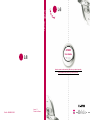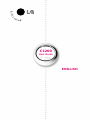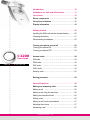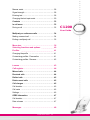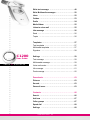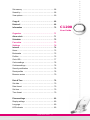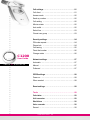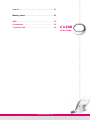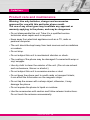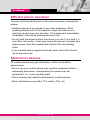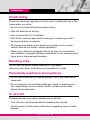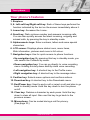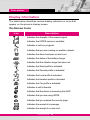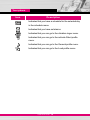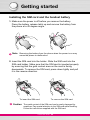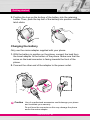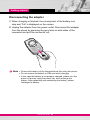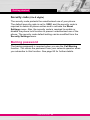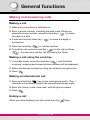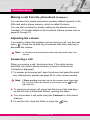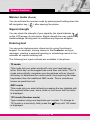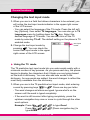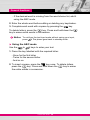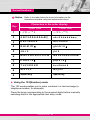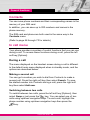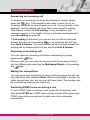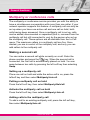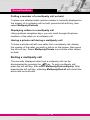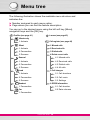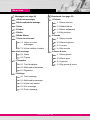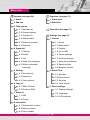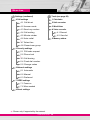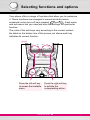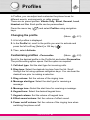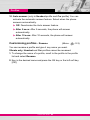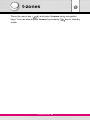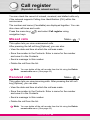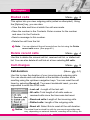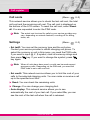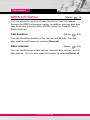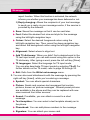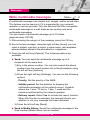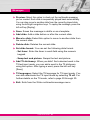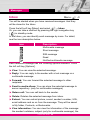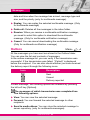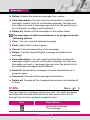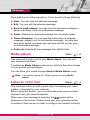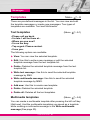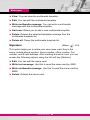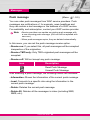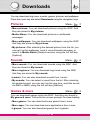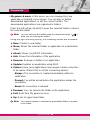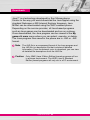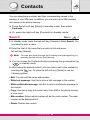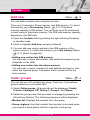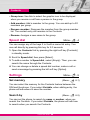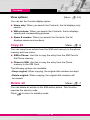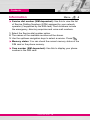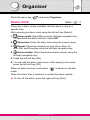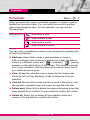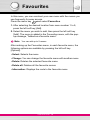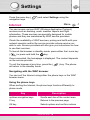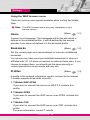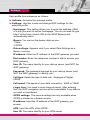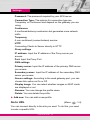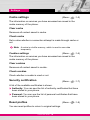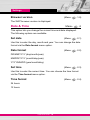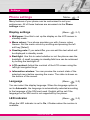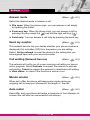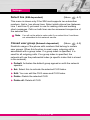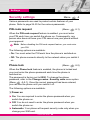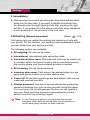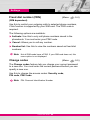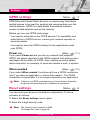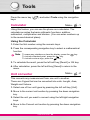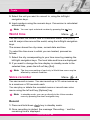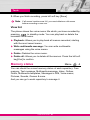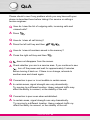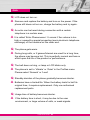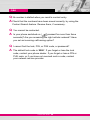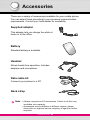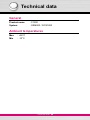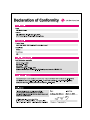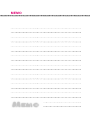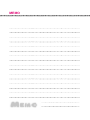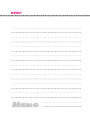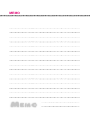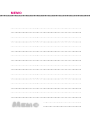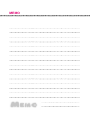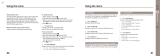C1200 User Guide
C1200
User Guide
Some of contents in this manual may differ from your phone depending
on the software of the phone or your service provider.
Part No. MMBB0120601
Issue 1.1
Printed in Korea

C1200
User Guide
ENGLISH

C1200
User Guide
4
C1200
User Guide
Introduction 10
Guidelines for safe and efficient use
11
Your phone
16
Phone components 16
Your phone’s features
17
Display information
18
Getting started 20
Installing the SIM card and the handset battery 20
Charging the battery 21
Disconnecting the adapter 22
Turning your phone on and off
23
Turning your phone ON 23
Turning your phone OFF 23
Access codes
24
PIN code
24
PIN2 code
24
PUK code
24
PUK2 code 24
Security code
25
Barring password
25
General functions 26
Making and answering calls 26
Making a call 26
Making a call using the send key 26
Making an international call 26
Ending a call 26
Making a call from the phonebook 27
Adjusting the volume 27
Answering a call 27
T a b l e o f C o n t e n t s

C1200
User Guide
5
Manner mode 28
Signal strength 28
Entering text 28
Changing the text input mode 29
Contacts
32
In call menu
32
During a call 32
Multiparty or conference calls
34
Making a second call 34
Ending a multiparty call 35
Menu tree 36
Selecting functions and options
40
Profiles
41
Changing the profile 41
Customising profiles - Personalize 41
Customising profiles - Rename 42
t-zones 43
Call register
44
Missed calls 44
Received calls
44
Dialled calls
45
Delete recent calls
45
Call charges
45
Call duration 45
Call costs
46
Settings
46
GPRS information
47
Call duration 47
Data volumes 47
Messages 48
C1200
User Guide

C1200
User Guide
6
Write text message 48
Write Multimedia messages
50
Inbox
52
Outbox
53
Drafts
54
Media Album
55
Listen to voice mail
55
Info message
56
Read 56
Topics 56
Templates
57
Text templates 57
Multimedia templates 57
Signature 58
Settings
59
Text message 59
Multimeadia message 59
Voice mail centre 60
Info message 61
Push message 62
Downloads 63
Pictures 63
Sounds
63
Games & more
63
Contacts 66
Search 66
Add new
67
Caller groups
67
Speed dial
68
Settings
68
T a b l e o f C o n t e n t s
C1200
User Guide

C1200
User Guide
7
Set memory 68
Search by 68
View options 69
Copy all
69
Delete all
69
Information
70
Organiser 71
Alarm clock 71
Scheduler
72
Favourites
73
Settings 74
Internet 74
Home 75
Bookmarks 75
Profiles 75
Go to URL 77
Cache settings 78
Cookies settings 78
Security certification 78
Reset profiles 78
Browser version 79
Date & Time
79
Set date 79
Date format 79
Set time 79
Time format 79
Phone settings
80
Display settings 80
Language 80
LED indicator 80
C1200
User Guide

C1200
User Guide
C1200
User Guide
8
Call settings 81
Call divert 81
Answer mode 82
Send my number 82
Call waiting 82
Minute minder 82
Auto redial 82
Select line 83
Closed user group 83
Security settings
84
PIN code request 84
Phone lock 84
Call barring 85
Fixed dial number 86
Change codes 86
Network settings
87
Automatic 87
Manual 87
Preferred 87
GPRS settings
88
Power on 88
When needed 88
Reset settings
88
Tools 89
Calculator 89
Unit converter
89
World time
90
Voice recorder
90
Record 90
T a b l e o f C o n t e n t s

C1200
User Guide
9
View list 91
Memory status
91
Q&A 92
Accessories
95
Technical data
96
C1200
User Guide

Introduction
C1200
User Guide
10
Congratulations on your purchase of the advanced and compact
C1200 mobile phone, designed to operate with the latest digital
mobile communication technology.
This user’s guide contains important information on the use and
operation of this phone. Please read all the information carefully for
optimal performance and to prevent any damage to or misuse of the
phone. Any changes or modifications not expressly approved in this
user’s guide could void your warranty for this equipment.

Guidelines for safe and efficient use
C1200
User Guide
11
Read these simple guidelines. Breaking the rules may be
dangerous or illegal. Further detailed information is given in this
manual.
Exposure to radio frequency energy
Radio wave exposure and Specific Absorption Rate
(SAR) information
This mobile phone model C1200 has been designed to comply with
applicable safety requirement for exposure to radio waves. This
requirement is based on scientific guidelines that include safety
margins designed to assure this safety of all persons, regardless of
age and health.
• The radio wave exposure guidelines employ a unit of
measurement known as the Specific Absorption Rate, or SAR.
Tests for SAR are conducted using standardized method with the
phone transmitting at its highest certified power level in all used
frequency bands.
• While there may be differences between the SAR levels of various
LG phone models, they are all designed to meet the relevant
guidelines for exposure to radio waves.
• The SAR limit recommended by the international Commission on
Non-Ionizing Radiation Protection (ICNIRP), which is 2W/kg
averaged over ten (10) gram of tissue.
• The highest SAR value for this model phone tested by DASY3 for
use at the ear is 1.150 W/kg (10g).
• SAR data information for residents in countries/regions that have
adopted the SAR limit recommended by the Institute of Electrical
and Electronics Engineers (IEEE), which is 1.6 W/kg averaged
over one (1) gram of tissue (for example USA, Canada, Australia
and Taiwan).

C1200
User Guide
12
Product care and maintenance
Warning: Use only batteries, charger and accessories
approved for use with this particular phone model.
The use of any other types may invalidate any approval or
warranty applying to the phone, and may be dangerous.
• Do not disassemble this unit. Take it to a qualified service
technician when repair work is required.
• Keep away from electrical appliance such as a TV, radio or
personal computer.
• The unit should be kept away from heat sources such as radiators
or cookers.
• Do not drop.
• Do not subject this unit to mechanical vibration or shock.
• The coating of the phone may be damaged if covered with wrap or
vinyl wrapper.
• Use dry cloth to clean the exterior of the unit. (Do not use solvent
such as benzene, thinner or alcohol.)
• Do not subject this unit to excessive smoke or dust.
• Do not keep the phone next to credit cards or transport tickets;
it can affect the information on the magnetic strips.
• Do not tap the screen with a sharp object; otherwise, it may
damage the phone.
• Do not expose the phone to liquid or moisture.
• Use the accessories with caution and follow relevant instructions.
Do not touch the antenna unnecessarily.
Guidelines

C1200
User Guide
13
Efficient phone operation
To enjoy optimum performance with minimum power consumption
please:
• Hold the phone as you speak to any other telephone. While
speaking directly into the microphone, angle the antenna in a
direction up and over your shoulder. If the antenna is extendable/
retractable, it should be extended during a call.
• Do not hold the antenna when the phone is in use. If you hold it, it
can affect call quality. It also may cause the phone to operate as a
higher power level that needed and shorten talk and standby
times.
• If your mobile phone supports infrared, never direct the infrared
ray at anyone’s eye.
Electronics devices
All mobile phones may get interference, which could affect
performance.
• Do not use your mobile phone near medical equipment without
requesting permission. Avoid placing the phone over the
pacemaker, i.e. in your breast pocket.
• Some hearing aids might be disturbed by mobile phones.
• Minor interference may affect TVs, radios, PCs, etc.
Guidelines

C1200
User Guide
14
Road safety
Check the laws and regulations on the use of mobile phones in the
areas when you drive.
• Do not use a hand-held phone while driving.
• Give full attention to driving.
• Use a hands-free kit, if available.
• Pull off the road and park before making or answering a call if
driving conditions so require.
• RF energy may affect some electronic systems in your motor
vehicle such as car stereo, safety equipment.
• When your vehicle is equipped with an air bag, do not obstruct
with installed or portable wireless equipment. It can cause serious
injury due to improper performance.
Blasting area
Do not use the phone where blasting is in progress.
Observe restrictions, and follow any regulations or rules.
Potentially explosive atmospheres
• Do not use the phone at a refueling point. Don’t use near fuel or
chemicals.
• Do not transport or store flammable gas, liquid, or explosives in
the compartment of your vehicle, which contains your mobile
phone and accessories.
In aircraft
Wireless devices can cause interference in aircraft.
• Turn off your mobile phone before boarding any aircraft.
• On the ground, follow airline instructions regarding use of mobile
phones.
Guidelines

C1200
User Guide
15
Children
Keep the phone in a safe place out of small children’s reach.
It includes small parts which if detached may cause a choking
hazard.
Emergency calls
Emergency calls may not be available under all cellular networks.
Therefore, you should never depend solely on the phone for
emergency calls. Check with your local service provider.
Battery information and care
• You do not need to completely discharge the battery before
recharging. Unlike other battery systems, there is no memory
effect that could compromise the battery’s performance.
• Use only LG batteries and chargers. LG chargers are designed to
maximize the battery life.
• Do not disassemble or short-circuit the battery pack.
• Keep the metal contacts of the battery pack clean.
• Replace the battery when it no longer provides acceptable
performance. The battery pack may be recharged hundreds of
times until it needs replacing.
• Recharge the battery if it has not been used for a long time to
maximize usability.
• Do not expose the battery charger to direct sunlight or use it in
high humidity, such as the bathroom.
• Do not leave the battery in hot or cold places, this may deteriorate
the battery performance.
• Dispose of used batteries in accordance with local legislation.
Guidelines

Your phone
C1200
User Guide
16
Phone components
1. Earpiece
6. LCD Screen
7. Navigation keys
2. Left soft key
3. T-zone key
4. Send key
5.
Alphanumeric
keys
9. Confirm key
8. Right soft key
11. End / Power key
10. Download key
13. Microphone
12. Clear key
Menu Contacts

C1200
User Guide
17
Your phone’s features
1. Earpiece
2, 8. Left soft key/Right soft key: Each of these keys performs the
function indicated by the text on the screen immediately above it.
3. t-zone key: Accesses the t-zone.
4. Send key: Dials a phone number and answers incoming calls.
You can also quickly access the latest incoming, outgoing and
missed calls, by pressing the key in standby mode.
5. Alphanumeric keys: Enter numbers, letters and some special
characters.
6. LCD screen: Displays phone status icons, menu items,
Web information, pictures and more in full colour.
7. Navigation keys: Use for quick access to phone functions.
• Up navigation key: By pressing this key in standby mode, you
can search the Contacts by name.
• Down navigation key: You can go directly to voice recording
menu. Holding this key down directly starts voice recording.
• Left navigation key: A shortcut key to the Profile menu.
• Right navigation key: A shortcut key to the message inbox.
9. Confirm key: Selects menu options and confirms actions.
10. Download key: A shortcut key to the Downloads menu.
11. End/Power key: Used to end a call or reject a call and also to go
back to standby mode. Hold this key down to turn the phone
on/off.
12. Clear key: Deletes a character by each press. Hold the key
down to clear all input. Also use this key to go back to the
previous screen.
13. Microphone: Can be muted during a call for privacy.
(See page 33.)
Your phone

C1200
User Guide
18
Icon Description
Indicates the strength of the network signal.
Indicates that GPRS service is available.
Indicates a call is in progress.
Indicates that you are roaming on another network.
Indicates the alarm has been set and is on.
Indicates the status of the battery charge.
Indicates that the vibration ringer has been set.
Indicates the Silent profile is activated.
Indicates the General profile is activated.
Indicates the Loud profile is activated.
Indicates the Headset profile is activated.
Indicates the Car profile is activated.
Indicates a call is diverted.
Indicates that the phone is accessing the WAP.
Indicates that you are using GPRS.
Indicates that you entered the security page.
Indicates the receipt of a message.
Indicates the receipt of a voice mail.
On-Screen Icons
Display information
The table below describes various display indicators or icons that
appear on the phone’s display screen.
Your phone

C1200
User Guide
19
Icon Description
Indicates that you have a schedule for the selected day
in the schedule menu.
Indicates that you have set alarms.
Indicates that you can go to the vibration ringer menu.
Indicates that you can go to the activate Silent profile
menu.
Indicates that you can go to the General profile menu.
Indicates that you can go to the Loud profile menu.
Your phone

Getting started
C1200
User Guide
20
Installing the SIM card and the handset battery
1. Make sure the power is off before you remove the battery.
Press the battery release latch up and remove the battery from
the phone at a 45 degree angle.
2. Insert the SIM card into the holder. Slide the SIM card into the
SIM card holder. Make sure that the SIM card is inserted properly
by ensuring that the gold contact area on the card is facing
downwards. To remove the SIM card, press down lightly and pull
it in the reverse direction.
Caution
The metal contact of the SIM card can be easily damaged by
scratches. Pay special attention to the SIM card while handling.
Follow the instructions supplied with the SIM card.
Note Removing the battery from the phone when the power is on may
cause the phone to malfunction.
To insert the SIM card To remove the SIM card

C1200
User Guide
21
3. Position the lugs on the bottom of the battery into the retaining
holder. Then, push the top half of the battery into position until the
latch clicks.
Charging the battery
Only use the mains adapter supplied with your phone.
1. With the battery in position on the phone, connect the lead from
the travel adapter to the bottom of the phone. Make sure that the
arrow on the lead connector is facing towards the front of the
phone.
2. Connect the other end of the adapter to the power outlet.
Caution
Use of unauthorised accessories could damage your phone
and invalidate your warranty.
Do not force the connector as this may damage the phone
and/or the mains adapter.
Getting started
Page is loading ...
Page is loading ...
Page is loading ...
Page is loading ...
Page is loading ...
Page is loading ...
Page is loading ...
Page is loading ...
Page is loading ...
Page is loading ...
Page is loading ...
Page is loading ...
Page is loading ...
Page is loading ...
Page is loading ...
Page is loading ...
Page is loading ...
Page is loading ...
Page is loading ...
Page is loading ...
Page is loading ...
Page is loading ...
Page is loading ...
Page is loading ...
Page is loading ...
Page is loading ...
Page is loading ...
Page is loading ...
Page is loading ...
Page is loading ...
Page is loading ...
Page is loading ...
Page is loading ...
Page is loading ...
Page is loading ...
Page is loading ...
Page is loading ...
Page is loading ...
Page is loading ...
Page is loading ...
Page is loading ...
Page is loading ...
Page is loading ...
Page is loading ...
Page is loading ...
Page is loading ...
Page is loading ...
Page is loading ...
Page is loading ...
Page is loading ...
Page is loading ...
Page is loading ...
Page is loading ...
Page is loading ...
Page is loading ...
Page is loading ...
Page is loading ...
Page is loading ...
Page is loading ...
Page is loading ...
Page is loading ...
Page is loading ...
Page is loading ...
Page is loading ...
Page is loading ...
Page is loading ...
Page is loading ...
Page is loading ...
Page is loading ...
Page is loading ...
Page is loading ...
Page is loading ...
Page is loading ...
Page is loading ...
Page is loading ...
Page is loading ...
Page is loading ...
Page is loading ...
Page is loading ...
Page is loading ...
Page is loading ...
Page is loading ...
-
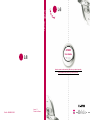 1
1
-
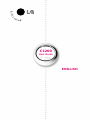 2
2
-
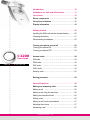 3
3
-
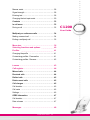 4
4
-
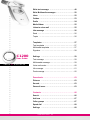 5
5
-
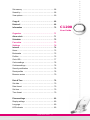 6
6
-
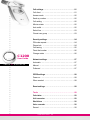 7
7
-
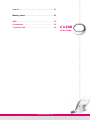 8
8
-
 9
9
-
 10
10
-
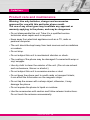 11
11
-
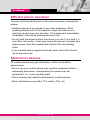 12
12
-
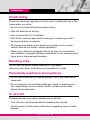 13
13
-
 14
14
-
 15
15
-
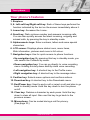 16
16
-
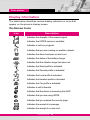 17
17
-
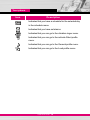 18
18
-
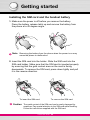 19
19
-
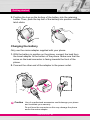 20
20
-
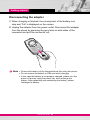 21
21
-
 22
22
-
 23
23
-
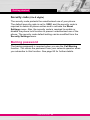 24
24
-
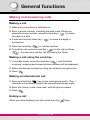 25
25
-
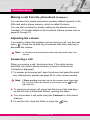 26
26
-
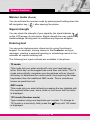 27
27
-
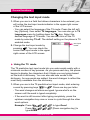 28
28
-
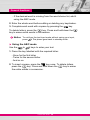 29
29
-
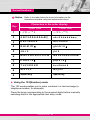 30
30
-
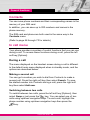 31
31
-
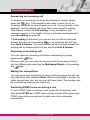 32
32
-
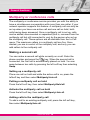 33
33
-
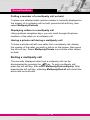 34
34
-
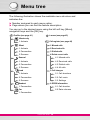 35
35
-
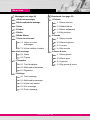 36
36
-
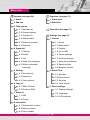 37
37
-
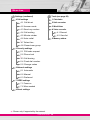 38
38
-
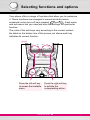 39
39
-
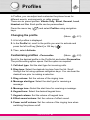 40
40
-
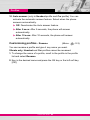 41
41
-
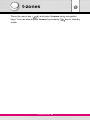 42
42
-
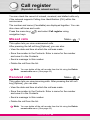 43
43
-
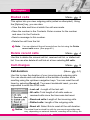 44
44
-
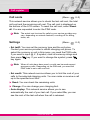 45
45
-
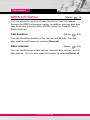 46
46
-
 47
47
-
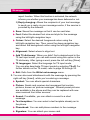 48
48
-
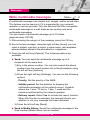 49
49
-
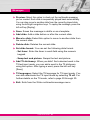 50
50
-
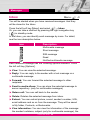 51
51
-
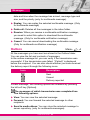 52
52
-
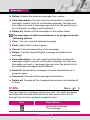 53
53
-
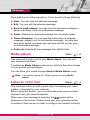 54
54
-
 55
55
-
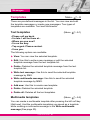 56
56
-
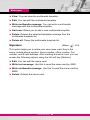 57
57
-
 58
58
-
 59
59
-
 60
60
-
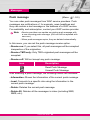 61
61
-
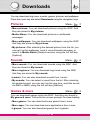 62
62
-
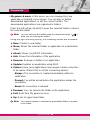 63
63
-
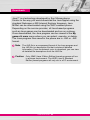 64
64
-
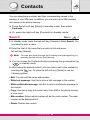 65
65
-
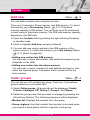 66
66
-
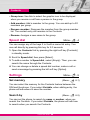 67
67
-
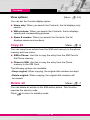 68
68
-
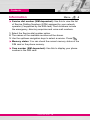 69
69
-
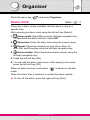 70
70
-
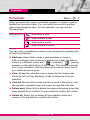 71
71
-
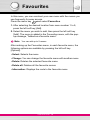 72
72
-
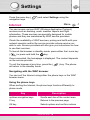 73
73
-
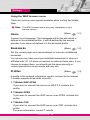 74
74
-
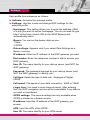 75
75
-
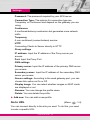 76
76
-
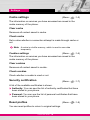 77
77
-
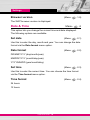 78
78
-
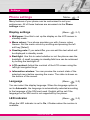 79
79
-
 80
80
-
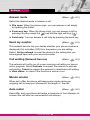 81
81
-
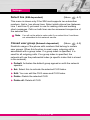 82
82
-
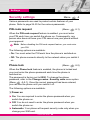 83
83
-
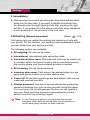 84
84
-
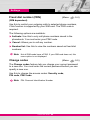 85
85
-
 86
86
-
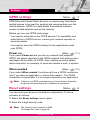 87
87
-
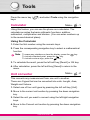 88
88
-
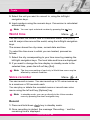 89
89
-
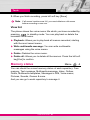 90
90
-
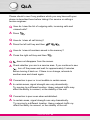 91
91
-
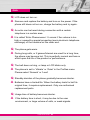 92
92
-
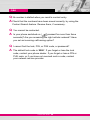 93
93
-
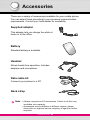 94
94
-
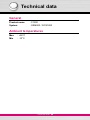 95
95
-
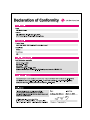 96
96
-
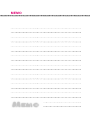 97
97
-
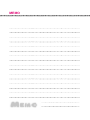 98
98
-
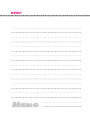 99
99
-
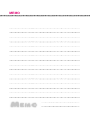 100
100
-
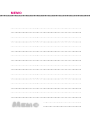 101
101
-
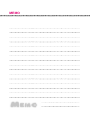 102
102
Ask a question and I''ll find the answer in the document
Finding information in a document is now easier with AI
Related papers
Other documents
-
Alcatel OT-S319C User manual
-
Pantech PG-1310V User manual
-
Nordmende LITE100B Owner's manual
-
Pantech GB 200 User manual
-
Brightstar WVB-FXC851 User manual
-
Pantech GB300 User manual
-
TP-LINK Archer C1200 User manual
-
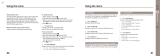 Asia Pacific Satellite communications TZ5SO-2510 User manual
Asia Pacific Satellite communications TZ5SO-2510 User manual
-
D-Link COVR-C1203 User manual
-
Hayward StarClear Plus C751 Owner's manual