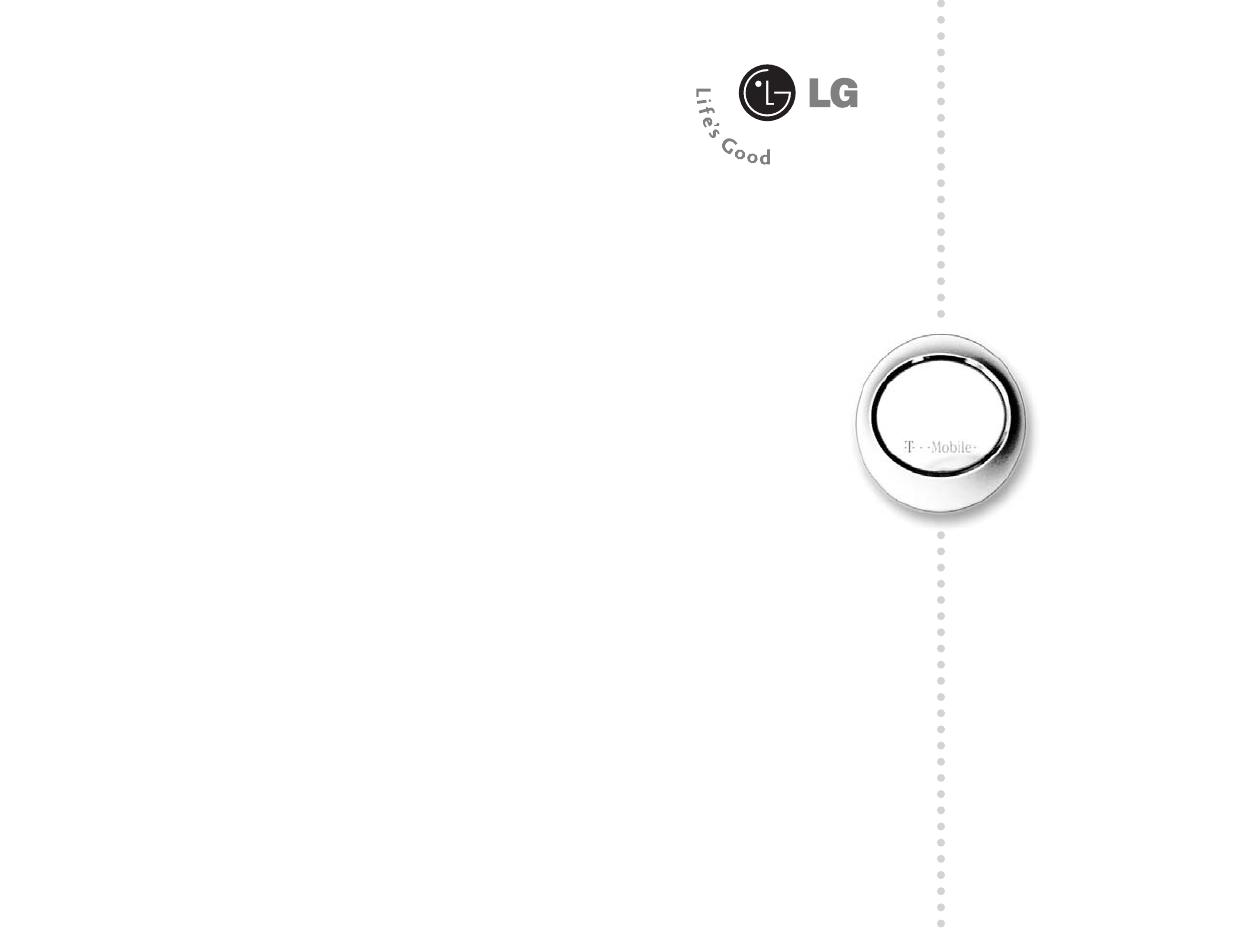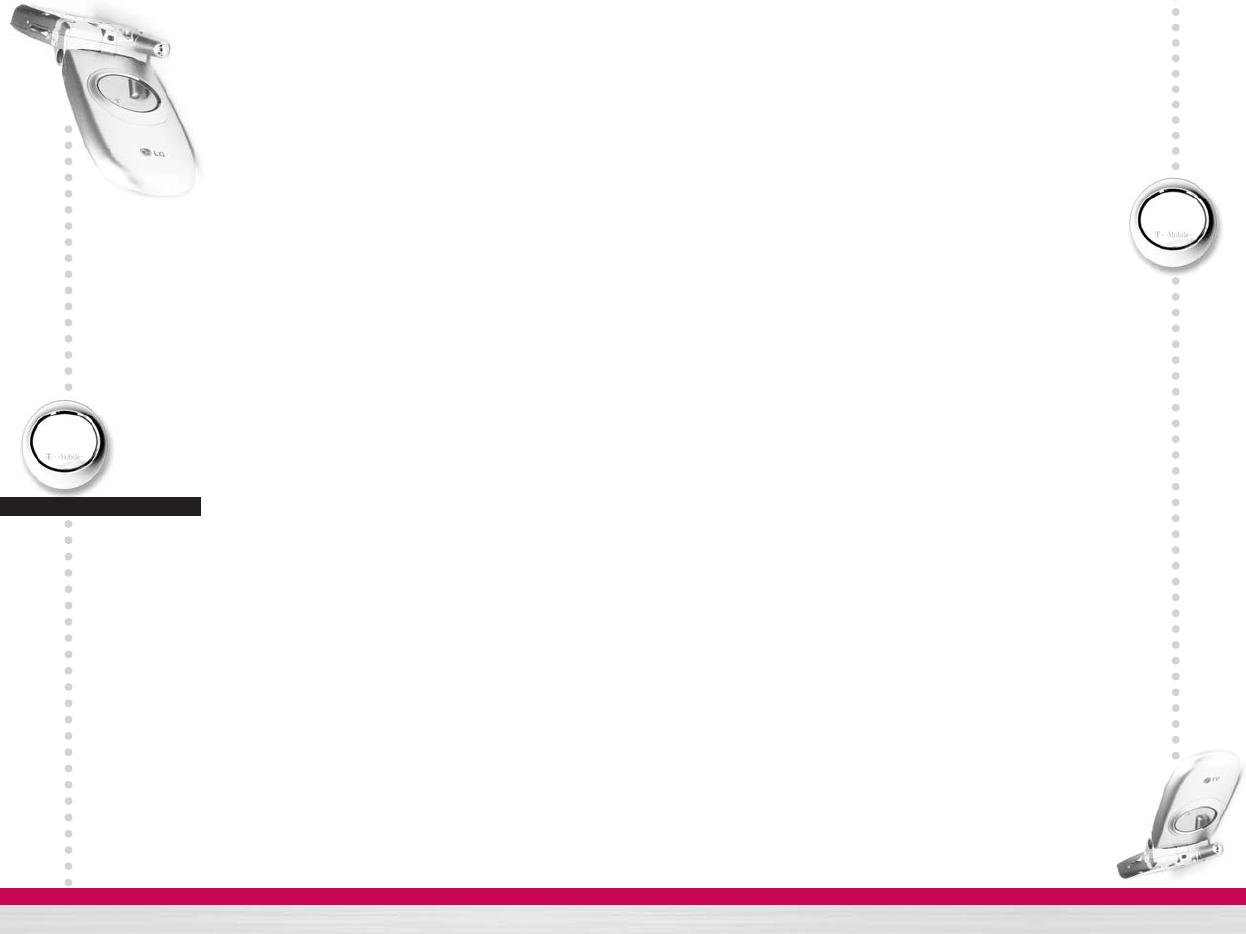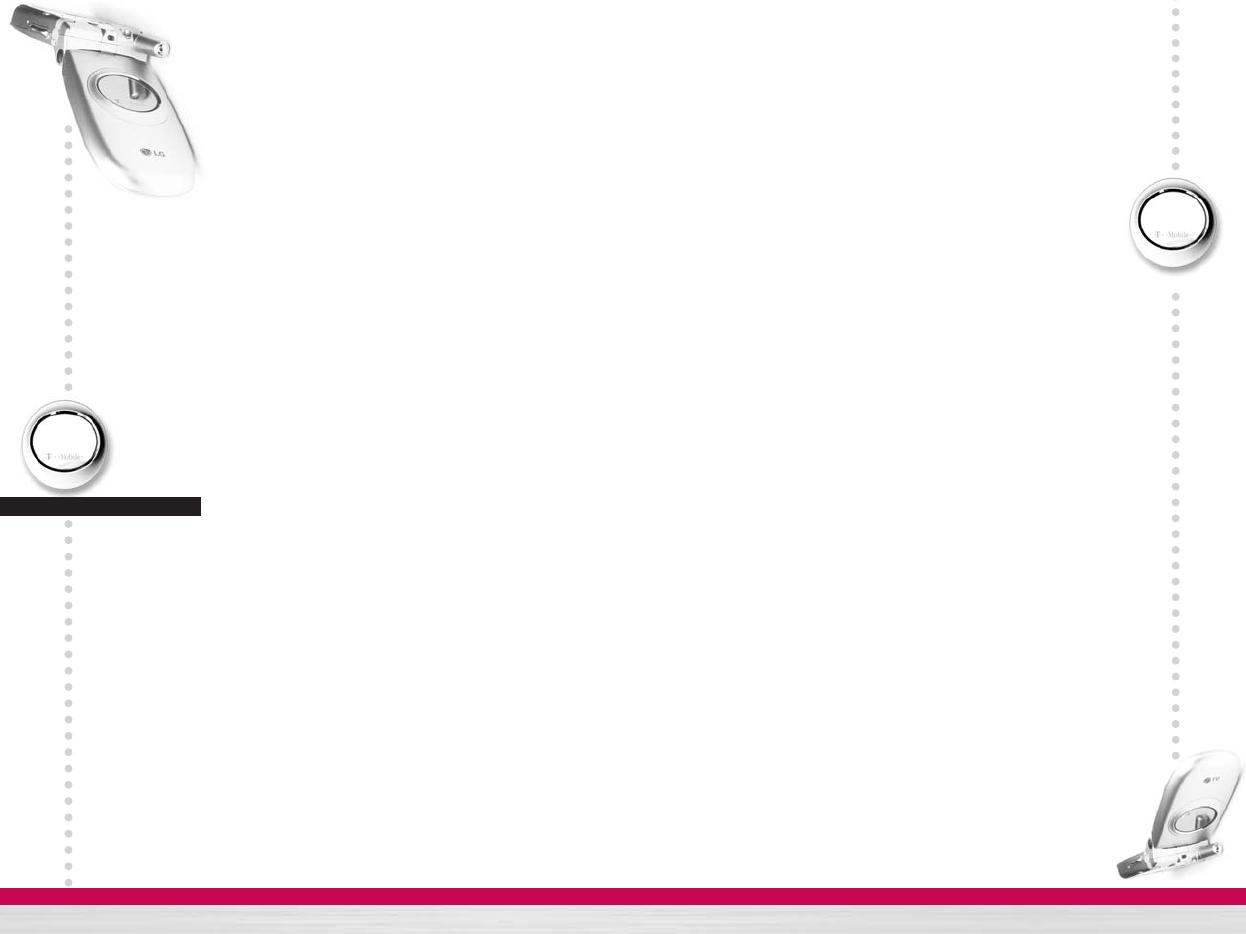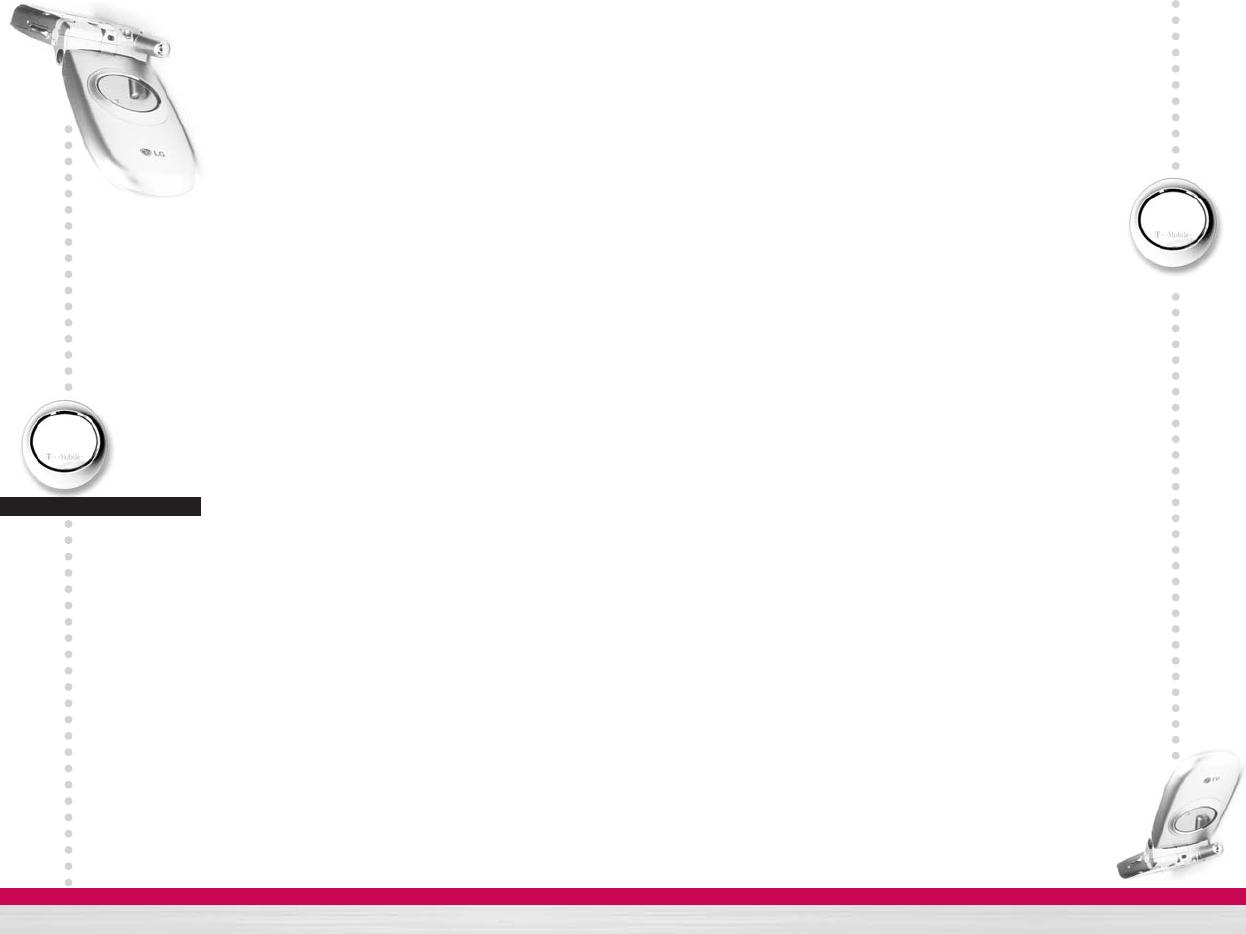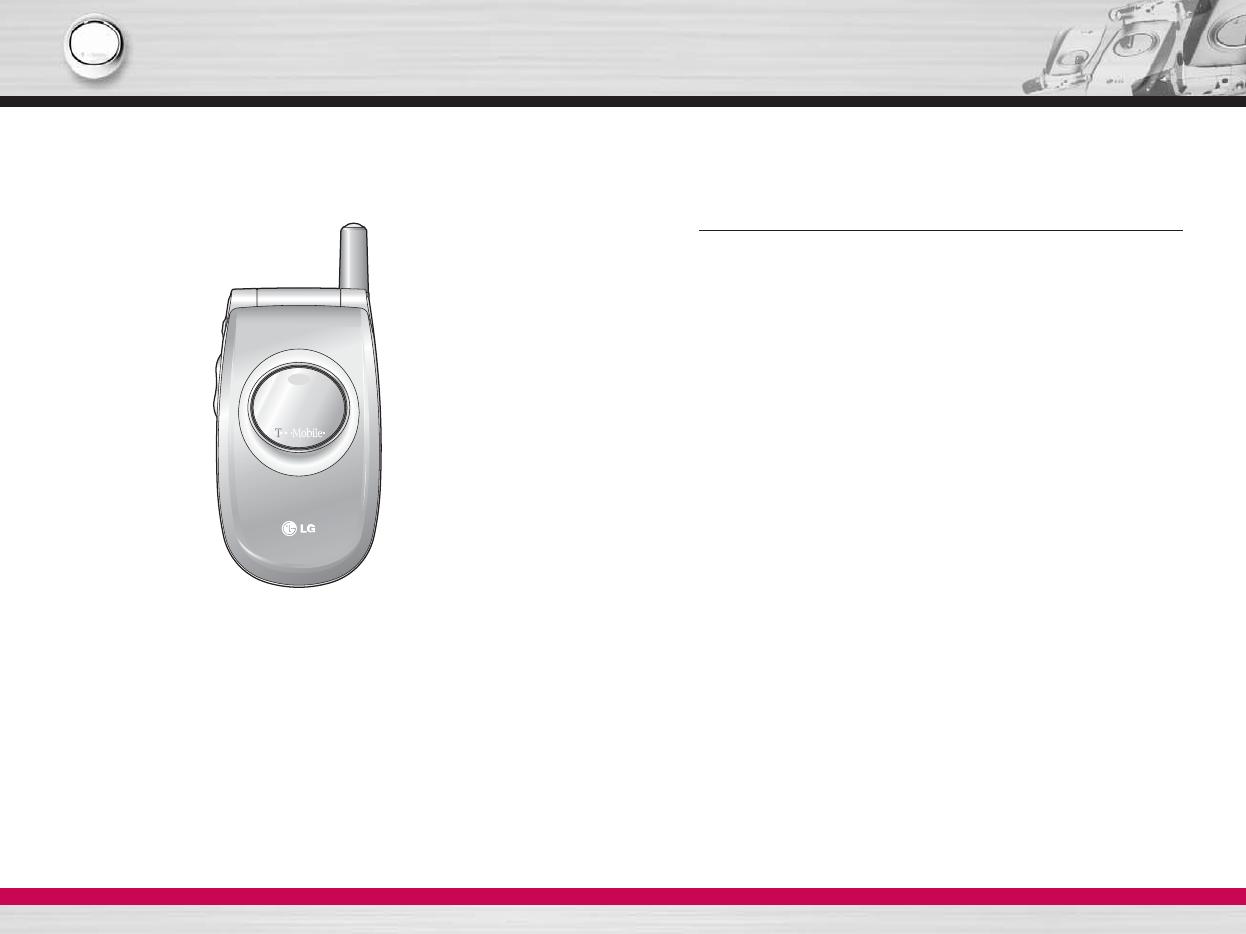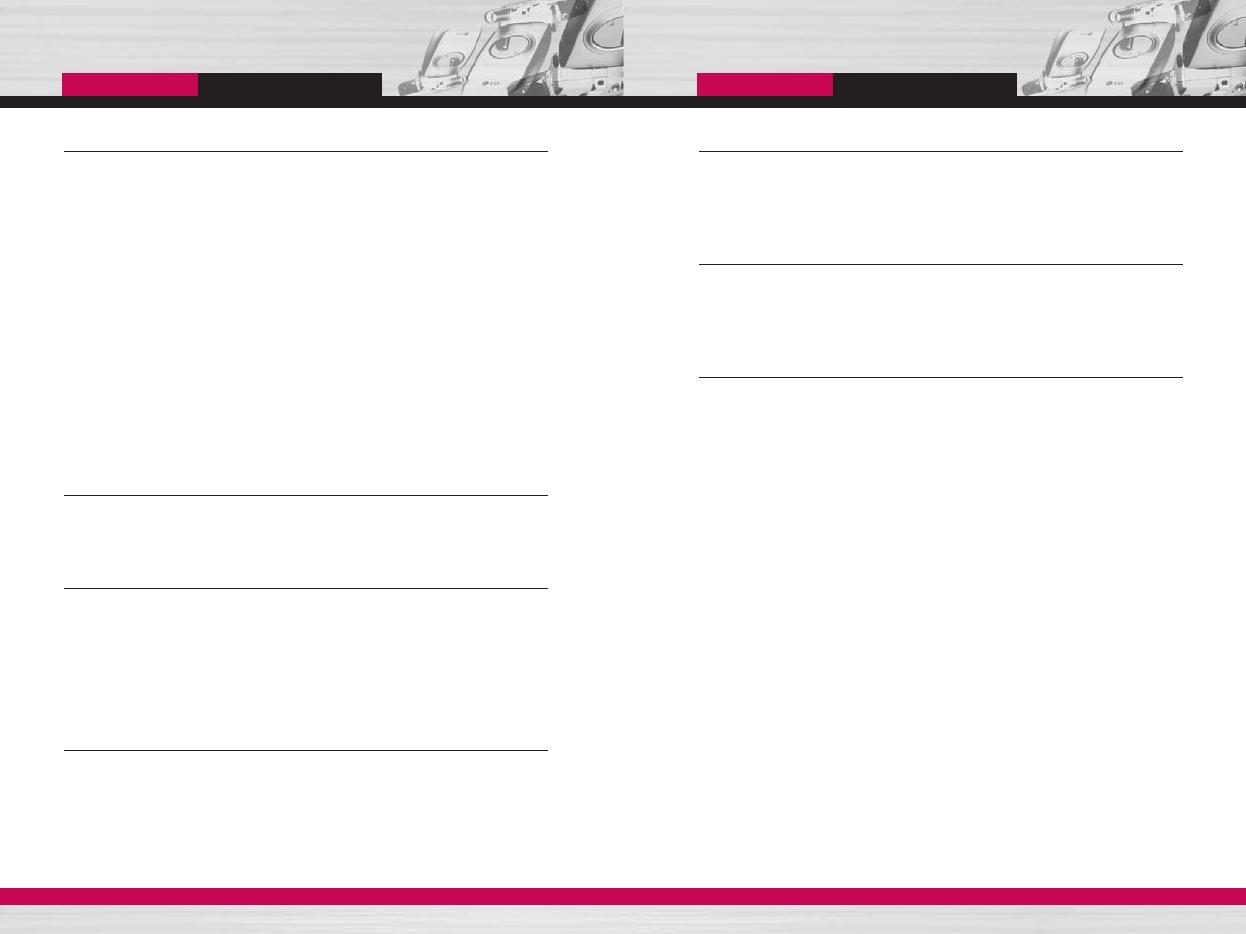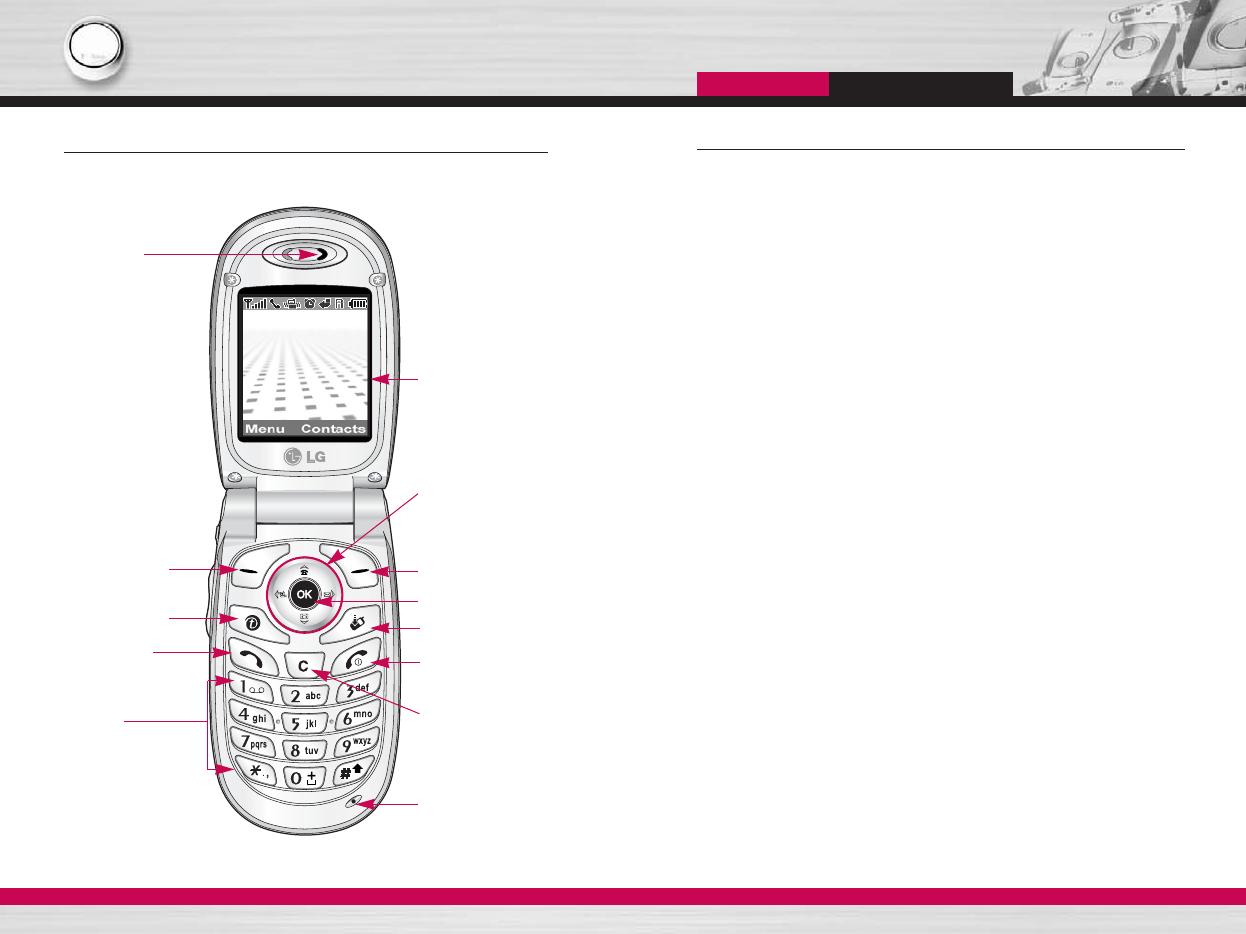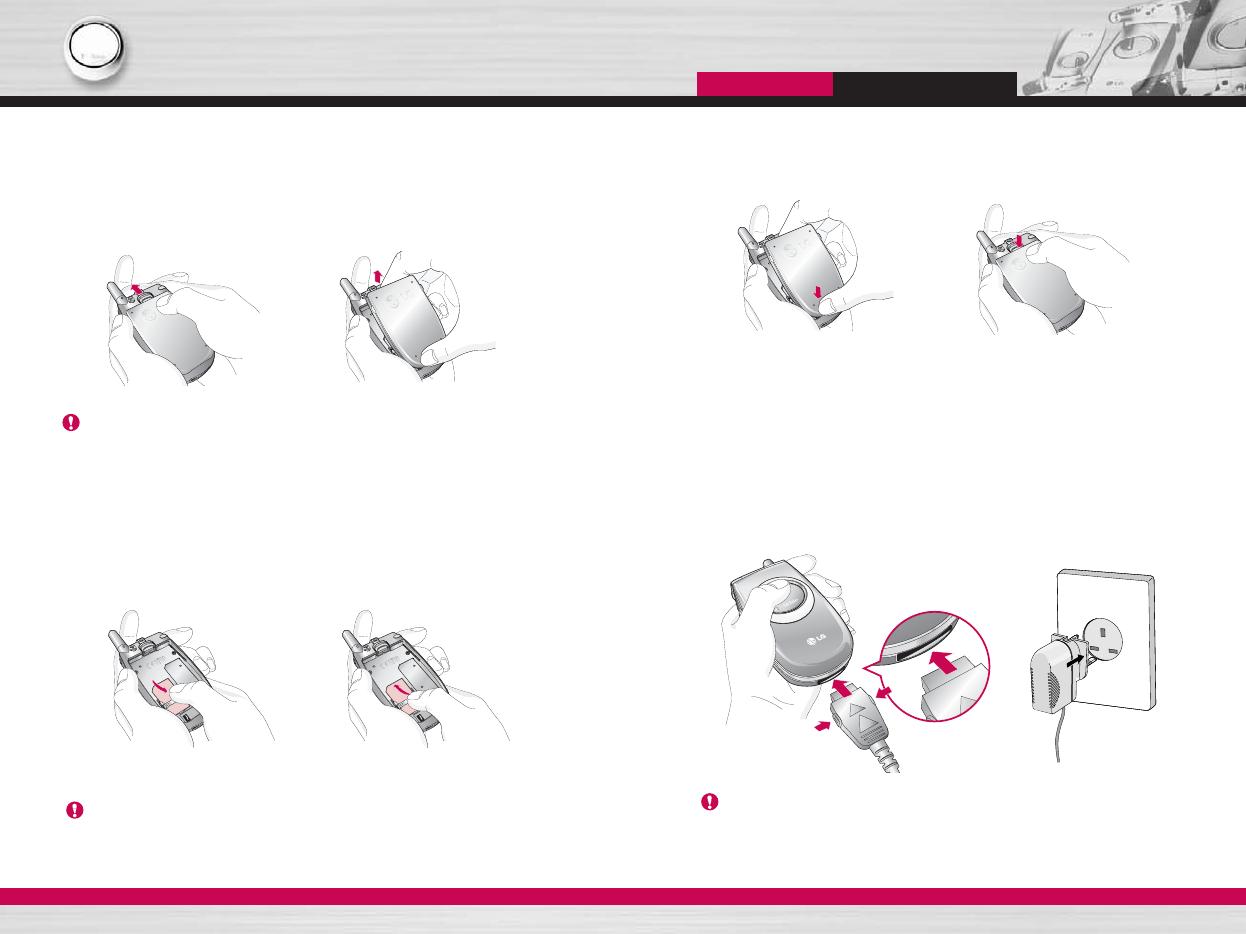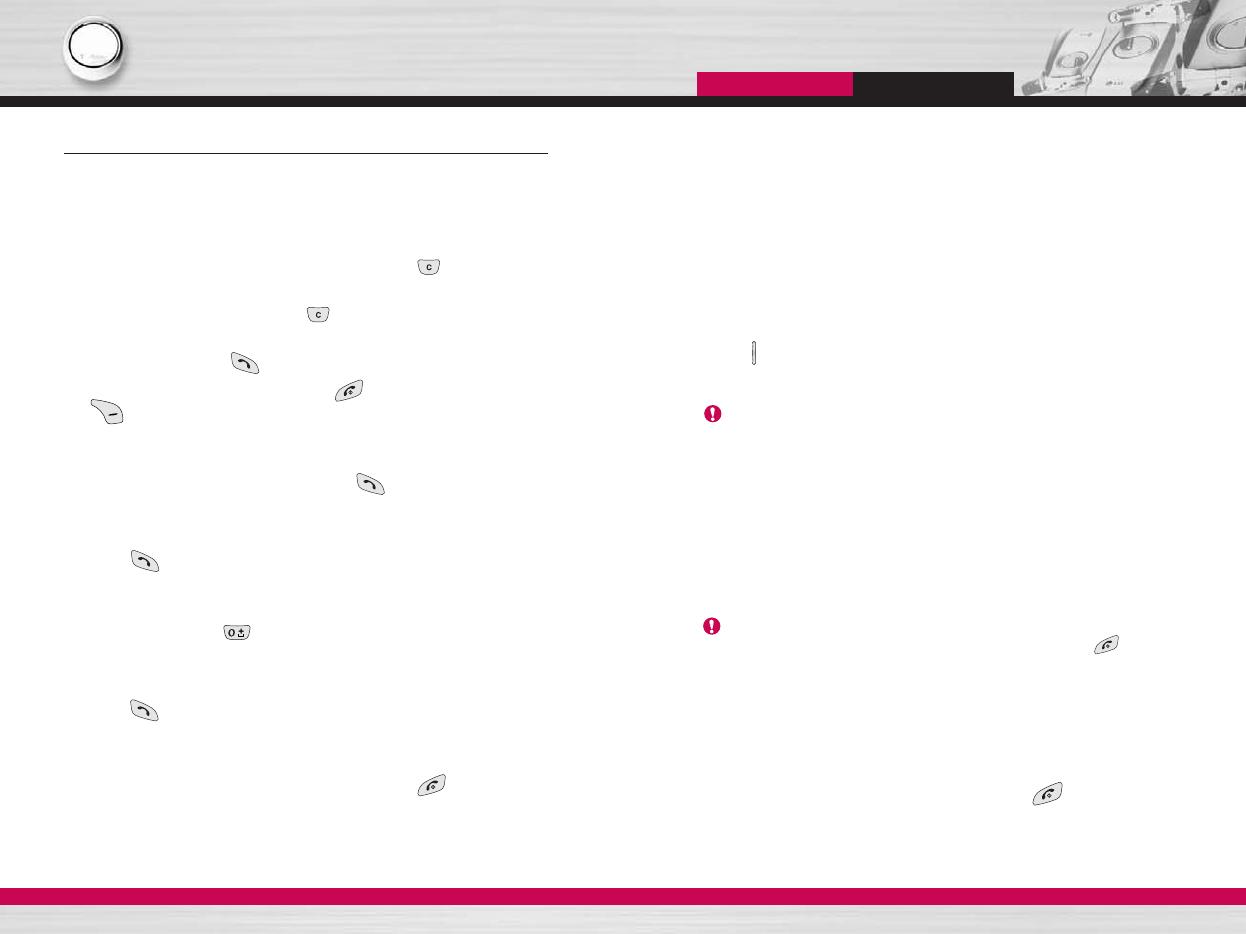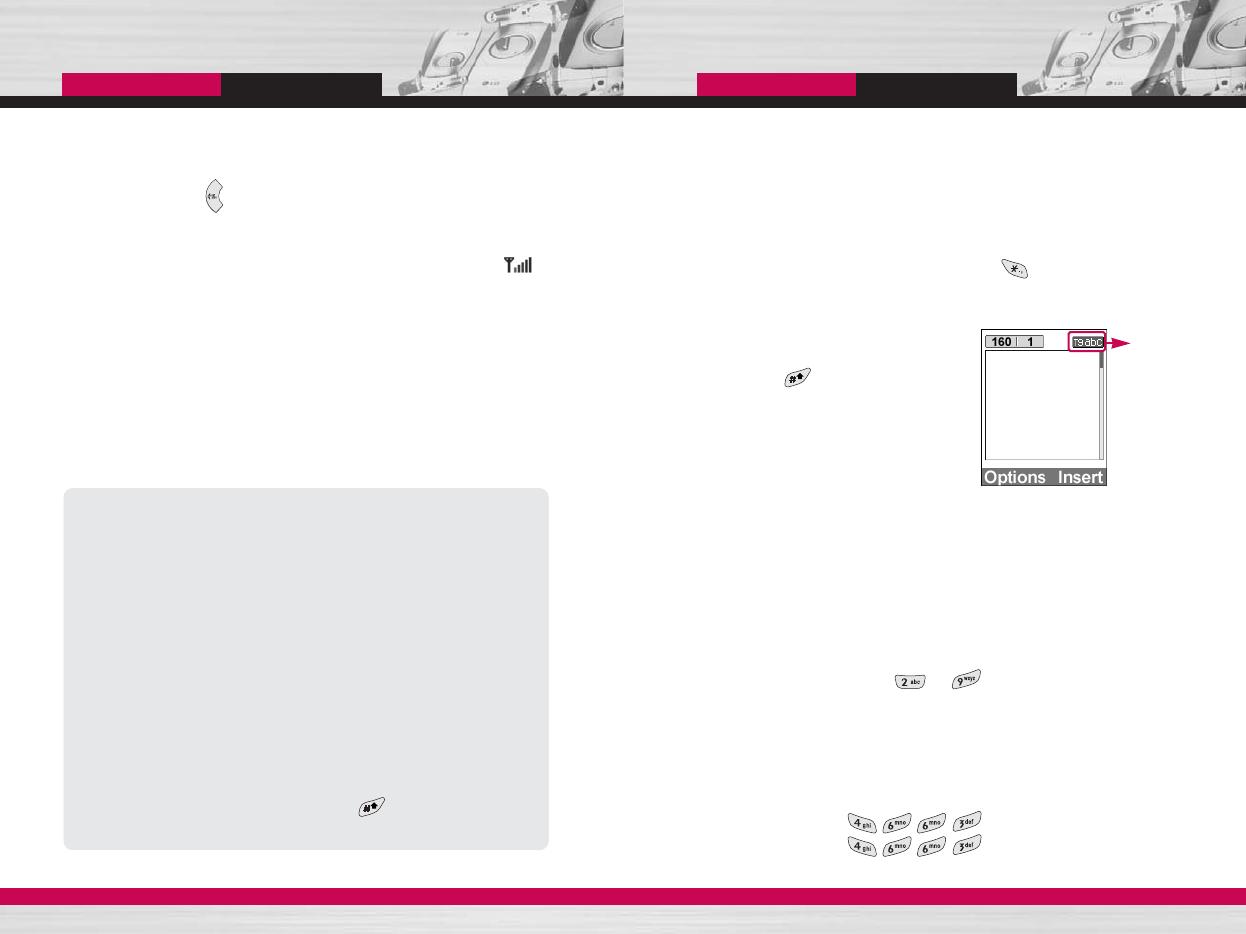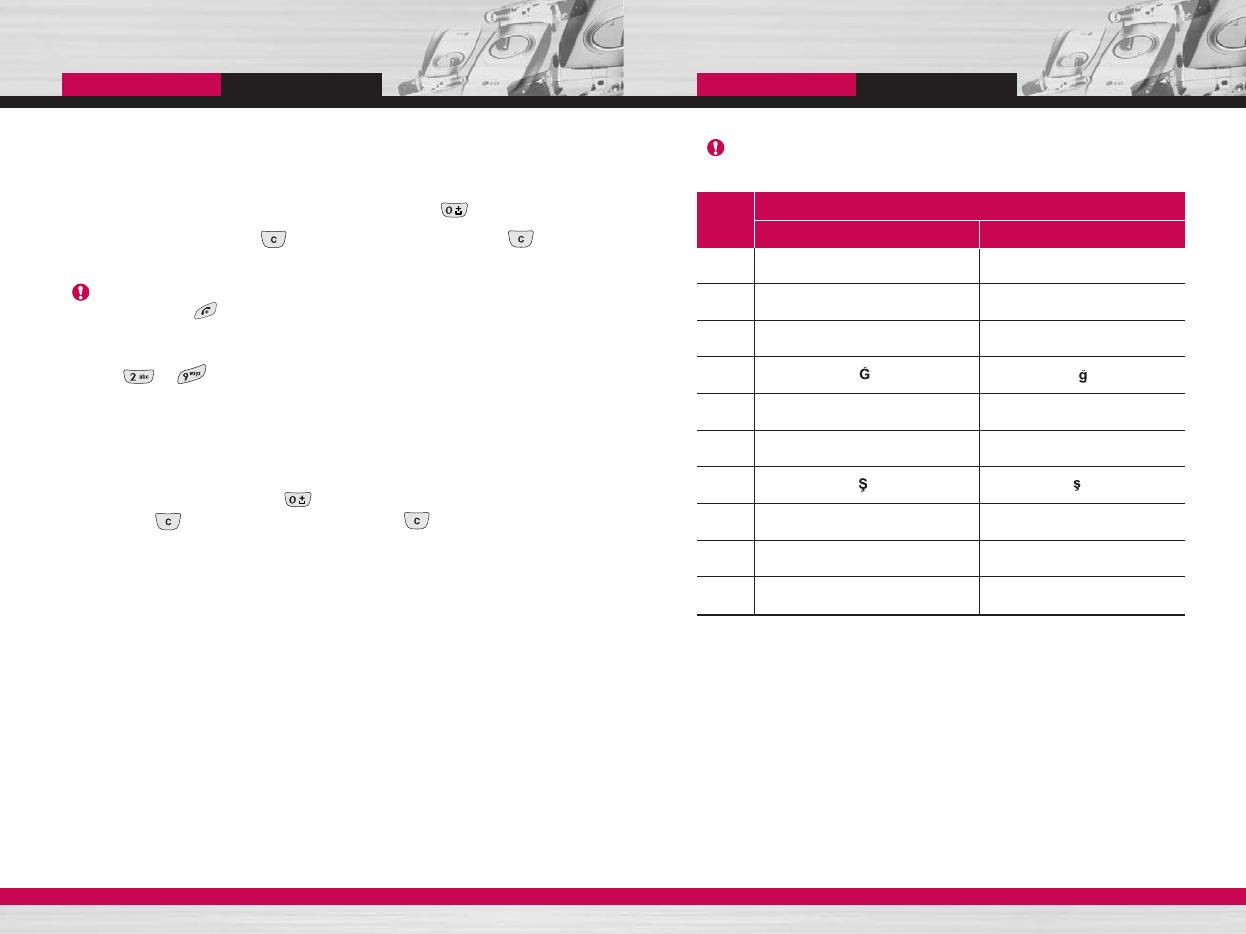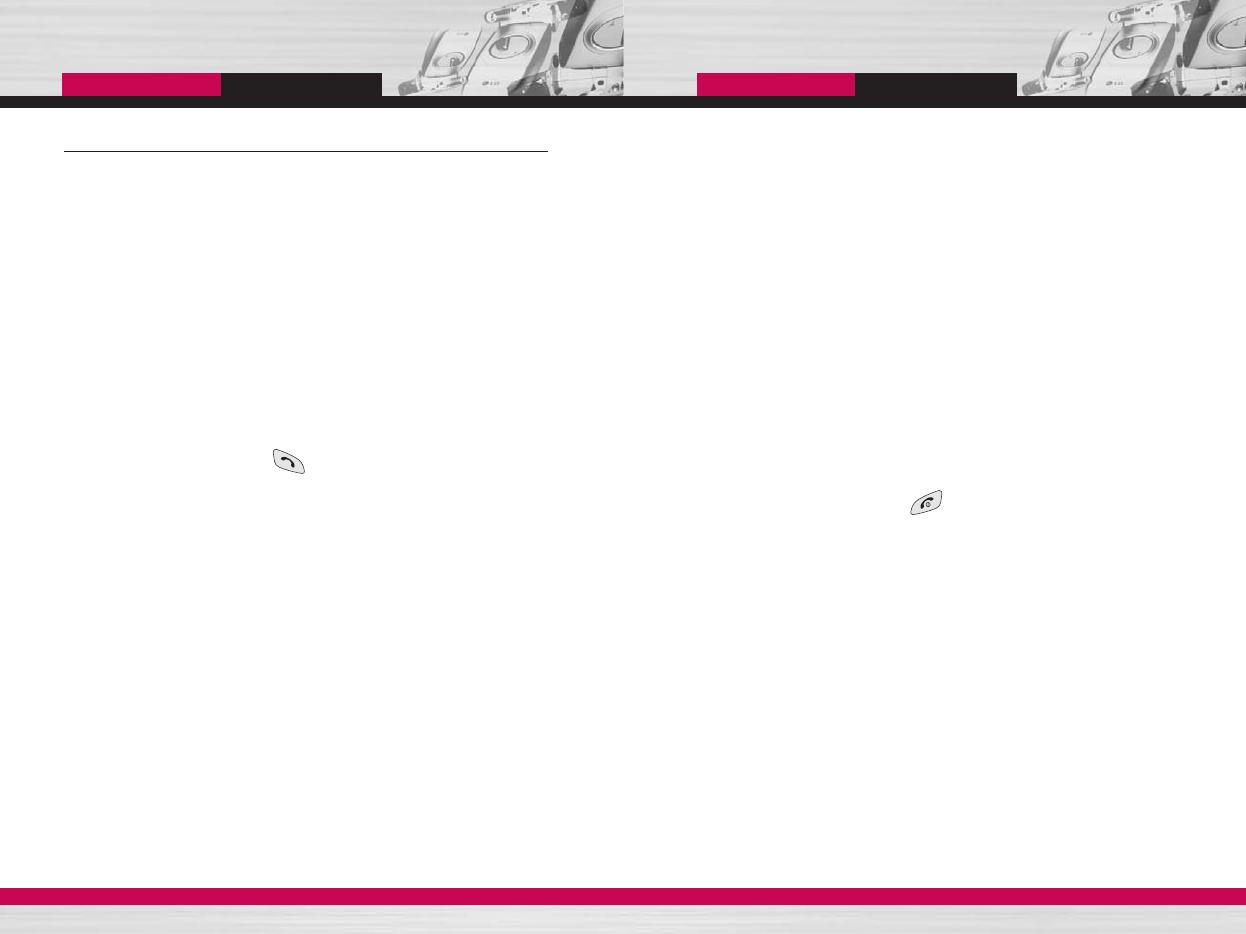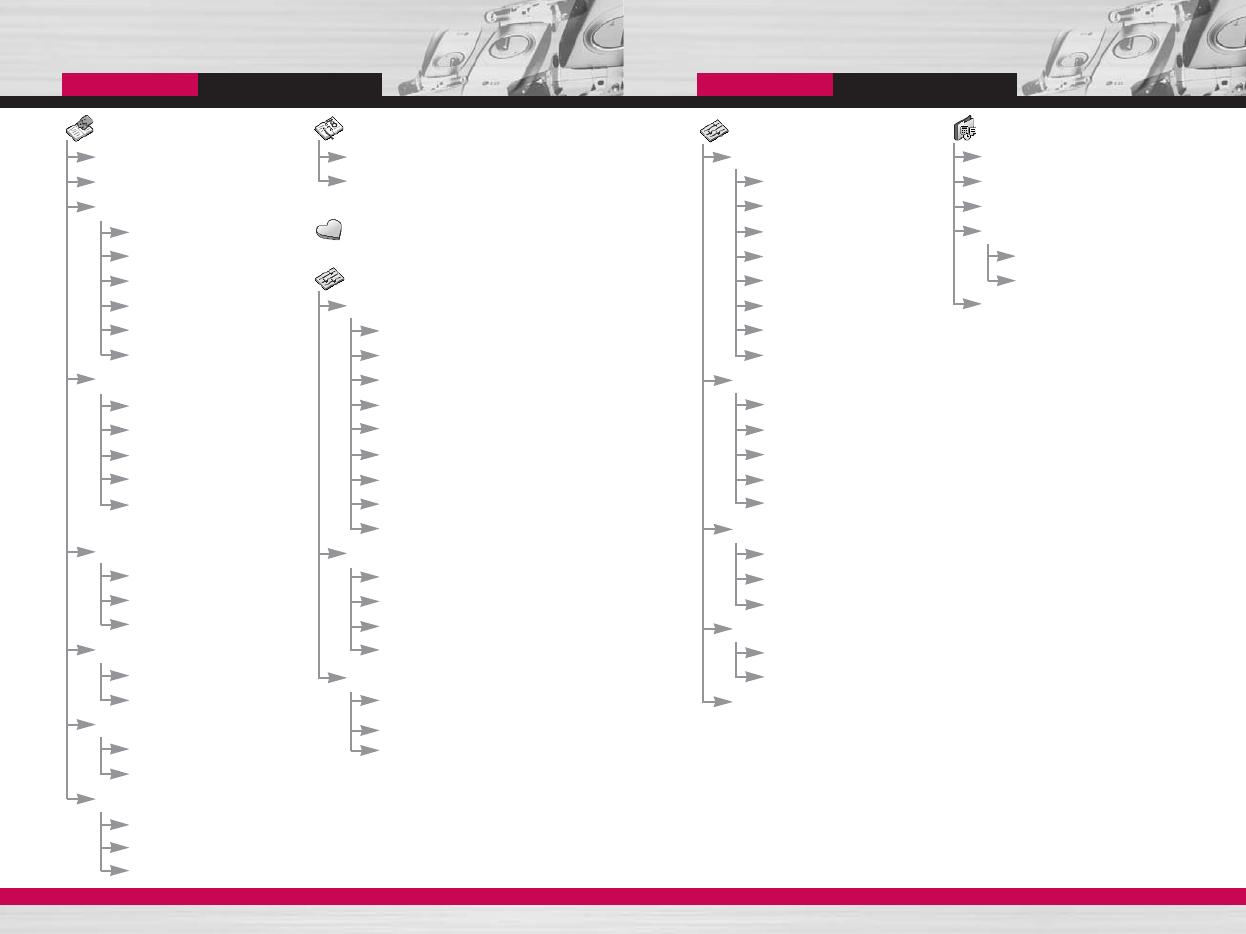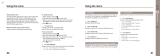C1200
User Guide
29
C1200
User Guide
28
Manner mode
(Quick)
You can activate the manner mode by pressing and holding down the
left navigation key ( ) after opening the phone.
Signal strength
You can check the strength of your signal by the signal indicator ( )
on the LCD screen of your phone. Signal strength can vary, particularly
inside buildings. Moving near to a window may improve reception.
Entering text
You can enter alphanumeric characters by using the phone’s
keypad. For example, storing names in the Contacts, writing a
message, creating a personal greeting or scheduling events in the
calendar all require entering text.
The following text input methods are available in the phone.
Changing the text input mode
1. When you are in a field that allows characters to be entered, you
will notice the text input mode indicator in the upper right corner
of the LCD screen.
- You can select the language of the T9 mode. Press the left soft
key [Options], then select T9 languages. You can also go to T9
languages menu by holding down the key. Select the
desired language of T9 mode. You can also turn off the T9
mode by selecting T9 off. The default setting on the phone is T9
enabled mode.
2. Change the text input mode by
pressing . You can check the
current text input mode in the upper
right corner of the LCD screen.
]
Using the T9 mode
The T9 predictive text input mode lets you enter words easily with a
minimum number of key presses. As you press each key, the phone
begins to display the characters that it thinks you are typing based
on the built-in dictionary. You can also add new words in the
dictionary. As new words are added, the word changes to reflect the
most likely candidate from the dictionary.
1. When you are in the T9 predictive text input mode, start entering
a word by pressing keys to . Press one key per letter.
- The word changes as letters are typed. Ignore what’s on the
screen until the word is typed completely.
- If the word is still incorrect after typing completely, press the
up/down navigation key once or more to cycle through the other
word options.
Example: Press to type
Good
Press [Down navigation key] to
type Home
text input
mode
T9 mode
This mode lets you enter words with only one keystroke per
letter. Each key on the keypad has more than one letter. The T9
mode automatically compares your keystrokes with an internal
dictionary to determine the correct word, thus requiring far fewer
keystrokes than the traditional ABC mode. This is sometimes
known as predictive text.
ABC mode
This mode lets you enter letters by pressing the key labelled with
the required letter once, twice, three or four times until the letter
is displayed.
123 mode (Number mode)
Type numbers using one keystroke per number. To change to
123 mode in a text entry field, press the key until 123 mode
is displayed.
General functions
General functions