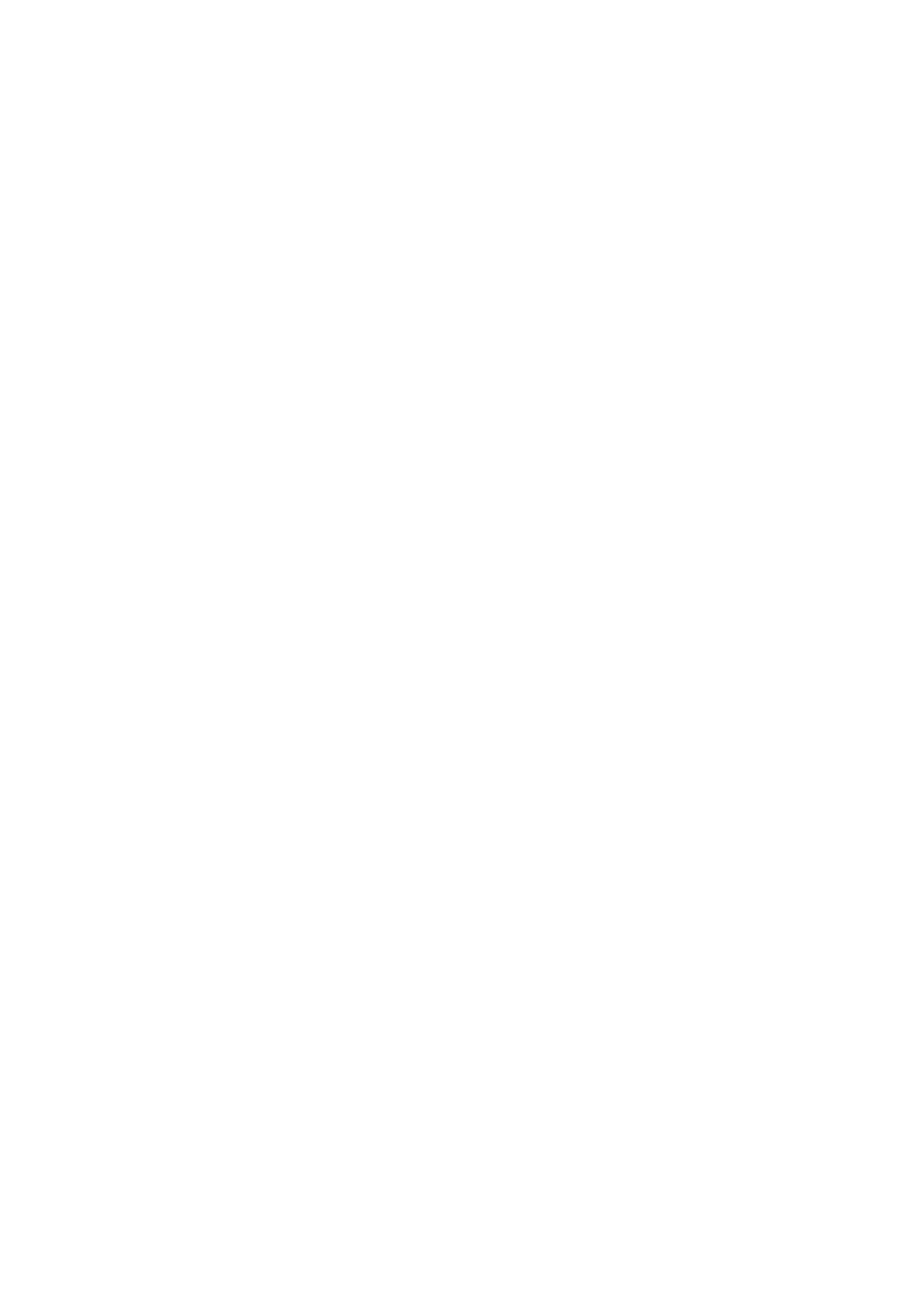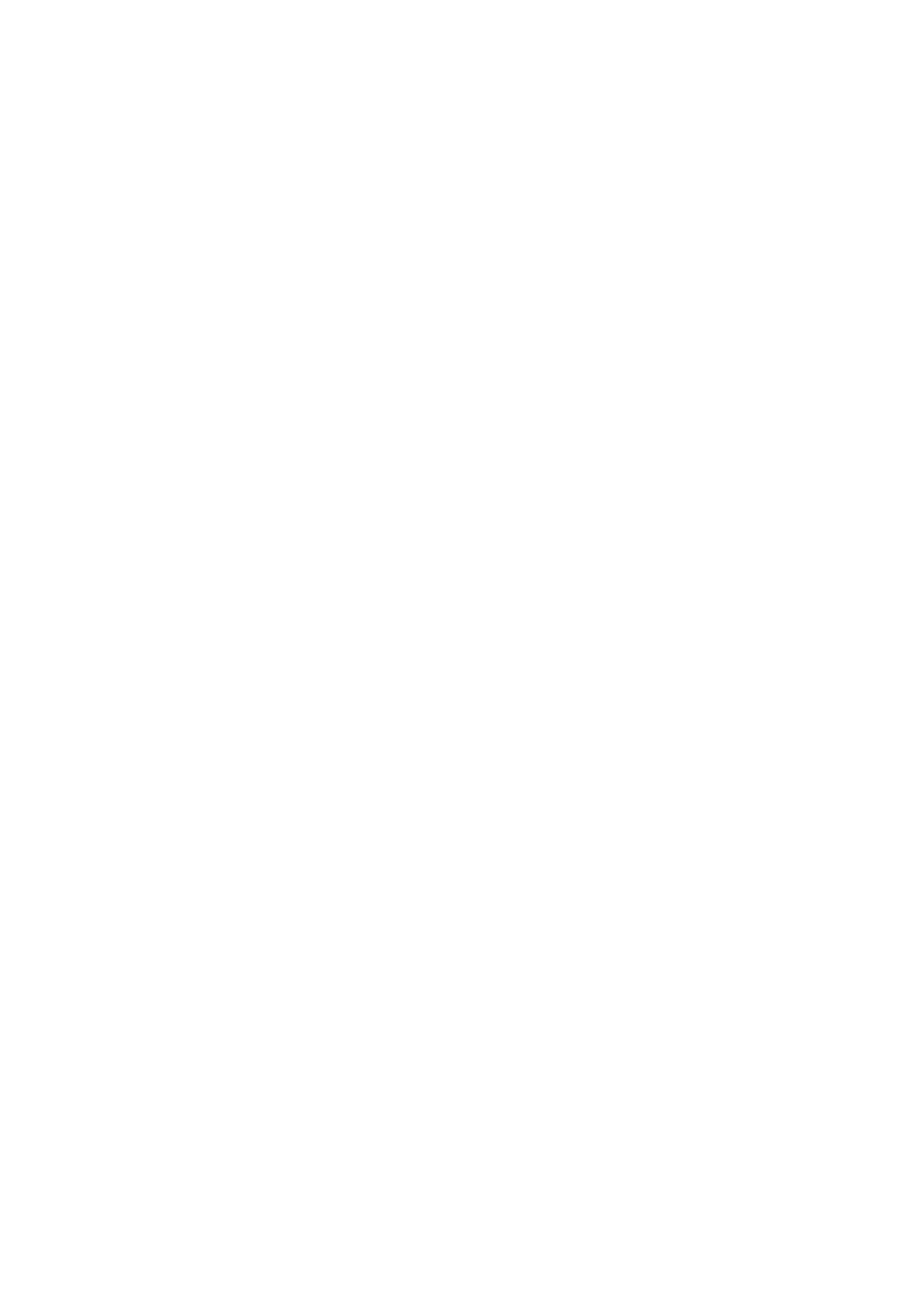
Table of Contents
1. Introduction ...................................................................................................................................... 1-1
2. Getting Started ................................................................................................................................. 2-1
Software Architecture .......................................................................................................................... 2-2
Software Packages .............................................................................................................................. 2-2
Connecting to the UC-8580 Computer ................................................................................................... 2-2
Using the Serial Console ............................................................................................................... 2-3
Using the SSH Console ................................................................................................................. 2-5
Sudo Mechanism ................................................................................................................................ 2-7
Booting Up the UC-8580 for the First Time ............................................................................................. 2-7
User Account Management ................................................................................................................... 2-8
Switching to the Root Account ...................................................................................................... 2-8
Creating and Deleting User Accounts ..................................................................................................... 2-8
Disabling the Default User Account ....................................................................................................... 2-8
Network Settings ................................................................................................................................ 2-9
Configuring Ethernet Interfaces ..................................................................................................... 2-9
System Administration ...................................................................................................................... 2-11
Querying the Firmware Version ................................................................................................... 2-11
Adjusting the Time .................................................................................................................... 2-11
Setting the Time Zone ............................................................................................................... 2-12
Determining Available Drive Space ..................................................................................................... 2-13
Enabling and Disabling Daemons ........................................................................................................ 2-13
Package Management ....................................................................................................................... 2-14
Rebooting/Shutting Down the Computer .............................................................................................. 2-15
Updating the Firmware Using a USB Disk ............................................................................................. 2-15
3. Advanced Configuration of Peripherals ............................................................................................. 3-1
Serial Ports ........................................................................................................................................ 3-2
stty ........................................................................................................................................... 3-2
USB Port............................................................................................................................................ 3-3
USB Automount .......................................................................................................................... 3-3
Restoring the Firmware to Factory Default Settings ................................................................................. 3-3
Using Cellular Modules ........................................................................................................................ 3-4
Cellular Signal Strength ............................................................................................................... 3-4
Cellular Management Utility .......................................................................................................... 3-4
Dial-Up Connections .................................................................................................................... 3-5
Disconnecting from a Dial-Up Network ........................................................................................... 3-6
Powering On/Off the Cellular Module .............................................................................................. 3-6
Configuring the Wireless LAN ............................................................................................................... 3-6
Wi-Fi Management Utility ............................................................................................................. 3-6
4. Programmer’s Guide ......................................................................................................................... 4-1
Introduction to the Linux Tool Chain ..................................................................................................... 4-2
Native Compilation ...................................................................................................................... 4-2
Cross Compilation ....................................................................................................................... 4-2
Obtaining Help ............................................................................................................................ 4-4
Developing a Test Program—hello.c ...................................................................................................... 4-4
Compiling hello.c with Native Compilation ...................................................................................... 4-5
Compiling hello.c using Cross Compilation ...................................................................................... 4-5
Makefile Example ................................................................................................................................ 4-6
RTC (Real Time Clock) ......................................................................................................................... 4-6
WDT (Watch Dog Timer) ...................................................................................................................... 4-7
Cryptographic Hardware Accelerator ..................................................................................................... 4-8
LED Indicators .................................................................................................................................... 4-8
Digital Input/Output .......................................................................................................................... 4-10
Power Ignition Function ..................................................................................................................... 4-10
A. Using the General Debian Package .................................................................................................... A-1
NTP Client .......................................................................................................................................... A-2
Executing Scheduled Commands with cron ............................................................................................ A-2
Updating System Time and RTC .................................................................................................... A-2
Log Processing using rsyslog ................................................................................................................ A-3
Rsyslog’s Configuration File .......................................................................................................... A-3
Using Selectors ........................................................................................................................... A-4
OpenSSL ........................................................................................................................................... A-4
Ciphers ...................................................................................................................................... A-5
Cryptographic Hash Functions ....................................................................................................... A-5
Public-Key Cryptography .............................................................................................................. A-5
The Apache Web Server ...................................................................................................................... A-5
Editing the ServerName in the Apache Configuration File .................................................................. A-6
SFTP ................................................................................................................................................. A-6