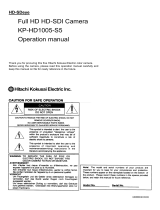Location and Function of Parts 13
Overview
Battery status screen
Displays the information of the battery or DC IN
power.
Media status screen
Displays the remaining space, available
recording time, and estimated service life of the
recording media (SxS memory card A/SxS
memory card B).
Detected Battery Battery type
Remaining Remaining charge level (%)
Charge Count Number of times that the
battery is charged
Capacity Remaining capacity (Ah)
Vo l ta g e Vo l ta g e ( V )
Manufacture
Date
Manufacture date of the
battery
Video Light
Remaining
Remaining charge level of the
video light battery
Power Source Power source
Supplied Voltage Supplied voltage
Media
information of
Media A
Media icon displayed when
recording media is inserted in
slot A
Protect
information of
Media A
Protect icon displayed when
recording media inserted in
slot A is write-protected
Notes
• You cannot protect the SxS
memory card on the
camcorder.
Remaining meter
of Media A
Remaining capacity of the
recording media inserted in
slot A, expressed with a bar
indicator
Remaining time
of Media A
Estimated remaining time in
minutes of the recording
media inserted in slot A with
the same condition
Remaining life of
Media A
Remaining life in percent (%)
of the media inserted in slot A
when the media has its
remaining life data
Media
information of
Media B
Media icon displayed when
recording media is inserted in
slot B
Protect
information of
Media B
Protect icon displayed when
recording media inserted in
slot B is write-protected
Remaining meter
of Media B
Remaining capacity of the
recording media inserted in
slot B, expressed with a bar
indicator
Remaining time
of Media B
Estimated remaining time in
minutes of the recording
media inserted in slot B with
the same condition
Remaining life of
Media B
Remaining life in percent (%)
of the media inserted in slot B
when the media has its
remaining life data
Media
information of
the proxy
recording media
(PXW-X180
only)
Media icon displayed when
recording media is inserted in
the PROXY SD slot
Protect
information of
the proxy
recording media
(PXW-X180
only)
Protect icon displayed when
recording media inserted in
the PROXY SD slot is write-
protected
Remaining meter
of he proxy
recording media
(PXW-X180
only)
Remaining capacity of the
recording media inserted in
the PROXY SD slot,
expressed with a bar indicator
Remaining time
of he proxy
recording media
(PXW-X180
only)
Estimated remaining time in
minutes of the recording
media inserted in the PROXY
SD slot with the same
condition
Remaining life of
he proxy
recording media
(PXW-X180
only)
Remaining life in percent (%)
of the recording media
inserted in the PROXY SD
slot when the media has its
remaining life data
Media
information of
the UTILITY SD
card
Media icon displayed when
recording media is inserted in
the UTILITY SD slot
Protect
information of
the UTILITY SD
card
Protect icon displayed when
recording media that is
inserted in the UTILITY SD
slot is write-protected
Remaining meter
of the UTILITY
SD card
Remaining capacity of the
recording media inserted in
the UTILITY SD slot,
expressed by a bar indicator
Remaining
capacity of the
UTILITY SD
card
Remaining capacity of the
recording media inserted in
the UTILITY SD slot,
expressed in GB
Remaining life of
the UTILITY SD
card
Remaining life in percent (%)
of the media inserted in the
UTILITY SD slot when the
media has its remaining life
data