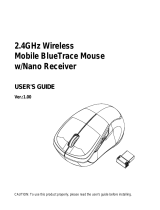Page is loading ...

Function layout
1
2
3
4
5
6
7
8
9
10
11
Left click
Right click
Middle click
Forward
Backward
DPI
Scroll up
Scroll down
Power Off
Power on(RGB Off)
Power on(RGB On)
Instruction
12 Wired and charging Type-C
Mouse instruction:
1.Take out the wireless USB Nano receiver from package
2.Plug the receiver into your computer USB port
3.Turn on the mouse power by switching the power switch on the bottom of the mouse
4.Waiting for computer installation finished
3. The mouse logo led color will indicate the DPI level as below:
400DPI:Red color breath. 800DPI(default):blue color breath.1600DPI:green
color breath. 2400DPI:Yellow color breath.3200DPI:Cyan color breath. 6400DPI:
Purple color breath
Note:
1).DPI can be set by software , MAX DPI is 19000dpi
2).DPI led effects can be set by software and can turn off the DPI led to save power
Polling rate:
125-250-500-1000Hz can be set by software, default polling rate is 1000Hz
Power switch function:
1.Switch at RGB off place: turn on the mouse power, but RGB led is off
2.Switch at power off place: turn off the mouse power
3.Switch at RGB on place: turn on the mouse power and RGB led
Wired and wireless function:
1.Wired and wireless mode switch automatically, when you plug the receiver into
computer without cable connection, it will work as wireless mode.
2.If you connect the cable from computer to the mouse, it will switch to wired mode
automatically and work as wired mode.
Low power and charging indication
1.Low power indication: when mouse battery power is low, the Red color in the
logo will flash, so you need charge when the Red color flash in the logo
2.During charging the yellow color led in the logo will flash, after the battery
charging full, the LED color will become green and charging stop automatically,
and logo led color will back to DPI indication
Pairing
1.If your mouse lose connection, you can re-pairing it as below process by pairing
tool
Note: If you need customize function, pls download the software from website
Main Specification
Size: 125x63x39.8mm
Weight: 63±2g
Max DPI 19000
Switch Kailh GM 8.0(Optional)
IPS 400ips
Acceleration 50g(Max)
Sensor PAW3370
Key debounce 4ms(default)can set by software
Interface USB 2.0
Default DPI: 400-800-1600-2400-3200-6400DPI
Battery type Li-ion Polymer Battery
Battery capacity 300mAh(can customize)
Default working time(1 time charge) around 36h(1000Hz&LED off)
Charging time around 1.5h
CAUTION
1.Keep the battery dry.
2.Avoid locating the battery terminals near metallic object.
3.Do not short-circuits and avoid metallic or water come into mouse to cause battery short
4.Use computer USB and specified cable to charge the mouse
MODEL:FM15DM
12
4
5
7
10
11
9
6
3
8
12
DPI setting and indication:
1.DPI level: 400-800-1600-2400-3200-6400,total 6 levels DPI
2.By pressing the DPI button on the top of mouse to change DPI circularly
Polling rate 125-250-500-1000Hz
FM15DM Wireless Mouse Manual

FCC Caution:
This device complies with part 15 of the FCC Rules. Operation is subject to the
following two conditions: (1) This device may not cause harmful interference, and (2)
this device must accept any interference received, including interference that may
cause undesired operation.
Any Changes or modifications not expressly approved by the party responsible for
compliance could void the user's authority to operate the equipment.
Note: This equipment has been tested and found to comply with the limits for a Class
B digital device, pursuant to part 15 of the FCC Rules. These limits are designed to
provide reasonable protection against harmful interference in a residential installation.
This equipment generates uses and can radiate radio frequency energy and, if not
installed and used in accordance with the instructions, may cause harmful interference
to radio communications. However, there is no guarantee that interference will not
occur in a particular installation. If this equipment does cause harmful interference to
radio or television reception, which can be determined by turning the equipment off
and on, the user is encouraged to try to correct the interference by one or more of the
following measures:
-Reorient or relocate the receiving antenna.
-Increase the separation between the equipment and receiver.
-Connect the equipment into an outlet on a circuit different from that to which the
receiver is connected.
-Consult the dealer or an experienced radio/TV technician for help.
The device has been evaluated to meet general RF exposure requirement. The device
can be used in portable exposure condition without restriction.
/