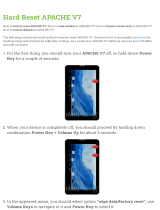Page is loading ...

Copyright ©2021 by ESET, spol. s r.o.
ESET PROTECT was developed by ESET, spol. s r.o.
For more information visit https://www.eset.com
All rights reserved. No part of this documentation may be reproduced, stored in a retrieval system or transmitted in
any form or by any means, electronic, mechanical, photocopying, recording, scanning, or otherwise without
permission in writing from the author.
ESET, spol. s r.o. reserves the right to change any of the described application software without prior notice.
Technical Support: https://support.eset.com
REV. 3/3/2021

1 ESET PROTECT Virtual Appliance 1 .....................................................................................................
1.1 About help 1 ................................................................................................................................................
1.2 Prerequisites 2 ............................................................................................................................................
1.2.1 Recommended system configurations 3 .............................................................................................................
2 Supported hypervisors 3 ...........................................................................................................................
3 ESET PROTECT VA implementation phases and maintenance 4 ........................................
4 Download ESET PROTECT Virtual Appliance 4 ..............................................................................
5 ESET PROTECT VA passwords 5 ............................................................................................................
6 ESET PROTECT Virtual Appliance deployment process 5 .......................................................
6.1 vSphere 6 .....................................................................................................................................................
6.2 VMware Workstation/Player 8 ..................................................................................................................
6.3 Microsoft Hyper-V 10 ..................................................................................................................................
6.4 Oracle VirtualBox 12 ...................................................................................................................................
6.5 Citrix 14 ........................................................................................................................................................
7 ESET PROTECT Virtual Appliance configuration 16 .....................................................................
7.1 ESET PROTECT Server Appliance 17 .........................................................................................................
7.2 ESET PROTECT MDM Appliance 19 ...........................................................................................................
8 ESET PROTECT Virtual Appliance Management Console 24 ..................................................
8.1 Set static IP address 25 .............................................................................................................................
8.2 Enable/Disable remote access 27 .............................................................................................................
8.3 Backup database 29 ...................................................................................................................................
8.4 Restore database 31 ...................................................................................................................................
8.5 Reset after snapshot revert 32 .................................................................................................................
8.6 Pull database from other server 33 .........................................................................................................
8.7 Change VM password 36 ............................................................................................................................
8.8 Change database password 38 .................................................................................................................
8.9 Rejoin domain 39 ........................................................................................................................................
8.10 Configure domain 40 ................................................................................................................................
8.11 Factory reset 41 ........................................................................................................................................
9 Webmin Management Interface 43 ......................................................................................................
9.1 Dashboard 44 ...............................................................................................................................................
9.2 System 45 .....................................................................................................................................................
9.3 Servers 46 ....................................................................................................................................................
9.3.1 ESET PROTECT 47 ........................................................................................................................................
9.4 Others 48 ......................................................................................................................................................
9.5 Networking 49 .............................................................................................................................................
10 ESET PROTECT certificates 50 ..............................................................................................................
11 ESET PROTECT VA upgrade/migration 51 ......................................................................................
12 ESET PROTECT VA disaster recovery 53 ........................................................................................
13 Troubleshooting 53 .....................................................................................................................................
14 ESET PROTECT Virtual Appliance FAQ 54 ......................................................................................
14.1 How to find out which ESET PROTECT components are installed 55 ................................................
14.2 How to enable ping on ESET PROTECT Virtual Appliance 55 .............................................................
14.3 Do I need to add other components to my ESET PROTECT VA? 56 ...................................................
14.4 How to enable Apache HTTP Proxy on my ESET PROTECT Virtual Appliance after initial
configuration 56 ..........................................................................................................................................
14.5 How to configure LDAP to allow for Static Group synchronization on ESET PROTECT VA 57 ......
14.6 Configure LDAPS connection to a domain 57 .......................................................................................
14.7 How to recover a forgotten password for ESET PROTECT VA 58 ......................................................

14.8 How to change ESET PROTECT database connection string 58 .........................................................
14.9 How to set up Hyper-V Server for RD Sensor 58 .................................................................................
14.10 How to change port numbers for ESET PROTECT Virtual Appliance 59 .........................................
14.11 How to increase memory size for MySQL Server 60 .........................................................................
14.12 Error with ESET PROTECT running on a Hyper-V Server 2012 R2 60 .............................................
14.13 How to improve Oracle VirtualBox performance 60 .........................................................................
14.14 How to enable YUM command under HTTP Proxy server 60 ...........................................................
14.15 How to update the operating system on a machine running ESET PROTECT VA Server 61 .......
14.16 How to disable SELinux permanently 61 ............................................................................................
14.17 How to restart Virtual Appliance Management Console 61 .............................................................
14.18 How to use Proxy for Agents connections 61 ....................................................................................
14.19 How to enable Hardware Inventory on older Virtual Appliances (6.x) 61 .....................................
14.20 How to enable SSH 62 ............................................................................................................................
15 End User License Agreement 62 .........................................................................................................
16 Privacy policy 67 ..........................................................................................................................................

1
ESET PROTECT Virtual Appliance
The ESET PROTECT Virtual Appliance (ESET PROTECT VA) is available for users who want to run ESET PROTECT in a
virtualized environment. Additionally, the ESET PROTECT Virtual Appliance simplifies deployment of ESET PROTECT
and is faster than using the All-in-one installer or component installation packages.
The ESET PROTECT VA can be deployed in most virtual environments. It supports native/bare-metal hypervisors
(VMware vSphere/ESXi and Microsoft Hyper-V) as well as hosted hypervisors that usually run on desktop operating
systems (VMware Workstation, VMware Player and Oracle VirtualBox), see Supported hypervisors for a complete
list.
This guide describes in detail how to deploy and manage ESET PROTECT VA, including its new features:
• ESET PROTECT Virtual Appliance Management Console - is a simple Text-based user interface (TUI) based
around a main menu. The interface will assist you with text commands by asking you to specify values when
necessary. Even users who do not have advanced experience with CentOS 7 or other Linux operating systems
can use and manage ESET PROTECT VA with ease. Some important features include:
oSet static IP address - manually specify the static IP address if your ESET PROTECT VA is not assigned
an IP address by a DHCP server.
oPull database from other server - if you need to upgrade or migrate your ESET PROTECT VA.
oBackup and restore of ESET PROTECT database - these features are important for your disaster
recovery strategy and are available in case of problems with ESET PROTECT VA.
oFactory reset - restores the appliance to a freshly deployed state. This can be useful if you experience
issues with ESET PROTECT VA. Have a backup of the database ready to avoid losing your data.
• Webmin Management Interface - a third-party web-based interface that simplifies the management of a Linux
system. It gives you the convenience of managing your ESET PROTECT VA remotely from your web browser
using an intuitive interface. The most important Webmin modules are described in this document.
About help
This guide, the VA Deployment Guide, provides instructions to deploy and configure the ESET PROTECT Virtual
Appliance(ESET PROTECT VA). This guide is intended for anyone who wants to deploy, manage and update ESET
PROTECT VA.
For consistency and to help prevent confusion, the terminology used throughout this guide is based on the ESET
PROTECT parameter names. We also use a set of symbols to highlight topics of particular interest or significance.
Note
Notes can provide valuable information, such as specific features or a link to a related topic.
Important
This requires your attention and it should not be skipped. Usually, it provides non-critical but
significant information.
Warning
Critical information you should treat with increased caution. Warnings are placed specifically to deter
you from committing potentially harmful mistakes. Please read and understand text placed in
warning brackets, as it references highly sensitive system settings or something risky.
Example
Example scenario that describes a user case relevant for the topic where it is included. Examples are
used to explain more complicated topics.

2
Convention Meaning
Bold type Names of interface items such as boxes and option buttons.
Italic type Placeholders for information you provide. For example, file name or path means you type the
actual path or a name of file.
Courier New Code samples or commands
Hyperlink Provides quick and easy access to cross-referenced topics or external web location. Hyperlinks
are highlighted in blue and may be underlined.
%ProgramFiles% The Windows system directory which stores installed programs of Windows and others.
• Online Help is the primary source of help content. The latest version of Online Help will automatically be
displayed when you have a working internet connection. The ESET PROTECT online help pages include four
active tabs at the top navigation header: Installation/Upgrade, Administration, VA Deployment and SMB guide.
• Topics in this guide are divided into several chapters and sub-chapters. You can find relevant information by
using the search field at the top.
Important
Once you open a User Guide from the navigation bar at the top of the page, search will be limited to
the contents of that guide. For example, if you open the Administrator guide, topics from the
Installation/Upgrade and VA Deployment guides will not be included in search results.
• The ESET Knowledgebase contains answers to the most frequently asked questions, as well as
recommended solutions for various issues. Regularly updated by ESET technical specialists, the
Knowledgebase is the most powerful tool for resolving various types of problems.
• The ESET Forum provides ESET users with an easy way to get help and to help others. You can post any
problem or question related to your ESET products.
• You can post your rating and/or provide a feedback on a particular topic in help: Click the Was this
information helpful? link underneath the help page.
Prerequisites
The following prerequisites must be met before ESET PROTECT Virtual Appliance deployment:
• You must use a supported hypervisor.
• Verify that the guest operating system (if a hosted hypervisor, such as VMware Workstation/Player or Oracle
VirtualBox is used) is supported.
• Verify that system clock settings between the host and guest operating systems are synchronized.
• VT must be enabled in the host system BIOS. This feature may be named VT, Vanderpool Technology,
Virtualization Technology, VMX, or Virtual Machine Extensions. This setting is commonly located in the security
screen of the BIOS. The location of this setting varies depending on the system vendor.
• Make sure the connection for the network adapter on your Virtual Machine is set to Bridged (or, alternatively
NAT). During ESET PROTECT VA configuration, you can specify network settings including domain details so that
the Static Group Synchronization task will run properly.
• If you are using NAT mode, port forwarding must be configured on your virtual machine for ESET PROTECT to
be accessible from the network. Ports that need forwarding are displayed in the console window of your ESET
PROTECT VA after you have deployed and configured it.
• ESET PROTECT Virtual Appliance only supports IPv4 environments. While It is possible to manually set up an
IPv6 environment, IPv6 is not supported.

3
Important
We recommend that you create a snapshot of your newly deployed and configured ESET PROTECT VA
and synchronize it with Active Directory. We also recommend that you create snapshot prior to
deploying the ESET Management Agent on client computers.
• ESET PROTECT certificates are required to deploy ESET PROTECT MDM. You must have an ESET PROTECT
Server instance running to generate these certificates, which encrypt communication between ESET PROTECT
components.
Recommended system configurations
Depending on the size of your infrastructure, namely number of client machines that will be managed by ESET
PROTECT Virtual Appliance, take into account recommended and minimal virtual machine configuration.
The following sizing applies to ESET PROTECT Server and ESET PROTECT MDM Virtual Appliance:
Number of clients
Number of
Cores
RAM size Other
less than 5,000 clients 4 4 GB
Thick provisioned disk, manually change configuration to increase
memory size for MySQL.
more than 5,000 clients 8 8 GB
Proportionally increase available resources for your ESET PROTECT
VA to prevent performance issues.
Important
If you are planning to have more than 5,000 managed clients, we highly recommend that you install
ESET PROTECT Server/MDM on a physical machine running Microsoft Windows Server with Microsoft
SQL Server.
Supported hypervisors
The ESET PROTECT Virtual Appliance (protect_appliance.ova) is a vmx-07 virtual hardware family type
appliance.
The Virtual Appliance is supported only on the listed hypervisors. Running it on other hypervisors is on user risk.
Hypervisor Version
ESET
PROTECT
Server
Appliance
ESET
PROTECT
MDM
Appliance
VMware vSphere/ESXi 6.5 and newer ✔ ✔
VMware Workstation 9 and newer ✔ ✔
VMware Player 7 and newer ✔ ✔
Microsoft Hyper-V Server 2012, 2012 R2, 2016, 2019 ✔ ✔
Oracle VirtualBox 6.0 and newer ✔ ✔
Citrix 7.0 and newer ✔ ✔
Important
We recommend that you use a DHCP server in your network to assign your ESET PROTECT VA an IP
address. This IP address is necessary for access to the ESET PROTECT VA configuration web
interface. If you do not have a DHCP server in your network, you must Set static IP address.

4
ESET PROTECT VA implementation phases and
maintenance
The implementation of ESET PROTECT Virtual Appliance consists of the following main phases that are necessary
for successful deployment and configuration:
1. ESET PROTECT Appliance deployment process - actual deployment of ESET PROTECT Virtual Appliance OVA
file on your Hypervisor.
2. ESET PROTECT Virtual Appliance configuration - post-deployment configuration done via web interface of the
ESET PROTECT VA. It is a configuration page that lets you choose appliance type and then enter specific details
and properties required for that particular ESET PROTECT VA type to run correctly.
Further configuration and management is done via the TUI (Text-based User Interface) and Webmin:
1. ESET PROTECT Virtual Appliance Management Console - allows you to perform maintenance operations such
as back up and restore, password changes, factory reset, etc.
2. Webmin Management Interface - makes for an easy management of your ESET PROTECT VA.
Upgrade, migration and disaster recovery procedures:
ESET PROTECT VA upgrade/migration - if you want to upgrade your ESET PROTECT VA to the latest version, see this
section for details and step-by-step procedure. Also, the same procedure applies if you need to migrate your ESET
PROTECT VA.
ESET PROTECT VA disaster recovery - follow this procedure if ESET PROTECT VA stopped working and it is not
possible to fix the problem or if you are unable to recover a damaged ESET PROTECT VA instance.
Download ESET PROTECT Virtual Appliance
The ESET PROTECT Virtual Appliance comes as an OVA (Open Virtualization Appliance) file. It is available from the
download section. The appliance is available as protect_appliance.ova.
If you are deploying your VA on Microsoft Hyper -V, use the protect_appliance.vhd.zip file instead of the
OVA file.
• protect_appliance.ova - contains multiple ESET PROTECT Appliance types. Deploy this file and
choose which type of appliance you want to run. You can choose from the following appliance types:
oESET PROTECT Server - An ESET PROTECT Server that will run on a dedicated VM. Also includes Rogue
Detection Sensor.
oESET PROTECT MDM - The mobile device management component only. If you do not want to expose
your ESET PROTECT Server, you can make the ESET PROTECT MDM VM accessible from the Internet to
manage mobile devices.
The OVA file is a template that contains a functional CentOS 7 operating system. To deploy the ESET PROTECT VA
OVA file, follow the instructions for your hypervisor. When using protect_appliance.ova, you can choose which
ESET PROTECT Appliance type you want your VM to run following deployment. When you have selected the type,
you can start configuring your ESET PROTECT Virtual Appliance. After you deploy the .ova file, select the
appliance type and configure settings for your VA. The VA is a complete environment with ESET PROTECT (or one
of its components).
Before you begin deployment, make sure that all prerequisites are met.
Once you finish the deployment and configuration process, you can connect to the ESET PROTECT Server using the

5
ESET PROTECT Web Console and start using ESET PROTECT.
Note
ESET provides the ESET PROTECT Virtual Appliances, however, ESET is not responsible for support
and maintenance of your OS or OS components. ESET PROTECT Virtual Appliances are designed to
simplify usage and deployment and come with a publicly available operating system that includes
non-ESET components. Managing and updating these components is the sole responsibility of the
user of the ESET PROTECT Virtual Appliance. We recommend that you regularly update the operating
system to prevent security issues.
ESET PROTECT VA passwords
ESET PROTECT Virtual Appliance uses a few different user accounts. The following table explains the different
account types:
Account type Default password Description and use
Operating system
(CentOS) root
eraadmin This is an account which you can use to log into your ESET PROTECT
Virtual Appliance. It lets you access ESET PROTECT VA Management
Console and Webmin Management Interface, lets you perform
Factory reset or if you need to Pull database from other server.
Usually, you will be asked to enter your VM password.
Database (MySQL) root eraadmin This is a root account for the MySQL database server. It lets you
perform database operations such as database Backup or database
Restore. Usually, you will be asked to enter your database root
password.
ESET PROTECT Web
Console Administrator
specified during
ESET PROTECT VA
configuration
This password is important because it lets you access ESET PROTECT
Web Console.
The default password is changed during ESET PROTECT Virtual Appliance configuration. All the accounts above will
have the same password you have specified during ESET PROTECT VA configuration. However, each account can
be set with a different password. It is more secure to use different passwords, although it may be intricate when
using multiple passwords. You might want to find an effective way of handling multiple passwords for ESET
PROTECT VA to prevent confusion.
Note
When you deploy ESET PROTECT VA which is not configured yet, it uses the same password
eraadmin for all the above accounts until the password is changed during ESET PROTECT Virtual
Appliance configuration.
In case of a forgotten password for any of the above accounts, see chapter How to recover a forgotten password
for ESET PROTECT VA.
ESET PROTECT Virtual Appliance deployment
process
Click the Hypervisor you will use to view deployment instructions:
• vSphere
• VMware Workstation/Player
• Microsoft Hyper-V

6
• Oracle VirtualBox
• Citrix
vSphere
Deploying ESET PROTECT VA in a vSphere Client
1. Connect to your vCenter Server using vSphere Client, or directly to ESXi server.
2. If you use the vSphere Client for desktop, click File > Deploy OVF Template. If you use the vSphere Web
Client, click Actions > Deploy OVF Template.
3. Click Browse, navigate to the protect_appliance.ova file that you downloaded from ESET.com and then
click Open.
Important
Unsupported versions of VMware ESXi do not accept SHA-256 certificates. If you see a certificate
error when importing the ESET PROTECT VA 8.0 .ova package, you need to delete the .cert file from
.ova and then proceed with the deployment.
4. Click Next in the OVF Template Details window.
5. Read and accept the End User License Agreement (EULA).
6. Follow the instructions on screen to complete installation and specify the following information about your
virtual client:
Name and Location – Specify a name for the deployed template and a location where virtual machine files
are stored.
Host / Cluster – Select the host or cluster on which you want to run the template.
Resource Pool – Select the resource pool within which you want to deploy the template.
Storage – Select a location to store virtual machine files.
Disk Format – Select the format that virtual disks will use.
Network Mapping – Select the network for the virtual machine to use. Ensure that you select the virtual
machine network associated with the IP pool you created.
7. Click Next, review the deployment summary and click Finish. The process will automatically create a virtual
machine with the settings you specify.
8. Once the ESET PROTECT VA is successfully deployed, power it on. The following information will be displayed:

7
Open your web browser and enter the IP address of your newly deployed ESET PROTECT Appliance in the address
bar. You can see the IP address listed in the console window (as shown above). It will say "First time appliance
configuration needs to be performed. Please connect using a web browser to: https://[IP address]".
The next step is to configure your appliance via the web interface.
Important
If you do not have a DHCP server in your network, you will need to Set static IP address for the ESET
PROTECT VA via Management console. If there is no IP address assigned, the following information
will be displayed; the URL will not contain an IP address.
If no IP address is assigned, the DHCP server may not be able to assign one. Make sure there are free
IP addresses in the subnet where the VA is located.

8
Note
We highly recommend that you configure vCenter roles and permissions in such a way that VMware
users won't be able to access the ESET PROTECT virtual machine. This will prevent users from
tampering with the ESET PROTECT VM. There is no need for ESET PROTECT users to access the VM.
To manage access to ESET PROTECT, use Access Rights in the ESET PROTECT Web Console.
VMware Workstation/Player
Deploying ESET PROTECT VA in VMware Workstation/Player
We recommend that you use the latest version of VMware Player. Set the connection for the network adapter on
your VM to Bridged or NAT.
Note
Port forwarding must be configured on your virtual machine for ESET PROTECT to be accessible from
the network.
1. Select File > Deploy OVF Template.
2. Navigate to the protect_appliance.ova file that you downloaded from the ESET website and click Open.
3. Provide a name and local store path for the new virtual machine and click Import.
4. Read and accept the End User License Agreement (EULA) if you agree with it.
5. Once the appliance is deployed, power it on. The following information will be displayed:

9
Open your web browser and enter the IP address of your newly deployed ESET PROTECT Appliance in the address
bar. You can see the IP address listed in the console window (as shown above). It will say "First time appliance
configuration needs to be performed. Please connect using a web browser to: https://[IP address]".
The next step is to configure your appliance via the web interface.
Important
If you do not have a DHCP server in your network, you will need to Set static IP address for the ESET
PROTECT VA via Management console. If there is no IP address assigned, the following information
will be displayed; the URL will not contain an IP address.
If no IP address is assigned, the DHCP server may not be able to assign one. Make sure there are free
IP addresses in the subnet where the VA is located.

10
Microsoft Hyper-V
Deploying ESET PROTECT VA in Microsoft Hyper-V
1. Extract the protect_appliance.vhd.zip file (that you downloaded from ESET.com) using a utility such as
Tar or 7-Zip.
2. Launch the Hyper-V manager and connect to the appropriate Hyper-V.
3. Create a new virtual machine, (Generation 1) with at least 4 Cores and 4 GB of RAM.
4. Once the VM is successfully created, power it on. The following information will be displayed:

11
Open your web browser and enter the IP address of your newly deployed ESET PROTECT Appliance in the address
bar. You can see the IP address listed in the console window (as shown above). It will say "First time appliance
configuration needs to be performed. Please connect using a web browser to: https://[IP address]".
The next step is to configure your appliance via the web interface.
Important
If you do not have a DHCP server in your network, you will need to Set static IP address for the ESET
PROTECT VA via Management console. If there is no IP address assigned, the following information
will be displayed; the URL will not contain an IP address.
If no IP address is assigned, the DHCP server may not be able to assign one. Make sure there are free
IP addresses in the subnet where the VA is located.

12
Oracle VirtualBox
Deploying ESET PROTECT VA in VirtualBox
We recommend that you use the latest version of VirtualBox. Set the connection for the network adapter on your
VM to Bridged, or alternatively NAT.
Note
Port forwarding must be configured on your virtual machine for ESET PROTECT to be accessible from
the internet (if required).
1. Click File and select Import Appliance.
2. Click Browse, navigate to the protect_appliance.ova file that you downloaded from ESET.com and click
Open.
3. Click Next.
4. Review your appliance settings and click Import.
5. Read and accept the End User License Agreement (EULA) if you agree with it.
6. Once the ESET PROTECT VA is successfully deployed, power it on. The following information will be displayed:

13
Open your web browser and enter the IP address of your newly deployed ESET PROTECT Appliance in the address
bar. You can see the IP address listed in the console window (as shown above). It will say "First time appliance
configuration needs to be performed. Please connect using a web browser to: https://[IP address]".
The next step is to configure your appliance via the web interface.
Important
If you do not have a DHCP server in your network, you will need to Set static IP address for the ESET
PROTECT VA via Management console. If there is no IP address assigned, the following information
will be displayed; the URL will not contain an IP address.
If no IP address is assigned, the DHCP server may not be able to assign one. Make sure there are free
IP addresses in the subnet where the VA is located.

14
Citrix
Deploying ESET PROTECT VA in Citrix:
Prerequisites
• Your IPv4 network is available in the Citrix environment. IPv6 is not supported in the ESET PROTECT VA.
• The appliance .ovf file is available on the machine where you will deploy ESET PROTECT VA.
• Pool Admin Permissions are required to import the OVF/OVA package.
• Enough storage space must be available to the deploying user, at least 100 GB.
Deployment process
1. Select File > Import.
2. Click Browse, navigate to the protect_appliance.ova file that you downloaded from the ESET website and
click Next.
3. Select the check box I accept the End User License Agreements and click Next.
4. Choose the pool or standalone server where you want to place the ESET PROTECT VA and click Next.
5. Place the imported virtual disk in a storage repository and click Next.
6. Map the virtual network interfaces by selecting the Target Network and click Next.
7. Choose to verify the digital signature (optional) and click Next.
8. Select Don't use Operating System Fixup and click Next.
9. Select the network (the same one you selected in step 6 above) where you will install the temporary ESET
PROTECT VA used to perform the import operation and click Next.
10. Review the settings and click Finish.
The deployment process can take some time, during which the Citrix server will appear idle. Do not interrupt it.

15
Note
See the vendor's documentation on OVF/OVA
deployment.
Once the VM is successfully created, power it on. The following information will be displayed:
Open your web browser and enter the IP address of your newly deployed ESET PROTECT Appliance in the address
bar. You can see the IP address listed in the console window (as shown above). It will say "First time appliance
configuration needs to be performed. Please connect using a web browser to: https://[IP address]".
The next step is to configure your appliance via the web interface.
Important
If you do not have a DHCP server in your network, you will need to Set static IP address for the ESET
PROTECT VA via Management console. If there is no IP address assigned, the following information
will be displayed; the URL will not contain an IP address.
If no IP address is assigned, the DHCP server may not be able to assign one. Make sure there are free
IP addresses in the subnet where the VA is located.

16
ESET PROTECT Virtual Appliance configuration
The ESET PROTECT Virtual Appliance (ESET PROTECT VA) can easily be configured via its web interface. You will
need to have a DHCP server in your network so that your ESET PROTECT VA is automatically assigned an IP
address, which in turn allows you to access the ESET PROTECT VA configuration web interface.
Note
If you do not have a DHCP server in your network, you will need to Set static IP address for ESET
PROTECT VA.
Once you've deployed your ESET PROTECT Virtual Appliance VM, choose which ESET PROTECT Appliance type
you want to run. In your web browser, select the ESET PROTECT Appliance type you want your VM to run from the
drop-down menu and configure it. Click the appropriate link below to view configuration instructions for different
appliance types:
• ESET PROTECT Server Appliance
• ESET PROTECT MDM Appliance
/