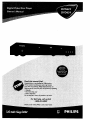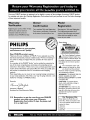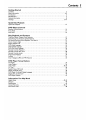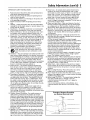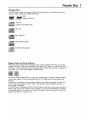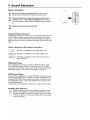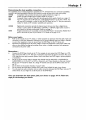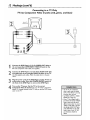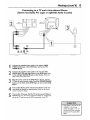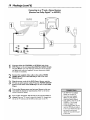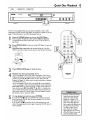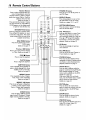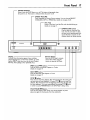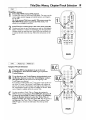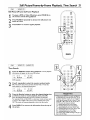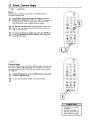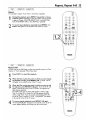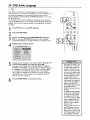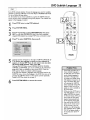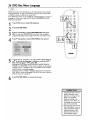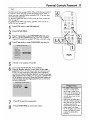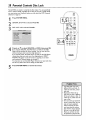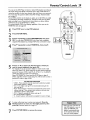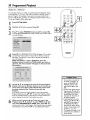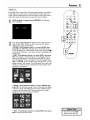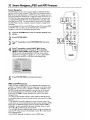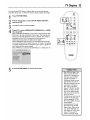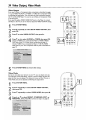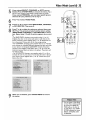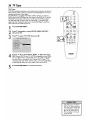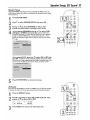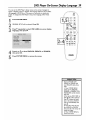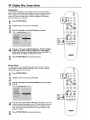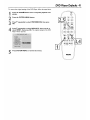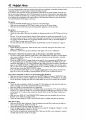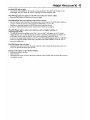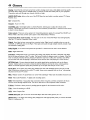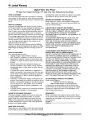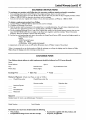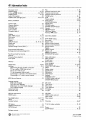Philips DVD 623 Owner's manual
- Category
- DVD players
- Type
- Owner's manual
This manual is also suitable for


Once your PHILIPS purchase is registered, you're eligible to receive all the privileges of owning a PHILIPS product.
So complete and return the Warranty Registration Card enclosed with your purchase at once. And take advantage
of these important benefits.
PHILIPS
Congratulations on your purchase,
and welcome to the "family!"
Dear PHILIPS product owner:
Thank you for your confidence in PHILIPS. You've selected one of the
best-bulk, best-backed products available today. We'll do everything in
our power to keep you happy with your purchase for many years to
come.
As a member of the PHILIPS "family," you're entitled to protection by
one of the most comprehensive warranties and outstanding service
networks in the industry. What's more, your purchase guarantees you'll
receive all the information and special offers for which you qualify, plus
easy access to accessories from our convenient home shopping
network.
Most importantly, you can count on our uncompromising commitment
to your total satisfaction. All of this is our way of saying welcome - and
thanks for investing in a PHILIPS product.
Sincerely,
Lawrence J. Blanford
President and Chief Executive Officer
P.S. Remember, to get the most from your PHILIPS
product, you must return your Warranty
Registration Card within I0 days. So please mail
it to us right now!
Know these
safetysymbols
A This "bolt of lightning"indicates
uninsulated material within your
unit may cause an electrical shock. For
the safety of everyone inyour house-
hold, pleasedo not remove product
covering.
_The "exclamation point" calls
attention to features for which
you should read the enclosed
literature closely to prevent operating
and maintenance problems.
WARNING: TO PREVENTFIREOR
SHOCK HAZARD, DO NOT
EXPOSETHIS EQUIPMENT TO RAIN
OR MOISTURE.
CAUTION: To prevent electric
shock, match wide blade of plug to
wide slot, fully insert.
ATTENTION: Pour _viter les choc
_lectriques, introduire la lamela plus
largede lafiche dartsla borne corre-
spondante de la prise et pousser
jusqu'au fond.
For Customer Use
Enterbelow the Model No. and
Serial No., which are locatedon the
rear of the cabinet. Retain this infor-
mation for future
reference.
Model No.
Serial No.

Contents 3
Getting Started
Contents ....................................................................... 3
SafetyInformation ............................................................... 4-5
Introduction ..................................................................... 6
PlayableDiscs .................................................................... 7
General Information ............................................................... 8
Hookups ..................................................................... 9-14
Quick Disc Playback
Quick Disc Playback.............................................................. IS
DVD Player Controls
Remote Control Buttons .......................................................... 16
Front Panel ..................................................................... 17
Rear Panel ..................................................................... 18
Disc Playback and Features
Title/Disc Menus, Chapter/Track Selection ............................................ 19
Stow Motion, FastForward and Fast Reverse ........................................... 20
Still Picture/Frame-by-Frame Playback,Time Search ...................................... 21
Zoom, Camera Angle ............................................................. 22
Repeat,Repeat A-B .............................................................. 23
DVD Audio Language............................................................. 24
DVD Subtitle Language............................................................ 25
DVD Disc Menu Language ......................................................... 26
Parental Controls Password ........................................................ 27
Parental Controls Disc Lock ....................................................... 28
Parental Controls Levels .......................................................... 29
Programmed Playback ............................................................ 30
Preview ....................................................................... 3I
Smart Navigator, JPEGand MP3Features ............................................. 32
DVD Player Setup Options
TV Display ..................................................................... 33
Video Output ................................................................... 34
Video Mode .................................................................. 34-35
TV Type ....................................................................... 36
SpeakerSetup, 3D Sound .......................................................... 37
SPDIF,LPCM96K Setup ........................................................... 38
DVD PlayerOn-Screen Display Language.............................................. 39
Display Dim, ScreenSaver ......................................................... 40
DVD Player Defaults ............................................................. 41
Information You May Need
Helpful Hints ................................................................. 42-43
Glossary ....................................................................... 44
Specifications ................................................................... 45
Limited Warranty ............................................................. 46-47
Information Index ................................................................ 48

4 Safety Information
Safety Precautions
Warning: To prevent fire or shock hazard, do not expose this equipment to rain or moisture.
Federal Communications Commission (FCC) Warning: Any unauthorized changesor modifications to this
equipment void the user's authority to operate it
Laser Safety
This unit employs a laser.Only a qualified service person should remove the cover or attempt to service this device,
due to possible eye injury.
CAUTION: Use of controls or adjustments or performance of procedures other than those specified herein may
result in hazardous radiation exposure. The set complies with the FCC-RuIes,Part 15and with 21 CFR 1040.10.
CAUTION: Visible and invisible laser radiation when open and interlock defeated. Do not stare into the beam. The
beamislocated inside,near the deck mechanism.
Special Information for Canadian Users
This digital apparatus does not exceed the Class B limitsfor radio noise emissions from digital apparatus asset out
inthe Radio Interference Regulationsof the Canadian Department of Communications.
CET APPAREIL NUMERIQUE N'I_METPASDE BRUITS RADIOELECTRIQUES DEPASSANT LESLIMITESAPPLICA-
BLESDANS LA REGLEMENT SUR LE BROUILLAGE RADIOI_LECTRIQUES I_DICTI_PAR LEMINISTERE DES
COMMUNICATIONS DU CANADA.
Radio/TV Interference
This equipment has been tested and found to comply with the limitsfor a Class B digital device,pursuant to Part 15
of the FCC Rules.These limitsare designedto provide reasonable protection against harmful interference in a resi-
dential installation.This equipment generates, uses,and can radiate radio frequency energy and, if not installedand
usedin accordance with the instructions,may causeharmful interference to radio communications. However, there
isno guaranteethat interference will not occur in a particular installation.If this equipment does causeharmful inter-
ference to radio or television reception, which can be determined by turning the equipment off and on, try to cor-
rect the interferenceby one or more of the following measures:
I) Reorient or relocate the receiving antenna.
2) Increasethe separation between the equipment andthe receiver.
3) Connect the equipment into an outlet on a circuit different from that to which the receiver isconnected.
4) Consult the dealer or an experienced radio/TV technician for help.
WARNING:
This device complies with Part 15of the FCC rules. Operation issubject to the following two conditions:
I) This device may not cause harmful interference.
2) This device must accept any interferencereceived, includinginterference that may causeundesired opera-
tion.
IMPORTANT:
This product was FCC verified under test conditions that includeduse of shielded cablesand connectors between
system components. Use shielded cables to reduce the possibility of causinginterferenceto radios, televisions, and
other electronic devices. If you haveany problems, contact your supplier.
Copyright Protection
Unauthorized copying, broadcasting, public performance, and lendingof Discs are prohibited. This product incorpo-
rates copyright protection technology that isprotected by method claims of certain U.S.patents and other intellec-
tual property rights owned by Macrovision Corporation and other rights owners. Use of this copyright protection
technology must be authorized by Macrovision Corporation and is intendedfor home and other limited viewing uses
only unlessotherwise authorized by Macrovision Corporation. Reverseengineering or disassemblyis prohibited.
Note to Cable TV Installer
This reminder isprovided to call the Cable TV system instalier'sattention to Section 820-40 of the National
Electrical Code (NEC), which provides guidelines for proper grounding and, in particular, specifies that the cable
ground shall be connected to the grounding system of the building, asclose to the point of cable entry aspractical.
Declaration of Conformity
Model Number: DVD623/DVD624
Trade Name: Philips
ResponsibleParty: PhilipsConsumer Electronics
P.O. Box 14810,Knoxville,TN 37914_1810
(865) 521-4316

Safety Information (cont'd) 5
IMPORTANT SAFETY INSTRUCTIONS
I. Read instructions. Read all the safety and operating instruc-
tions before operating the product.
2. Retain instructions. Keep the safety and operating instruc-
tions for future reference.
3. Heed warnings. Adhere to all warnings on the product and
in the operating instructions.
4. Follow instructions. Follow all operating and use instruc-
tions.
5. Cleaning - Unplug this product fi'om the wall outlet before
cleaning. Do not use liquid cleaners or aerosol cleaners. Use
a damp cloth for cleaning.
6. Attachments - Do not use attachments not recommended
by the product manufacturer as they may cause hazards.
7. Water and Moisture - Do not use this product near water -
for example, near a bathtub, washbowl, kitchen sink, or
laundry tub, in a wet basement, near a swimming pool, etc.
8. Accessories - Do not place this product on an unstable cart,
stand, tripod, bracket, or table. The product may fall, causing
serious injury to a child or adult, and serious damage to the
product. Use only with a cart, stand, tripod, bracket, or
table recommended by the manufacturer or sold with the
product. Any mounting of the product should follow the
manufacturer's instructions and should use a mounting
accessory recommended by the manufacturer.
9. Move a product and cart combination with care. Quick
stops, excessive force, and uneven surfaces may
cause the product and cart combination to over-
turn.
10. Ventilation - Slots and openings in the cabinet provide venti-
lation, ensure reliable operation of the product, and protect
it from overheating. Do not block or cover these openings.
The openingsshould never be blocked by placing the prod-
uct on a bed, sofa, rug, or other similar surface. Do not
place this product in a built-in installation such asa bookcase
or rack unless proper ventilation is provided or the manu-
facturer's instructions have been adhered to.
I [. Power Sources - This product should be operated only
from the type of power source indicated on the marking
label if you are not sure of the type of power supply to
your home, consult your product dealer or local power
company. For products intended to operate from battery
power, or other sources, refer to the operating instructions.
12. Grounding or Polarization - This product may be equipped
with a polarized alternating-current line plug (a plug having
one blade wider than the other). This plug will fit into the
power outlet only one way. This is a safety feature. If you
are unable to insert the plug fully into the outlet, try revers-
ing the plug. If the plug still fails to fit, contact your electri-
cian to replace your obsolete Outlet. Do not defeat the safe-
ty purpose of the polarized plug.
13. Power-Cord Protection - Route power supply cords so
they are not likely to be walked on or pinched by items
placed upon or against them, paying particular attention to
cords at plugs, convenience receptacles, and the point where
they exit from the product.
14. Outdoor Antenna Grounding - If an outside antenna or
cable system is connected to the product, be sure the
antenna or cable system is grounded so as to provide some
protection against voltage surges and built-up static charges.
Article 810 of the National Electrical Code, ANSI/NFPA 70,
provides information with regard to proper grounding of the
mast and supporting structure, grounding of the lead-in wire
to an antenna discharge unit, size of grounding conductors,
location of antenna-discharge unit, connection to grounding
electrodes, and requirements for the grounding electrode.
See figure at right.
15. Lightning- For added protection for this product during a
lightning storm, or when it is left unattended and unused for
long periods of time, unplug it from the wall outlet and dis-
connect the antenna or cable system. This will prevent dam-
age to the product due to lightning and power-line surges.
16. Power Lines- An outside antenna system should not be
located in the vicinity of overhead power lines or other
electric light or power circuits, or where it can fall into such
power lines or circuits. When installingan outside antenna
system, take extreme care to keep it from touching such
power lines or circuits; contact with them might be fatal
17. Overloading - Do not overload wall outlets, extension
cords, or integral convenience receptacles. This can result in
a risk of fire or electric shock.
18. Object and Liquid Entry - Never push objects of any kind
into this product through openings; they may touch danger-
ous voltage points or short out parts, resulting in a fire or
electric shock. Never spill liquid of any kind on the product.
19. Servicing - Do not attempt to service this product yourself.
Opening or removing covers may expose you to dangerous
voltage or other hazards. Refer all servicing to qualified ser-
vice personnel.
20. Damage Requiring Service - Unplug this product from the
wall outlet and refer servicing to qualified service personnel
under the following conditions:
a) When the power supply cord or plug is damaged,
b) If liquid has spilled or objects have fallen into the product,
c) If the product has been exposed to rain or water,
d) If the product does not operate normally by following the
operating instructions. Adjust only those controls covered
by the operating instructions. An improper adjustment of
other controls may result in damage and will often require
extensive work by a qualified technician to restore the prod-
uct to its normal operation,
e) If the product has been dropped or damaged in any way,
f) When the product exhibits a distinct change in perfor-
mance. This indicates a need for service.
21. Replacement Parts - When replacement parts are required,
be sure the service technician uses replacement parts speci-
fied by the manufacturer or having the same characteristics
as the original part. Unauthorized substitutions may result in
fire, electric shock, or other hazards.
22. Safety Check - Upon completion of any service or repairs
to this product, ask the service technician to perform safety
checks to determine that the product is in proper operating
condition.
23. Wall or Ceiling Mounting - Mount the product to awall or
ceiling only asrecommended by the manufacturer.
24. Heat - Situate this product away from heat sources, such as
radiators, heat registers, stoves, or other products (including
amplifiers) that produce heat.
25. Battery usage CAUTION - To prevent battery leakage that
may result in bodily injury or damage to the unit:
• Install all batteries correctly, with + and - aligned as
marked on the unit.
• Do not mix batteries (old/new, carbon/alkaline, etc.).
• Remove batteries when the unit isnot used for a long
time.
Example of Antenna Grounding
per National Electrical Code
G_OUNO CLAM_ A_TENNA [EAO _NW_RE
G P_OUN DING CONDUCTORS INEC _C_ _10 _l}

6 Introduction
Welcome!
This DigitalVideo Disc Playerwill allow you to enjoy better picture quality,clearer sound,and endless
playbackfeatureson Digital Video Discs (DVDs). Expandingtechnology allowsyou to addoptions to your
viewing - watch a director's cut of a movie, listen to the producer's comments,or playyour favorite scene
repeatedly.Hear a movie in different languages,or listen only to the soundtrack.The possibilitiesare limit-
ed only by your choicesand the materialsavailableon the DVD.
Of course,you can listen to your favorite Audio Compact Discs (CDs) on this DVD Player,too.
Determine the order in which you want to hear the songs,or playthe Disc repeatedly- all while seeing
the status of the Audio CD on your television.
We hope you enjoy this DVD Playerand learn to useits features.To get the most from the DVD Player,
readthis manualcarefully.It wiltdescribe how you canaccessthesefeatures.
Features
Languageoptions for Audio, Subtitles, and
Menus
÷ MP3and JPEGFile Playback
÷ ParentalControls
÷ Paused/Fast/Stow/Step-by-Step/Zoomed
Playback
÷ Programmed Playback
@ Preview
Repeat and Repeat A-B Playback
o Screen Saver
Smart Picture
Package Contents
÷ DVD Player
÷ Remote control with two AA batteries
÷ One audio cable(red and white)
÷ One composite videocable (yellow)
÷ This owner's manual and registration materials
Environmental Information
Your systemhasmaterialsthat canbe recycledand reused if disassembledbya specializedcompany.
Pleaseobserve the localregulations regardingthe disposalof packagingmaterials,exhaustedbatteries,and
old equipment
Safety Information
Do not expose the systemto excessivemoisture, rain, sand,heat,or humidity.
÷ Placethe DVD Playeron a firm, fiat surface.
÷ Keep the DVD Playerawayfrom domestic heatingequipment anddirect sunlight.
÷ When placingthe DVD Playerin a cabinet,allow about one inchof spaceall around the DVD Player
for ventilation. Leaveenough room in front of the DVD Playerfor the disctray to open completely.
÷ If the DVD Playerisbrought directly from acold to a warm location,or isplacedina verydamp
room, moisture maycondenseon the tensinsidethe DVD Player.If this occurs, the DVD Playerwill
not operate normally. Leavethe power on for about one hour with no disc in the DVD Playeruntil
normal playbackispossible.
÷ The mechanicalparts of the set contain self-lubricatingbearingsand must not be oiled or lubricated.
÷ When the DVD Playeristurned off, it isstill consumingsome power. To disconnect the systemfrom
the power supplycompletely, remove the AC power plugfrom the wall socket
÷ Always keepthe tray closedto avoiddust on the lens.
Cleaning Discs
When a Discbecomesdirty,cleanit with a cleaningcloth. Wipe the Discfrom the center out, ina
straight line.Do not wipe the Disc in a circular pattern.
Do not usesolventssuchasbenzine,thinner, commercially availablecleaners,or anti-static spray
intendedfor analogdiscs.
Manufactured under licensefrom Do[by Laboratories."Dolby," "Pro Logic," and the double-D symbol are trademarks of Dolby
Laboratories. Confidential unpublished works. Copyright 1992-1999 Dolby Laboratories. All rights reserved.
Copyright 2002 Philips Consumer Electronics.

Playable Discs 7
Playable Discs
This DVD Playerwilt playvarious types of Discs. Look for these logos on your Discs to determine
whether the Disc will playon the PhilipsDVD Player.
VIDEO
DVD
(Digital Video Disc)
w_ Audio CD
a_muam (Compact Disc Digital Audio)
_ Video CD
_ Super Video CD
CD-R (CD-Recordable)
CD-RW (CD-Rewritable)
Region Codes and Color Systems
DVDs must meet the requirements for Region Codes and Color Systemsbefore you can usethem
with the DVD Player. DVDs must be labeled for ALL regions or for Region I in order to play on this
DVD Player.You cannot play Discs that are labeled for other regions. These symbols must appear on
your DVDs, or you cannot playthe DVD in this DVD Player.
@@
The number insidethe globe refers to a region of the world. Region I represents the United States,
Canada,upper regions of North America, Bermuda, the U.S.Virgin Islands,and small regions near
Australia.
Furthermore, recordings are made according to different color systemsthroughout the world. The
most common color systemsare NTSC, which is used primarily in the United Statesand North
America, PAL, and SECAM.
This DVD Player is compatible with NTSC and PAL. Make sure the Discs you play were recorded in
NTSC or PAL and your TV isNTSC or PAL compatible. You must set the DVD Player'sTV TYPEto
be compatible with your TV and the Disc. Detailsare on page36. The color system of the DVD may
appear on the DVD or on the Disc case.

8 General Information
Battery Installation
Remove the battery compartment lid on the rear of the
remote control by pressing in the tab, then lifting off the lid.
Place two AA batteries inside the battery compartment
with their + and - ends aligned as indicated. Do not mix old
and new batteries or different types of batteries (standard,alkaline,
etc.).
Replace the battery compartment lid.
©
Using the Remote Control
Unlessstated otherwise, the remote control can operate all the features of
the DVD Player.Always point the remote control directly at the remote
sensor on the front of the DVD Player, not the TV. Detailsare on page 17.
Make sure there are no barriers between the remote control and the DVD
Player.
When referring to this manual, remember...
DVD I The feature isavailableon some DigitalVideo Discs.
[AUDIO CD I The feature isavailableon some Audio Compact Discs.
[ VIDEO CD I The feature isavailableon some Video Compact Discs or
Super Video CDs.
DVD Disc Menus...
Some explanations inthis manualdescribe the DVD Disc Menus,which
vary among DVDs. Movie producers set these menus,and not all DVDs
have menus. If the DVD hasa menu, accessthe Disc Menu by pressingthe
DISC MENU button on the remote control. Detailsare on page 19.
DVD Player Menus...
Some instructionsexplain how to usethe DVD Player's Setup menu to set
up features of the DVD Playeror the Disc. You get to the Setup Menu by
pressing SYSTEMMENU on the remote control. Evenif a feature is set up
in the DVD Player's menu, it will not be availableifthe current Discdoes
not includethat feature.
To adjustfeaturesin the DVD Player'sSetupMenu, seepages24-30 and 32-41.
Available Disc Features...
[_ eatures in this manual may not be availableon every Disc.Ifthe
feature is not available,you cannot usethe DVD Playerto make
the feature available.A stop hand wilt appear inthe top left corner
of the TV screen ifyou try to accessa feature that isnot available
on the current Disc.

Hookups 9
Determining the best possible connection...
The capabilities of your existing equipment, especiallyyour TV, will determine your connection possibilities.
However, the following guidelines describe which options provide the best picture and sound quality.
-A-_lr,ir-k Component Video provides the best picture quality. Detailsare on page 12.
S_Videoprovides excellent picture quality. Detailsare on page I I.
"A_ Composite Video (a yellow Video jack) provides good picture quality. Detailsare on page 10.
"A"A" Your TV may haveonly an RF-stylejack, usually labeled Antenna In or 75 ohm or RF In. You
will need an RF modulator in order to view the DVD Playerat your TV. Seeyour electronics
retailer for details on RF modulator availability and operations.
Digital audio connections provide the clearest sound, but you must havea digital stereo
receiver. Connect either the DVD Player's COAXIAL or OPTICAL digital audio out jack to
your Stereo for the best sound quality. Detailsare on page 14.
If digital connections are not possible,connect the DVD Player's red and white AUDIO OUT
jacksto the Audio In jacks of your Stereo or TV. Detailsare on pages10-13.
Before you begin...
Refer to the manuals of your TV, Stereo, or other equipment asnecessary.Note the style of jacksand
connectors on the other equipment. Determine how to choose different Audio and Video In channels
on your other equipment so you can seeand hear the DVD Player on the TV, Stereo, etc.
Disconnect all equipment from the power outlets. Connect the equipment to the power outlets only
after you havefinished hooking up everything. Never make or changeconnections with equipment
connected to the power outlet.
Remember...
Connect the DVD Playerdirectly to the TV. For example, do not connect the DVD Playerto a VCR,
then connect the VCR to a TV. This type of connection may distort the picture and sound. Also, your
VCR might havethe copy protection system, which could distort the DVD imageor prevent playback
of some Discs.
Setthe TV to the correct Video In channel.Suchchannels may be called AUX or AUXILIARY IN,
AUDIO/VIDEO or A/V IN, EXTI or EXT2 or External In, etc. These channels are often near channel
00. Seeyour TV manual for details. Or, changeTV channels until you seethe DVD screen saver on
the TV.
® Setthe Stereo to the correct channel or "source" mode.
® Do not connect the DVD Player'sAUDIO OUT jacksto the PHQNO IN jack of your Stereo.
You only need one audio connection and one video connection between the DVD Playerand your TV
and/or Stereo. So,you might not useall the jackson the DVD Player.
Once you determine the best option, find your choice on pages 10-14. Follow the
steps for the hookup you choose.

I0 Hookups(cont'd)
Connecting to a TV Only
TV has a yellow CVBS Video In jack
Back of T_/
(exampEe onEy)
L
AUmO
2
3
4
Connect the yellow VIDEO (VIDEO OUT) jack of the DVD
Player to the corresponding VIDEO IN jack on your TV. Use
the suppliedvideocable.
Connect the supplied audio cable to the red and white
AUDIO OUT (left and right) jacks on the DVD Player and
to the left/right AUDIO IN jacks on the TV. Match the cable
colors to the jack colors.
Plug the power cords of the DVD Player and the TV into an
active power outlet. Press the POWER ON/OFF button on
the front of the DVD Player to turn on the DVD Player.
Turn on the TV power. Set the TV to the correct Video In
channel. See your TV owner's manual for details. Or, change chan-
nels at the TV until you see the DVD screen saver on the TV.
On the TV, the Video In jack is
usually yellow and might be
labeled video, CVBS,composite,
or baseband.
If your TV has a singleAudio In
jack instead of separate left/right
Audio Injacks, you will need a
different audio cable. You need a
"splitter" audio cable to go from
the left/right AUDIO OUT jacks
of the DVD Playerto the single
Audio Injack on your TV. See
your electronics retailer for
details.

Hookups(cont'd) I I
Connecting to a TV Only
TV has an S-Video In Jack
BaCkof TV
(example only)
®[]@®-
2
3
4
Connect an S-Video cable (not supplied) to the S-VIDEO
(VIDEO OUT) jack of the DVD Player and to the TV's S-
VIDEO In jack.
Connect the supplied audio cable to the red and white
AUDIO OUT (left and right) jacks on the DVD Player and
to the left/right AUDIO IN jacks on the TV. Match the cable
colors to the jack colors.
Plug the power cords of the DVD Player and the TV into an
active power outlet. Press the POWER ON/OFF button on
the front of the DVD Player to turn on the DVD Player.
Turn on the TV power. Set the TV to the correct S-Video
In channel. Seeyour TV owner's manualfor details. Or, change
channelsat the TV until you seethe DVD screen saver on the TV.
• On the TV,the S-VideoIn jack
may be labeled Y/C,S-Video,or
S-VHS(super video).
• If your TV has a singleAudio In
jack instead of separate left/right
Audio Injacks, you will need a
different audio cable. You need a
"splitter" audio cable to go from
the left/right AUDIO OUT jacks
of the DVD Player to the single
Audio Injack on your TV. See
your electronics retailer for
details.
• Set VIDEO OUTPUT to S-VIDEO.
Details are on page 34.

12 Hookups(cont'd)
Connecting to a TV Only
TV has Component Video In Jacks (red, green, and blue)
2
3
4
Connect the DVD Player's Y CB CR (VIDEO OUT) jacks to
the corresponding COMPONENT VIDEO IN jacks on the
TV. Use component video cable (not supplied).
Connect the DVD Player's red and white AUDIO OUT (left
and right) jacks to the left/right AUDIO IN jacks on the TV.
Use the supplied audio cables. Match the cable colors to the jack
colors.
Plug the power cords of the DVD Player and the TV into an
active power outlet. Press the POWER ON/OFF button on
the front of the DVD Player to turn on the DVD Player.
Turn on the TV power. Set the TV to the correct
Component Video In channel. See your TV owner's manual for
details. Or, change channels at the TV until you see the DVD screen
saver on the TV.
• On the TV, the component
video in jacks may be labeled
YUV or Pr/Cr Pb/Cb Y and may
be green, blue, and red.
• Set VIDEO OUTPUT to YCBCR.
Details are on page 34.
• If your TV has a singleAudio In
jack instead of separate left/right
Audio Injacks, you will need a
different audio cable. You need a
"splitter" audio cable to go from
the left/right AUDIO OUT jacks
of the DVD Playerto the single
Audio Injack on your TV. See
your electronics retailer for
details.

Hookups(cont'd) 13
Connecting to a TV and a two-channel Stereo
(Stereo has Dolby Pro Logic or right/left Audio In jacks)
Connect the supplied video cable to the yellow VIDEO
(VIDEO OUT) jack of the DVD Player and to the TV's
VIDEO IN jack.
Connect the supplied audio cable to the red and white
AUDIO OUT (left and right) jacks on the DVD Player and
to the left/right AUDIO IN jacks on the Stereo. Match the
cable colors to the jack colors.
Plug the power cords of the DVD Player, Stereo, and the
TV into an active power outlet. Press the POWER ON/OFF
button on the front of the DVD Player to turn on the DVD
Player.
Turn on the Stereo power and set your Stereo to the cor-
rect Audio In channel or sound source. Refer to the Stereo
owner's manualfor details.
Turn on the TV power. Set the TV to the correct Video In
channel. Seeyour TV owner's manualfor details. Or, changechan-
nels at the TV until you see the DVD screen saver on the TV.
• If you prefer or need to use the
S-VIDEOor Y CBCRjacks
instead, see pages 11-12. You
only need one video connection
between the TV and the DVD
Player.

14 Hookups(cont'd)
Connecting to a TV and a Stereo Receiver
(Receiver has Dolby Digital TM or MPEG2)
Stereo R_eiver
{exampEe onF/)
r®L
AUDIO
Connect either the COAXIAL or OPTICAL jack of the
DVD Player to the corresponding DIGITAL AUDIO IN jack
on your Stereo. You only need one connection. Use an appropri-
ate digital audio cable (not supplied). See your electronics retailer
for details and availability.
Connect the supplied video cable to the yellow VIDEO(VIDEO OUT) jack of the DVD Player and to the TV's
VIDEO IN jack.
Plug the power cords of the DVD Player, Stereo, and theTV into an active power outlet. Press the POWER ON/OFF
button on the front of the DVD Player to turn on the DVD
Player.
Turn on the Stereo power and set your Stereo to the cor-
rect Audio In channel or sound source. Refer to the Stereo
owner's manual for details.
Turn on the TV power. Set the TV to the correct Video In
channel. See your TV owner's manual for details. Or, change chan-
nels at the TV until you see the DVD screen saver on the TV.
• Set SPDIFOUT accordingly.
Details are on page 38.
• Your Stereo must support
MPEG2 or Dolby Digital TM.
Check the Stereo's manual
• If you prefer or need to use the
S-VIDEO or Y CBCRjacks
instead, see pages I 1-12.
• A small, square, black cap pro-
tects the OPTICALjack when it
is not in use. Remove the cap if
you want to use the jack;
replace the cap when the jack
is not in use.

Quick DiscPlayback 15
DVD]IAuD'OCD]IV'DEOCD]
[o
LRRm:mmmm J 6 6 6
203
There are many playbackfeatures and options availableon Discs.After
familiarizing yourself with the DVD Player asdescribed on pages16-18,see
pages 19and following to try additional playbackfeatures.
Press the POWER button to turn on the DVD Player.
Turn on your TV. Set it to the correct Video In channel.
You should see the DVD screen saver on the TV (if no Disc isin
the Player).
Press OPEN/CLOSE on the front of the DVD Playerto open the
disc tray.
Load your Disc in the tray, with the label facing up. If the Disc
(DVD) is two-sided, make sure the sideyou want to playis facing up.
Press OPEN/CLOSE again to close the tray.
Playback may start automatically. If not:
• Ifyou are playinga DVD, a Disc menu may appear. If the Title or
Chapter selections are numbered, press a Number button to select
an item. Or, press • • _1• to select anitem, then press OK.
Playbackwill begin. Or, follow the on-screen instructions asdetailed
in the DVD Disc menu.
• Ifyou are playinganAudio CD, press PLAY I_ to start playback.
• Ifyou are playingaVideo CD that hasPlaybackControl, press the
DISC MENU button to accessthe menu or indexof the Video CD.
Pressthe Previous 1_141,Next I_1_1,•, •, _1,•, or Number but-
tons to select an item, then press OK. Follow the instructionspro-
vided by the Video CD. Not all Video CDs have PlaybackControl.
Seethe Disc case or menus for details.
To stop playback at any time, press STOP •.
If you press STOP • only once, playbackwill resume at the same
point if you press PLAY• later to restart playback. This isknown
asthe Resumefeature.
If you press STOP • more than once to stop playback,play will
start at the beginningof the Disc againif you press PLAY • later to
restart playback.
If the Disc is locked by Parental
Controls, you must enter your
password or unlock the Disc.
Details are on pages 27-29.
DVDs have a region code. Your
Playerwill not play Discs that
have a region code different from
the region code of your Player.
The Player's region code is I
(one). Details are on page 7.
Opening the disc tray or turning
off the DVD Player'spower may
cancel the Resume feature.

16 Remote Control Buttons
• • • • • • • • • • • • • • • • • • • • • • • • • • • • • • • • • • • • • • • • • • • • • • • • • • • • • • • • • • • • • • • • • • • • • • • • • • • • • • • • • • • • • • • • • • • • • • • • • • • • • • • • • • • • • • • • • • • • • • • • • • • • • • • • • me
Number Buttons
Pressto select numbered itemsin a
menu. During playback,pressthe
Number buttons to selecta Chapter
(within the current Title) or Track for
playback,then pressOK.
Detailsareonpage 19.
Pressand hold the Number I button
for three seconds(or until OPEN or
CLOSEappearson the display panel)
to open or dose the disctray.
RETURN/TITLE Button
Pressto go backto a previous menu.
Pressduring DVD playbackto return
to the Disc'sTitle menu. Thisoption
variesamong DVDs and may not be
availablewith allDiscs.
DISC
Pressduring playbackto accessa
DVD's menu.
Detailsareonpage 19.
Previous _ Button
Pressto go to the previous Chapter
or Track. Detailsareonpage 19.
STOP • Button
Pressto stop Disc playback.
PLAY • Button
Pressto begin Disc playback.
SUBTITLE Button
Pressrepeatedly during playbackto
selecta subtitle languagefrom those
availableon the current Disc.
Detailsareonpage25.
REPEAT Button
Press repeatedly to play aChapter,
Title, Track, or Disc repeatedly.
Details are on page 23.
REPEAT A-B Button
Pressto set up RepeatA-B playback,
inwhich a certain segmentof the
Track or Chapter playsrepeatedly.
Detailsareonpage23.
ANGLE Button
Pressto selecta different camera
angleduring DVD playback.Multiple
anglesmust beavailableon the Disc.
Detailsareonpage22.
D_ mM
STOp pLAy pAUSE
SUBTrn_ A_mLE ZOOM AUDIO
REPEAT
f
POWER (_ Button
Pressto turn on or off the power of
the DVD Player.
DISPLAY Button
Pressduring playbackto seecurrent
disc informationon the TV screen.
Detailsareonpages19,21,and37.
LJButton
Press to access or remove the Setup
Menu of the DVD Player.
• < • Buttons
Pressto select itemsina menu.Press
< or • for fast reverse or fast for-
ward searching.Detailsare on page20.
Press• or • during DVD playback
for forward or reverse slow motion
playback.Detailsareonpage20.
Pressto acknowledgeor approve a
menu selection.
Next I_H Button
Pressto skip to the next Chapter or
Track. Detailsareonpage19.
PAUSE | I Button
Press once to pause playback. Press
repeatedly to advance a paused picture
one frame at a time (frame-by-frame
playback). Details are on page 2 I.
AUDIO Button
Pressto selecta different audio lan-
guageor soundtrack during DVD play-
back.Multiple languagesor sound-
tracks must be availableon the DVD.
Detailsareonpage24.
With some Video CDs and Audio
CDs, pressthe AUDIO button repeat-
edlyto choose an audio channel.
Detailsareonpage24.
MUTE Button
Pressto silencethe volume. Press
againto restore the volume. Point the
remote control at the DVD Player,
not your TV.
ZOOM Button
Pressto enlargethe picture during
playback.Detailsareonpage22.
PREVIEW Button
Press to enter the Preview menu for a
Video CD or Super Video CD.
Details are on page 3 I.

Front Panel 17
POWER ON/OFF
Pressto turn the DVD Player on or off. The button isdepressed when
the power is on. The button is reteasedwhen the power isoff.
SMART PICTURE
Press repeatedly to choose Picture settings. You may choose BRIGHT,
STANDARD, SOFT, or PERSONAL. Details are on pages 34-35.
0
Disc Tray
Insert a Disc here. Load the Disc with the label facing up.
Details are on page 15.
-II I-
O ..... O
IRilm RR=mmI
Remote Sensor
Point the DVD Player's remote
controt here when using the
remote to operate the Player.
Display
Current Disc informationappearshere, including
elapsedplayingtime, current Track number, or active
feature (NEXT when you move to the next Chapter,
RPTALL when playinga Disc repeatedly, etc.).
PREV (ious) _ button '_
Press to return to previous Chapters or Tracks.
Details are on page 19.
NEXT _ button '_
Press to select the next Chapter or Track.
Details are on page 19.
STOP • button
Pressonce to stop Disc playback.Playwilt resume from the same point
the next time you start playback.Or press STOP • twice to stop Disc
playback. Playwill resume from the beginningof the Disc the next time
you start playback.You must stop playback by pressing STOP • twice
in order to accessPREFERENCESin the DVD Player'sSetup menu.
OPEN/CLOSE button
Pressto open or close the Disc
tray. You also canopen or close
the disc tray by pressingand hold-
ingthe Number I button on the
remote control for three seconds.
PLAY/PAUSE I_1| button
Press to start playing a Disc. Press once during playback to pause
play; press again to resume play from the same point.

18 Rear Panel
_AUDIO OUT (left/right) jacks
Connect the supplied audio cables here and to
the AUDIO IN jacks on your TV or Stereo.
Details are on pages 10-13.
AC Power cord
Connect to a standard AC power outlet
after completing all other connections.
_VIDEO (VIDEO OUT) jack
Connect the supplied video cable here and to the TV's
Video In jack. Details are on page 10.
_Y CB CR (VIDEO OUT) jacks
Connect component video cables (not supplied)
here and to the Component Video In jacks of a TV.
Details are on page 12.
_OEO
_o,_ o_._.L___oo_m
J l_i \
S-VIDEO (VIDEO OUT) jack
Use an S-video cable (not supplied) to
connect this jack to the S-Video In lack
of your TV. Details are on page I I.
OPTICAL jack
Connect a digital audio optical cable (not supplied)
here and to the Digital Audio Optical In jack of a
Stereo. Detailsare on page 14.Replacethe OPTICAL
jack cap when the jack is not in use.
COAXIAL jack
Connect a digital audio coaxial cable (not sup-
plied) here and to the Digital Audio Coaxial In
jack of a Stereo. Detailsare onpage 14.
° ou only need one audio and
one video connection, so you will
not use all the jacks on the DVD
Player.

Title/Disc Menus, Chapter/Track Selection 19
Title/Disc menus
Press DISC MENU during DVD playback.
The main Disc menu (or Root menu) will appear. The menu may list
camera angles, spoken language and subtitle options, and Chapters
for the Title.
Or, if the current Title has a specific Title menu, press the
RETURN/TITLE button to access the Title menu. Title
menus are not available on all Discs.
2
Press V& _1 • to select items in the menu, then press OK.
Continue until you set up all the features you want or until playback
begins. If Chapters or options are numbered, press the appropriate
Number button to select the item. Some DVDs may not allow you
to operate the Disc menu this way. Follow the instructions on the
Disc.
PLAY pAUSE
PHILIPS
DVD ] IAUDIOCDI [VIDEOCD]
Chapter/Track Selection
Press Next I_1_1 during playback to go to the next
Track/Chapter. Press Previous 1_141 to go to previous
Tracks/Chapters.
To go directly to any Track/Chapter during playback, press
the Number buttons to enter the Track/Chapter number,
then press OK. Playwill resume from the beginning of the
Track/Chapter you selected.
If you enter an invalid number, the _ may appear in the top left cor-
ner of the TV screen. The current Track/Chapter will continue to
play. Or, an incorrect Track/Chapter may begin to play. Make sure
the Track/Chapter number you enter is availableon the Disc. Make
sure a Chapter is availablewithin the current Title.
You also canselect a Track, Title, or Chapter by pressingthe
DISPLAY button during playback. Press DISPLAY, then press •
to select the area beside T (Title or Track) or C (Chapter).
Press the Number buttons to enter the Track, Title, or
Chapter number you want, then press OK. Playwill resume at
the beginning of the Track, Title, or Chapter you selected. Press
DISPLAY againto remove the information from the top of the
screen.
pLAy
0000
0®,00
PHILIPS

20 SlowMotion, FastForwardand FastReverse
[ ovo IIv,oEocoI
Slow Motion
During Disc playback, press • repeatedly to play the disc at
I/2, I/4, I/6, or I/8 the normal speed. SF2X, SF4X, SF6X, or
SF8X will appear on the TV screen. SFrepresents Stow Forward.
The sound will be mute during stow motion playback.
Or, press • repeatedly to play a DVD backward at I/2, I/4, or I/8
the normal speed.SR2X, SR4X, or SR8X will appear on the TV
screen. SRrepresents Slow Reverse. Slow reverse isnot possible on
Video CDs.
To return to normal playback, press PLAY I).
DVD lIV'O OCO]EAUO'OCD]
Fast Forward and Fast Reverse
2
To fast forward a DVD or Video CD at twice the normal
playback speed, press I_. PressI_ repeatedly to fast forward the
DVD or Video CD at four, six, or eight times the normal playback
speed. FF2X, FF4X, FF6X, or FF8X will appear on the TV screen.
FFrepresents FastForward. Sound will be mute.
Or, press 41 to play the DVD or Video CD backward at
twice the normal speed. Press41 repeatedly to fast reverse the
DVD or Video CD at four, six, or eight times the normat playback
speed. FR2X, FR4X, FR6X, or FR8X will appear on the TV
screen. FR represents FastReverse. The sound will be mute.
To fast forward an Audio CD at twice, four, six, or eight
times the normal playback speed, press I_ during playback.
Sound will be intermittent and FF2X, FF4X, FF6X, or FF8X will
appear on the TV screen. FF represents FastForward. There will be
no sound at FF8X.
To fast reverse an Audio CO at twice, four, or six times the
normal speed, press 41 repeatedly. Sound will be intermittent
and FR 2X, FR4X, or FR6X will appear on the TV screen. FR rep-
resents FastReverse.(You can not reverse an Audio CD at eight
times the regular playbackspeed.)
When you reach the beginning of a Track during FastReverse, nor-
mal playbackresumes automatically. You can not use FastReverse
to go to previous Tracks.
To return to normal playback speed, press PLAY I_.
E
ETOp PI_Y pAUSE
©
. DVDscanplayat SF2X, SF I
4X, or SF8X. VideoCDscan
I
playat SF2X, SF4X, orSF6X.
Page is loading ...
Page is loading ...
Page is loading ...
Page is loading ...
Page is loading ...
Page is loading ...
Page is loading ...
Page is loading ...
Page is loading ...
Page is loading ...
Page is loading ...
Page is loading ...
Page is loading ...
Page is loading ...
Page is loading ...
Page is loading ...
Page is loading ...
Page is loading ...
Page is loading ...
Page is loading ...
Page is loading ...
Page is loading ...
Page is loading ...
Page is loading ...
Page is loading ...
Page is loading ...
Page is loading ...
Page is loading ...
-
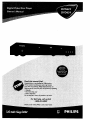 1
1
-
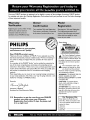 2
2
-
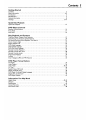 3
3
-
 4
4
-
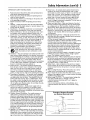 5
5
-
 6
6
-
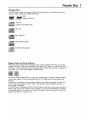 7
7
-
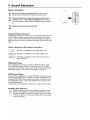 8
8
-
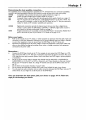 9
9
-
 10
10
-
 11
11
-
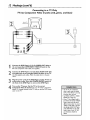 12
12
-
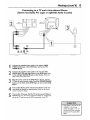 13
13
-
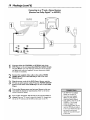 14
14
-
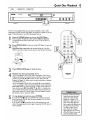 15
15
-
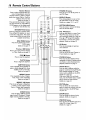 16
16
-
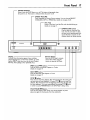 17
17
-
 18
18
-
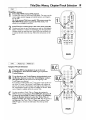 19
19
-
 20
20
-
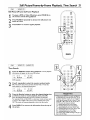 21
21
-
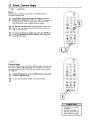 22
22
-
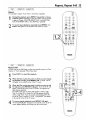 23
23
-
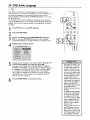 24
24
-
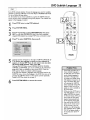 25
25
-
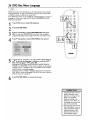 26
26
-
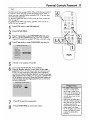 27
27
-
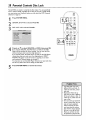 28
28
-
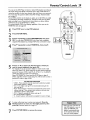 29
29
-
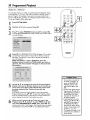 30
30
-
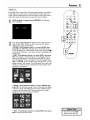 31
31
-
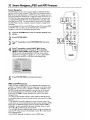 32
32
-
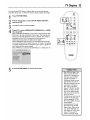 33
33
-
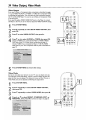 34
34
-
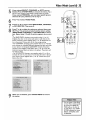 35
35
-
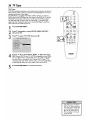 36
36
-
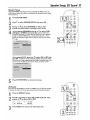 37
37
-
 38
38
-
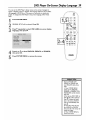 39
39
-
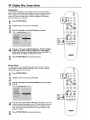 40
40
-
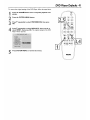 41
41
-
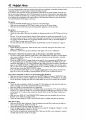 42
42
-
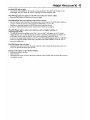 43
43
-
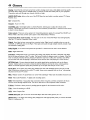 44
44
-
 45
45
-
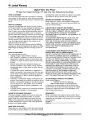 46
46
-
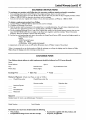 47
47
-
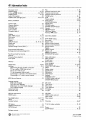 48
48
Philips DVD 623 Owner's manual
- Category
- DVD players
- Type
- Owner's manual
- This manual is also suitable for
Ask a question and I''ll find the answer in the document
Finding information in a document is now easier with AI
Related papers
-
Philips DVP3150V/37 Owner's manual
-
Philips DVD621AT User manual
-
Philips DVD-619AT User manual
-
Philips DVD611AT User manual
-
Philips DVP3345VB User manual
-
Philips DVD782CH99 User manual
-
Philips DV900VHS0I User manual
-
Philips DVDR3320V User manual
-
Philips DVP3050V/75 User manual
-
Philips DVDR985 Owner's manual
Other documents
-
Marantz DV7110 User manual
-
Pioneer C503 - DV - DVD Changer User manual
-
Magnavox MDV424 User manual
-
Magnavox MDV421/17 User manual
-
Polaroid TDM-1421C User manual
-
Logik LOGLD3330 User manual
-
Magnavox DVD502AT User manual
-
Magnavox DVD609 User manual
-
Eltax DVD Player DV-280 User manual
-
Magnavox MDV443 User manual