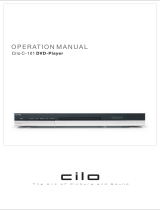Page is loading ...

DV-280
DVD-PLAYER
Operation manual
R
POWER
DV-280 DVD-PLAYER
OPEN/CLOSE
PLAY/PAUSE
STOP
PREVIOUS
NEXT

ACCESSORIES
01
DV-280
DVD-PLAYER
Operation manual
R
POWER
DV-280 DVD-PLAYER
OPEN/CLOSE
PLAY/PAUSE
STOP
PREVIOUS
NEXT
STANDBY
DV-280
R
+10
REPEAT
1 2
3
4
5
6 7 8
9 0
ENTER
TIME
MENU
ZOOM
A-B
L/R
SETUP
TITLE
SLOW
STEP
AUDIOANGLE
DISPLAY
PROG
SUBTITLE
OPEN/
CLOSE

TABLE OF CONTENTS
Before use
Accessories 1
Table of contents 2
Safety precautions 3
Important safety notices 4
Important information 6
Suitable discs 7
Disc protection 8
Control and connection
Normal connection 9
Front panel 11
Remote control 12
Normal playback
Preparation 13
Normal playback 13
Pause 13
Stop playback 13
Rewind and forward 13
Fast forward and rewind 13
Advanced playback
V. Mode 14
OSD 14
Subtitle 14
Step 14
Time 14
Repeat 14
A-B repeat 14
Slow 14
Programme 14
Zoom 15
NTSC/PAL 15
Volume and Mute 15
Menu 15
Title 15
Angle 15
Audio 15
Special features
JPEG 16
Mp3 discs 17
Reference
System setup 18
Troubleshooting 21
DVD characteristics 22
DVD, special functions 23
Functions supported by DVDs 23
Technical data 24
Rights 25
Own notes 26
02

TO MINIMISE THE RISK OF FIRE AND ELECTRIC SHOCK,DO NOT EXPOSE
DEVICE TO RAIN OR MOISTURE. DO NOT OPEN THE HOUSING AS IT
CONTAINS DANGEROUS VOLTAGE. ONLY SKILLED TECHNICIANS ARE
ALLOWED TO CARRY OUT REPAIR AND SERVICE.
If the power cord plug is to be replaced, it is important that the replacement is identical
to the plug to be replaced, or that the new plug has been recommended by the
manufacturer.
A triangle with a lightning symbol draws the user's attention
to “dangerous voltage” without insulation in the housing
which may be high enough to entail a risk of electric shock.
A triangle with an exclamation mark draws the user's
attention to important instructions for use and maintenance
in the accompanying manual which should be studied.
TO AVOID THE RISK OF ELECTRIC SHOCK, IT IS IMPORTANT TO INSERT THE
PLUG CORRECTLY INTO THE SOCKET.
This DVD player includes a laser system.
SAFETY PRECAUTIONS
Symbol for Class II (double insulation).
There is a risk of dangerous radiation from the laser beam if buttons, controls and
procedures are not used or carried out as described in this manual. To avoid contact
with the laser beam, do not open the device.
DO NOT LOOK DIRECTLY INTO THE LASER BEAM.
WARNING:
CAUTION:
03

04
WARNING: IT IS IMPORTANT THAT YOU STUDY AND OBSERVE BOTH THE INSTRUCTIONS IN THIS MANUAL AND
THE INSTRUCTIONS ON THE DEVICE. KEEP THIS MANUAL FOR FUTURE USE.
This device was developed and made with a view to providing maximum safety for the user. Incorrect use of the device
may cause electric shock or fire. The protection built into this device will protect the user if the procedure below is
observed in connection with installation, use and repair. This device is fully electronic and contains no parts which can be
repaired by the user.
THE HOUSING MUST NOT BE REMOVED. RISK OF DANGEROUS VOLTAGE. ONLY SKILLED TECHNICIANS ARE
ALLOWED TO REPAIR THE DEVICE.
Heat
Do not place the device near
sources of heating such as
radiator, register, stove or other
heat-producing devices (including
amplifiers).
Water and moisture
The device must not be placed
close to water, such as bath tub,
wash basin, kitchen sink or
wash tub, in a damp cellar or
close to a swimming pool, etc.
Cleaning
Unplug the device before cleaning.
Do not use liquid detergents and
aerosol cleaning agents. Use a
dry cloth.
Power cords
Wiring must be organised to
prevent people from stepping on
the cables and to avoid pinching
by objects placed on or beside
them. Take special care around
sockets and plug boxes and
where the cable leaves the device.
Overloading
Make sure that sockets,
extension flexes and plug
boxes are not overloaded as
this may lead to fire or electric
shock.
Read the manual
On unpacking the device,
please read the manual
carefully and observe all
instructions given.
Power supply
Only the power supply indicated on the
rating plate must be used for this
device. If you are not sure which power
supply you have, please contact the
distributor or the local electricity
supplier.
Earthing or polarization
If the plug cannot be inserted properly into the
socket, or if the plug does not fit, the device must
not be used in your country.
IMPORTANT SAFETY NOTICES
Ventilation
The housing is provided with slots and
openings to ensure ventilation and reliable
operation and protect the device against
overheating. Do not block or cover these
openings. The openings must never be
blocked, for example by placing the device
on a bed, a sofa, a carpet or similar surface.

05
Discs
Do not use scratched, deformed or
repaired discs. Such discs will break
easily and may cause serious injury
and damage to the device.
Service
Do not attempt to carry out any
service work yourself. By opening or
removing the housing, you will be
exposed to dangerous voltage, etc.
Any service work should be carried
out by skilled technicians.
Spare parts
If spare parts are required, make sure that the
technician uses spare parts specified by the
manufacturer or with the same characteristics as the
original component. Unauthorised spare parts may
cause fire, electric shock, etc.
Safety check
After service or repairs on the DVD
player, ask the service technician to
carry out a safety check to ensure
that the device is ready for use.
Damage
Unplug the device and contact skilled technicians in the
following cases:
A) If power cord or plug is damaged.
B) If liquid has been spilled on the device or objects
have fallen into the device.
C) If the device has been exposed to rain or water.
D) If the device does not work properly after
adhering to the instructions in the user manual.
Make only the setups mentioned in the manual, as
incorrect setup may cause damage and will often
make it difficult for a skilled technician to make the
device work properly again.
E) If the device has been dropped or damaged in any
other way.
F) When the operation of the device changes drastically,
the device requires service.
Lightning
Unplug the device for additional
protection during thunder or when
the device is not used for prolonged
periods. This will prevent damage to
the device from lightning and surges.
Penetration of objects and liquid
Never push any objects through the
openings into the device, as they may
touch dangerous voltage points or
short circuit parts and cause fire or
electric shock. Do not spill liquid on
the DVD player.
Disc drive
Keep your hands off the drive
when it closes to avoid trapping
your fingers.
Loads
Do not place heavy loads on the
DVD player, and do not step on it.
The load may fall and cause
serious injury or damage to the
device.
IMPORTANT SAFETY NOTICES
Accessories
The device must not be placed on unstable surfaces
such as a trolley, stand, tripod, shelf or table.
The device may fall and injure children or
adults or be damaged. Use only trolley,
stand, tripod, shelf or table which are very
stable or provided with the device. The
Device must be installed in accordance with the
manufacturer's instructions and by means of installation
equipment recommended by the manufacturer.
If the device is placed on a trolley, the trolley must be
moved carefully. Sudden stops, unnecessary force and
uneven surfaces may cause the trolley to turn over.

06
IMPORTANT INFORMATION
Handling instructions
The DVD player's top and back panel may
become warm after prolonged use. This is not due
to a defect.
When the DVD player is not used, remove the
disc and turn off the device.
If the DVD player is not used for a long period, its
function may deteriorate. Therefore, the DVD
player should be turned on and used now and
then.
Protect the power cord
Follow the instructions below to avoid irregular
function, electric shock, fire, or injury:
Hold the plug firmly when inserting it into the
socket
Avoid heat-producing devices
Do not place objects on the power cord
Do not carry out service work on or change the
power cord
Positioning
Do not place the device in any of the following
places:
In sunlight, close to heat-producing devices and
in a closed trolley
At high temperatures (40ºC or above) or high
relative humidity (90% or more)
In dirty places as some internal parts may be
damaged
Do not put your fingers or any
other objects into the device
Touching the internal parts is dangerous and may
cause injury or damage. Do not open the
housing.
Do not place foreign matter on the drive.
Interference
Placing the DVD player near a television set,
radio or video player may cause poor picture and
sound quality. In that case, move the DVD player
further from television set, radio or video player.
Condensation
Condensation may occur in the following cases:
When the DVD player is moved directly from a
cold to a warm place.
When the DVD player is used in a room where
the radiator has just been switched on or where
the cold air from the air condition plant is directed
at the device.
If the DVD player is used in the summer in a
warm and humid room just after it has been
removed from an air conditioned room.
If there is steam or a high level of humidity in the
room.
In case of condensation, the DVD player will not
work properly. Remove the disc and turn off the
device. Unplug the device and leave it for 2-3
hours. The DVD player will then have adapted to
the environment and any condensation will have
disappeared.
NOTE:
An Ø may appear on the screen when the
device is turned on. This means that the
required operation is not available.

SUITABLE DISCS
07
The following discs can be used:
No other discs than those mentioned above cannot be used.
Non-standard discs cannot be used, not even when marked as above.
The quality of a CD-R, CD-RW, DVD-R, DVD+R, DVD-RW, DVD+RW, or DVD-RAM depends on
the way the CD was recorded. In some cases, the quality can be very poor.
DISC’S MARKING CONTENTS DIMENSION

08
DISC PROTECTION AND ACCESSORIES
Disc handling
Do not touch the playback side of the disc
Do not put paper or tape on the disc
Cleaning the discs
Finger prints and dust may cause poor sound
and picture quality. Wipe the disc with a dry, soft
cloth. Wipe from the centre out. The disc should
always be clean.
If the dust cannot be removed with a soft cloth,
wipe the disc carefully with a moist cloth and then
with a dry cloth.
Do not use any type of solvents such as thinner,
petrol, commercial detergents and anti-static
spray for vinyl records. These may damage the
disc.
Storing the discs
Do not store the discs where they may be
exposed to direct sunlight or where they are close
to sources of heat.
Do not store the discs where they may be
exposed to moist or dust, for example in a
bathroom or close to a humidifier.
Store the discs standing in a cassette. If the
cassettes are stacked or an object is placed on
the cassettes, the discs may become uneven.
Organisation of discs
Normally, DVD discs are divided into titles, and the
titles are then divided into chapters. Music CDs are
divided into tracks.
Each title, chapter and track has been given a
number, designated title number, chapter number
and track number, respectively.



R
POWER
DV-280 DVD-PLAYER
OPEN/CLOSE
PLAY/PAUSE
STOP
PREVIOUS
NEXT
FRONT PANEL
11
1. Power
2. Standby LED
3. Display
4. Infrared receiver
5. Open/Close
6. Play/Pause
7. Stop
8. Previous
9. Next
10. DVD tray
Front panel
1
3
2
4
5
6
7
8 9
10

STANDBY
DV-280

NORMAL PLAYBACK
13
Preparation
When you wish to watch a DVD film, switch on the
TV-set and choose the video input connected to the
DVD player.
When you wish to listen to the disc from the audio
system, switch on the audio system and choose the
input connected to the DVD player.
1. Press Standby at the front panel to switch on the
DVD player. The start logo appears on the TV
screen. If the disc drive already contains a disc, the
playback will start as soon as the DVD player is
switched on.
2. Press the OPEN/CLOSE button to open the disc
drive and insert a disc.
Discs come in two different sizes. Place the disc
correctly in the disc drive. If the disc does not fit into
the opening, the disc may be damaged and the
device may not work properly.
Do not insert discs which are not suitable for this
type of DVD player.
3. Press the OPEN/CLOSE button to close the disc
drive; the playback will now start.
Press the ENTER/PLAY button if the playback does
not start automatically.
4. Some discs will start by presenting a menu. Use the
cursor button on the remote control to choose
among the different items, then press ENTER/PLAY.
Alternatively, you can enter the number of the
function in question.
1. Press PLAY/PAUSE to stop playback (still picture).
The sound will be deactivated in still mode.
2. Press ENTER/PLAY or PAUSE to continue normal
playback.
Pause
1. Press the STOP button to stop the playback. The
start logo will reappear on the TV screen. Some
discs offer the possibility of resuming playback
from the same spot, for example DVDs and music
CDs.
2. Press PLAY to continue playback where the
playback was stopped, or from the start.
3. Press STOP twice the stop the playback
completely.
Stop playback
Previous and next
During playback, press PREV I<< to go back to the
start of the chapter. Press PREV again to go back to
the chapter before that, etc. (please note: this function
depends on the disc format and may vary from one
disc to the other).
With each activation of NEXT >>Iduring playback, the
device will skip the current chapter and go on to the
next.
Fast forward/reverse
1. Press F.FWD >> to go fast forward on the disc. The
speed changes every time F.FWD >> is pressed.
2. Press PLAY to revert to normal playback.
3. Press F.REV << to go fast backward on the disc.
The speed changes every time F.REV << is
pressed.
4. Press PLAY to revert to normal playback.
Normal playback

ADVANCED PLAYBACK
14
IMPORTANT
All descriptions refer to DVDs. Function and display may vary if other types of discs are used.

15
ADVANCED PLAYBACK
VOLUME and MUTE
Press the volume + button to increase the volume
and the volume - button to reduce the volume. When
MUTE is pressed once, the sound will disappear.
Press once more to restore the sound.
ANGLE
When watching sports, concerts or a play, press this
button to see the same action from different angles.
(Applies to discs with this function. Some discs were
recorded from several angles, and the desired angle
can be selected, for example from the front, from the
side, the whole picture or from outside).
NTSC/PAL
Choose between PAL, NTSC, and multi through the
setup menu. In the multi function, the device will find
the right system.
TITLE
On some DVDs, the title menu will be shown when
this button is pressed. Numbers can also be used to
choose the desired tracks.
MENU
Press this button to see the main menu and make
the desired choice. (This button can be used for
DVDs with multi-layer menu. Make the desired
choice).
ZOOM
Press this button to enlarge the picture. The size of
the picture changes every time the button is pressed.
Press this button to choose between different
types of sound reproduction, such as:
Audio: 1/2: AC3 2 CH English
Audio: 2/2: AC3 5.1 CH English
AUDIO
(selecting audio channel)

SPECIAL FEATURES
16
JPEG files contain picture information which can be encoded by micro computer software and transmitted to the
TV screen via a video output interface. This function is useful in many contexts. For example teachers can
change pictures to be shown in the classroom to JPG files by means of a digital camera or a scanner which are
often used within the IT world and transfer the pictures to CD-R discs. This will make things easier for the pupils
when the teachers play the discs via a TV set or other types of equipment in the classroom. It reduces the
repetitive work for the teachers, and the discs are easy to store (information on discs can be stored for more than
100 years). By means of a digital camera or scanner, families can transfer pictures to CD-R discs. If, for example,
a picture requires 100K bytes, one disc will hold about 6000 pictures. Manufacturers can show their customers
pictures of their products one by one.
Note: The actual contents vary from one type of disc to the other.
1. When a JPEG disc is loaded in the DVD-player, an automatic slide show will be launched.
Each picture will be displayed and scaled to fit the screen.
Press STOP to enter the file library.
Use the SCROLL key to navigate the pictures, and press PLAT or ENTER to display a picture.
When the a picture has been chosen, the slide show will resume with the next picture in the library.
2. Press ANGLE to rotate the picture. These operations are allowed only when a picture is being
displayed normally and will be cancelled automatically when a new picture is displayed.
3. Press ZOOM to execute the zoom function and select the zoom enlarging scale.
In zoom mode, press the SCROLL buttons to move the picture on the screen. With zoom mode off,
the next picture will be scaled to fit the screen.
Press PLAY to cancel the zoom mode and resume the slide show.
JPEG limitations
- JPEG files containing CMYK colors is not supported by this DVD-player.
- The range of pixels should not be exceeding 3840 X 3840 pixels, in order to achieve the best
performance.
Playing JPEG files

17
SPECIAL FEATURES
MP3-disc’s
When playing MP3 discs, a navigation menu appears automatically. Choose the desired file folder from the
menu by means of UP or DOWN and confirm your selection by pressing ENTER/PLAY. Select the desired file
from the file folder by means of UP or DOWN and start playback by pressing ENTER/PLAY. On this page, press
SCROLL LEFT to return to the previous menu and PREV or NEXT to scroll one page back or forward.
INTRODUCING DVD AUDIO
DVD Audio is a new sound format which will open new possibilities of reproducing sound in the form of
“Advanced Resolution Stereo” and multi-channel sound. DVD Audio produces a sound of a much better
quality than standard CDs by reproducing up to 24K bit music data compared with 16K bit for standard CDs.
DVD Audio has a frequency of 0-96 KHz. DVD Audio discs are inserted and played just like ordinary music
DVDs.
MENU
CDY01 1 MP3SONG001 1
MP3SONG002 2
CDY02 2
MP3SONG003 3
CDY03 3
MP3SONG004 4
CDY04 4
MP3SONG005 5
CDY05 5
MP3SONG006 6
CDY06 6CDY06 6
PLAY MODE FOLDER

Language
Video Audio
Rating
OSD Menu
English English
Subtitle
Audio
DVD Menu
English
English
English
French
German
Dutch
Danish
Spanish
SYSTEM SETUP
18
OSD MENU SETUP:
The user may choose language for the entire
setup menu and the on screen display.
There are six available languages: English,
French, German, Dutch, Danish and Spanish.
Choose the language to be used as a standard
for subtitles for DVDs (if the DVD supports the
language in question).
You also can choose "Auto" or "off".
Dubbing language: Choose the dubbing
language to be used as a standard for DVDs (if
the DVD supports the language).
- Press "SETUP" key on the remote the enter
the setup menu.
You can adjust the following items in the setup
menu.
- If the player is playing a disc, you need to
prees "STOP" key twice to make all menu
point accessable..
- After entering the setup menu, the blue
highlight bar shows the present position.
Use the the four "SCROLL" keys (UP, DOWN,
LEFT and RIGHT) to navigate in the setup
menu.
- Confirm the selections by pressing the
"ENTER" key.
- If you want to return to the previous setup
point, press the "UP" key until this happens.
- Press the "SETUP" key to exit the setup menu.
Because of the many functions in this DVD-
player, it is not possible to access all functions
via the remote control. So some functions must
be accessed by operating systems setup menu.
The keys used to navigate in the following
explanation is the SETUP-, SCROLL UP-,
SCROLL DOWN-, SCROLL LEFT- and SCROLL
RIGHT-keys.
1 LANGUAGE SETUP
1.1 OSD MENU
1.2 SUBTITLE
1.3 AUDIO
Language
Video Audio
Rating
OSD Menu
English English
Subtitle
Audio
DVD Menu
English
English
English
French
German
Dutch
Danish
Spanish
Language
Video Audio
Rating
OSD Menu
English English
Subtitle
Audio
DVD Menu
English
English
English
French
German
Dutch
Danish
Spanish
Language
Video Audio
Rating

SYSTEM SETUP
19
2 VIDEO SETUP
2.1 TV SHAPE
2.2 TV SYSTEM
DISC MENU: Choose the language to be used as
a standard for menus for DVDs (if the DVD
supports the language in question).
Under TV SHAPE choose among different TV
screen formats. There are various types
corresponding to the different discs and TV-sets.
(See also page 23).
This DVD-player supports various systems,
including MULTI (auto), NTSC and PAL.
If the TV set includes only an NTSC or a PAL
system and the wrong type of TV set has been
selected, the screen will flicker and be black/white.
If this happens, press SETUP to make the correct
setups.
1.4 DVD MENU
Language
Video Audio
Rating
OSD Menu
English English
Subtitle
Audio
DVD Menu
English
English
English
French
German
Dutch
Danish
Spanish
Language
Video Audio
Rating
4:3 LB
4:3 PS
16:9
4:3 PS
NTSC
S-VIDEO
TV Shape
TV System
Video Output
Language
Video Audio
Rating
PAL
NTSC
Auto
4:3 PS
NTSC
S-VIDEO
TV Shape
TV System
Video Output
VIDEO OUTPUT:
In this item, you can choose the video output.
2.3 VIDEO OUTPUT
S-VIDEO: Opens S-VIDEO out
YUV: Opens component YUV out
RGB: Opens RGB out
Language
Video Audio
Rating
YUV
S-VIDEO
RGB
4:3 PS
NTSC
S-VIDEO
TV Shape
TV System
Video Output
3 AUDIO SETUP
RAW
PCM
Raw
96K
Digital Out
LPCM Out
Language
Video Audio
Rating
3.1 Digital Output
Digital out: In this setup item, you can choose the
digital ooutput (SPDIF output).
This DVD player offers two different types of sound
reproduction.
SPDIF/RAW and SPDIF/PCM: This surround sound
format is transmitted to a Dolby Digital/DTS decoder via
the optical and coaxial socket on the back panel of the
device. This is used when the device is connected only
via an optical or coaxial cable.
/