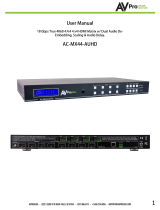Page is loading ...

User Manual
AC-DA28-AUHD
Page 1

Introduction
AC-DA28-AUHD is an 18GBPS, full bandwidth HDMI2.0a (HDR) with HDCP2.2 eight-
way HDMI splitter. Functionally, distributes the two input HDMI signals to eight HDMI
outputs (two switchable zones).
AC-DA28-AUHD has the ability of pre-emphasis and equalization. Multiple cascaded
AC-DA28-AUHD achieves long distance transmission of HDMI signal of more than 15
meters even in 4K (HDR) resolution.
AC-DA28-AUHD offers solutions for usage as a component of digital HDMI
distributions and entertainment systems also UHDTV/4K retail and general show sites.
Use in conjunction with UHDTV, UHD Projector, STB, UHD-BD, UHD Media Player and in
environment where noise, space and security are concerns. Fits perfectly in data
center control rooms, information distribution premises, conference and presentation
rooms, school educational facilities and corporate training environments.
AC-DA28-AUHD
Page 2

Contents
AC-DA28-AUHD
Page 3

■Product Overview ( Model Number: AC-DA28-AUHD)
■
Features
lEasy to Use: Install in seconds, no need for setting.
lDistribution: Two HDMI inputs, two switchable output zones.
lSupports up to 18GBPS with resolutions of 4K60(YUV444), 4K30, 1080p, 1080i,
720p and other standard Video formats, PAL and NTSC.
lFull HDR Support (HDR 10 & 12 Bit)
lDolby Vision, HDR10 (10+) and HLG Support
lHDCP 2.2 (and all earlier versions supported)
lLAN Web GUI Control and full API
lRemote Status Monitoring
lAdvanced EDID Management
lDigital Toslink Out
lLocking Power Connector
lHDMI 2.0(a/b) w/ HDR.
lCascadable
lMounting ears are included for easy fixation on wall, furniture or ceiling.
?Notice AVProEdge reserves the right to make changes in the hardware, packaging and
any accompanying documentation without prior written notice.
AC-DA28-AUHD
Page 4

Warning
To reduce the risk of fire, electric shock, or product damage:
1. Do not expose this apparatus to rain,
moisture, dripping or splashing and
that no objects filled with liquids, such
as vases, shall be placed on the
apparatus.
6. Clean this apparatus only
with a dry cloth.
2. Do not expose this apparatus to
rain, moisture, dripping or
splashing and that no objects filled
with liquids, such as vases, shall be
placed on the apparatus.
3. To prevent risk of electric shock
or fire hazard due to eoverheating,
do not obstruct th unit's
ventilation openings with
newspapers, toablecloths, curtains,
and similar items.
4. Do not install near any heat
sources such as radiators, heat
registers, stoves, or other
apparatus (including amplifiers)
that produce heat.
9. Only use attachments /
accessories specified by the
manufacturer.
8. Protect the power cord
from being walked on or
pinched particularly at
plugs.
7. Unplug this apparatus
during lightning storms
or when unused for long
periods of time.
AC-DA28-AUHD
Page 5

AC-DA28-AUHD
Page 6

■
Package Contents
①Main unit. P/N: AC-DA28-AUHD
②12V 2A Locking Power Supply (100-240V input).
③Mounting Brackets
■
Connections and Operations
1) Connect the HDMI input source into AC-DA28-AUHD
2) Connect the HDMI output equipment (Displays) into AC-DA28-AUHD
3) Insert the DC side of 12V power supply into AC-DA28-AUHD and then connect the AC side
of the Power supply into the wall outlet.
4) Plugging in the unit automatically powers up the device.
&NOTE: Insert / Extract cables gently.
■
Panel Descriptions
Front Panel
1)When Power is applied all lights flash BLUE and the machine begins to
function. If no devices are plugged in, you can verify power by looking at
the zone A/B buttons on the right side of the unit, they should be lit up blue.
2) When the INPUT device is plugged in, the INPUT light stays SOLID BLUE.
3)When a sink (display) is plugged into an OUTPUT, the OUTPUT light will go
SOLID.
Activity Display (Front):
AC-DA28-AUHD
Page 7

Back Panel
Power input
HDMI inputs (x2)
HDMI outputs (x8)
IR, RS-232 and LAN Control Options (Micro USB on side)
Balanced Analog Out, for extractable 2Ch Audio
Toslink Audio Port - Supports PCM, LPCM (up to 7CH), Dolby Digital, Dolby Digital Plus, DTS,
DTS-HD, DTS Master Audio, which is ideal for multi-channel audio systems and older AVRs that do
not support 18Gbps.
Device Top Cover
Device cover is labeled with functionality diagram, instructions for
front panel switching and scaling options.
AC-DA28-AUHD
Page 8

AC-DA28-AUHD
Page 9

Quick Network Connect to Web Interface:
Use the following steps to quickly and immediately connect to the matrix switch:
1. Connect the LAN port into an active router port.
2. On most networks you can simply type the Default IP address into any web
browser. The Default IP Address is 192.168.1.239.
Web Interface: Switching
Use this page to switch between inputs and outputs from the web interface.
AC-DA28-AUHD
Page 10

Web Interface: Video Settings
Video Scaler Mode:
•Bp = Bypass, the scaler is off
•2K = Will downscale that output to a 1080p signal
Out Stream:
•ON = Video output is ON, video will pass on that OUTPUT
•OFF = Video output is OFF, video will not pass on that OUTPUT
AC-DA28-AUHD
Page 11

EDID Settings:
The AC-DA28-AUHD uses the web interface for EDID management. The default EDID
out of the box is 0:1080P 2Ch. Custom EDID settings are below.
EDID Settings:
00: 1080P_2CH(PCM)
01: 1080P_6CH
02: 1080P_8CH
03: 1080P_3D_2CH(PCM)
04: 1080P_3D_6CH
05: 1080P_3D_8CH
06: 4K30Hz_3D_2CH(PCM)
07: 4K30Hz_3D_6CH
08: 4K30Hz_3D_8CH
09: 4K60Hz(Y420)_3D_2CH(PCM)
10: 4K60Hz(Y420)_3D_6CH
11: 4K60Hz(Y420)_3D_8CH
12: 4K60Hz_3D_2CH(PCM)
13: 4K60Hz_3D_6CH
14: 4K60Hz_3D_8CH
15: 1080P_2CH(PCM)_HDR
16: 1080P_6CH_HDR
17: 1080P_8CH_HDR
18: 1080P_3D_2CH(PCM)_HDR
19: 1080P_3D_6CH_HDR
20: 1080P_3D_8CH_HDR
21: 4K30Hz_3D_2CH(PCM)_HDR
22: 4K30Hz_3D_6CH_HDR
23: 4K30Hz_3D_8CH_HDR
24: 4K60Hz(Y420)_3D_2CH(PCM)_HDR
25: 4K60Hz(Y420)_3D_6CH_HDR
26: 4K60Hz(Y420)_3D_8CH_HDR
27: 4K60Hz_3D_2CH(PCM)_HDR
28: 4K60Hz_3D_6CH_HDR
29: 4K60Hz_3D_8CH_HDR
30: USER 1EDID (NOTE 1)
31: COPY FROM OUT1
32: COPY FROM OUT2
33: COPY FROM OUT3
34: COPY FROM OUT4
35: COPY FROM OUT5
36: COPY FROM OUT6
37: COPY FROM OUT7
38: COPY FROM OUT8
AC-DA28-AUHD
Page 12

EDID Setting Cont. (Notes):
Note1: *You can copy the EDID from any output and apply it to any input. Select "Copy
EDID from Output x" (x=1-8) then click Apply. This will copy the EDID from the display
and apply it to the selected input. This new EDID will be stored as "USER EDID 1".
AC-DA28-AUHD
Page 13

EDID Settings from the Front Panel:
The built in EDIDs can be applied via the front panel as well.
To access the EDID management from the front panel.
1. Hold Zone A & Zone B Input buttons for 5 Seconds
2. Zone B Input lights will begin to blink
3. Zone A input light will show which Inputs EDID is being managed
a. Use Zone B Input Button to switch between Inputs
4. Looking at the Output lights 1-8 use the Zone A Input button to switch between EDIDs
a. Follow EDID Table for desired EDID
5. Hold Zone B Input button to lock in EDID
See table below for EDID list and the corresponding Input Lights
AC-DA28-AUHD
Page 14

Web Interface: System Settings
IP Settings:
Set network settings such as: Defaults
•
Static IP
•
Subnet Mask
•
Router IP
•
TCP Port
•
Enable DHCP
Port Alias Settings:
Rename inputs and outputs for easy management. Each
custom name is limited to eight (8) characters.
192.168.1.239
255.255.255.0
192.168.1.1
23
AC-DA28-AUHD
Page 15

AC-DA28-AUHD
Page 16
RS-232 and TCP/IP Commands:
The AC-DA28-AUHD can be controlled with either RS-232 or TCP/IP commands. Certain switching or
format configurations can only be done using these commands. We recommend using either the MyUART
(RS-232 - free) or Hercules (TCP/IP - free) apps as they are very easy to use for sending commands to the
machine.
MyUart is availble for download on our website https://www.avproedge.com/drivers.html
For TCP/IP control commands use Telnet Port 23.
For RS-232, use a null modem serial cable adapter and set the serial communications to: 57600,n,8,1 (baud:
57600, no parity, 8 data bits and 1 stop bit) with no handshaking.
Please add a return (Enter key) after each command when using direct commands..
The unified command list (ASCII) is listed on the next page.on

AC-DA28-AUHD
Page 17

•Use the power supplies provided. If an alternate supply is required, check voltage,
polarity and that it has sufficient power to supply the device it is connected to.
•Do not operate these products outside the specified temperature and humidity range
given in the above specifications.
•Ensure there is adequate ventilation to allow this product to operate efficiently.
•Repair of the equipment should only be carried out by qualified professionals as these
products contain sensitive components that may be damaged by any mistreatment.
•Only use this product in a dry environment. Do not allow any liquids or harmful
chemicals to come into contact with these products.
•Clean this unit with a soft, dry cloth. Never use alcohol, paint thinner or benzene to clean
this unit.
Maintenance
To ensure reliable operation of this product as well as protecting the safety of any person
using or handling this device while powered, please observe the following instructions.
Damage Requiring Service
•The DC power supply cord or AC adaptor has been damaged
•Objects or liquids have gotten into the unit
•The unit has been exposed to rain
•The unit does not operate normally or exhibits a marked change in performance
•The unit has been dropped or the housing damaged
The unit should be serviced by qualified service personnel if:
AC-DA28-AUHD
Page 18

Support
Should you experience any problems while using this product, first, refer to the
Troubleshooting section of this manual before contacting Technical Support. When
calling, the following information should be provided:
•Product name and model number
•Product serial number
•Details of the issue and any conditions under which the issue is occurring
Warranty
If your product does not work properly because of a defect in materials or
workmanship, AVProEdge (referred to as “the warrantor”) will, for the length of the
period indicated as below, (Parts/Labor (10) Years), which starts with the date of original
purchase (“Limited Warranty period”), at its option either (a) repair your product with
new or refurbished parts, or (b) replace it with a new or a refurbished product. The
decision to repair or replace will be made by the warrantor. During the “Labor” Limited
Warranty period there will be no charge for labor. During the “Parts” warranty period,
there will be no charge for parts. You must mail-in your product during the warranty
period. This Limited Warranty is extended only to the original purchaser and only covers
product purchased as new. A purchase receipt or other proof of original purchase date is
required for Limited Warranty service.
This warranty extends to products purchased directly from AVPro or an authorized
dealer. AVPro is not liable to honor this warranty if the product has been used in any
application other than that for which it was intended, has been subjected to misuse,
accidental damage, modification or improper installation procedures, unauthorized
repairs or is outside of the warranty period. Please direct any questions or issues you may
have to your local dealer before contacting AVPro.
AC-DA28-AUHD
Page 19

Troubleshooting
•Verify Power - Front Panel Pg.7-8
oTry power-cycling the device while all cables are connected
•Verify Connections - Front Panel Pg.7-8
oIf the lights are not showing a connection, try Hot Plugging the cable (remove
and re-insert while powered up)
•Possible EDID issue. Default out of the box is EDID is a 1080p 2Ch. EDID. Try one of
the other Canned EDIDs built in - Pg.11. You can also copy the EDID form a display
and apply that to the source - Pg. 11, 12, 14
•1080p signal working but not 4k - Verify all connected devices are 4k capable.
•Still having issues, contact us
oSupport Direct +1-605-977-3477
oAll inquiries +1-605-274-6055
oSubmit a support request ticket
https://support.avproedge.com/hc/en-us/requests/new
AC-DA28-AUHD
Page 20
/