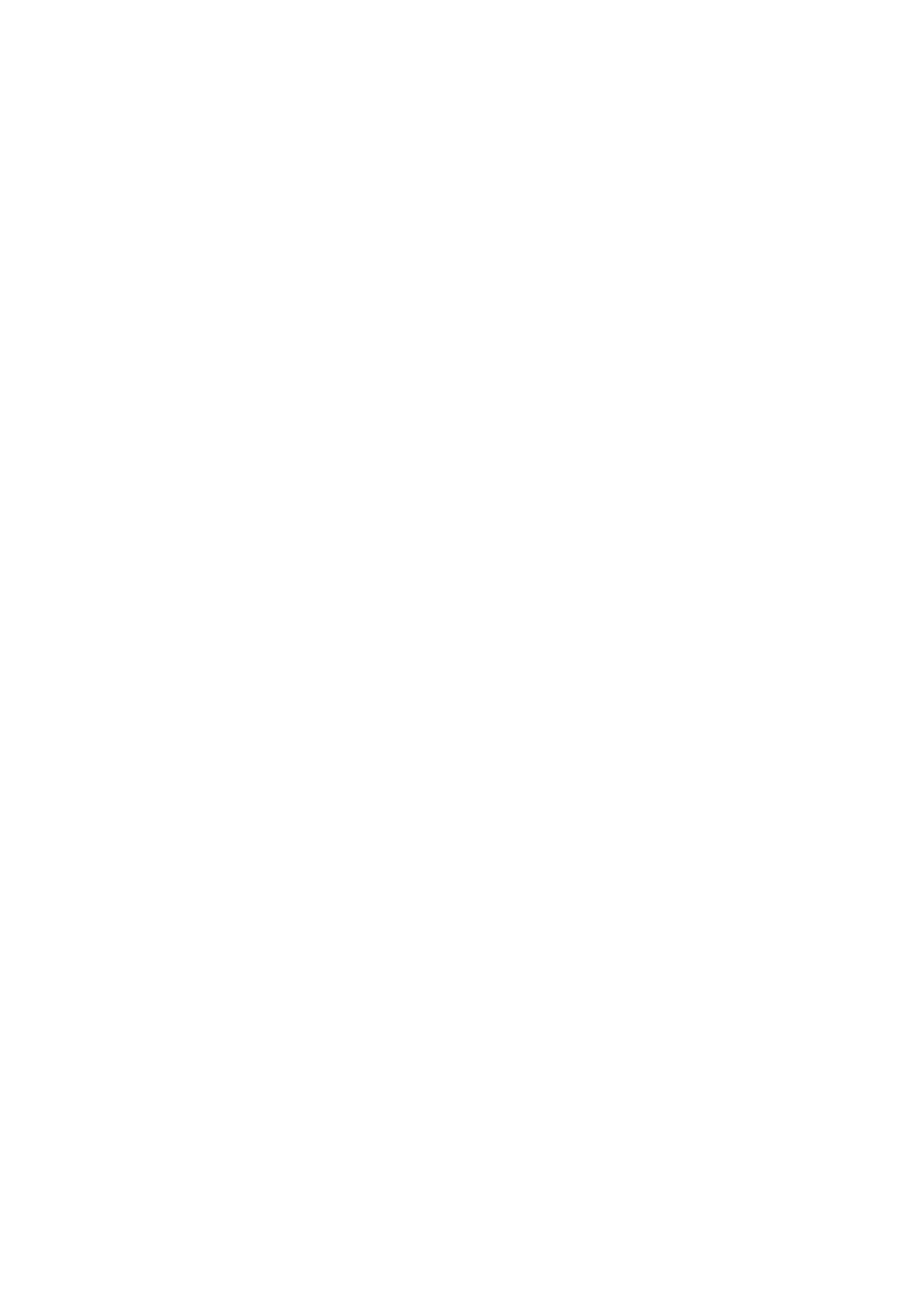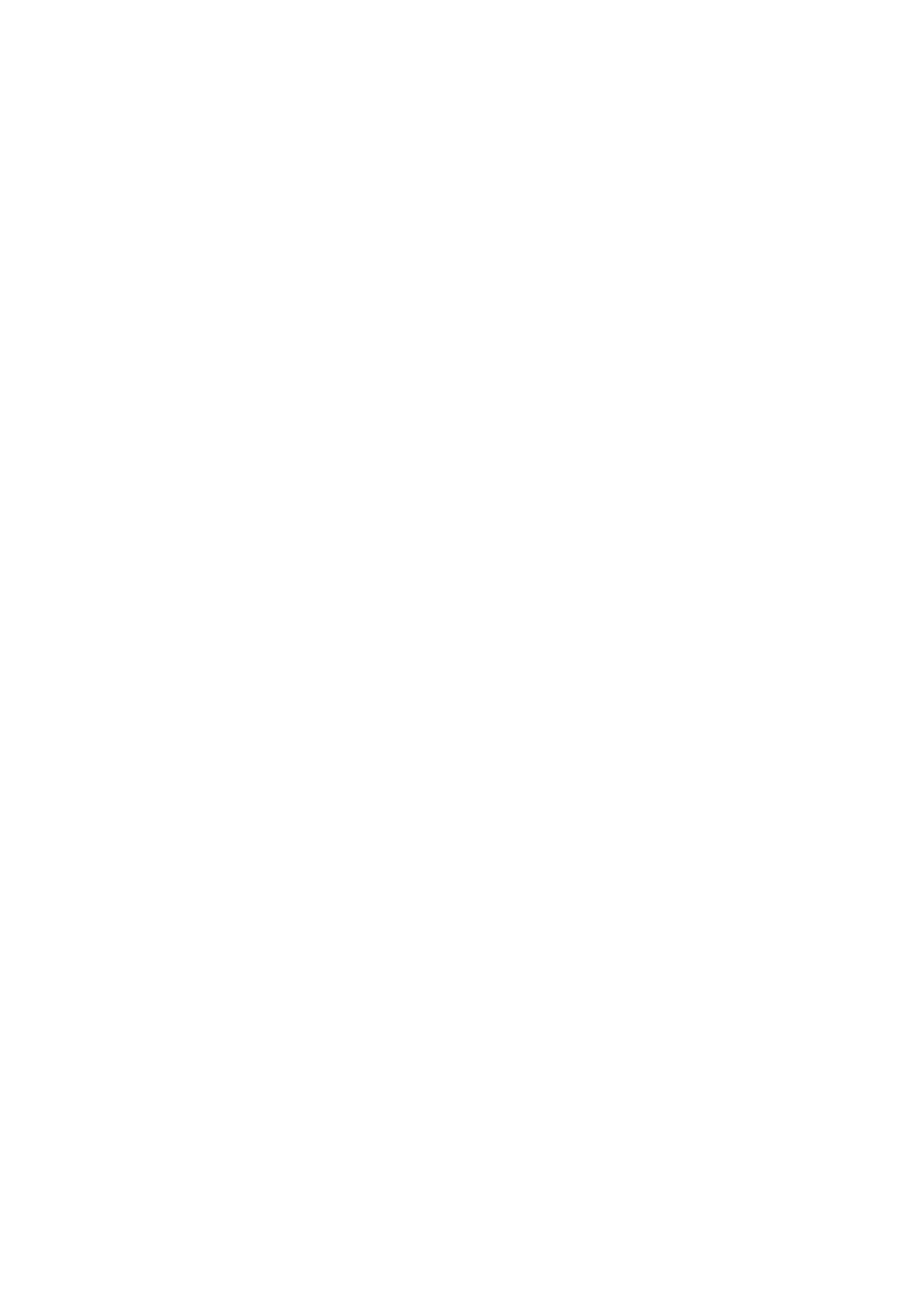
Contents
Product specifications.................................................................................................................... 4
Product list .........................................................................................................................................4
Tinyhawk III propeller ......................................................................................................................5
Tinyhawk III structure diagram.................................................................................................... 5
Propeller installation & removal.................................................................................................. 5
Tinyhawk III Video Transmission......... ....................................................................................... 7
Tinyhawk III image transmission diagram ................................................................................7
Betaflight OSD change VTX settings.......................................................................................... 7
Press key to set VTX channel ........................................................................................................7
Tinyhawk III receiver .......................................................................................................................10
Tinyhawk III receiver....................................................................................................................... 10
Binding step ......................................................................................................................................10
Other binding methods .................................................................................................................10
Tinyhawk III Flight Control............................................................................................................ 11
Tinyhawk III Flight Control Diagram ..........................................................................................11
Flight control settings ....................................................................................................................11
Introduction to PID Settings........................................................................................................ 11
Adjust software settings (Betaflight Configurator) ...............................................................12
Tinyhawk III flight control reprogramming .............................................................................12
Restore Tinyhawk III default settings ........................................................................................13
Tinyhawk III flight .............................................................................................................................14
Unlock................................................................................................................................................. 14
Airplane mode ..................................................................................................................................16
Advanced Flight-First Person View (FPV) Flight ....................................................................16
.