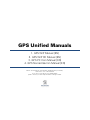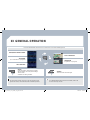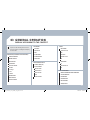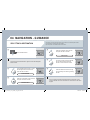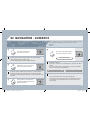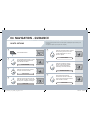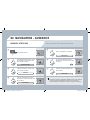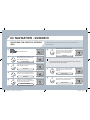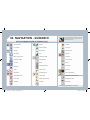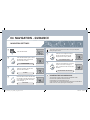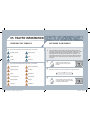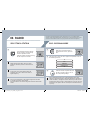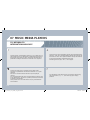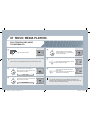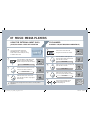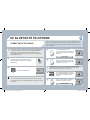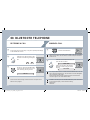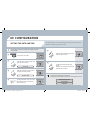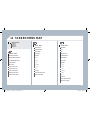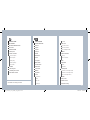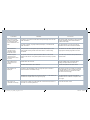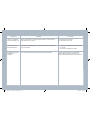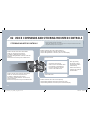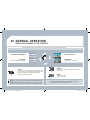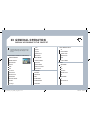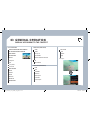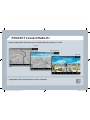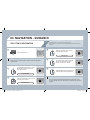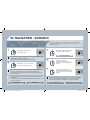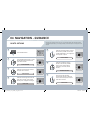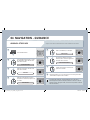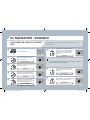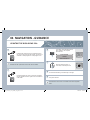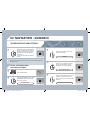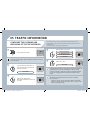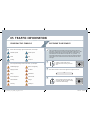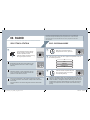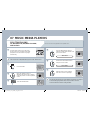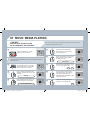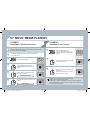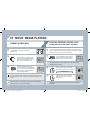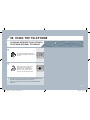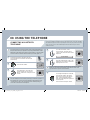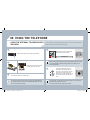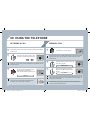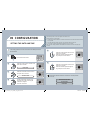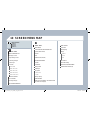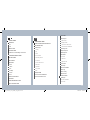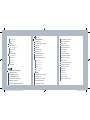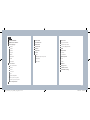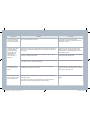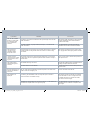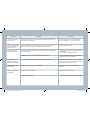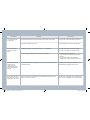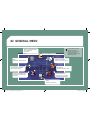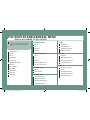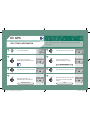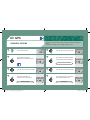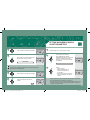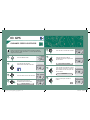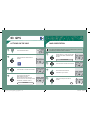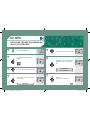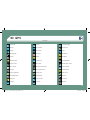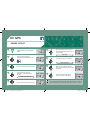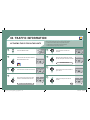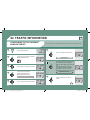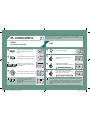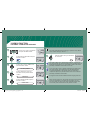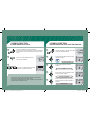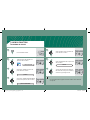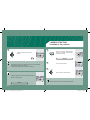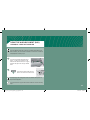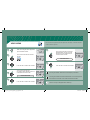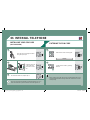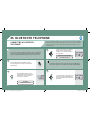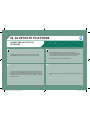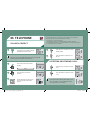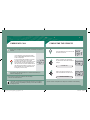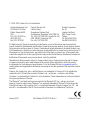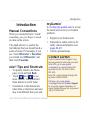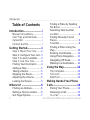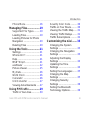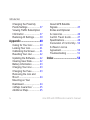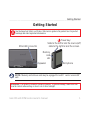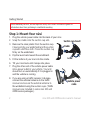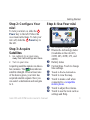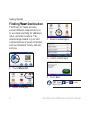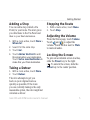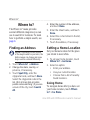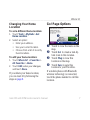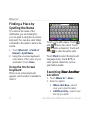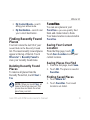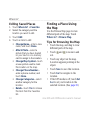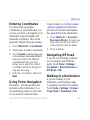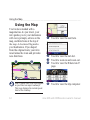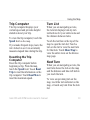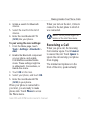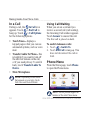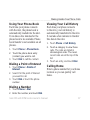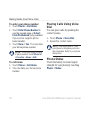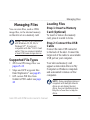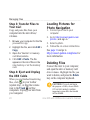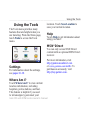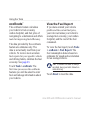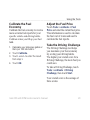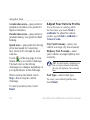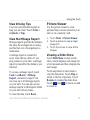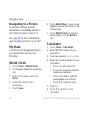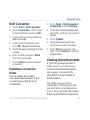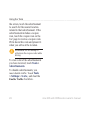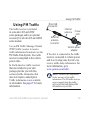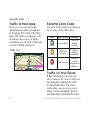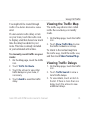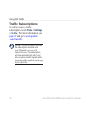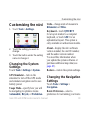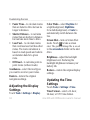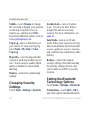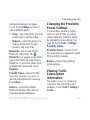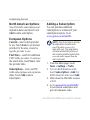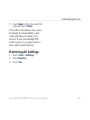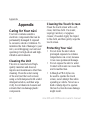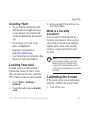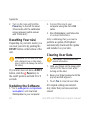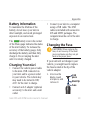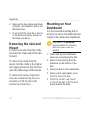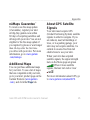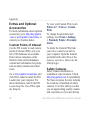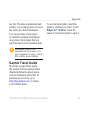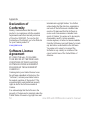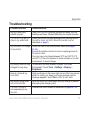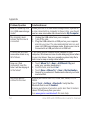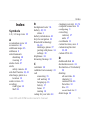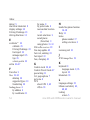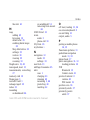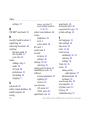Peugeot WIP 3D Owner's manual
- Category
- Navigators
- Type
- Owner's manual
This manual is also suitable for

GPS Unified Manuals
1. GPS WIP Manual [EN]
2. GPS WIP 3D Manual [EN]
3. GPS PC Com Manual [EN]
4. GPS Nomad Garmin Manual [EN]
Please check firstly the relevant GPS equipped with your vehicle,
then refer to one of the manuals.
If you are not sure about your equipped GPS,
please contact your sales representative or Peugeot staffs.

01. GPS WIP Manual [EN]

243
The PEUGEOT Connect Navigation is protected in such
a way that it will only operate in your vehicle. If it is to be
installed in another vehicle, contact a PEUGEOT dealer
for con¿ guration of the system.
Certain functions described in this handbook will become
available during the year.
PEUGEOT Connect Navigation
CONTENTS
Ɣ 01 First steps p .
Ɣ 02 Steering mounted controls p .
Ɣ 03 General operation p .
Ɣ 04 Navigation - Guidance p .
Ɣ 05 Traf¿ c information p .
Ɣ 06 Radio p .
Ɣ 07 Music media players p .
Ɣ 08 Bluetooth telephone p .
Ɣ 09 Con¿ guration p .
Ɣ 10 Trip computer /vehicle
parameters p .
Ɣ 11 Screen menu map p .
Ɣ Frequently asked questions p .
For safety reasons, it is imperative that the driver carries
out operations which require prolonged attention while
the vehicle is stationary.
When the engine is switched off and to prevent
discharging of the battery, the PEUGEOT Connect
Navigation switches off following the activation of the
Energy Economy mode.
MULTIMEDIA AUDIO EQUIPMENT/BLUETOOTH TELEPHONE
GPS EUROPE BY SD CARD
244
245
246
248
255
257
258
261
263
264
265
268
AP_3008_01_2010_anglais_cag_pdf_243 243
AP_3008_01_2010_anglais_cag_pdf_243 243
04/02/2010 14:31:54
04/02/2010 14:31:54

244
01
1
5
10
2
34 6
13
11
9
14 15
78
12
16
1. Engine not running
- Short press: on/off.
- Long press: CD pause, mute for the radio.
Engine running
- Short press: CD pause, mute for the radio.
- Long press: reinitialisation of the system.
2. Volume adjustment (each source is independent, including
navigation messages and alerts).
3. Access to the "Radio" Menu. Display the list of stations.
4. Access to the "Music" Menu. Display the tracks.
6. Access to the "Phone" Menu. Display the call list.
7. Access to the "MODE" Menu.
Selection of the successive display of:
Radio, Map, NAV (if navigation is in progress), Telephone
(if a conversation is in progress), Trip Computer.
Long press: display of a black screen (DARK).
8. Access to the "Navigation" Menu. Display the last destinations.
9. Access to the "Traf¿ c" Menu. Display the current traf¿ c alerts.
10. ESC: abandon the operation in progress.
11. CD eject.
12. Selection of the previous/next radio station from the list.
Selection of the previous/next CD.
Selection of the previous/next MP3 directory.
Selection of the previous/next page of a list.
13. Selection of the previous/next radio station.
Selection of the previous/next CD or MP3 track.
Selection of the previous/next line of a list.
14. Buttons 1 to 6:
Selection of the stored radio station.
Selection of the CD in the CD changer.
Long press: store the current radio station.
15. Reader for navigation SD card only.
16. Dial for selection of the screen display and according to the
context of the menu.
Short press: contextual menu or con¿ rmation.
Long press: speci¿ c contextual menu of the list displayed.
FIRST STEPS
PEUGEOT Connect Navigation CONTROL PANEL
3 - 4. Long press: access to the audio settings: front/rear and left/
right balance, bass/treble, equalizer, loudness, automatic
volume adjustment, initialise the settings.
5. Access to the "SETUP" Menu.
Long press: access to the GPS coverage and the
demonstration mode.
AP_3008_01_2010_anglais_cag_pdf_244 244
AP_3008_01_2010_anglais_cag_pdf_244 244
04/02/2010 14:31:54
04/02/2010 14:31:54

245
02
STEERING MOUNTED CONTROLS
RADIO: selection of the previous stored station.
CD CHANGER: selection of the previous CD.
Selection of the previous entry in the address book.
RADIO: selection of the next stored station.
CD CHANGER: selection of the next CD.
Selection of the next entry in the address book.
RADIO: change to the next radio station on the list.
Long press: automatic search for a higher frequency.
CD/CD CHANGER: selection of the next track.
CD/CD CHANGER: continuous press: fast forward play.
RADIO: change to the previous radio station on the list.
Long press: automatic search for a lower frequency.
CD/CD CHANGER: selection of the previous track.
CD/CD CHANGER: continuous press: fast backward play.
- Change the sound source.
- Make a call from the address book.
- Pick up/Hang up the telephone.
- Press for more than 2 seconds:
access to the address book.
Volume increase.
Volume decrease.
Mute: by pressing
the volume increase
and decrease buttons
simultaneously.
Restore the sound: by
pressing one of the two
volume buttons.
AP_3008_01_2010_anglais_cag_pdf_245 245
AP_3008_01_2010_anglais_cag_pdf_245 245
04/02/2010 14:31:55
04/02/2010 14:31:55

246
03 GENERAL OPERATION
For a detailed global view of the menus available, refer to the
"Screen menu map" section.
Press the MODE button several times in succession for access to the following menus:
For cleaning the screen, the use of a soft, non-abrasive cloth
(spectacles cloth) is recommended, with no additional product.
RADIO /MUSIC MEDIA PLAYERS
TELEPHONE
(If a conversation is in progress)
FULL SCREEN MAP
NAVIGATION
(If guidance is in progress)
SETUP:
system language * , date and time * , display,
vehicle settings * , unit and system settings,
"Demo mode".
TRAFFIC:
TMC information and messages.
* Available according to model.
TRIP COMPUTER
AP_3008_01_2010_anglais_cag_pdf_246 246
AP_3008_01_2010_anglais_cag_pdf_246 246
04/02/2010 14:31:55
04/02/2010 14:31:55

247
03
1
2
3
3
2
1
1
1
3
1
1
1
1
1
1
1
1
1
1
2
2
2
2
1
1
2
1
2
2
2
2
2
2
2
1
1
1
1
1
1
1
GENERAL OPERATION
A press on the OK dial gives access to
short-cut menus according to the display
on the screen.
MUSIC MEDIA PLAYERS:
NAVIGATION (IF GUIDANCE IS IN PROGRESS):
ABORT GUIDANCE
REPEAT ADVICE
BLOCK ROAD
ROUTE INFO
SHOW DESTINATION
TRIP INFO
Route type
Avoid
Satellites
ZOOM/SCROLL
VOICE ADVICE
ROUTE OPTIONS
RADIO:
IN FM MODE
TRAFFIC INFO (TA)
RDS
RADIOTEXT
REGIONAL PROG.
AM
IN AM MODE
TA
REFRESH AM LIST
FM
FULL SCREEN MAP:
DISPLAY ACCORDING TO THE CONTEXT
TRAFFIC INFO (TA)
PLAY OPTIONS
NORMAL ORDER
RANDOM TRACK
REPEAT FOLDER
SCAN
SELECT MUSIC
TELEPHONE:
END CALL
HOLD CALL
DIAL
DTMF-TONES
PRIVATE MODE
MICRO OFF
ABORT GUIDANCE /RESUME GUIDANCE
SET DESTINATION
POIS NEARBY
POSITION INFO
MAP SETTINGS
ZOOM/SCROLL
AP_3008_01_2010_anglais_cag_pdf_247 247
AP_3008_01_2010_anglais_cag_pdf_247 247
04/02/2010 14:32:06
04/02/2010 14:32:06

248
1
2
3
5
6
4
04
NAVIGATION - GUIDANCE
SELECTING A DESTINATION
Press the NAV button again or select
the Navigation Menu function and
press the dial to con¿ rm.
Select the "Destination input" function
and press the dial to con¿ rm.
Press the NAV button.
Select the letters of the town one by
one con¿ rming each time by pressing
the dial.
Once the country has been selected,
turn the dial and select the town
function. Press the dial to con¿ rm.
NAVIGATION MENU
DESTINATION INPUT
Insert the SD card in the front panel reader and leave it there to use the Navigation functions.
The navigation SD card data must not be modi¿ ed.
Map data updates are available from PEUGEOT dealers.
A pre-set list (by entering the ¿ rst few letters) of the towns in the
country selected can be accessed via the LIST button on the virtual
keypad.
Select the "Address input" function
and press the dial to con¿ rm.
ADDRESS INPUT
The list of the last 20 destinations appears under the Navigation
Menu function.
AP_3008_01_2010_anglais_cag_pdf_248 248
AP_3008_01_2010_anglais_cag_pdf_248 248
04/02/2010 14:32:06
04/02/2010 14:32:06

249
7
8
9
10
04
To clear a destination; from steps 1 to 3, select "Choose from last destinations". A long press
on one of the destinations displays a list of actions from which you can select:
Delete entry
Delete list
Repeat steps 5 to 7 for the "Street"
and "House number" functions.
Turn the dial and select OK.
Press the dial to con¿ rm.
Select the "Save to address book" function to record the address
entered in a directory ¿ le. Press the dial to con¿ rm the selection.
PEUGEOT Connect Navigation allows up to 4 000 contact ¿ les to be
recorded.
To speed up the process, the post code can be entered directly
after selecting the "Postal code" function.
Use the virtual keypad to enter the letters and digits.
Then select "Start route guidance"
and the press the dial to con¿ rm.
During guidance, pressing the end
of the lighting stalk repeats the last
guidance instruction.
You can zoom in/zoom out on the map using the dial.
It is possible to scroll the map or select its orientation via the short-
cut menu of the FULL SCREEN MAP. Press the dial then select
"Map settings".
Select the route type:
"Fast route", "Short route" or "Optimized route" and press the dial to
con¿ rm.
It is also possible to select a destination via "Choose from address
book" or "Choose from last destinations".
CHOOSE FROM LAST DESTINATIONS CHOOSE FROM ADDRESS BOOK
START ROUTE GUIDANCE
NAVIGATION - GUIDANCE
AP_3008_01_2010_anglais_cag_pdf_249 249
AP_3008_01_2010_anglais_cag_pdf_249 249
04/02/2010 14:32:08
04/02/2010 14:32:08

250
4
3
2
1
7
6
5
04
NAVIGATION - GUIDANCE
ROUTE OPTIONS
Select the "Route dynamics" function.
This function gives access to the
"Traf¿ c independent" or "Semi-
dynamic" options.
Select the "Avoidance criteria"
function. This function provides
access to the AVOID options
(motorways, toll roads, ferries).
Turn the dial and select the
"Recalculate" function to take into
account the route options selected.
Press the dial to con¿ rm.
Press the NAV button.
Press the NAV button again or select
the Navigation Menu function and
press the dial to con¿ rm.
Select the "Route type" function and
press the dial to con¿ rm. This function
allows you to change the route type.
Select the "Route options" function
and press the dial to con¿ rm.
RECALCULATE
AVOIDANCE CRITERIA
ROUTE DYNAMICS
ROUTE TYPE
ROUTE OPTIONS
NAVIGATION MENU
The route selected by the PEUGEOT Connect Navigation audio/telephone depends directly on the
route options.
Changing these options may change the route completely.
AP_3008_01_2010_anglais_cag_pdf_250 250
AP_3008_01_2010_anglais_cag_pdf_250 250
04/02/2010 14:32:08
04/02/2010 14:32:08

251
7
6
5
4
3
2
1
04
ADDING A STOPOVER
Enter a new address, for example.
Once the new address has been
entered, select OK and press the dial
to con¿ rm.
Select "Recalculate" and press the
dial to con¿ rm.
Press the NAV button.
Press the NAV button again or select
the "Navigation" Menu function and
press the dial to con¿ rm.
Select the "Add stopover" function
(5 stopovers maximum) and press the
dial to con¿ rm.
Select the "Stopovers" function and
press the dial to con¿ rm.
OK
ADDRESS INPUT
ADD STOPOVER
STOPOVERS
"NAVIGATION" MENU
RECALCULATE
The stopover must be completed or deleted in order for the guidance
to continue to the next destination. Otherwise, the PEUGEOT
Connect Navigation will always return you to the previous stopover.
Stopovers can be added to the route once the destination has been selected.
NAVIGATION - GUIDANCE
AP_3008_01_2010_anglais_cag_pdf_251 251
AP_3008_01_2010_anglais_cag_pdf_251 251
04/02/2010 14:32:09
04/02/2010 14:32:09

252
8
6
7
4
3
5
2
1
04
NAVIGATION - GUIDANCE
SEARCHING FOR POINTS OF INTEREST
(POI)
Press the NAV button.
Press the NAV button again or select
the Navigation Menu function and
press the dial to con¿ rm.
Select the "POI nearby" function to
search for POIs around the vehicle.
Select the "POI search" function and
press the dial to con¿ rm.
NAVIGATION MENU
POI SEARCH
POI NEARBY
Select the "POI in city" function to
search for POIs in the city required.
Select the country then enter the
name of the city using the virtual
keypad.
Select the "POI near route" function to
search for POIs near the route.
Select the "POI in country" function
to search for POIs in the country
required.
Select the "POI near destination"
function to search for POIs near the
point of arrival of the route.
POI NEAR DESTINATION
POI NEAR ROUTE
POI IN COUNTRY
POI IN CITY
A list of cities present in the country selected can be accessed via
the LIST button on the virtual keypad.
The points of interest (POI) indicate all of the service locations in the vicinity (hotels, various
businesses, airports...).
AP_3008_01_2010_anglais_cag_pdf_252 252
AP_3008_01_2010_anglais_cag_pdf_252 252
04/02/2010 14:32:10
04/02/2010 14:32:10

253
04
NAVIGATION - GUIDANCE
Service station
LPG station
Garage
PEUGEOT
Motor racing circuit
Covered car park
Car park
Rest area
Airport
Railway station
Bus station
Port
Cinema
Camp site
LIST OF PRINCIPAL POINTS OF INTEREST (POI)
* According to availability in the country.
This icon appears when several POIs are grouped
together in the same area. Zooming in on this icon
shows details of the POIs.
Hotel
Restaurant
Refreshment area
Picnic area
Cafeteria
Theme parks
Hospital
Pharmacy
Police station
School
Post of¿ ce
Museum
Tourist information
Automatic speed camera *
Red light camera *
Risk area *
Industrial estate
Supermarket
Bank
Vending machine
Tennis court
Swimming pool
Golf course
Winter sports resort
Theatre
AP_3008_01_2010_anglais_cag_pdf_253 253
AP_3008_01_2010_anglais_cag_pdf_253 253
04/02/2010 14:32:11
04/02/2010 14:32:11

254
5
6
3
2
1
4
04
NAVIGATION SETTINGS
Select "Set parameters for risk areas"
to gain access to the "Display on
map", "Visual alert" and "Sound alert"
functions.
Select the "POI categories on Map"
function to select the POIs to be
displayed on the map by default.
Press the NAV button.
Press the NAV button again or select
the Navigation Menu function and
press the dial to con¿ rm.
Select the "Settings" function and
press the dial to con¿ rm.
POI CATEGORIES ON MAP
SETTINGS
SET PARAMETERS FOR RISK AREAS
NAVIGATION MENU
NAVIGATION - GUIDANCE
Select the "Navi volume" function and
turn the dial to set the volume of each
voice synthesiser (traf¿ c information,
alert messages…).
NAVI VOLUME
The volume of the Risk Areas POIs alert can only be adjusted
during this type of alert.
UPDATING THE RISK AREAS POIs
This requires an SDHC (High Capacity) compatible reader.
Download the update ¿ le from the Internet
(www.peugeot.fr or www.peugeot.co.uk).
Open this ¿ le and copy the extracted documents to the DATABASE
folder on the SD card, replacing the existing ¿ les.
AP_3008_01_2010_anglais_cag_pdf_254 254
AP_3008_01_2010_anglais_cag_pdf_254 254
04/02/2010 14:32:13
04/02/2010 14:32:13

255
2
1
3
4
5
05
TRAFFIC INFORMATION
CONFIGURE THE FILTERING
AND DISPLAY OF TMC MESSAGES
Then select the radius of the ¿ lter in
miles (km) required in accordance
with the route, press the dial to
con¿ rm.
When all of the messages on the
route are selected, the addition of a
geographical ¿ lter is recommended
(within a radius of 3 miles (5 km) for
example) to reduce the number of
messages displayed on the map.
The geographical ¿ lter follows the
movement of the vehicle.
The ¿ lters are independent and their results are cumulative.
We recommend a ¿ lter on the route and a ¿ lter around the vehicle of:
- 2 miles (3 km) or 3 miles (5 km) for a region with heavy traf¿ c,
- 6 miles (10 km) for a region with normal traf¿ c,
- 30 miles (50 km) for long journeys (motorway).
Press the TRAFFIC button again or
select the Traf¿ c Menu function and
press the dial to con¿ rm.
Press the TRAFFIC button.
TMC (Traf¿ c Message Channel) messages contain information on traf¿ c and weather conditions,
received in real time and transmitted to the driver in the form of audible announcements and
symbols on the navigation map.
The navigation system can then suggest an alternative route to avoid a traf¿ c problem.
Select the "Geo. Filter" function and
press the dial to con¿ rm.
MESSAGES ON ROUTE
The list of TMC messages appears under the Traf¿ c Menu sorted in
order of proximity.
ALL WARNING MESSAGES
TRAFFIC MENU
Select the ¿ lter of your choice:
ONLY WARNINGS ON ROUTE
ALL MESSAGES
The messages appear on the map
and on the list.
To exit, press ESC.
GEO. FILTER
AP_3008_01_2010_anglais_cag_pdf_255 255
AP_3008_01_2010_anglais_cag_pdf_255 255
04/02/2010 14:32:14
04/02/2010 14:32:14

256
05
2
1
3
2
1
TRAFFIC INFORMATION
PRINCIPAL TMC SYMBOLS
Red and yellow triangle: traf¿ c information, par example:
Black and blue triangle: general information, for example:
Weather reports
Modi¿ ed signage
Risk of explosion
Traf¿ c reports
Narrow carriageway
Road closed
Wind
Slippery surface
Demonstration
Fog
Accident
Danger
Parking
Delay
No entry
Snow/ice
Roadworks
Traf¿ c jam
With the current audio source
displayed on the screen, press
the dial.
The shortcut menu for the source appears and gives access to:
Select Traf¿ c Announcements (TA)
and press the dial to con¿ rm and go
to the associated settings.
TA
The TA (Traf¿ c Announcement) function gives priority to TA alert
messages. To operate, this function needs good reception of a radio
station transmitting this type of message. When a traf¿ c report is
transmitted, the current audio source (Radio, CD, Jukebox, ...) is
interrupted automatically to play the TA message. Normal playback
of the audio source resumes at the end of the transmission of the
message.
RECEIVING TA MESSAGES
AP_3008_01_2010_anglais_cag_pdf_256 256
AP_3008_01_2010_anglais_cag_pdf_256 256
04/02/2010 14:32:15
04/02/2010 14:32:15

257
3
2
1
1
06
SELECTING A STATION
When the current radio station is
displayed on the screen, press the
dial.
The radio source short-cuts menu appears and provides access to
the following short-cuts:
Select the function required and press
the dial to con¿ rm to gain access to
the corresponding settings.
TA
RDS, if displayed, allows you to continue listening to the same
station by automatic retuning to alternative frequencies. However, in
certain conditions, coverage of an RDS station may not be assured
throughout the entire country as radio stations do not cover 100 % of
the territory. This explains the loss of reception of the station during
a journey.
The external environment (hill, building, tunnel, underground car park...) may interfere with the
reception, including in RDS following mode. This phenomenon is a normal result of the way in which
radio waves are transmitted and does not in any way indicate a failure of the audio equipment.
RDS - REGIONAL MODE
Press the RADIO button to display
the list of stations received locally
sorted in alphabetical order.
Select the station required by turning
the dial and press to con¿ rm.
While listening to the radio, press one of the
buttons to select the previous or next station on
the list.
Press one of the buttons on the numeric keypad for more than
2 seconds to store the current station.
Press the button on the numeric keypad to recall the stored radio
station.
RDS
RADIOTEXT
REGIONAL PROG.
AM
RADIO
A long press of one of the buttons starts the
automatic search for a station with a lower or
higher frequency.
AP_3008_01_2010_anglais_cag_pdf_257 257
AP_3008_01_2010_anglais_cag_pdf_257 257
04/02/2010 14:32:17
04/02/2010 14:32:17

258
07
MUSIC MEDIA PLAYERS
CD, MP3/WMA CD
INFORMATION AND ADVICE
In order to be able to play a recorded CDR or CDRW, when
recording it is preferable to select the ISO 9660 level 1, 2 or Joliet
standard.
If the disc is recorded in another format it may not be played
correctly.
It is recommended that the same recording standard is always used
for an individual disc, with as low a speed as possible (4x maximum)
for optimum sound quality.
In the particular case of a multi-session CD, the Joliet standard is
recommended.
The PEUGEOT Connect Navigation will only play audio ¿ les with the
extension ".mp3" with a speed of between 8 Kbps and 320 Kbps and
the extension ".wma" with a speed of between 5 Kbps and 384 Kbps.
It also supports the VBR (Variable Bit Rate) mode.
No other type of ¿ le (.mp4, .m3u...) can be played.
The MP3 format, an abbreviation of MPEG 1, 2 & 2.5 Audio Layer 3
and the WMA format, an abbreviation of Windows Media Audio and
the property of Microsoft, are audio compression standards which
permit the recording of several tens of music ¿ les on a single disc.
It is advisable to restrict ¿ le names to 20 characters, without using
special characters (e.g.: " " ? ; ù) to avoid any play or display
problems.
AP_3008_01_2010_anglais_cag_pdf_258 258
AP_3008_01_2010_anglais_cag_pdf_258 258
04/02/2010 14:32:19
04/02/2010 14:32:19

259
07
6
4
5
3
2
1
SELECTING/PLAYING MUSIC
CD, MP3/WMA CD
The playing and displaying of an MP3/WMA compilation may
depend on the recording programme and/or the settings used. We
recommend the ISO 9660 ¿ le standard.
Press the MUSIC button.
Select the "Select music" function and
press the dial to con¿ rm.
Press the up or down button to select
the next/previous folder.
Select the music source required:
CD, MP3/WMA CD. Press the dial to
con¿ rm. Play begins.
SELECT MUSIC
Press the MUSIC button again or
select the "Music" Menu function and
press the dial to con¿ rm.
Press one of the buttons to select a
music track.
Press and hold one of the buttons for
fast forward or rewind play.
"MUSIC" MENU
The list of tracks or MP3/WMA ¿ les appears under "Music" Menu.
MUSIC MEDIA PLAYERS
AP_3008_01_2010_anglais_cag_pdf_259 259
AP_3008_01_2010_anglais_cag_pdf_259 259
04/02/2010 14:32:19
04/02/2010 14:32:19

260
4
3
1
2
07
1
4
2
3
5
MUSIC MEDIA PLAYERS
Connect the portable equipment
(MP3/WMA player…) to the JACK
audio socket or to the USB port, using
a suitable audio cable.
Press the MUSIC button then press
it again or select the Music Menu
function and press the dial to con¿ rm.
Select the AUX music source and
press the dial to con¿ rm. Play begins
automatically.
Select the "External device" function
and press the dial to activate it.
EXTERNAL DEVICE
The display and management of the controls is via the portable
equipment.
USING THE EXTERNAL INPUT (AUX)
JACK/USB AUDIO CABLE NOT SUPPLIED
MUSIC MENU
CD CHANGER
SELECT MUSIC
MUSIC MENU
Insert one or more CDs in the
changer. Press the MUSIC button.
Press one of the buttons on the
numeric keypad to select the
corresponding CD.
Select the "CD Changer" music
source and press the dial to con¿ rm.
Select the "Select music" function and
press the dial to con¿ rm.
Press the MUSIC button again or
select the Music Menu function and
press the dial to con¿ rm.
CD CHANGER
PLAYING A CD (NOT MP3/WMA COMPATIBLE)
AP_3008_01_2010_anglais_cag_pdf_260 260
AP_3008_01_2010_anglais_cag_pdf_260 260
04/02/2010 14:32:21
04/02/2010 14:32:21
Page is loading ...
Page is loading ...
Page is loading ...
Page is loading ...
Page is loading ...
Page is loading ...
Page is loading ...
Page is loading ...
Page is loading ...
Page is loading ...
Page is loading ...
Page is loading ...
Page is loading ...
Page is loading ...
Page is loading ...
Page is loading ...
Page is loading ...
Page is loading ...
Page is loading ...
Page is loading ...
Page is loading ...
Page is loading ...
Page is loading ...
Page is loading ...
Page is loading ...
Page is loading ...
Page is loading ...
Page is loading ...
Page is loading ...
Page is loading ...
Page is loading ...
Page is loading ...
Page is loading ...
Page is loading ...
Page is loading ...
Page is loading ...
Page is loading ...
Page is loading ...
Page is loading ...
Page is loading ...
Page is loading ...
Page is loading ...
Page is loading ...
Page is loading ...
Page is loading ...
Page is loading ...
Page is loading ...
Page is loading ...
Page is loading ...
Page is loading ...
Page is loading ...
Page is loading ...
Page is loading ...
Page is loading ...
Page is loading ...
Page is loading ...
Page is loading ...
Page is loading ...
Page is loading ...
Page is loading ...
Page is loading ...
Page is loading ...
Page is loading ...
Page is loading ...
Page is loading ...
Page is loading ...
Page is loading ...
Page is loading ...
Page is loading ...
Page is loading ...
Page is loading ...
Page is loading ...
Page is loading ...
Page is loading ...
Page is loading ...
Page is loading ...
Page is loading ...
Page is loading ...
Page is loading ...
Page is loading ...
Page is loading ...
Page is loading ...
Page is loading ...
Page is loading ...
Page is loading ...
Page is loading ...
Page is loading ...
Page is loading ...
Page is loading ...
Page is loading ...
Page is loading ...
Page is loading ...
Page is loading ...
Page is loading ...
Page is loading ...
Page is loading ...
Page is loading ...
Page is loading ...
Page is loading ...
Page is loading ...
Page is loading ...
Page is loading ...
Page is loading ...
Page is loading ...
Page is loading ...
Page is loading ...
Page is loading ...
Page is loading ...
Page is loading ...
Page is loading ...
Page is loading ...
Page is loading ...
Page is loading ...
Page is loading ...
Page is loading ...
Page is loading ...
Page is loading ...
Page is loading ...
Page is loading ...
Page is loading ...
Page is loading ...
Page is loading ...
Page is loading ...
Page is loading ...
Page is loading ...
Page is loading ...
Page is loading ...
Page is loading ...
Page is loading ...
Page is loading ...
Page is loading ...
Page is loading ...
Page is loading ...
Page is loading ...
Page is loading ...
Page is loading ...
Page is loading ...
Page is loading ...
Page is loading ...
Page is loading ...
Page is loading ...
Page is loading ...
Page is loading ...
Page is loading ...
Page is loading ...
Page is loading ...
Page is loading ...
-
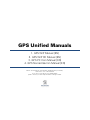 1
1
-
 2
2
-
 3
3
-
 4
4
-
 5
5
-
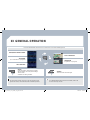 6
6
-
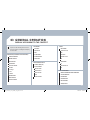 7
7
-
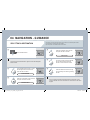 8
8
-
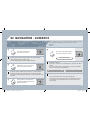 9
9
-
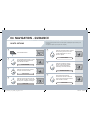 10
10
-
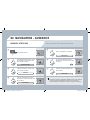 11
11
-
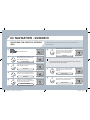 12
12
-
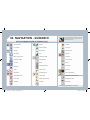 13
13
-
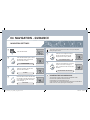 14
14
-
 15
15
-
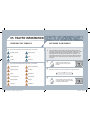 16
16
-
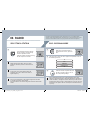 17
17
-
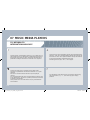 18
18
-
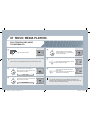 19
19
-
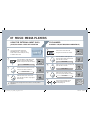 20
20
-
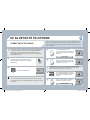 21
21
-
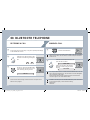 22
22
-
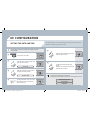 23
23
-
 24
24
-
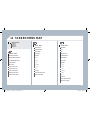 25
25
-
 26
26
-
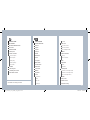 27
27
-
 28
28
-
 29
29
-
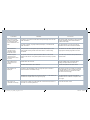 30
30
-
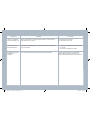 31
31
-
 32
32
-
 33
33
-
 34
34
-
 35
35
-
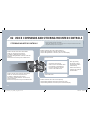 36
36
-
 37
37
-
 38
38
-
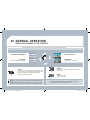 39
39
-
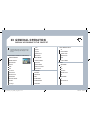 40
40
-
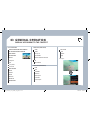 41
41
-
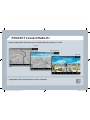 42
42
-
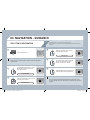 43
43
-
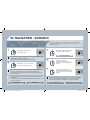 44
44
-
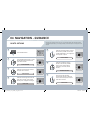 45
45
-
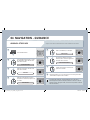 46
46
-
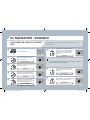 47
47
-
 48
48
-
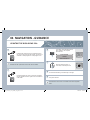 49
49
-
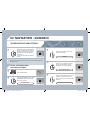 50
50
-
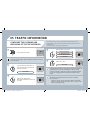 51
51
-
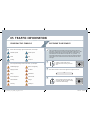 52
52
-
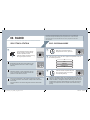 53
53
-
 54
54
-
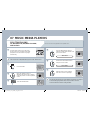 55
55
-
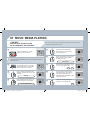 56
56
-
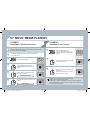 57
57
-
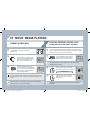 58
58
-
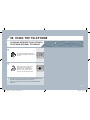 59
59
-
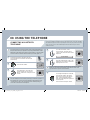 60
60
-
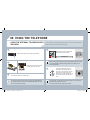 61
61
-
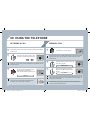 62
62
-
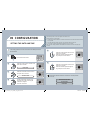 63
63
-
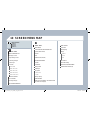 64
64
-
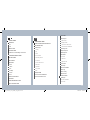 65
65
-
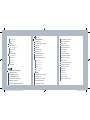 66
66
-
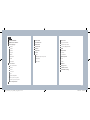 67
67
-
 68
68
-
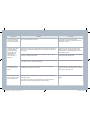 69
69
-
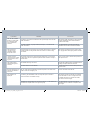 70
70
-
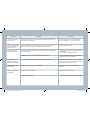 71
71
-
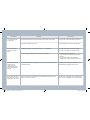 72
72
-
 73
73
-
 74
74
-
 75
75
-
 76
76
-
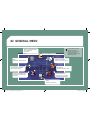 77
77
-
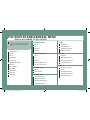 78
78
-
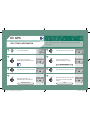 79
79
-
 80
80
-
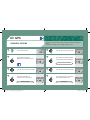 81
81
-
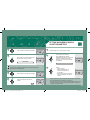 82
82
-
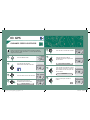 83
83
-
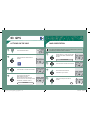 84
84
-
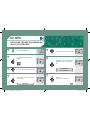 85
85
-
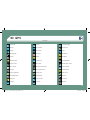 86
86
-
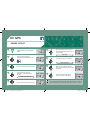 87
87
-
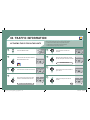 88
88
-
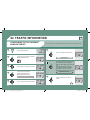 89
89
-
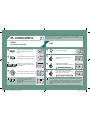 90
90
-
 91
91
-
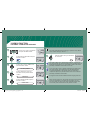 92
92
-
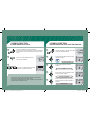 93
93
-
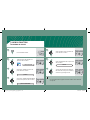 94
94
-
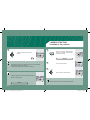 95
95
-
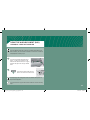 96
96
-
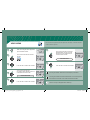 97
97
-
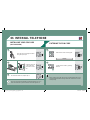 98
98
-
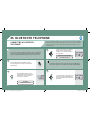 99
99
-
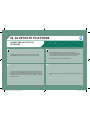 100
100
-
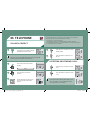 101
101
-
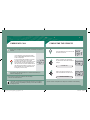 102
102
-
 103
103
-
 104
104
-
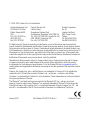 105
105
-
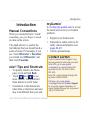 106
106
-
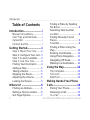 107
107
-
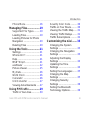 108
108
-
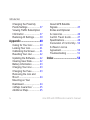 109
109
-
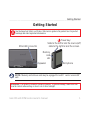 110
110
-
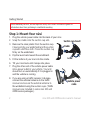 111
111
-
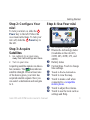 112
112
-
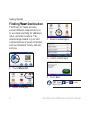 113
113
-
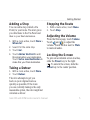 114
114
-
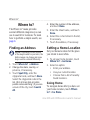 115
115
-
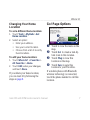 116
116
-
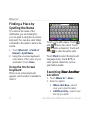 117
117
-
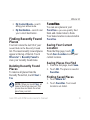 118
118
-
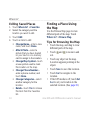 119
119
-
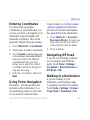 120
120
-
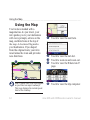 121
121
-
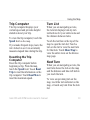 122
122
-
 123
123
-
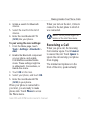 124
124
-
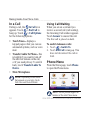 125
125
-
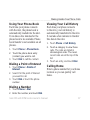 126
126
-
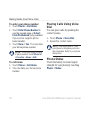 127
127
-
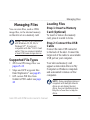 128
128
-
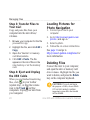 129
129
-
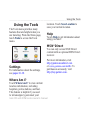 130
130
-
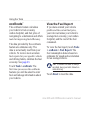 131
131
-
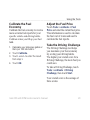 132
132
-
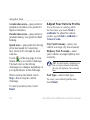 133
133
-
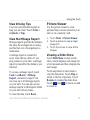 134
134
-
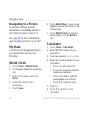 135
135
-
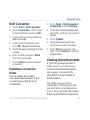 136
136
-
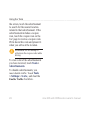 137
137
-
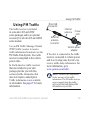 138
138
-
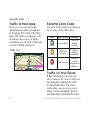 139
139
-
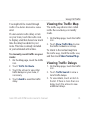 140
140
-
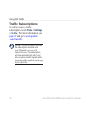 141
141
-
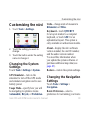 142
142
-
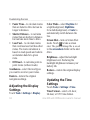 143
143
-
 144
144
-
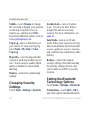 145
145
-
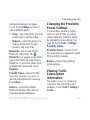 146
146
-
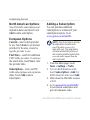 147
147
-
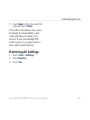 148
148
-
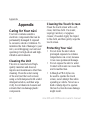 149
149
-
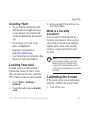 150
150
-
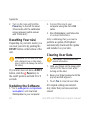 151
151
-
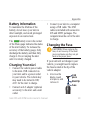 152
152
-
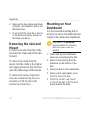 153
153
-
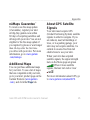 154
154
-
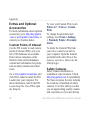 155
155
-
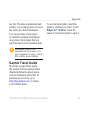 156
156
-
 157
157
-
 158
158
-
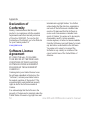 159
159
-
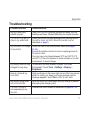 160
160
-
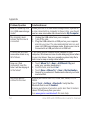 161
161
-
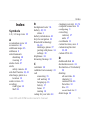 162
162
-
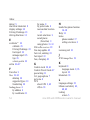 163
163
-
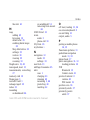 164
164
-
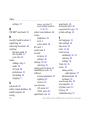 165
165
-
 166
166
-
 167
167
Peugeot WIP 3D Owner's manual
- Category
- Navigators
- Type
- Owner's manual
- This manual is also suitable for
Ask a question and I''ll find the answer in the document
Finding information in a document is now easier with AI
Related papers
-
Peugeot 5008 User manual
-
Peugeot 2010 Connecting
-
Peugeot NG4 3D User manual
-
Peugeot Expert Tepee Dag Owner's manual
-
Peugeot Expert VU Dag Owner's manual
-
Peugeot 2009.5 Peugeot 308 SW BL Dag Owner's manual
-
Peugeot 2010.5 Peugeot 3008 Dag Owner's manual
-
Peugeot 407 C Dag Owner's manual
-
Peugeot 308 CC Dag Owner's manual
-
Peugeot 308 User manual
Other documents
-
Garmin nuvi 245W User manual
-
Garmin Nüvi Nüvi 850 Owner's manual
-
Garmin 205 User manual
-
HP df1010v2 Digital Picture Frame Installation guide
-
Garmin nuvi 245W User manual
-
Garmin BMW nuvi 360 User manual
-
Garmin nüvi® 775T User manual
-
Garmin nuvi265WT Owner's manual
-
Garmin 900 Series User manual
-
Garmin 350 User manual