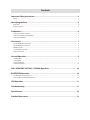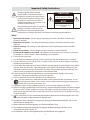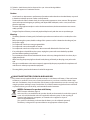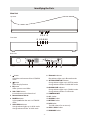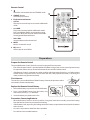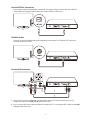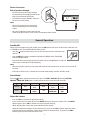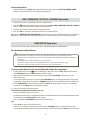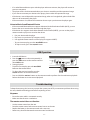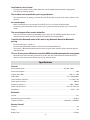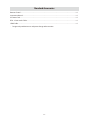Silvercrest Z8M-TT366 User manual
- Category
- Supplementary music equipment
- Type
- User manual
This manual is also suitable for

Contents
Important Safety Instructions ..............................................................................................2
Safety ...................................................................................................................................................................................................................... 2
Identifying the Parts .............................................................................................................5
Main Unit .............................................................................................................................................................................................................. 5
Remote Control ................................................................................................................................................................................................... 6
Preparations...........................................................................................................................6
Prepare the Remote Control ........................................................................................................................................................................... 6
Replace the Remote Control Battery ........................................................................................................................................................... 6
Placing TV or Monitor .......................................................................................................................................................................................7
Connections ...........................................................................................................................7
Use the HDMI ARC Connection ..................................................................................................................................................................... 7
Use the OPTICAL Connection......................................................................................................................................................................... 8
COAXIAL Socket .................................................................................................................................................................................................. 8
Use the AUX Connection ................................................................................................................................................................................. 8
Power Connection ..............................................................................................................................................................................................9
General Operation ................................................................................................................. 9
Standby/ON .......................................................................................................................................................................................................... 9
Select Modes ........................................................................................................................................................................................................ 9
Adjust the Volume .............................................................................................................................................................................................. 9
Select the Equaliser..........................................................................................................................................................................................10
AUX / HDMI ARC / OPTICAL / COAXIAL Operation ............................................................. 10
BLUETOOTH Operation .......................................................................................................10
Pair Bluetooth-enabled Devices ..................................................................................................................................................................10
Listen to Music from Bluetooth Device ....................................................................................................................................................11
USB Operation .....................................................................................................................11
Troubleshooting ..................................................................................................................11
Specications ....................................................................................................................... 12
Standard Accessories ..........................................................................................................13

- 2 -
Important Safety Instructions
The lightning ash with arrowhead
symbol, within an equilateral triangle, is
intended to alert the user to the presence
of uninsulated “dangerous voltage” within
the product’s enclosure that may be of
sucient magnitude as to constitute a risk
of electric shock to persons.
The exclamation point within an equilateral
triangle is intended to alert the user to
the presence of important operating and
maintenance (servicing) instructions in the literature accompanying the appliance.
Safety
1 Read these instructions – All the safety and operating instructions should be read before this
product is operated.
2 Keep these instructions – The safety and operating instructions should be retained for future
reference.
3 Heed all warnings – All warnings on the appliance and in the operating instructions should be
adhered to.
4 Follow all instructions – All operating and usage instructions should be followed.
5 Do not use this apparatus near water – The appliance should not be used near water or moisture –
for example, in a wet basement or near a swimming pool and the like.
6 Clean only with a dry cloth.
7 Do not block any ventilation openings. Install in accordance with the manufacturer’s instructions.
8 Do not install near any heat sources such as radiators, heaters, stoves, or other apparatus (including
ampliers) that produce heat.
9. Do not defeat the safety purpose of the polarized or grounding plug. A polarized plug has two blades
with one wider than the other. A grounding plug has two blades and a third grounding prong. The
wide blade or the third prong is provided for your safety. If the provided plug does not t into your
outlet, consult an electrician for replacement of the obsolete outlet.
10 Protect the power cord from being walked on or pinched particularly at plugs, convenience
receptacles, and the point where they exit from the apparatus.
11 Only use attachments/accessories specied by the manufacturer.
12 Use only with the cart, stand, tripod, bracket or table specied by the manufacturer, or sold
with the apparatus. When a cart or rack is used, use caution when moving the cart/apparatus
combination to avoid injury from tip-over.
13 Unplug the apparatus during lightning storms or when unused for long periods of time.
14 Refer all servicing to qualied personnel. Servicing is required when the apparatus has been damaged
in any way, such as power supply cord or plug is damaged, liquid has been spilled or objects have
fallen into the apparatus, the unit has been exposed to rain or moisture, does not operate normally, or
has been dropped.
15 This equipment is a Class II or double insulated electrical appliance. It has been designed in such a way
that it does not require a safety connection to electrical earth.
16 The apparatus shall not be exposed to dripping or splashing. No objects lled with liquids, such as vases,
shall be placed on the apparatus.
17 Minimum distance around the apparatus for sucient ventilation is 5cm.
18 The ventilation should not be impeded by covering the ventilation openings with items, such as
newspapers,table-cloths, curtains, etc…
19 No naked ame sources, such as lighted candles, should be placed on the apparatus.
CAUTION
RISK OF ELECTRIC
SHOCK DO NOT OPEN
AVIS
RISQUE DE CHOC
ELECTRIQUE NE PAS
PUVRIR

- 3 -
20 Batteries should be recycled or disposed of as per state and local guidelines.
21 The use of apparatus in moderate climates.
Caution:
- Use of controls or adjustments or performance of procedures other than those described herein, may result
in hazardous radiation exposure or other unsafe operation.
- To reduce the risk of re or electric shock, do not expose this apparatus to rain or moisture. The apparatus
must not be exposed to dripping or splashing and objects lled with liquids, such as vases, must not be
placed on apparatus.
- The mains plug/appliance coupler is used as the disconnect device, the disconnect device must remain
readily operable.
- Danger of explosion if battery is incorrectly replaced. Replace only with the same or equivalent type.
Warning
• The battery (batteries or battery pack) shall not be exposed to excessive heat such as sunshine, re or the
like.
• Before operating this system, check the voltage of this system to see if it is identical to the voltage of your
local power supply.
• Do not place this unit close to strong magnetic elds.
• Do not place this unit on the amplier or receiver.
• Do not place this unit close to damp areas as the moisture will aect the life of the laser head.
• If any solid object or liquid falls into the system, unplug the system and have it checked by qualied
personnel before operating it any further.
• Do not attempt to clean the unit with chemical solvents as this may damage the nish. Use a clean, dry or
slightly damp cloth.
• When removing the power plug from the wall outlet, always pull directly on the plug, never yank on the
cord.
• Changes or modications to this unit not expressly approved by the party responsible for compliance will
void the user’s authority to operate the equipment.
• The rating label is pasted on the bottom or back of the equipment.
DO NOT INGEST BATTERY,CHEMICAL BURN HAZARD
The remote control supplied with this product contains a coin/button cell battery. If the coin/button
cell battery is swallowed, it can cause severe internal burns in just 2 hours and lead to death. Keep
new and used batteries away from children. If the battery compartment does not close securely, stop
using the product and keep it away from children. If you think batteries might have been swallowed
or placed inside any part of the body, seek immediate medical attention.
WEEE & Statement for product with Battery
WEEE Directive & Product disposal
At the end of its serviceable life, this product should not be treated as household or general
waste. It should be handed over to the applicable collection point for the recycling of
electrical and electronics equipment, or retumed to the supplier for disposal.
Internal/Supplied Batteries
This symbol on the battery indicates that the battery is to be collected seperately.
This battery is designed for separate collection at appropriate collection point.

- 4 -
FCC INFORMATION (for US customers)
Warning:
- This equipment should be installed and operated with minimum distance 20cm between the radiator &
your body.
- Changes or modifications to this unit not expressly approved by the party responsible for
compliance could void the user’s authority to operate the equipment. ”
NOTE: This equipment has been tested and found to comply with the limits for a Class B digital
device, pursuant to Part 15 of the FCC Rules. These limits are designed to provide reasonable protec-
tion against harmful interference in a residential installation. This equipment generates, uses and can
radiate radio frequency energy and, if not installed and used in accordance with the instructions, may
cause harmful interference to radio communications.
However, there is no guarantee that interference will not occur in a particular installation. If this equipment
does cause harmful interference to radio or television reception, which can be determined by turning
the equipment off and on, the user is encouraged to try to correct the interference by one or more of
the following measures:
• Reorient or relocate the receiving antenna.
• Increase the separation between the equipment and receiver.
• Connect the equipment into an outlet on a circuit different from that to which the receiver is
connected.
• Consult the dealer or an experienced radio / TV technician for help.
This device complies with Part 15 of the FCC Rules. Operation is subject to the following two
conditions:
(1) this device may not cause harmful interference, and
(2) this device must accept any interference received, including interference that may cause undesired
operation.

- 5 -
Identifying the Parts
Main Unit
Front view
Back view
Top view
1 button
Switch the unit between ON and STANDBY
mode.
2 button
Select the play function.
3 EQ button
Select a preset sound eect.
4 VOL+/VOL- buttons
Increase/decrease the volume level.
5 Remote Control Sensor
6 POWER indicator
Light up red when the unit is in STANDBY
mode.
7 AUX1/AUX2 indicator
Orange indicator lights up: In AUX1 mode.
Orange indicator ashes: In AUX2 mode.
8 Bluetooth indicator
Blue indicator lights up: In Bluetooth mode.
9 OPTICAL/HDMI ARC indicator
Orange indicator lights up: In OPTICAL mode.
Orange indicator ashes: In HDMI ARC mode.
10 COAXIAL/USB indicator
Orange indicator lights up: In COAXIAL mode.
Orange indicator ashes: In USB mode.
11 POWER ON/OFF
12 AC~ Socket
13 COAXIAL Socket
14 OPTICAL Socket
15 USB Socket
The USB socket is for service only.
16 AUX1 / AUX2 Socket
17 HDMI ARC Socket

- 6 -
Remote Control
1
Switch the unit between ON and STANDBY mode.
2 SOURCE buttons
Select the play function.
3 Playback control buttons
•
H
/
G
Skip to previous track/skip to next track in Bluetooth
mode.
•
BF
/
PAIR
Play/pause/resume playback in Bluetooth mode.
Press and hold this button to activate the pairing
function in BLUETOOTH mode and disconnect the
existing paired Bluetooth device.
• VOL+/VOL-
Increase/decrease the volume level.
4 MUTE
Mute or resume the sound.
5 EQ buttons
Select a preset sound eect.
Preparations
Prepare the Remote Control
The provided Remote Control allows the unit to be operated from a distance.
•
Even if the Remote Control is operated within the eective range (6m), remote control operation may
be impossible if there are any obstacles between the unit and the remote control.
•
If the Remote Control is operated near other products which generate infrared rays, or if other remote
control devices using infra-red rays are used near the unit, it may operate incorrectly. Conversely, the
other products may operate incorrectly.
First-time use:
The unit has a pre-installed lithium CR2025 battery. Remove the protective tab to
activate the remote control battery.
Replace the Remote Control Battery
1 Pull out the battery tray and remove the old battery.
2 Place a new CR2025 battery into the battery tray
with correct polarity (+/-) as indicated.
3 Insert the battery tray back into the slot.
Precautions Concerning Batteries
•
When the Remote Control is not to be used for a long time (more than a month), remove the battery
from the Remote Control to prevent it from leaking.
•
If the batteries leak, wipe away the leakage inside the battery compartment and replace the batteries
with new ones.
•
Do not use any batteries other than those specied.
•
Do not heat or disassemble batteries.

- 7 -
•
Never throw them in re or water.
•
Do not carry or store batteries with other metallic objects. Doing so could cause batteries to short
circuit, leak or explode.
•
Never recharge a battery unless it is conrmed to be a rechargeable type.
Placing TV or Monitor
The unit supports a TV up to a maximum dimension
of 48 cm (W) x 22 cm (D) for its base and within a
maximum load of 35 kg.
Note:
Ensure the TV is positioned properly. Turning the
volume up too loud may cause the TV to vibrate and
fall over.
MAXIMUM WEIGHT LOADINGS:
• This Sound Stand is designed for use with TVs and
similar display devices of up to 35kg (max) which
use a base stand that spreads the weight across a
reasonably wide area of the Sound Plate.
• It is NOT suitable for use with heavy display devices
that use narrow legs to hold the screen vertically, as these stand types may concentrate excessive
force onto small areas of the Sound Plate.
Connections
Use the HDMI ARC Connection
The ARC (Audio Return Channel) function allows you to send audio from your ARC- compliant TV to your
sound bar through a single HDMI connection. To enjoy the ARC function, please ensure your TV is both
HDMI-CEC and ARC compliant and set up accordingly. When correctly set up, you can use your TV remote
control to adjust the volume output (VOL +/- and MUTE) of the sound bar.
- Ensure to use an HDMI cables that can support the ARC function.
HDMI-CEC will be called dierent names by dierent manufacturers - please refer to your owner’s
manual for details on setting up HDMI-CEC and ARC.
HDMI (ARC)
TV
- Connect the HDMI cable from unit's HDMI (ARC) socket to the HDMI (ARC) socket on your ARC
compliant TV. Then press the remote control to select HDMI ARC.

- 8 -
Use the OPTICAL Connection
- Use an optical cable (not included) to connect the TV’s optical output socket to the unit’s OPTICAL
socket. Before inserting the optical cable, remove the OPTICAL socket cover.
TV
COAXIAL Socket
• You also can use the COAXIAL cable (not included) to connect the TV's COAXIAL OUT socket and
COAXIAL socket on the unit.
TV
Use the AUX Connection
TV
A
B
A Use a 3.5mm to 3.5mm audio cable (not included) to connect an external audio device or TV’s
headphone socket to the AUX (1 or 2) socket on the unit.
B Use a 3.5mm to RCA audio cable (included) to connect the TV’s audio output (R/L) sockets to the AUX
(1 or 2) socket on the unit.

- 9 -
Power Connection
Risk of product damage!
- Ensure that the power supply voltage
corresponds to the voltage printed on the
back or the underside of the unit.
• Connect the power to the AC~ socket on
the unit and a wall outlet.
Note:
- Ensure all connections are connected
before connecting to the mains power
socket.
- Be sure to unplug the power cord from the
outlet when the system is not in use for an extended period of time.
General Operation
Standby/ON
When you connect the unit to wall socket, press the I/O button on the rear of the unit to switch the unit
to STANDBY mode. The POWER indicator lights up red.
• Press the button on the main unit or on the remote control to switch the main
unit ON.
• Press the button again to switch the unit back to STANDBY mode. The POWER
indicator will light up red.
• Disconnect the mains plug from the wall socket or press the I/O button on the rear
of the unit to switch the unit o completely.
Note:
- When turning the system on, the system will continue in the mode it was in when it was turned o
last time.
- If the unit is idle for over 15 minutes, the unit will automatically switch to Standby mode.
Select Modes
Press the
button repeatedly on the unit or press the AUX1, AUX2, BT (Bluetooth), OPTICAL,
COAXIAL, HDMI ARC, USB buttons on the remote control to select the desired mode.
1 2 3 4 5
Indicator Red
Orange /
ash
Blue
Orange /
ash
Orange /
ash
Mode Standby
AUX1 /
AUX2
BT
OPTICAL /
HDMI ARC
COAXIAL /
USB
Adjust the Volume
- Press the VOL +/– buttons to adjust the volume.
- If you wish to turn the sound o, press the MUTE button on the remote control. Press the MUTE
button again or press VOL +/- buttons to resume normal listening.
- While adjusting the volume, the status indicator ashes quickly.
- While the volume level reaches its maximum level, if you press the VOL + button again, the status
indicator ashes once. While the volume level reaches its minimum level, if you press the VOL –
button again, the status indicator ashes once.

- 10 -
Select the Equaliser
- While playing, press the EQ button repeatedly on the unit or press the FLAT, TV, CINEMA, SONG
buttons on the remote control to select preset equalisers.
AUX / HDMI ARC / OPTICAL / COAXIAL Operation
- Ensure that the unit is connected to the TV or audio device.
1 Press the
button repeatedly on the unit or press the AUX1, AUX2, HDMI ARC, OPTICAL, COAXIAL
buttons on the remote control to select the desired mode.
2 Operate your audio device directly for playback features.
3 Press the VOL +/– button to adjust the volume to your desired level.
Tip: While in HDMI ARC/OPTICAL/COAXIAL mode, if there’s no sound output and the status indicator is
ashing, you may need to activate PCM output on your source device (eg. TV, DVD or Blu-ray player).
BLUETOOTH Operation
You can listen to tracks from a media device if it is connected to the unit via Bluetooth.
Pair Bluetooth-enabled Devices
• The operational range between the main unit and a Bluetooth device is approximately 8 meters.
• Before you connect a Bluetooth device to this unit, familiarize yourself with the Bluetooth capabilities of
the device.
• Compatibility with all Bluetooth devices is not guaranteed.
• Any obstacle between this unit and a Bluetooth device can reduce the operational range.
• Keep this unit away from other electronic devices that may cause interference.
To connect your device to the unit via Bluetooth, follow the steps below:
1 During ON mode, press the
button repeatedly on the unit or press the BT (Bluetooth) button to
select Bluetooth mode. The Blue indicator will ash slowly.
2 Activate your Bluetooth device and select the search mode. “IAN 288637” will appear on your
Bluetooth device.
• If you cannot nd the unit, press and hold the
BF
/
PAIR button on the remote control. The system
has entered pairing mode. You will hear "PAIRING" from the unit and the Blue indicator will ash fast.
3 Select “IAN 288637” in the pairing list. After the “Paired” voice prompt, the system is successfully
connected and the Blue indicator will light up solidly.
4 Play music from the connected device.
To disconnect the Bluetooth function, you can :
- Switch to another function on the unit.
- Disable the function from your Bluetooth device. The Bluetooth device will be disconnected from the
soundbar after the “Disconnected” voice prompt.
- Press and hold the
BF
/
PAIR button on the remote control.
Tips:
• Enter "0000" for the password if necessary.
• If there is an existing connection, press and hold the
BF
/PAIR button on the remote control to
re-activate the pairing mode, the existing connection will be interrupted, the Blue indicator will ash.

- 11 -
• If no other Bluetooth device pairs with this player within two minutes, the player will recover its
previous connection.
• The player will also be disconnected when your device is moved beyond the operational range.
• If you want to reconnect your device to this player, place it within the operational range.
• If the device is moved beyond the operational range, when it is brought back, please check if the
device is still connected to the player.
• If the connection is lost, follow the instructions above to pair your device to the player again.
Listen to Music from Bluetooth Device
• If the connected Bluetooth device supports Advanced Audio Distribution Prole (A2DP), you can
listen to the music stored on the device through the player.
• If the device also supports Audio Video Remote Control Prole (AVRCP), you can use the player’s
remote control to play music stored on the device.
1. Pair your device with the player.
2. Play music via your device (if it supports A2DP).
3. Use supplied remote control to control play (if it supports AVRCP).
- To pause/resume play, press the
BF
/PAIR button.
- To skip to a track, press the
H
,
G
buttons.
USB Operation
1 Insert the USB device.
2 Press the
button on the unit repeatedly or
press the USB button on the remote control to
select USB mode.
3 During playback:
- To pause or resume play, press the
BF
/PAIR
button on the remote control.
- To skip to the previous/next le, press the
H
,
G
buttons on the remote control.
- Press and hold the
H
/
G
buttons on the remote control to perform fast forward/reverse playback.
Release the button to resume normal playback.
Troubleshooting
To keep the warranty valid, never try to repair the system yourself. If you encounter problems when using
this unit, check the following points before requesting service.
No power
• Ensure the mains cable is connected securely.
• Make sure that the unit is switched on.
The remote control does not function
• Use the remote control near the unit.
• Point the remote control at the remote control sensor on the unit.
• Replace the battery in the remote control with a new one.
• Remove any obstacles between the remote control and the unit.

- 12 -
Loud hum or noise is heard
• The plugs and sockets are dirty. Wipe them with a cloth slightly moistened with an appropriate
non-abrasive cleaning solution.
The unit does not respond when pressing any buttons
• The unit may freeze up during use. Switch the unit o and then on again at the mains socket to reset
the unit.
No sound output
• Make sure that the unit is not muted. Press MUTE or VOL + to resume normal listening.
• Ensure the audio setting of the input source (e.g. TV, game console, DVD player, etc.) is set to PCM
mode.
The sound output eect sounds unfamiliar
• Press the EQ button on the unit repeatedly or press the FLAT, TV, CINEMA, SONG buttons on the
remote control to select preset EQ mode for the optimal sound output eect.
I can't nd the Bluetooth name of this unit on my Bluetooth device for Bluetooth
pairing
• Ensure that the unit is switch on.
• Ensure that the Bluetooth function is activated on your Bluetooth device.
• The unit has a Bluetooth function that can receive a signal within 8 metres. Keep a distance within 8
metres between.
This is a 15 mins power o function, one of the ERPII standard requirement for saving power
• When the unit's external input signal level is too low, the unit will be turned o automatically in 15
minutes. Please increase the volume level of your external device.
Specications
General
Power requirements ........................................................................................................................ AC120V~ 60Hz
Power consumption ..............................................................................................................................................................30W
Output power RMS ........................................................................................................................................... 15W x 2 + 30W
USB Socket ......................................................................................................................................................5V==500mA Max
Total harmonic distortion ................................................................................................................................1% (1kHz, 1W)
Audio input sensitivity ...................................................................................................................................................500 mV
Frequency response ............................................................................................................................................ 40Hz - 20KHz
Dimension (W x H x D) ............................................................................................................................. 525 x 76 x 303 mm
Impedance ..................... ...................................................................................................................................... .....4Ω X 2 + 6Ω
Bluetooth
Version ...................................................................................................................................................................................... V 4.2
Maximum power transmitted ...................................................................................................................................<20 dbm
Frequency bands ................................................................................................................................2402 MHz ~ 2480 MHz
Remote Control
Distance ....................................................................................................................................................................................... 6m
Angle ............................................................................................................................................................................................. 30°
Battery Type ........................................................................................................................................................................CR2025

- 13 -
Standard Accessories
Remote Control .......................................................................................................................................................................... x 1
Instruction Manual.................................................................................................................................................................... x 1
AC Power Cord ............................................................................................................................................................................x 1
RCA - 3.5mm audio Cable ....................................................................................................................................................... x 1
HDMI Cable ..................................................................................................................................................................................x 1
•
Design and specications are subject to change without notice.
-
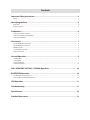 1
1
-
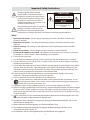 2
2
-
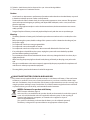 3
3
-
 4
4
-
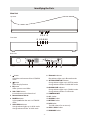 5
5
-
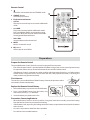 6
6
-
 7
7
-
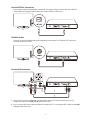 8
8
-
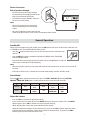 9
9
-
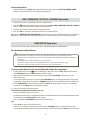 10
10
-
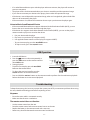 11
11
-
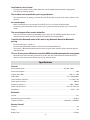 12
12
-
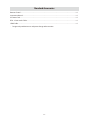 13
13
Silvercrest Z8M-TT366 User manual
- Category
- Supplementary music equipment
- Type
- User manual
- This manual is also suitable for
Ask a question and I''ll find the answer in the document
Finding information in a document is now easier with AI