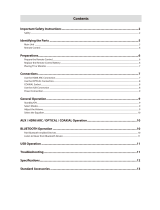Page is loading ...


Contents
Important Safety Instructions .................................................................................. 2
Safety ........................................................................................................................................................................2
Warning ...................................................................................................................................................................3
Placement and Mounting .......................................................................................... 4
Placement ...............................................................................................................................................................4
Wall Mounting .......................................................................................................................................................4
Identifying the Parts .................................................................................................. 5
Main Unit ................................................................................................................................................................6
Remote Control .................................................................................................................................................... 7
Preparations ............................................................................................................... 7
Prepare the Remote Control ............................................................................................................................7
Replace the Remote Control Battery ............................................................................................................ 8
Connections ................................................................................................................ 8
Use the OPTICAL Socket ....................................................................................................................................8
Use the AUX Socket .............................................................................................................................................8
Use the MP3 Link Socket ................................................................................................................................... 9
Connect Power ......................................................................................................................................................9
Basic Operation ........................................................................................................ 10
Standby/ON .........................................................................................................................................................10
Select Modes .......................................................................................................................................................10
Adjust the Volume .............................................................................................................................................10
Select a Preset Sound Effect ..........................................................................................................................10
Aux/Mp3 Link/Optical Operation ........................................................................... 11
Play with Bluetooth Device ..................................................................................... 11
Pair Bluetooth-enabled Devices ...................................................................................................................11
Listen to Music from Bluetooth Device .....................................................................................................12
Troubleshooting ....................................................................................................... 12
Specifications ........................................................................................................... 13
Standard Accessories .............................................................................................. 13

2
8 Do not install near any heat sources such
as radiators, heaters, stoves, or other
apparatus (including amplifiers) that
produce heat.
9. Do not defeat the safety purpose of the
polarized or grounding plug. A polarized
plug has two blades with one wider than
the other. A grounding plug has two
blades and a third grounding prong.
The wide blade or the third prong is
provided for your safety. If the provided
plug does not fit into your outlet, consult
an electrician for replacement of the
obsolete outlet.
10 Protect the power cord from being
walked on or pinched, particularly at
plugs, convenience receptacles and at the
point where they exit from the apparatus.
11 Only use attachments/accessories
specified by the manufacturer.
12 Use only with the cart, stand,
tripod, bracket, or table specified
by the manufacturer, or sold with
the apparatus. When a cart or rack is
used, use caution when moving the cart/
apparatus combination to avoid injury
from tip-over.
13 Unplug the apparatus during lightning
storms or when unused for long periods
of time.
14 Refer all servicing to qualified personnel.
Servicing is required when the apparatus
has been damaged in any way, such as
power supply cord or plug is damaged,
liquid has been spilled or objects have
fallen into the apparatus, the unit has
been exposed to rain or moisture, does
not operate normally, or has been
dropped.
15
This equipment is a Class II or double
insulated electrical appliance. It has been
designed in such a way that it does not
require a safety connection to electrical
earth.
Important Safety Instructions
CAUTION
CAUTION: TO REDUCE THE RISK OF ELECTRIC
SHOCK, DO NOT REMOVE COVER (OR BACK).
NO USER-SERVICEABLE PARTS INSIDE. REFER
SERVICING TO QUALIFIED SERVICE PERSONNEL.
RISK OF ELECTRIC SHOCK
DO NOT OPEN
The lightning flash with arrowhead
symbol, within an equilateral
triangle, is intended to alert the
user to the presence of uninsulated
“dangerous voltage” within the
product’s enclosure that may be
of sufficient magnitude as to
constitute a risk of electric shock to
persons.
The exclamation point within an
equilateral triangle is intended
to alert the user to the presence
of important operating and
maintenance (servicing) instructions
in the literature accompanying the
appliance.
Safety
1 Read these instructions - All the safety
and operating instructions should be read
before this product is operated.
2 Keep these instructions-The safety and
operating instructions should be retained
for future reference.
3 Heed all warnings - All warnings on
the appliance and in the operating
instructions should be adhered to.
4 Follow all instructions - All operating and
use instructions should be followed.
5 Do not use this apparatus near water -
The appliance should not be used near
water or moisture - for example, in a wet
basement or near a swimming pool and
the like.
6 Clean only with a dry cloth.
7 Do not block any ventilation openings.
Install in accordance with the
manufacturer’s instructions.

3
Caution:
- Use of controls or adjustments or
performance of procedures other than
those described herein, may result in
hazardous radiation exposure or other
unsafe operation.
- To reduce the risk of fire or electric shock,
do not expose this apparatus to rain or
moisture. The apparatus must not be
exposed to dripping or splashing and
objects filled with liquids, such as vases,
must not be placed on apparatus.
- The mains plug/appliance coupler is used
as the disconnect device, the disconnect
device must remain readily operable.
- Danger of explosion if battery is
incorrectly replaced. Replace only with
the same or equivalent type.
Warning
1 The battery (battery or batteries or battery
pack) must not be exposed to excessive
heat such as sunshine, ½re or the like.
2 Before operating this system, check
the voltage of this system to see if it is
identical to the voltage of your local
power supply.
3 The ventilation should not be impeded
by covering the ventilation openings with
items such as newspaper, table-cloths,
curtains etc. Make sure there is at least
20 cm of space above and at least 5cm of
space on each side of the unit.
4 Do not place this unit close to strong
magnetic ½elds.
5 Do not place the unit on the ampli½er or
receiver.
6 Do not place this unit close to damp areas
as the moisture will affect the life of the
laser head.
7 Should any solid object or liquid fall into
the system, unplug the system and have
it checked by quali½ed personnel before
operating it any further.
8 Do not attempt to clean the unit with
chemical solvents as this might damage
the finish. Use a clean, dry or slightly
damp cloth.
9 When removing the power plug from the
wall outlet, always pull directly on the
plug, never yank on the cord.
10 No naked flame sources, such as lighted
candles, should be placed on the
apparatus.
11 Changes or modifications to this unit
not expressly approved by the party
responsible for compliance will void the
user’s authority to operate the equipment.
t
The marking label is pasted on the back
or the underside of the equipment.
DO NOT INGEST BATTERY,CHEMICAL
BURN HAZARD
The remote control supplied with this
product contains a coin/button cell
battery. If the coin/button cell battery
is swallowed, it can cause sever internal
burns in just 2 hours and lead to death.
Keep new and used batteries away from
children. If the battery compartment
does not close securely, stop using the
product and keep it away from children.
If you think batteries might have been
swallowed or placed inside any part of the
body, seek immediate medical attention.

4
Placement and Mounting
Placement
A If your TV is placed on a table, you can place the unit on the table directly in front of the TV
stand, centered with the TV screen.
B If your TV is attached to a wall, you can mount the unit on the wall directly below the TV
screen.
Option - A Option - B
Wall Mounting (if using option-B)
Note:
- Installation must be carried out by qualified personnel only. Incorrect assembly can result in
severe personal injury and property damage (if you intend to install this product yourself,
you must check for installations such as electrical wiring and plumbing that may be buried
inside the wall). It is the installer’s responsibility to verify that the wall will safely support the
total load of the unit and wall brackets.
- Additional tools (not included) are required for the installation.
- Do not overtighten screws.
- Keep this instruction manual for future reference.
- Use an electronic stud finder to check the wall type before drilling and mounting.

5
Remove the screws from the main unit.
Attach the wall brackets to the main unit with
the screws removed from the main unit.
Wall bracket
Drill 2 parallel holes (Ø 3-8 mm each according
to wall type) in the wall. The distance between
the holes should be 720 mm.
Leave a 5 mm gap between the wall and the screw’s head. Lift the unit with the attached wall
brackets over the heads of the screws and slot into place.
Firmly fix 1 dowel into each hole in the wall
if necessary.
5 mm
25-30 mm
Wall
Solid wall (i.e., Solid brick,
Solid concrete, Solid wood,
Solid wooden battens)
Drywall, Plaster wall,
Lath wall, etc.
Dowel
Screws

6
POWER
AUX/MP3 LINK
OPTICAL
BLUETOOTH
MOVIE / MUSIC
-/0
4
5
Rear View
Side View
0
Front View
1
2
3
6
Identifying the Parts
Main Unit
1 Speakers
2 Remote Control Sensor
3 LED Indicators
t
POWER:
In STANDBY mode: Light up red.
t
AUX/MP3 LINK
In AUX mode: Light turn on.
In MP3 LINK mode: Light flash.
t
OPTICAL:
Sound output available: Light turn on.
Sound output unavailable: Light flash.
t
BLUETOOTH:
Bluetooth playing mode: Light turn on.
Bluetooth pairing mode: Light flash.
t
MOVIE/MUSIC:
In MOVIE mode: Light turn on.
In MUSIC mode: Light flash.
In FLAT mode: Light turn off.
4 MP3 LINK Socket
Connect to an external audio device.
5
/SOURCE
Press this button to turn ON or press and
hold to Standby mode.
Select the play function.
6 VOL+/VOL-
Increase/decrease the volume level.
7 OPTICAL Socket
Connect to an external audio device.
8 AUX (L/R) Socket
Connect to an external audio device.
9 Power Cord

7
Remote Control
1
Switch the unit between ON and
STANDBY mode.
2 SOURCE
Select the play function.
3 VOL+/VOL-
Increase/decrease the volume level.
4
H
/
G
In Bluetooth mode, skip to previous/next
audio file.
5
BF
In Bluetooth mode, start or pause
playback.
6 PAIR
Activate the pairing function in Bluetooth
mode and disconnect the existing paired
Bluetooth device.
7 MUTE
Mute or resume the sound.
8 EQ
Select a preset sound effect.
Preparations
Prepare the Remote Control
The provided Remote Control allows the unit to be operated from a distance.
t
Even if the Remote Control is operated within the effective range (6m), remote control
operation may be impossible if there are any obstacles between the unit and the remote
control.
t
If the Remote Control is operated near other products which generate infrared rays, or if
other remote control devices using infra-red rays are used near the unit, it may operate
incorrectly. Conversely, the other products may operate incorrectly.
First-time use:
The unit has a pre-installed lithium CR2025 battery. Remove the
protective tab to activate the remote control battery.
-
0
3
5
/
1
2
4

8
Replace the Remote Control Battery
1 Pull out the battery tray and remove the
old battery.
2 Place a new CR2025 battery into the
battery tray with correct polarity (+/-) as
indicated.
3 Insert the battery tray back into the slot.
Precautions Concerning Batteries
1
When the Remote Control is not to be used for a long time (more than a month), remove
the battery from the Remote Control to prevent it from leaking.
2
If the batteries leak, wipe away the leakage inside the battery compartment and replace the
batteries with new ones.
3
Do not use any batteries other than those speci½ed.
4
Do not heat or disassemble batteries.
Never throw them in ½re or water.
5
Do not carry or store batteries with other metallic objects. Doing so could cause batteries to
short circuit, leak or explode.
6
Never recharge a battery unless it is con½rmed to be a rechargeable type.
Connections
Use the OPTICAL Socket
- Remove the protective cap of the OPTICAL socket, then connect an OPTICAL cable (not
included) to the TV’s OPTICAL OUT socket and the OPTICAL socket on the unit.
OPTICAL cable
Tip: If there is no sound come out of the soundbar and the indicator light flash fast. Make sure
the audio setting of your source player (e.g. DVD player, game player, TV) is setted to PCM
with optical input.
Use the AUX Socket
A. Use a RCA to RCA audio cable (included) to connect the TV’s audio output sockets to the
AUX (R/L) socket on the unit.

9
:<
(included)
RCA to RCA audio cable
B. Use a RCA to 3.5mm audio cable (not included) to connect the TV’s headphone socket to
the AUX (R/L) socket on the unit.
:<
(not included)
RCA to 3.5mm audio cable
Use the MP3 Link Socket
- Use a 3.5mm to 3.5mm audio cable (not included) to connect the external audio device
headphone socket to the MP3 LINK socket on the unit.
Media playerPhone
Connect Power
- Risk of product damage! Ensure that
the power supply voltage corresponds
to the voltage printed on the back or the
underside of the unit.
- Before connecting the AC power cord,
ensure you have completed all other
connections.
Connect the mains plug of the main unit to a
mains socket.
Main Unit

10
Basic Operation
Standby/ON
When you first connect the main unit to the mains socket, the main unit will be in Standby
mode. The POWER Indicator will light up red.
Press the
/SOURCE button on the main unit or the button on the remote control to
switch the main unit on. The status indicator of the last used mode will light up.
Press and hold the
/SOURCE button on the main unit or press the button on the
remote control to switch the main unit back to Standby mode. The POWER Indicator will
light up red.
Disconnect the mains plug from the mains socket if you want to switch the unit off
completely.
- When the unit volume is close to mute or is idle for approximately 15 minutes, it will
automatically switch to Standby mode.
Select Modes
Press the /SOURCE button on the main unit or the SOURCE button on the remote control
repeatedly to switch between AUX, MP3 LINK, OPTICAL and BLUETOOTH mode.
When AUX mode is selected, the AUX/MP3 LINK Indicator will light up steadily.
When MP3 LINK mode is selected, the AUX/MP3 LINK Indicator will flash.
Adjust the Volume
Press the VOL +/– button to adjust the volume.
If you wish to turn the sound off, press the MUTE button on the remote control. Press the
MUTE Button again or press the VOL +/- button to resume normal listening.
While adjusting the volume, the status indicator ¾ashes quickly.
While the volume level reaches its maximum level, if you press the VOL + button again, the
status indicator ¾ashes once. While the volume level reaches its minimum level, if you press
the VOL – button again, the status indicator ¾ashes once.
Select a Preset Sound Effect
While playing, press the EQ button on the remote control to select between preset equalisers:
Movie (recommended for viewing movies), Music (recommended for listening to music) and
FLAT setting (EQ mode off ).
For Movie/Music LED indicator
Movie EQ : Light up steadily.
Music EQ: Light flash.
FLAT mode: Light turn off.

11
Aux/Mp3 Link/Optical Operation
1 Ensure that the unit is connected to the TV or audio device.
2 While in ON mode, press the
/SOURCE button repeatedly on the main unit or the
SOURCE button on the remote contro to select AUX or MP3 LINK or OPTICAL Mode.
3 Operate your audio device directly for playback features.
4 Press the VOL +/– button to adjust the volume to your desired level.
Play with Bluetooth Device
You can listen to tracks from a media device if connected to the unit via Bluetooth.
Pair Bluetooth-enabled Devices
The first time you connect your bluetooth device to this player, you need to pair your device to
this player.
Note:
- The operational range between this player and a Bluetooth device is approximately 8
meters (without any object between the Bluetooth device and the unit).
- Before you connect a Bluetooth device to this unit, ensure you know the device’s
capabilities.
- Compatibility with all Bluetooth devices is not guaranteed.
- Any obstacle between this unit and a Bluetooth device can reduce the operational range.
- If the signal strength is weak, your Bluetooth receiver may disconnect, but it will re-enter
pairing mode automatically.
1 During ON mode, press the
/SOURCE button repeatedly on the unit or the SOURCE
button on the remote control to select Bluetooth mode. The Bluetooth indicator will flash
slowly.
2 The system has entered pairing mode.
- Or press the PAIR button on the remote control to be searchable. The Bluetooth indicator
will flash rapidly.
3 Activate your Bluetooth device and select the search mode. “PSBV250BT” will appear on
your Bluetooth device list.
4 Select “PSBV250BT” in the pairing list. The Bluetooth indicator will light up solidly while the
pairing succeeds.
5 To disconnect the Bluetooth function, switch to another function on the unit or disable the
function from your Bluetooth device.
Tips:
1 Enter 0000 for the password if necessary.
2 If there is an existing connection, press the PAIR button on the remote control to re-activate
the pairing mode, the connection will be interrupted.
3 If no other Bluetooth device pairs with this player within two minutes, the player will
recover its previous connection.

12
4 The player will also be disconnected when your device is moved beyond the operational
range.
5 If you want to reconnect your device to this player, place it within the operational range.
6 If the device is moved beyond the operational range, when it is brought back, please check
if the device is still connected to the player.
7 If the connection is lost, follow the instructions above to pair your device to the player
again.
Listen to Music from Bluetooth Device
- If the connected Bluetooth device supports Advanced Audio Distribution Profile (A2DP),
you can listen to the music stored on the device through the player.
- If the device also supports Audio Video Remote Control Profile (AVRCP), you can use the
player's remote control to play music stored on the device.
1. Pair your device with the player.
2. Play music via your device (if it supports A2DP).
3. Use supplied remote control to control play (if it supports AVRCP).
- To pause/resume play, press the
BF
button on the remote control.
- To skip to a track, press the
H
,
G
buttons on the remote control.
Troubleshooting
To keep the warranty valid, never try to repair the system yourself. If you encounter problems
when using this unit, check the following points before requesting service.
No power
- Ensure that the AC cord of the apparatus is properly connected .
- Ensure that there is power at the AC outlet.
- Press standby button to turn the unit on.
Remote control does not work
- Before you press any SOURCE button, first select the correct source.
- Reduce the distance between the remote control and the unit.
- Insert the battery with its polarities (+/-) aligned as indicated.
- Replace the battery.
- Aim the remote control directly at the sensor on the front of the unit.
No response from the unit
- Disconnect and reconnect the AC power plug, then turn the unit on again.
I can't find the Bluetooth name of this unit on my Bluetooth device for Bluetooth
pairing
- Ensure the Bluetooth function is activated on your Bluetooth device.
- Ensure you have paired the unit with your Bluetooth device.

13
Specifications
General
Power requirements ....................................................................................................................AC 120V
~
60Hz
Power consumption ...........................................................................................................................................20 W
Output power ............................................................................................................................................... 20 W x 2
Total harmonic distortion ..............................................................................................................1%(1kHz, 1W)
Audio input sensitivity ..................................................................................................................................700mV
Frequency response.......................................................................................................................... 40Hz - 20KHz
Dimension (W x H x D) .............................................................................................................806 x 62 x 60 mm
Speakers
Total impedance .....................................................................................................................................................8 Ř
Remote Control
Distance ......................................................................................................................................................................6m
Angle ......................................................................................................................................................................... 30
O
Standard Accessories
Remote Control ...................................................................................................................................................... x 1
Instruction Manual ................................................................................................................................................. x 1
RCA - RCA audio Cable .......................................................................................................................................... x 1
Wall bracket .............................................................................................................................................................. x 2
Dowel .......................................................................................................................................................................... x 2
Screws ......................................................................................................................................................................... x 2
t
Design and specifications are subject to change without notice.
/