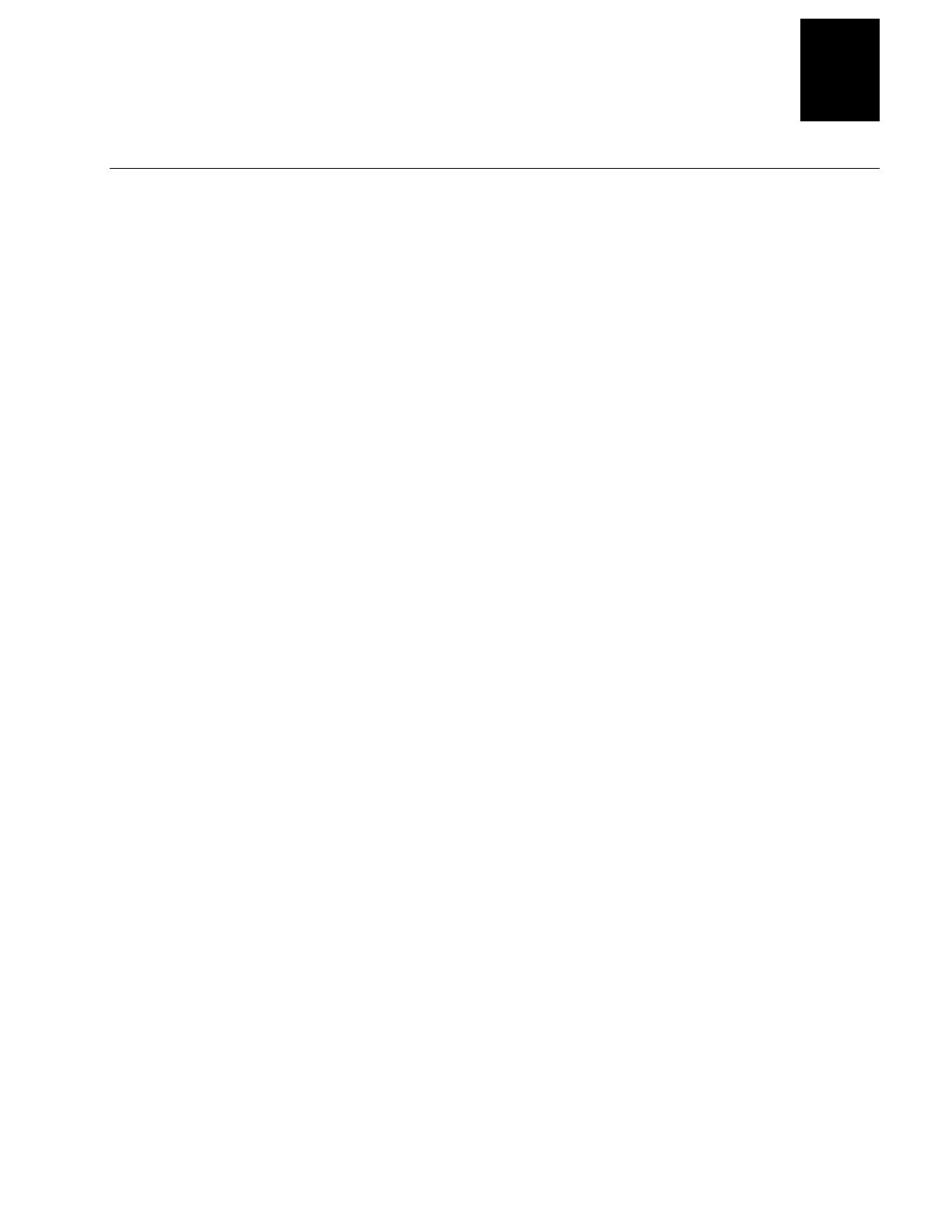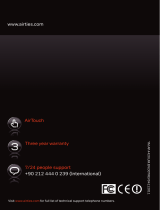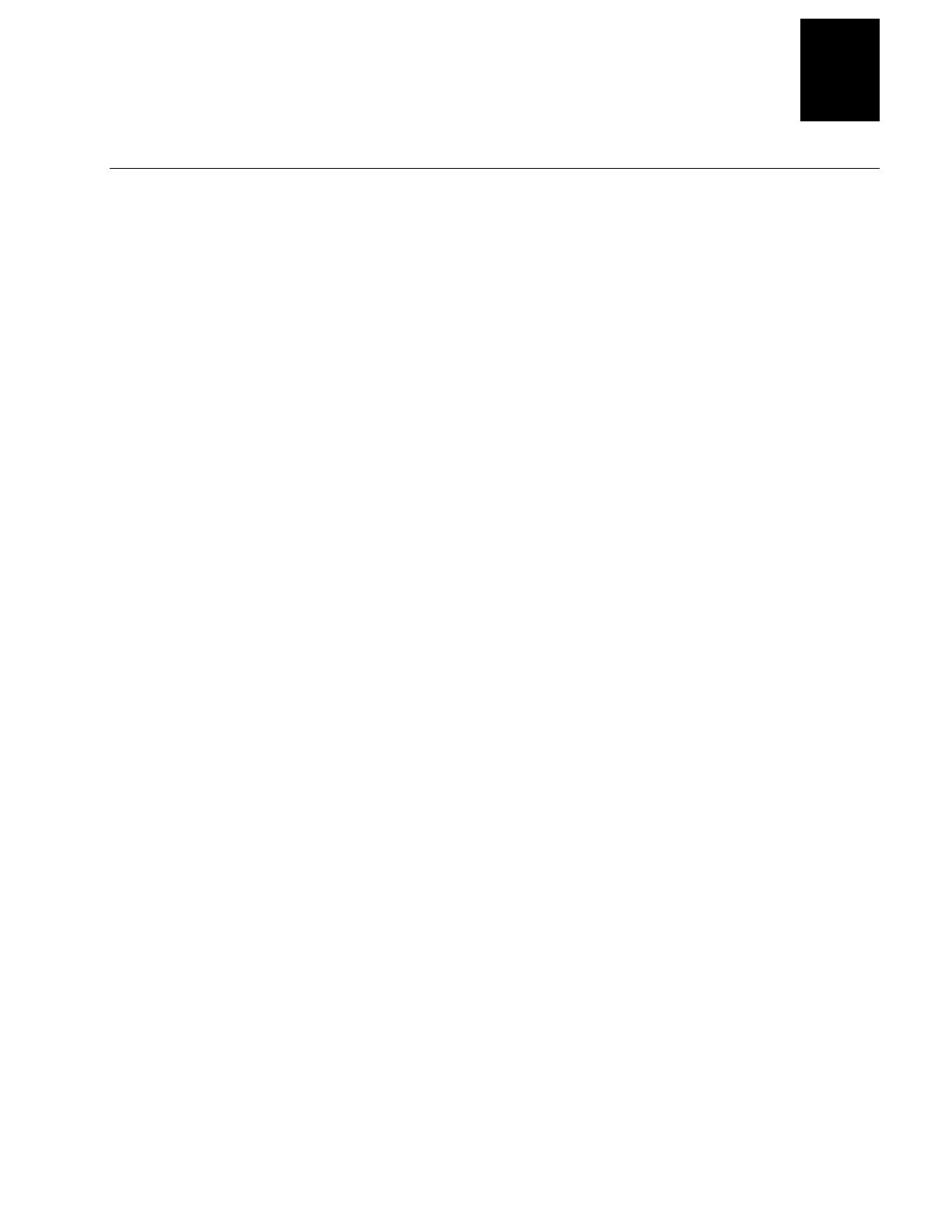
4420 and 4440 Printer Self-Strip/Batch Takeup User’s Manual
15
Troubleshooting (continued)
Symptom Possible Cause Solution
While using batch takeup, the
printer prints one label and
stops.
The printer is set for Self-Strip
mode.
In PrintSet, open the Paper Handling dialog
box and select Batch.
While using self-strip, the label
falls off or is hard to remove.
The label rest point is set
incorrectly.
In PrintSet, open the Paper Handling dialog
box and slide the Rest Adjustment backward
or forward.
The media is slipping between
the roller and printhead and
the print quality is poor.
The printhead pressure is set
incorrectly for the media
width.
Adjust the printhead pressure with the bias
screw. For help, see your printer user’s
manual.
The media does not retract. Label Retract is disabled. In PrintSet, open the Paper Handling dialog
box and select Enable Label Retract.
The image is printed in the gap
between the labels.
Continuous mode is enabled.
Label length is set too long.
In PrintSet, open the Paper Type dialog box
and select Gap.
In PrintSet, open the Paper Type dialog box
and shorten the Label Length.
Media becomes slack between
the printing area and the
takeup hub.
The takeup hub sensor and
flange are dirty.
The printhead pressure is set
incorrectly for the media
width.
Clean the takeup hub sensor and the flange
holes.
Adjust the printhead pressure with the bias
screw. For help, see your printer user’s
manual.
The media tears while attached
to the takeup hub.
The label width or the
hot/humid environment are
not set correctly.
In PrintSet, open the Paper Type dialog box
and set the Label Width to the width of the
media in the printer. In the Paper Handling
dialog box, check that Hot/Humid
Environment is set or disabled depending on
the conditions the printer is operating in.
While using self-strip, the
labels keep printing before the
labels can be removed.
The label taken sensor is
dirty.
The printer is not set for
Self-Strip mode.
Clean the label taken sensor.
In PrintSet, open the Paper Handling dialog
box and select Self-Strip.
When not using self-strip or
batch takeup, the takeup hub
turns.
The self-strip/batch takeup
option is enabled.
On the back of the printer, turn off DIP
switch number 8 on the top bank of DIP
switches and cycle power.