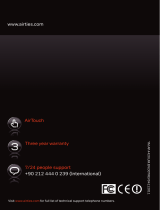Introduction to the Cutter
3
This manual explains how to install and clean the cutter on your 3400, 4420, or 4440
printer. It also explains how to enable the cutter using PrintSet.
Introduction to the Cutter
With the cutter on your 3400, 4420, or 4440 printer, you can cut media into
individual labels of the same or random lengths that are ready for use. The
cutter blade is capable of cutting a wide range of die cut roll, continuous roll, or
fanfold media; however, the cutter performs best with 7- to 10-mil thickness tag
stock.
The cutter is mounted externally on the printer and cannot be used in
conjunction with the self-strip/batch takeup option.
Note: If you use the cutter on adhesive backed materials, cut the liner between the
labels. Cutting through adhesive is not recommended. You will need to clean the cutter
every 10,000 cuts or when it fails to cut cleanly if you cut through adhesive backed
material.
Cutter Parts and Function
The following table describes the parts and function of the cutter and how they
connect to the printer.
Name Description
Mounting plate Attaches the cutter to the printer. The mountin
plate has a
sprin
mounted hin
e that allows the cutter to swin
down so
that media can be fed easily through the cutter.
Cutter cable Powers and sends commands from the main PCB to the cutter.
Cutter connector Connects the cutter cable to the main PCB.
Cutter cover Prevents fin
ers from comin
into contact with the cutter blade.
It opens easily for cleaning.
Cutter blade Cuts the media when the printer reaches the end of the label.
Thumbscrews Attach the mountin
plate to the cutter and the cutter to the
mounting plate.