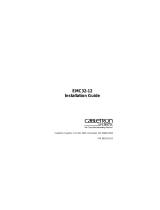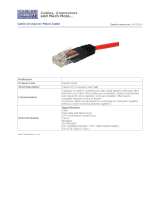BRIM-E100
USER’S GUIDE
BOOKTITLE2 OPTIONAL
book Page 1 Friday, April 19, 1996 9:53 AM

BRIM-E100 User’s Guide i
NOTICE
Cabletron Systems reserves the right to make changes in specifications and other information
contained in this document without prior notice. The reader should in all cases consult Cabletron
Systems to determine whether any such changes have been made.
The hardware, firmware, or software described in this manual is subject to change without notice.
IN NO EVENT SHALL CABLETRON SYSTEMS BE LIABLE FOR ANY INCIDENTAL,
INDIRECT, SPECIAL, OR CONSEQUENTIAL DAMAGES WHATSOEVER (INCLUDING BUT
NOT LIMITED TO LOST PROFITS) ARISING OUT OF OR RELATED TO THIS MANUAL OR
THE INFORMATION CONTAINED IN IT, EVEN IF CABLETRON SYSTEMS HAS BEEN
ADVISED OF, KNOWN, OR SHOULD HAVE KNOWN, THE POSSIBILITY OF SUCH
DAMAGES.
Copyright 1996 by Cabletron Systems, Inc., P.O. Box 5005, Rochester, NH 03866-5005
All Rights Reserved
Printed in the United States of America
Order Number: 9031665-03 April 1996
SPECTRUM
,
LANVIEW
,
MicroMMAC
, and
BRIM
are registered trademarks and
Element
Manager
and
EMM-E6
are trademarks of Cabletron Systems, Inc.
All other product names mentioned in this manual may be trademarks or registered trademarks of
their respective companies.
Printed on Recycled Paper
book Page i Friday, April 19, 1996 9:53 AM

Notice
ii BRIM-E100 User’s Guide
FCC NOTICE
This device complies with Part 15 of the FCC rules. Operation is subject to the following two
conditions: (1) this device may not cause harmful interference, and (2) this device must accept any
interference received, including interference that may cause undesired operation.
NOTE:
This equipment has been tested and found to comply with the limits for a Class A digital
device, pursuant to Part 15 of the FCC rules. These limits are designed to provide reasonable
protection against harmful interference when the equipment is operated in a commercial environment.
This equipment uses, generates, and can radiate radio frequency energy and if not installed in
accordance with the operator’s manual, may cause harmful interference to radio communications.
Operation of this equipment in a residential area is likely to cause interference in which case the user
will be required to correct the interference at his own expense.
WARNING:
Changes or modifications made to this device which are not expressly approved by the
party responsible for compliance could void the user’s authority to operate the equipment.
DOC NOTICE
This digital apparatus does not exceed the Class A limits for radio noise emissions from digital
apparatus set out in the Radio Interference Regulations of the Canadian Department of
Communications.
Le présent appareil numérique n’émet pas de bruits radioélectriques dépassant les limites applicables
aux appareils numériques de la class A prescrites dans le Règlement sur le brouillage radioélectrique
édicté par le ministère des Communications du Canada.
VCCI NOTICE
This equipment is in the 1st Class Category (information equipment to be used in commercial and/or
industrial areas) and conforms to the standards set by the Voluntary Control Council for Interference
by Information Technology Equipment (VCCI) aimed at preventing radio interference in commercial
and/or industrial areas.
Consequently, when used in a residential area or in an adjacent area thereto, radio interference may be
caused to radios and TV receivers, etc.
Read the instructions for correct handling.
book Page ii Friday, April 19, 1996 9:53 AM

Notice
BRIM-E100 User’s Guide iii
CABLETRON SYSTEMS, INC. PROGRAM LICENSE AGREEMENT
IMPORTANT:
Before utilizing this product, carefully read this License Agreement.
This document is an agreement between you, the end user, and Cabletron Systems, Inc. (“Cabletron”)
that sets forth your rights and obligations with respect to the Cabletron software program (the
“Program”) contained in this package. The Program may be contained in firmware, chips or other
media. BY UTILIZING THE ENCLOSED PRODUCT, YOU ARE AGREEING TO BECOME
BOUND BY THE TERMS OF THIS AGREEMENT, WHICH INCLUDES THE LICENSE AND
THE LIMITATION OF WARRANTY AND DISCLAIMER OF LIABILITY. IF YOU DO NOT
AGREE TO THE TERMS OF THIS AGREEMENT, PROMPTLY RETURN THE UNUSED
PRODUCT TO THE PLACE OF PURCHASE FOR A FULL REFUND.
CABLETRON SOFTWARE PROGRAM LICENSE
1. LICENSE
. You have the right to use only the one (1) copy of the Program provided in this
package subject to the terms and conditions of this License Agreement.
You may not copy, reproduce or transmit any part of the Program except as permitted by the
Copyright Act of the United States or as authorized in writing by Cabletron.
2. OTHER RESTRICTIONS. You may not reverse engineer, decompile, or disassemble the
Program.
3. APPLICABLE LAW. This License Agreement shall be interpreted and governed under the laws
and in the state and federal courts of New Hampshire. You accept the personal jurisdiction and
venue of the New Hampshire courts.
EXCLUSION OF WARRANTY AND DISCLAIMER OF LIABILITY
1. EXCLUSION OF
WARRANTY. Except as may be specifically provided by Cabletron in
writing, Cabletron makes no warranty, expressed or implied, concerning the Program (including
its documentation and media).
CABLETRON DISCLAIMS ALL WARRANTIES, OTHER THAN THOSE SUPPLIED TO
YOU BY CABLETRON IN WRITING, EITHER EXPRESSED OR IMPLIED, INCLUDING
BUT NOT LIMITED TO IMPLIED WARRANTIES OF MERCHANTABILITY AND
FITNESS FOR A PARTICULAR PURPOSE, WITH RESPECT TO THE PROGRAM, THE
ACCOMPANYING WRITTEN MATERIALS, AND ANY ACCOMPANYING HARDWARE.
2. NO LIABILITY FOR CONSEQUENTIAL DAMAGES. IN NO EVENT SHALL
CABLETRON OR ITS SUPPLIERS BE LIABLE FOR ANY DAMAGES WHATSOEVER
(INCLUDING, WITHOUT LIMITATION, DAMAGES FOR LOSS OF BUSINESS,
PROFITS, BUSINESS INTERRUPTION, LOSS OF BUSINESS INFORMATION, SPECIAL,
INCIDENTAL, CONSEQUENTIAL, OR RELIANCE DAMAGES, OR OTHER LOSS)
ARISING OUT OF THE USE OR INABILITY TO USE THIS CABLETRON PRODUCT,
EVEN IF CABLETRON HAS BEEN ADVISED OF THE POSSIBILITY OF SUCH
DAMAGES. BECAUSE SOME STATES DO NOT ALLOW THE EXCLUSION OR
LIMITATION OF LIABILITY FOR CONSEQUENTIAL OR INCIDENTAL DAMAGES, OR
ON THE DURATION OR LIMITATION OF IMPLIED WARRANTIES, IN SOME
INSTANCES THE ABOVE LIMITATIONS AND EXCLUSIONS MAY NOT APPLY TO
YOU.
book Page iii Friday, April 19, 1996 9:53 AM

Notice
iv BRIM-E100 User’s Guide
UNITED STATES GOVERNMENT RESTRICTED RIGHTS
The enclosed product (a) was developed solely at private expense; (b) contains “restricted computer
software” submitted with restricted rights in accordance with Section 52227-19 (a) through (d) of the
Commercial Computer Software - Restricted Rights Clause and its successors, and (c) in all respects
is proprietary data belonging to Cabletron and/or its suppliers.
For Department of Defense units, the product is licensed with “Restricted Rights” as defined in the
DoD Supplement to the Federal Acquisition Regulations, Section 52.227-7013 (c) (1) (ii) and its
successors, and use, duplication, disclosure by the Government is subject to restrictions as set forth in
subparagraph (c) (1) (ii) of the Rights in Technical Data and Computer Software clause at 252.227-
7013. Cabletron Systems, Inc., 35 Industrial Way, Rochester, New Hampshire 03867-0505.
book Page iv Friday, April 19, 1996 9:53 AM

BRIM-E100 User’s Guide v
CONTENTS
CHAPTER 1 INTRODUCTION
1.1 Using This Manual.......................................................................1-1
1.2 Document Conventions...............................................................1-2
1.3 Getting Help.................................................................................1-2
1.4 BRIM-E100 Overview..................................................................1-3
1.5 BRIM-E100 Features...................................................................1-3
1.6 BRIM-E100 Specifications...........................................................1-5
1.7 Agency Approvals........................................................................1-5
1.8 Related Manuals..........................................................................1-6
CHAPTER 2 CABLING REQUIREMENTS
2.1 UTP Cable Specifications............................................................2-1
2.2 Multimode Specifications for the FE-100FX................................2-3
2.3 Network Cable Lengths...............................................................2-3
CHAPTER 3 INSTALLATION
3.1 Unpacking the BRIM-E100..........................................................3-1
3.2 Installing Fast Ethernet Interface Modules..................................3-2
3.3 Installing the BRIM-E100.............................................................3-5
3.3.1 Installing a BRIM-E100 in a MIM ....................................3-5
3.3.2 Installing a BRIM-E100 in a Hub.....................................3-7
CHAPTER 4 CONNECTING TO THE NETWORK
4.1 Connecting the BRIM to the Network..........................................4-1
4.1.1 Connecting a UTP Segment to the BRIM-E100 .............4-1
4.1.2 Connecting a Multimode Segment to the FE-100FX ......4-3
4.1.2.1 Fiber Connection: SC Connectors.....................4-3
4.1.2.2 Fiber Connection: SC to ST...............................4-5
CHAPTER 5 LOCAL MANAGEMENT
5.1 Local Management Keyboard Conventions.................................5-2
5.2 The BRIM-E100 Setup Screen....................................................5-3
5.3 BRIM-E100 Setup........................................................................5-4
5.3.1 FE-100TX Configuration.................................................5-5
5.3.2 FE-100FX Configuration.................................................5-6
book Page v Friday, April 19, 1996 9:53 AM

Contents
vi BRIM-E100 User’s Guide
CHAPTER 6 LANVIEW LEDs
6.1 BRIM-E100 LEDs.........................................................................6-1
6.2 FE-100TX LED.............................................................................6-2
APPENDIX A FAST ETHERNET INTERFACE MODULE
SPECIFICATIONS
A.1 Module Specifications................................................................. A-1
A.1.1 FE-100TX .......................................................................A-1
A.1.2 FE-100FX .......................................................................A-2
INDEX
book Page vi Friday, April 19, 1996 9:53 AM

BRIM-E100 User’s Guide Page 1-1
CHAPTER 1
INTRODUCTION
Welcome to the Cabletron Systems
BRIM-E100 User’s Guide
. This
manual describes features, explains installation procedures, and provides
specifications for the Cabletron Systems 10/100 Mbps Bridge/Router
Interface Module (BRIM). The BRIM-E100 resides in, and provides
additional connectivity/functionality to, various Cabletron Systems
Media Interface Modules (MIMs) and standalone hubs.
1.1 USING THIS MANUAL
Read through this manual completely to familiarize yourself with its
content and to gain an understanding of the features and capabilities of
the BRIM-E100. You should have a general working knowledge of
Ethernet and IEEE 802.3u type data communications networks and their
physical layer components before using the BRIM-E100.
Chapter 1,
Introduction
, outlines the contents of this manual, describes
BRIM-E100 features, lists specifications, and concludes with a list of
related manuals.
Chapter 2,
Cabling Requirements
, provides cable specifications and
maximum cable lengths for the various media types.
Chapter 3,
Installation
, describes how to install 100 Mbps Fast Ethernet
Interface Modules into the BRIM-E100. This chapter also explains how to
install a BRIM-E100 into a MIM or standalone hub.
Chapter 4,
Connecting to the Network
, explains how to connect the
BRIM-E100 to the network using the various media types.
Chapter 5,
Local Management
, describes how to use Local Management
screens to set up the BRIM-E100.
Chapter 6,
LANVIEW LEDs
, describes how to use the BRIM-E100
LEDs to monitor BRIM performance and status.
Appendix A,
Fast Ethernet Interface Module Specifications
, provides
specifications, cabling information and switch settings for Fast Ethernet
Interface Modules used in the BRIM-E100.
book Page 1 Friday, April 19, 1996 9:53 AM

Chapter 1:
Introduction
Page 1-2 BRIM-E100 User’s Guide
1.2 DOCUMENT CONVENTIONS
This document uses the following conventions.
1.3 GETTING HELP
If you need additional support related to this device, or if you have any
questions, comments, or suggestions concerning this manual, contact
Cabletron Systems Technical Support:
By phone (603) 332-9400
Monday – Friday; 8
A
.
M
. – 8
P
.
M
. Eastern Time
By CompuServe GO CTRON from any ! prompt
By Internet mail [email protected]
By FTP ctron.com (134.141.197.25)
Login
anonymous
Password
your email address
NOTE
Note
symbol. Calls the reader’s attention to any item of
information that may be of special importance.
TIP
Tip
symbol. Conveys helpful hints concerning procedures or
actions.
!
CAUTION
Caution
symbol. Contains information essential to avoid
damage to the equipment.
Warning
symbol. Warns against an action that could result in
equipment damage, personal injury or death.
book Page 2 Friday, April 19, 1996 9:53 AM

BRIM-E100 Overview
BRIM-E100 User’s Guide Page 1-3
1.4 BRIM-E100 OVERVIEW
The BRIM-E100 (shown in Figure 1-1 with an FE-100TX installed)
extends the functionality of a Cabletron Systems MIM or standalone hub
to include 100 Mbps Ethernet bridging capability. The BRIM-E100 is
equipped with one front panel slot that supports a Cabletron Systems
100 Mbps Fast Ethernet Interface Module for network connectivity. The
Modules provide connectivity to a variety of technology types including
100BASE-TX (using RJ45 connectors on twisted pair cable) and
100BASE-FX (using SC connectors on fiber optic cable).
Figure 1-1 The BRIM-E100
1.5 BRIM-E100 FEATURES
Local Area Network (LAN) Connectivity
The BRIM-E100 uses Cabletron Systems Fast Ethernet Interface Modules
for LAN connectivity. You can easily install these Modules into the
BRIM-E100 for the configuration of your choice.
Auto-Negotiation
The BRIM-E100 when coupled with the FE-100TX module is capable of
auto-negotiation for either 10 Mbps or 100 Mbps operation in full duplex
or standard Ethernet (half duplex) mode. The device at the other end of
the segment must also be capable of auto-negotiation in order to
auto-negotiate full duplex mode. If the device is not capable of
auto-negotiation, the BRIM-E100 senses the speed at which the device
operates and switches to that speed in standard Ethernet mode.
NOTE
Fast Ethernet Interface Module connector and pinout
information is located in Appendix A of this User’s Guide.
RX
BRIM-E100
FE-100TX
10
1665_01
100
x
=
TX
book Page 3 Friday, April 19, 1996 9:53 AM

Chapter 1:
Introduction
Page 1-4 BRIM-E100 User’s Guide
Full Duplex Functionality
The BRIM-E100 has the ability to transmit and receive at the same time.
Full duplex operation allows the BRIM-E100 when coupled with the
FE-100TX Fast Ethernet Interface Module to provide either 20 or 200
Megabit bandwidth throughput as long as the device at the other end of
the segment supports full duplex mode. The BRIM-E100 is also capable
of operating in either full or half duplex mode at 100 Mbps when
equipped with the Fiber Optic FE-100FX Fast Ethernet Interface Module.
The BRIM-E100 is configured through Local Management on the
management module (i.e., the EMM-E6, MicroMMAC, etc.) to operate in
either full duplex (20/200 Mbps) or standard Ethernet (10/100 Mbps)
mode.
MIB Support
For information on how to extract and compile individual MIBs, contact
Cabletron Systems Technical Support. Refer to Section 1.3, Getting Help.
LANVIEW Diagnostic LEDs
Cabletron Systems equips the BRIM-E100 with the LANVIEW visual
diagnostic and status monitoring system. LANVIEW LEDs provide
“at-a-glance” network status information.
Fast Ethernet Interface Module Connectivity
Fast Ethernet Interface Modules enable the configuration of the
BRIM-E100 to support a variety of media types. Cabletron Systems
currently offers the Fast Ethernet Interface Modules shown in Table 1-1.
Table 1-1 Fast Ethernet Interface Modules
Module Media Type Connector
FE-100TX
10/100BASE-TX UTP
(Unshielded Twisted Pair)
RJ45
FE-100FX
100BASE-FX
Multimode Fiber
SC
book Page 4 Friday, April 19, 1996 9:53 AM

BRIM-E100 Specifications
BRIM-E100 User’s Guide Page 1-5
1.6 BRIM-E100 SPECIFICATIONS
This section describes the BRIM-E100 operating specifications.
Cabletron Systems reserves the right to change these specifications at any
time without notice.
Environmental Requirements
Operating Temperature: 5
°
to 40
°
C (41
°
to 104
°
F)
Storage Temperature: -30
°
to 90
°
C (-22
°
to 194
°
F)
Operating Humidity: 5% to 95% (non-condensing)
1.7 AGENCY APPROVALS
Safety
This unit meets the safety requirements of UL 1950, CSA C22.2 No. 950,
and EN 60950.
EMI
This unit meets the EMI requirements of FCC Part 15 Class A, EN 55022
Class A, and VCCI Class I.
EMC
This unit meets the EMC requirements of EN 50082-1 including IEC
801-2 (ESD), IEC 801-3 (Radiated Susceptibility), and IEC 801-4
(EFT/B).
book Page 5 Friday, April 19, 1996 9:53 AM

Chapter 1:
Introduction
Page 1-6 BRIM-E100 User’s Guide
1.8 RELATED MANUALS
Use the following manuals to supplement the procedures, and other
technical data provided in this manual. This manual references procedures
in these manuals, as appropriate, but does not repeat them.
Cabletron Systems
EMM-E6 User’s Guide
Cabletron Systems
ESXMIM Installation Guide
Cabletron Systems
ESXMIM Local Management Guide
Cabletron Systems
MicroMMAC User’s Guide
Cabletron Systems
NBR-620/420/220 Installation Guide
Cabletron Systems
NBR-620/420/220 Local Management Guide
book Page 6 Friday, April 19, 1996 9:53 AM

BRIM-E100 User’s Guide Page 2-1
CHAPTER 2
CABLING REQUIREMENTS
This chapter describes the cabling requirements for the BRIM-E100. The
network must meet the requirements and conditions specified in this
chapter to obtain satisfactory performance from this equipment. Failure to
follow these guidelines could result in poor network performance.
2.1 UTP CABLE SPECIFICATIONS
The BRIM-E100 with an FE-100TX Fast Ethernet Interface Module
installed provides an RJ45 connection that supports Unshielded Twisted
Pair (UTP) cabling. The device at the other end of the twisted pair
segment must meet IEEE 802.3u 100BASE-TX specifications in order for
the devices to operate properly at 100 Mbps. Use Category 5 UTP cabling
for networks operating at 100 Mbps. Category 3, 4, or 5 UTP cabling may
be used for networks operating at 10 Mbps.
When connecting a 100BASE-TX Twisted Pair Segment to the
BRIM-E100 twisted pair network port, the network must meet the
following requirements:
Length
The IEEE 802.3u 100BASE-TX standard requires that 100BASE-TX
devices be capable of transmitting over a 100 meter (328 foot) link using
Category 5 UTP cable or Category 3, 4, or 5 cable for 10 Mbps operation.
Impedance
Unshielded Twisted Pair cables typically have an impedance from 85 to
110 ohms.
NOTE
The BRIM-E100 with an FE-100TX Fast Ethernet Interface
Module installed is capable of operating at either 10 or 100
Mbps. The FE-100TX automatically senses the speed of the
other device and adjusts its speed accordingly.
book Page 1 Friday, April 19, 1996 9:53 AM

Chapter 2:
Cabling Requirements
Page 2-2 BRIM-E100 User’s Guide
Jitter
Intersymbol interference and reflections cause jitter in the bit cell timing,
resulting in data errors. A 100BASE-TX link must not generate more than
1.4 nanoseconds (ns) of jitter. If the cable meets the impedance
requirements for a 100BASE-TX link, jitter should not be a concern.
Crosstalk
Crosstalk is caused by signal coupling between the different cable pairs
contained within a multi-pair cable bundle. 100BASE-TX transceivers are
designed so that the user does not need to be concerned about cable
crosstalk, provided the cable meets all other requirements.
Noise
Noise is caused by either crosstalk or externally induced impulses.
Impulse noise may cause data errors if the impulses occur at very specific
times during data transmission. Generally, the user need not be concerned
about noise. If noise-related data errors are suspected, it may be necessary
to either reroute the cable or eliminate the source of the impulse noise.
UTP Propagation Delay
Propagation delay is the amount of time it takes data to travel from the
sending device to the receiving device. Total propagation delay allowed
for the network is 256 bit times. 256 bit times is equivalent to 2.56
microseconds (µs) at 100 Mbps operation or to 25.6 µs at 10 Mbps
operation. If the total propagation delay between any two nodes on the
network exceeds 256 bit times, then further segmentation of the network
through the use of bridges or other devices is required.
Temperature
The attenuation of PVC insulated cable varies significantly with
temperature. At temperatures greater than 40°C (104°F), Cabletron
Systems recommends the use of plenum-rated cables to ensure that cable
attenuation remains within specification.
book Page 2 Friday, April 19, 1996 9:53 AM

Multimode Specifications for the FE-100FX
BRIM-E100 User’s Guide Page 2-3
2.2 MULTIMODE SPECIFICATIONS FOR THE FE-100FX
The BRIM-E100 supports the Cabletron Systems FE-100FX. The
FE-100FX meets IEEE 802.3u standards. When connecting a fiber optic
segment to the BRIM-E100 with the FE-100FX module installed, the
network must meet the following requirements:
Cable Loss
Test the fiber optic cable with a fiber optic attenuation test set adjusted for
an 850 nanometer (nm) wavelength. This test verifies that the signal loss
in a cable is within an acceptable level. The maximum loss for a
multimode fiber optic cable is 11.0 decibels (dB).
Fiber Optic Budget and Propagation Delay
Determine the maximum fiber optic cable length by calculating the fiber
optic budget delay and total network propagation before fiber optic cable
runs are incorporated in any network design.
Fiber optic budget is the combination of the optical loss due to the fiber
optic cable, in-line splices, and fiber optic connectors.
Propagation delay (collision delay) is the amount of time it takes data to
travel from the sending device to the receiving device. Total propagation
delay allowed for the entire network is 256 bit times (2.56 µs). If the total
propagation delay between any two nodes on the network exceeds
2.56 µs, then further segmentation of the network through the use of
bridges or other devices is required.
2.3 NETWORK CABLE LENGTHS
This section details the maximum network cable lengths specified by the
IEEE 802.3u standard. As stated in the previous sections, the physical size
of the network is limited primarily by propagation delay. The propagation
delay cannot exceed 256 bit times.
A 100BASE-TX/FX network might use all copper (UTP) links, all fiber
links or a combination of both. The maximum length of any segment is
determined by the types and combination of links and by the type of
repeater (if any) between segments. IEEE 802.3u standards specify two
repeater classes (Class 1 and Class 2) and the maximum cable lengths for
each media type.
book Page 3 Friday, April 19, 1996 9:53 AM

Chapter 2: Cabling Requirements
Page 2-4 BRIM-E100 User’s Guide
If you are installing this BRIM into a 100BASE-TX/FX environment with
repeaters, use the repeater instruction manual to determine maximum
cable lengths when laying out your network.
UTP Maximum Cable Lengths
An unshielded twisted pair copper segment in a 100BASE-TX
environment may be no more than 100 meters in length.
Multimode Fiber Cable Lengths
The maximum distance between two Data Terminal Equipment (DTE)
devices on a 100BASE-FX segment may be no more than 412 meters in
half duplex mode or 2 Kilometers (DTE to DTE) in full duplex mode.
book Page 4 Friday, April 19, 1996 9:53 AM

BRIM-E100 User’s Guide Page 3-1
CHAPTER 3
INSTALLATION
This chapter contains instructions for unpacking the BRIM-E100,
installing Fast Ethernet Interface Modules, and installing the BRIM-E100
into Cabletron Systems devices that support BRIM technology.
The following equipment is needed to install the BRIM-E100 and Fast
Ethernet Interface Modules:
• 1 disposable grounding strap (provided with any MIM or hub)
• 1 Phillips screwdriver
3.1 UNPACKING THE BRIM-E100
Unpack the BRIM-E100 as follows:
1. Remove the shipping box material covering the BRIM-E100.
2. Carefully remove the module from the shipping box. Leave the
module in its non-conductive bag until you are ready to install.
3. Attach the disposable grounding strap to your wrist and to a proper
ground. Refer to the instructions outlined on the grounding strap
package.
4. After removing the module from its non-conductive bag, visually
inspect the device. If you notice any signs of damage, contact
Cabletron Systems Technical Support immediately.
!
CAUTION
The BRIM-E100 and the host hub are sensitive to static
discharges. Use a grounding strap and observe all static
precautions during this procedure. Failure to do so could result
in damage to the BRIM-E100 or the host hub.
book Page 1 Friday, April 19, 1996 9:53 AM

Chapter 3: Installation
Page 3-2 BRIM-E100 User’s Guide
3.2 INSTALLING FAST ETHERNET INTERFACE
MODULES
Install a Fast Ethernet Interface Module into the BRIM-E100 as follows:
1. Attach the disposable grounding strap to your wrist and to a proper
ground. Refer to the instructions outlined on the disposable grounding
strap package.
2. Remove the screws securing the Fast Ethernet Interface Module
coverplate to the standoffs on the BRIM-E100 and remove the
coverplate from the BRIM-E100 (see Figure 3-1).
3. Remove the screw from the top of the standoff at the rear of the
BRIM-E100.
Figure 3-1 Removing the Coverplate on the BRIM-E100
COVERPLATE
166509
STANDOFF
TX
RX
BRIM-E100
book Page 2 Friday, April 19, 1996 9:53 AM

Installing Fast Ethernet Interface Modules
BRIM-E100 User’s Guide Page 3-3
4. Remove the two faceplate screws from the BRIM-E100. See
Figure 3-2.
5. Remove the faceplate.
Figure 3-2 Removing the Faceplate
!
CAUTION
Failure to remove the BRIM-E100 faceplate before installing
the Fast Ethernet Interface Module may result in damage to the
BRIM-E100 and/or the Fast Ethernet Interface Module.
1665_10
TX
RX
BRIM-E100
book Page 3 Friday, April 19, 1996 9:53 AM
Page is loading ...
Page is loading ...
Page is loading ...
Page is loading ...
Page is loading ...
Page is loading ...
Page is loading ...
Page is loading ...
Page is loading ...
Page is loading ...
Page is loading ...
Page is loading ...
Page is loading ...
Page is loading ...
Page is loading ...
Page is loading ...
Page is loading ...
Page is loading ...
Page is loading ...
Page is loading ...
Page is loading ...
Page is loading ...
/