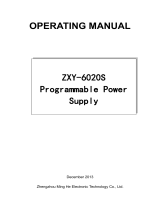Page is loading ...

Receiver
Operating Instructions
TU-PT600BModel No.
TQBC0502-1
Please read these instruction before operating your set and retain them for future reference.
N
?
123
456
7
C
89
0

2
Dear Panasonic Customer
Welcome to the Panasonic family of customers. We hope that you will have many
years of enjoyment from your new Receiver.
To obtain maximum benefit from your set, please read these Instructions before
making any adjustments, and retain them for future reference.
Retain your purchase receipt also, and note down the model number and serial
number of your set in the space provided on the rear cover of these instructions.
(for UK customers only)
• Order accessory and consumable items for your product
with ease and confidence by telephoning our
Customer Care Centre Mon–Friday 9:00am–5:30pm.
(Excluding public holidays.)
• Or go on line through our Internet Accessory ordering
application.
• Most major credit and debit cards accepted.
• All enquiries transactions and distribution facilities are
provided directly by Panasonic UK Ltd.
• It couldn’t be simpler!
Customer Care Centre
For UK customers: 08705 357357
For Republic of Ireland customers: 01 289 8333
Technical Support
For UK customers: 0870 1 505610
This Technical Support Hot Line number is for
Panasonic PC software related products only.
For Republic of Ireland, please use the Customer Care
Centre number listed above for all enquiries.
For all other product related enquiries, please use the
Customer Care Centre numbers listed above.
www.panasonic.co.uk
For United Kingdom and Republic of lreland

3
Warnings and precautions .................................4
Before Operating This Set..................................5
Supplied Accessories ................................................. 5
Fitting remote control batteries................................... 5
Basic controls .....................................................6
Top panel controls and Remote control...................... 6
Remote control........................................................... 7
Quick start Guide ................................................8
1.
Connection of Receiver to TUNER Terminal Board ..
8
2. Choose Your Connection Type............................... 9
1.Connecting this set directly to an ANTENNA only 9
2.Connection of Receiver and
VCR using Scart and RF cables ..................... 10
3.Q-Link connection of Receiver and
VCR using Scart and RF cables ..................... 10
4.Q-Link connection of Receiver,
VCR and Satellite using Scart and RF cables .11
3. Preparing the Plasma Display.............................. 12
4. Power On/Off ....................................................... 12
5. Auto setup ............................................................ 13
6. This set to VCR download.................................... 13
7. Owner ID .............................................................. 14
8. The two basic functions........................................ 15
Using the On Screen Displays ......................... 16
Aspect Controls ................................................18
Picture menu ..................................................... 20
Sound menu ......................................................22
Setup menu .......................................................24
AV2 out..................................................................... 24
Teletext..................................................................... 24
Off Timer .................................................................. 24
3:2 Pulldown............................................................. 25
Tuning menu ............................................................ 25
Volume correction .................................................... 25
Tuning menu......................................................26
Tuning menu overview ............................................. 26
Programme edit........................................................ 27
Auto setup ................................................................ 31
Manual Tuning.......................................................... 32
Decoder (AV2).......................................................... 33
Shipping condition.................................................... 34
Owner ID .................................................................. 35
Q-Link....................................................................... 36
Tuning your VCR and satellite receiver .......... 37
Tuning your Receiver to the VCR ............................ 37
Advanced Remote Control Operation .............38
VCR / DVD Operation .............................................. 38
TELETEXT ............................................................... 39
Connections ......................................................42
How to connect the Input / Output terminals ............ 42
How to connect the AUDIO OUT terminals .............. 43
How to Connect the Headphones / Earphones /AV3 terminals
... 43
Troubleshooting ................................................44
For your Guidance ............................................45
Pin Assignment .................................................45
Specifications....................................................46
Table of Contents

4
Warnings and Precautions
• This set is designed to operate on A.C. 220 - 240 V, 50 Hz.
• This set is capable of receiving the following transmission standard, PAL I.
• The On/Off switch on this model does not fully disconnect the Receiver from the mains supply. Remove the
mains plug from the wall socket when the Receiver set is not used for a prolonged period of time.
WARNING
• Place this set on a flat, level surface.
• Do not place anything heavy on it.
• Avoid location subject to excessive vibration.
• Adequate ventilation is essential to prevent failure of electrical components, we recommend that a gap of at least
10 cm is left all around this unit even when it is placed inside a cabinet or between shelves.
• Do not remove the cover as live parts are accessible when it is removed. There are no user serviceable parts
inside.
• Do not insert foreign objects into the Ventilation Holes.
• Avoid exposing the Receiver to direct sunlight and other sources of heat.
•
To prevent damage which might result in electric shock or fire, do not expose this set to rain or excessive moisture.
• Do not damage the Mains lead. (If damage occurs, replace immediately to avoid fire or shock hazards.)
• Never bring a magnet or magnetized object near the receiver because it will adversely affect the performance of
the Receiver.
• To reduce the risk of fire or electric shock, do not expose this apparatus to rain or moisture.
Do not place containers with water (flower vase, cups, cosmetics, etc.) above the set. (Including on shelves
above, etc.)
• Do not allow a still picture to be displayed for an extended period, as this can cause a permanent after-image to
remain on the Plasma Display.
Examples of still pictures include logos, video games, computer images, teletext and images displayed in 4:3 mode.
FOR YOUR SAFETY PLEASE READ THE FOLLOWING TEXT CAREFULLY
This appliance is supplied with a fitted three pin mains plug for your safety and convenience. A 5 amp fuse is fitted
in this plug. If the fuse is replaced then the replacement fuse must be 5 amp rated and should be approved by ASTA
or BSI to BS1362.
Check for the ASTA mark or the BSI mark on the body of the fuse.
If the fitted plug has a removable fuse cover you must ensure that it is refitted when the fuse is replaced. If you lose
the fuse cover the plug must not be used until a replacement cover is obtained. Replacement fuse covers can be
purchased through your local Panasonic dealer.
If the fitted moulded plug is replaced, the fuse should be taken out and the cut-off
plug disposed of safely. There is danger of severe electrical shock if the cut off plug
is inserted into any 13 amp socket.
If a new plug is to be fitted please observe the wiring code as shown below.
If in any doubt please consult a qualified electrician.
How to replace the fuse (for plug type shown in example 1):
Lift out the removable fuse compartment with a screwdriver and replace the fuse, then refit
securely into the mains plug (see example 1).
How to replace the fuse (for plug type shown in example 2):
Lift open the fuse compartment, in the mains plug, with a screwdriver, and replace the fuse,
then press the fuse cover down securely (see example 2).
IMPORTANT: -
The wires in the mains lead of this appliance are coloured in accordance with the following code :-
BLUE : NEUTRAL BROWN : LIVE
As the colours of the wires in the mains lead of this appliance may not correspond to the markings identifying
the terminals in your plug, proceed as follows :-
1. The BLUE wire must be connected to the terminal marked ‘N’ or coloured black.
2. The BROWN wire must be connected to the terminal marked ‘L’ or coloured red.
IMPORTANT NOTE:
Under no circumstances should either of these wires be connected to the Earth terminal of the
three pin plug, marked with the letter ‘E’ or the earth symbol.
Example 1
Example 2

5
N
?
123
456
7
C
89
0
Before Operating This Set
•
Operating Instruction book
(TQBC0502-1)
•
Remote Control Transmitter
(TNQE286)
•
Batteries for the
Remote Control
Transmitter
(2 × R6 (UM3) size)
•
Warranty Card
Open the battery cover Insert batteries - note
correct polarity (+ and -)
Replace the cover
Two
R6 (UM3) size
Fitting remote control batteries
123
Supplied Accessories
Check the accessories before installations.
• Make sure that the batteries are fitted the correct way round.
• Do not mix old batteries with new batteries. Remove old, exhausted batteries immediately.
• Do not mix different battery types, i.e. Alkaline and Manganese or use rechargeable batteries.
•
Display Cable
(K1HA26FA0002)
•
Polishing Cloth
(TPEX013)
Note:
If the cabinet is heavily soiled, wipe with a
supplied polishing cloth.

6
STR
F
TV AV
Store (see page 26 - 37, 40)
Stores some settings in TUNING
menus and TELETEXT.
Basic controls
TV/TEXT Selection (see page 39, 40, 41)
Picture Menu (see page 20, 21)
Sound Menu (see page 22, 23)
TEXT Favourite Page Selection
(see page 40)
Status button
Press to display programme position, programme
name, channel number, time, NICAM mode, Aspect
mode and programme table.
Normalization (see page 21, 23)
The N button will recall settings
stored with STR.
Setup Menu (see page 24, 25)
Top panel controls and Remote control
Receiver ON / Stand-by
Function selection
(see on this page below)
Function selection
Displays the on screen display functions, press repeatedly to select
from the available functions.
The following adjustments can be accessed directly.
Volume
Contrast
Brightness
Colour
Sharpness
Tuning mode
Balance
Treble
Bass
Tint
Notes:
• Tint : Displayed when receiving NTSC signals.
• Tuning mode : Not displayed during AV mode.
Store
(see page 32)
Volume Up (+), Down (-)/
Programme Number Up ( ), Down ( )
Volume adjustment which uses these
buttons is performed after pressing
Function button.
When programme number up ( )/down
( ) buttons on the top panel of the main
part are pressed in stand-by mode, this
set turns on.
TV/AVmode Selection
Press to select TV, AV input
signal modes sequentially.
On Screen Help button (see page 17)

7
Basic controls
Power (Stand-by)
This set must first be plugged into the wall outlet and
turned on at the power switch.
Press this button to turn this set On from Standby mode,
Press it again to turn this set OFF to Standby mode.
Note:
• It is also possible to turn this set On from STANDBY
mode by pressing the “Direct Programme Number
Selection” Buttons (0-9) on the Remote Control.
Sound Mute
Press to mute the sound completely the “Mute” character will appear.
Press again to restore the previous sound level, and cancel the mute.
Programme Number Selection
Press to select the next higher or lower Programme number.
Volume Adjustment
Press to increase or decrease the sound volume level.
TV/AV Mode Selection
Press to select TV, AV input signal modes sequentially.
Coloured buttons used for Programme edit (see page 28, 29, 30)
Teletext functions (see page 39, 40, 41)
AV Selection
TEXT Index (see page 40)
TEXT hold (see page 40)
Direct Programme Number
• Direct Programme Number Selection
You can select the number directly by pressing the “C” button and
corresponding programme number buttons.
Channel Number 8.......
Channel Number 36.....
• Direct Programme Number Selection
You can select the number directly by pressing “Number 0-9” buttons or
by pressing “Two Digit” and “Number 0-9” buttons.
Programme Number 8 .....
Programme Number 12....
VCR/DVD Control
(see page 38)
Direct TV Record button (see page 36)
Aspect Control (see page 18, 19)
Channel return
Switches to previously view to channel.
Remote control
N
?
TV/AV
123
456
7
C
89
0
TV/TEXT
SET UP
SOUND
PICTURE
DIRECT TV REC
ASPECT
CH RETURN
F.P.
INDEX
VCR
STR HELP
PROGRAMMEREC
DVD VCR
HOLD
Volume
,
, ,
, ,
1
2
3
6
C
C
8
8

8
Quick start Guide
R
-
S
T
A
N
D
B
Y
G
P
O
W
E
R
O
N
I
N
P
U
T
—
V
O
L
+
P
O
W
E
R
/
AV1 AV2 AV4
DISPLAY OUT
RGB VIDEO
S-VIDEO
VIDEO
S-VIDEO
RGB
VIDEO
SERIALPC IN
AUDIO
TUNER IN
AV4C
VIDEO
AUDIO
P
R
P
B
YL
R
RL
AUDIO OUT
S-V
AV3
VLR
Power-Indicator
AV3 input terminals
Video Camera Cable terminal
Antenna Input terminal
(see page 9, 10, 11)
AV1 Scart socket (In/Out)
AV2 Scart socket (In/Out)
AV4 Scart socket (In/Out)
AV4C COMPONENT Input
Audio Output
Display out
terminal
Back view of Wide Plasma Display
(TY-42TM5H / TY-37TM5H)
Note:
Install the Receiver at least 15.7 inch (40 cm) away from the Wide Plasma Display to avoid interference.
Be sure the power to the Wide Plasma Display and Receiver is OFF before connecting cables.
(1) This Receiver is only for Panasonic Plasma Display with a TUNER Terminal Board.
(TY-42TM5H, TY-37TM5H)
(2) And the TUNER Terminal Board (TY-42TM5H, TY-37TM5H) is compatible only with the products given below
and those that will be sold hereafter.
(TH-50PHW5B, TH-42PHW5B, TH-42PW5B, TH-37PW5B)
(3) When DISPLAY OUT of this set and TUNER IN of a plasma Display are connected, an input select can not be
performed in a Plasma Display. Please perform an input select by this set.
The PC IN terminal and SERIAL terminal on the back of a Plasma Display cannot be used.
The INPUT select, Volume Up ‘+’ and Down ‘-’ of the front of a Plasma Display do not operate.
TUNER Terminal Board
1. Connection of Receiver to TUNER Terminal Board

9
2. Choose Your Connection Type
Connection and setting up options
• If connecting this set using an RF cable only, see below.
• If connecting this set using Scart and RF cables, see page 10.
• If connecting this set to a Q-Link (or Q-Link compatible) VCR, see page 10.
• If connecting this set to a Q-Link (or Q-Link compatible) VCR and a satellite receiver, see page 11.
What is Q-Link?
Q-Link allows direct communication between the set and a Q-Link (or Q-Link compatible) VCR, this will enable
features such as downloading of tuning information from the set to the VCR.
When using a “NEXTVIEWLINK” VCR the main features possible are the following:
• Preset Download Downloading of tuning information from the set to the VCR.
• Direct TV Record
For immediate recording of the current program (What You See Is What You Record).
When using a “Q-Link” VCR the main features possible are the following:
• Preset Download Downloading of tuning information from the set to the VCR.
• Direct TV Record For immediate recording of the current program (What You See Is What You
Record).
• TV/VCR Auto Power On When the VCR plays a tape the set will automatically switch On (From Stand-
by) and select the AV2 input.
• VCR Auto Power Stand-by When the set is switched into Stand-by, the VCR will also switch into Stand-by.
• VCR Image view On If the set is in Stand-by mode and the VCR sends a menu to be displayed on
the TV screen (e.g. Main menu), the set will automatically switch On and the
menu will be displayed.
This set will also communicate with other VCRs that bear the following logos:
• “DATA LOGIC” (a trademark of Metz Corporation).
• “Easy Link” (a trademark of Philips Corporation).
• “Megalogic” (a trademark of Grundig Corporation).
• “SMARTLINK” (a trademark of Sony Corporation).
These VCRs may support some or all of the above funcitons. Refer to the VCR operating instruction book.
Further information on Q-Link can be found on page 36.
In order for Q-Link to function correctly, the Scart cables must be connected in a certain way, dependent on
whether the set is being connected to a VCR or to a VCR and Satellite Receiver.
1. Connecting this set directly to an ANTENNA only
RF connection
Connect the Antenna lead into this set
Antenna Input terminal ( ).
AV1 AV2 AV4
DISPLAY OUT
RGB VIDEO
S-VIDEO
VIDEO
S-VIDEO
RGB
VIDEO
AV1 AV2
VIDEO
S-VIDEO
RGB
VIDEO
AV4C
VIDEO
AUDIO
P
R
P
B
YL
R
RL
AUDIO OUT
ANTENNA
(Not Supplied)
Antenna Lead
Quick start Guide

10
Quick start Guide
AV1,AV2,AV4
Scart sockets
AV1 AV2 AV4
DISPLAY OUT
RGB VIDEO
S-VIDEO
VIDEO
S-VIDEO
RGB
VIDEO
VCR
ANTENNA
(Not Supplied)
Antenna Lead
Antenna
Output
terminal
Antenna
Input terminal
Antenna
Input
terminal
AV1
Scart socket
To Display
Receiver
AV4C
VIDEO
AUDIO
P
R
P
B
YL
R
RL
AUDIO OUT
AV1 AV2 AV4
DISPLAY OUT
RGB VIDEO
S-VIDEO
VIDEO
S-VIDEO
RGB
VIDEO
VCR
ANTENNA
(Not Supplied)
Antenna Lead
Antenna
Output
terminal
Antenna
Input
terminal
Antenna
Input terminal
AV1
Scart socket
AV2
Scart sockets
To Display
Receiver
AV4C
VIDEO
AUDIO
PR PB YL
R
RL
AUDIO OUT
3. Q-Link connection of Receiver and VCR using Scart and RF cables
RF connection
Connect the ANTENNA to the Antenna Input
terminal of the VCR and an RF cable from the VCR
Antenna Output terminal to this set Antenna Input
terminal ( ).
Scart Connections
The VCR can also be connected to this set using
a Scart cable if you are using a Scart equipped
VCR.
• Use this set’s AV1 Scart socket for a VCR.
• Use this set’s AV2 Scart socket for an S-Video
VCR.
• Use this set’s AV4 Scart socket for an S-Video
VCR.
Notes:
• Additional equipment and cables are not supplied.
• Further details of audio / video connections can
be found on pages 42 and 43.
2. Connection of Receiver and VCR using Scart and RF cables
RF connection
Connect the ANTENNA to the Antenna Input
terminal of the VCR and an RF cable from the VCR
Antenna Output terminal to this set Antenna Input
terminal ( ).
Scart connection
The VCR must be connected to the AV2 Scart
socket of this set using a ‘fully wired’ Scart cable.
Note:
If using a ‘Q-Link’ VCR then the AV1 Scart socket
of the VCR must be connected to the AV2 Scart
socket of this set. If your VCR is not a ‘Q-Link’
VCR, please consult your VCR operating instruc-
tion book.
Notes:
• Additional equipment and cables are not supplied.
• Further details of audio/ video connections can
be found on page 42 and 43.
• Further information for VCR and Satellite
Receiver installation with this set can be found
on page 11.

11
Quick start Guide
4. Q-Link connection of Receiver, VCR and Satellite using Scart and RF cables
For Q-Link to function correctly this set, VCR and
Satellite Receiver must be connected as shown
in the diagram below.
RF connections
• Connect an RF cable to the Antenna Input
terminal of the Satellite Receiver.
• Connect an RF cable from the Antenna Output
terminal of the Satellite Receiver to the Antenna
Input terminal of the VCR.
• Connect an RF cable from the Antenna Output
terminal of the VCR to this set Antenna Input
terminal ( ).
Scart connections
‘Fully wired’ Scart Cables should be used for all of
the Scart connections.
• The AV2 Scart socket of the VCR must be
connected to the VCR Scart socket of the
Satellite Receiver.
• The TV Scart socket of the Satellite Receiver
must be connected to the AV1 Scart socket of
this set.
Note:
If using a ‘Q-Link’ VCR then the AV1 Scart socket
of the VCR must be connected to the AV2 Scart
socket of this set. If your VCR is not a ‘Q-Link’
VCR, please consult your VCR operating
instruction book.
Notes:
• Additional equipment and cables are not supplied.
• Further details of audio/ video connections can
be found on pages 42 and 43.
AV1 AV2 AV4
DISPLAY OUT
RGB VIDEO
S-VIDEO
VIDEO
S-VIDEO
RGB
VIDEO
Receiver
ANTENNA
(Not Supplied)
Antenna Lead
To Display
Antenna
Output
terminal
Antenna
Input
terminal
Antenna
Input
terminal
Antenna Input
terminal
VCR
Satellite
Receiver
TV
Scart
socket
VCR
Scart
socket
AV2
Scart
socket
AV1
Scart
socket
Antenna Output
terminal
AV1
Scart
socket
AV2
Scart socket
AV4 C
VIDEO
AUDIO
P
R
P
B
YL
R
RL
AUDIO OUT

12
PICTURE
TV/AV
123
TV/TEXT
SET UP
SOUND
DIRECT TV REC
ASPECT
CH RETURN
F. P.
INDEX HOLD
Quick start Guide
R - STANDBY
G POWER ON
INPUT
—
VOL
+
R - STANDBY
G - POWER ON
3.
Preparing the Plasma Display (Refer to Operating Instructions of the Plasma Display)
4. Power On/Off
Connecting the plug to the Wall Outlet
Push the Power switch on this set to turn the set on
Power-On.
Power Indicator: Green
Example: The screen below is displayed for a while
after this set is turned on. (setting condition
is an example.)
For VIDEO / COMPONENT / TV INPUT:
Press the POWER button on the remote control to turn
this set off.
Power Indicator: Red (standby)
Press the POWER button on the remote control to turn
this set on.
Power Indicator: Green
Turn the power to this set off by pressing this power
switch on this set, when this set is on or in standby
mode.
Power-Indicator
Remote Control Sensor
Power Indicator
Connecting the plug to the Wall Outlet
Push the Power switch on the Plasma Display to turn
the set on Power-On.
Power Indicator: Green
1
Note:
The Receiver will still consume power as long as the
power cord is inserted into the wall outlet.

13
Quick start Guide
6. This set to VCR download
If a Q-Link, NEXTVIEWLINK or compatible VCR has been connected to the AV2
socket before starting Step 1, programme information will be downloaded to the
VCR.
Downloaded tuning data will match the television’s.
Not all VCRs support this download of programme information, some may require
to be started manually. Refer to the VCR operating instruction book.
If a VCR other than those described above has been connected, then there will
be no download operation.
Notes:
If the VCR has not accepted download data from this set, you may need to select the Download option from the
VCR’s menu system.
Refer to the VCR operating instruction book.
If Q-Link is not operating correctly, check the following:
• The Scart cable is connected to this set’s AV2 Scart socket.
• The Scart cable is connected to the VCR’s compatible (Q-Link, NEXTVIEWLINK or similar technology) Scart
socket.
• The Scart cable is a ‘fully wired’ type.
For further information on Q-Link and connecting equipment, see pages 9, 10, 11, 36 and 42.
• The sorted programme order depends upon the TV signal, the broadcasting system, and reception conditions.
If the order is not to your preference it can be rearranged. Refer to the Programme edit menu - see page 27 for
details.
TV
−
> VCR DOWNLOAD IN PROGRESS
PLEASE WAIT
Programme : 63
Remote control unavailable
If this set has not been programmed for you then Auto setup will begin, your
stations will be located, sorted into order and stored ready for use (refer to page
31).
5. Auto setup
SETUP : Return to tuning menu
TV/AV : To exit
21 68
AUTO SETUP IN PROGRESS
SEARCHING:PLEASE WAIT

14
7. Owner ID
Quick start Guide
As an added feature, this TV has the option of entering a
security code (Owner ID) and personal details into its memory,
so that in the unfortunate event of theft it will help the police to
trace the owner.
TV/AV
’STR’ Button - Store Owner ID
Exit
Change
Character
You now have the opportunity
to enter your details and
help the police crack crime
see instruction book
Select
character
Return
Owner ID
PIN NUMBER:
∗∗∗∗
NAME:
∗∗∗∗∗∗∗∗∗∗∗∗∗∗
HOUSE NO:
∗∗∗∗∗∗∗∗∗∗∗
POST CODE:
∗∗∗∗∗∗∗∗∗∗∗
ABCDEFGHIJKLMNOPQRST
UVWXYZ+−
.
0123456789
123
456
789
0
VCR
Enter required 4 digit Owner ID PIN NUMBER (using 0 to 9 on the
remote control)
Press the TV/AV button at any time to exit the Owner ID feature without
saving any information you may have entered.
Enter NAME, HOUSE NUMBER and POSTCODE
If a 4 digit PIN NUMBER was entered above, you will be taken
automatically to the NAME line.
If not, move to the NAME line.
Change character.
Select character position.
Repeat above until NAME, HOUSE NUMBER and POSTCODE are
entered.
Press STR to store the details
Press STR again, when you are asked "Are you sure?"
For further information on Owner ID, including how to view the details
you have stored, see page 35.
A space is provided on page 35 to write down your PIN NUMBER for
future reference.
We recommend that as soon as you have stored Owner ID details (or
have exited the feature), the picture controls are reset to normal viewing
levels. To do this, press the “N” button, found under the remote control’s
pull down flap.
TV/AV
STR
N
SOUND
N
?
TV/AV
123
456
7
C
89
0
TV/TEXT
SET UP
PICTURE
DIRECT TV REC
ASPECT
CH RETURN
F.P.
INDEX
VCR
HELP
PROGRAMMEREC
DVD VCR
HOLD
STR

15
8. The two basic functions
You are now ready to begin viewing programmes.
The cursor controls provide the two basic functions:
Adjust Volume
Change
Programme
Quick start Guide

16
N
?
TV/AV
123
456
7
C
89
0
TV/TEXT
SET UP
SOUND
PICTURE
DIRECT TV REC
ASPECT
CH RETURN
F.P.
INDEX
VCR
STR HELP
PROGRAMMEREC
DVD VCR
HOLD
Using the On Screen Displays
Many features available on this set can be accessed via the On Screen Display menu system. Use the remote control
as shown below to access and adjust features as desired.
Contrast
Brightness
Colour
Sharpness
P-NR
Mode
Colour balance
Picture menu
Dynamic
Normal
Off
Bass
Treble
Headphone volume
NICAM
Mode
Ambience
Volume
Balance
Sound menu
No service
Music
Off
Tuning menu
Access
3:2 Pulldown
Off
Off timer
Off
Teletext FASTEXT
AV2 out TV
Setup menu
Press to display “Picture menu”
screen.
Press to display “Sound menu”
screen.
Press to display “Setup menu”
screen.

17
Press to move the cursor up and down on the menu.
Press to access menus, adjust levels or to select from a range of options.
The STR button is used with a number of features to store settings after
adjustments have been made or options have been set.
An On Screen Help box is displayed whenever a menu is displayed
on the TV.
This Help box indicates which buttons on the remote control are
used to navigate the menu shown, see above for descriptions of
button functions.
STR
TV/AV
The TV/AV button is used to exit the menu system and return to the
normal viewing screen.
SETUP : Return to tuning menu
TV/AV : To exit
21 68
AUTO SETUP IN PROGRESS
SEARCHING:PLEASE WAIT
All current tuning
data will be erased
WARNING
STR : Start Auto setup
TV/AV : To exit
SETUP : Return to tuning menu
1 :
-
Off
2 : Off
3 : Off
4 : Off
5 : Off
Prog. Chan. Name Lock
Programme edit
TV/AV
’STR’ Button Store
Exit
Select
Option
Change
Programme
Return
Delete Add Move
TV->VCR
21 68
Manual tuning
TV/AV
’STR’ Button Store
Exit
Serch
down / up
Programme
down / up
Return
Programme edit Auto setup Manual turning
Programme edit
Auto setup
Manual tuning
Tuning menu
Access
Access
Access
Access
Access
Decoder (AV2)
Shipping Condition
Owner ID
Off
Using the On Screen Displays
1 :
-
Off
2 : Off
3 : Off
4 : Off
5 : Off
Prog. Chan. Name Lock
Programme edit
TV/AV
’STR’ Button Store
Exit
Select
Option
Change
Programme
Return
Delete Add Move
TV
-
>
VCR
ON SCREEN HELP
‘Instruction’ box
Note:
• If the On Screen Menu is opened in Zoom mode, the screen will be switched into 16:9 aspect ratio.
The screen will return to Zoom mode after exiting the On Screen Menu.
Please refer to the On Screen Help
N
?
123
456
7
C
89
0

18
‘WIDE’ appears in the top left
of the screen, Panasonic Auto
switches to the appropriate
16:9 or 14:9 widescreen ratio.
Aspect Controls
Panasonic Auto
WIDE
Panasonic Auto
Panasonic Auto
‘Panasonic Auto’ appears in the
top left of the screen. The best
ratio is chosen and the picture
expanded to fill the screen.
Notes:
• If, in Panasonic Auto mode, you experience problems with the screen display size when playing back widescreen
format recordings from your VCR then it is possible that the tracking control your VCR requires adjustment (your
VCR instruction book will contain adjustment details).
• The widescreen aspect ratios of different films and programmes can vary. If these are wider than a standard 16:9
aspect picture then a black band may be visible at the top and bottom of the screen.
Press the ASPECT
ASPECT
to move through the seven aspect options: Panasonic Auto,
16:9, 14:9, 4:3, Zoom1,
Zoom2 and Zoom3
.
Notes:
• If you leave Aspect set to Panasonic Auto, this set software determines the best ratio for each programme
viewed.In order not to disrupt your viewing, no mode information is displayed while this is happening.
Simply press the ASPECT button to display mode information in the top left of the screen.
• The screen modes (16:9/14:9/4:3/Zoom1/Zoom2/Zoom3) are selectable manually.
• During Aspect change, the displayed picture will momentarily disappear. This is not a malfunction.
The on screen selector buttons (corresponding to the two coloured buttons on the remote control) will appear for
some Aspect functions and disappear after a few seconds, if you’d like to select an operation when the buttons are
not shown, press the ASPECT
ASPECT
button once more and the buttons will reappear.
‘WIDE’ appears in the top left of the screen if a widescreen identification signal (WSS) is found or a signal is found
through a Scart socket.
Panasonic Auto switches to the appropriate 16:9 or 14:9 widescreen ratio.
‘Panasonic Auto’ appears in the top left of the screen if black stripes above and below the picture are detected.
Panasonic Auto chooses the best ratio and expands the picture to fill the screen. This process can take several
minutes, depending how dark the picture is.
Panasonic Auto
Panasonic Auto determines the best aspect ratio to use to display the
picture you are viewing. It does this using a four step process to determine
if the picture being viewed is a widescreen picture.
If Panasonic Auto detects a widescreen signal it switches into the
appropriate 16:9 or letterbox 14:9 mode. The Panorama (Just) mode is
selected if a signal with wide aspect ratio is not present (the screen cannot
be switched from Panorama mode into 4:3 mode).
The text shown on the screen indicates how Panasonic Auto determined
which ratio to use:
When in Panasonic Auto mode, if a Letter box signal is input and there is no
Aspect information, the picture is automatically adjusted to Just, Zoom1,
or Zoom3.

19
Zoom1 Zoom2 Zoom3
<< >> << >> << >>
4:3
4:3 will display a 4:3 picture at its standard 4:3 size without any stretching. Gray stripes will be visible down the left
and right sides of the picture.
Aspect Controls
4 : 3
4 : 3
<< >>
16 : 9
16 : 9
<< >>
16:9
16:9 will display the picture at its maximum size but with slight stretching.
Zoom1, Zoom2, Zoom3
Zoom mode magnifies the central section of the picture.
Zoom2
Zoom1
Zoom3
14:9 Letterbox
14:9 will display a 14:9 picture at its standard 14:9, size without any stretching. Gray stripes will be visible down the
left and right sides of the picture.
14 : 9
14 : 9
<< >>

20
Contrast
Brightness
Colour
Sharpness
P-NR
Mode
Colour balance
Picture menu
Dynamic
Normal
Off
Picture menu
1 Press to display the picture menu screen.
2 Press to select the menu to adjust.
Adjust the desired level by looking at the picture behind the menu.
3 Press to exit from the Picture menu.
This returns the set to the normal viewing condition.
Contrast, Brightness, Colour, Sharpness, Tint
You can change the level of each Function (Contrast, Brightness, colour,
Sharpness, Tint) for each picture menu according to your personal
preference.
With an NTSC signal source connected to this set, the picture hue can
be adjusted to suit your taste.
Notes:
• When this set is receiving NTSC Signals, Tint is displayed and level adjustment is possible.
• Only Contrast will be displayed during TEXT mode.
Colour balance
If this Receiver is connected aIlows you to set the overall
colour tone of the picture.
Press or to switch between modes.
WarmNormalCool
Contrast
Brightness
Colour
Sharpness
P-NR
Mode
Colour balance
Picture menu
Dynamic
Normal
Off
N
?
123
456
7
C
89
0
PICTURE
TV/AV
Darker
Brighter
Less
More
Less
More
Less
More
Reddish
Greenish
Item Effect Function
Contrast Adjust for contrast.
Brightness
Adjusts for easier viewing of dark pictures such as night scenes
and hair.
Colour Adjusts slightly to a lighter.
Sharpness Displays a sharp image.
Tint Adjusts the picture hue.
/