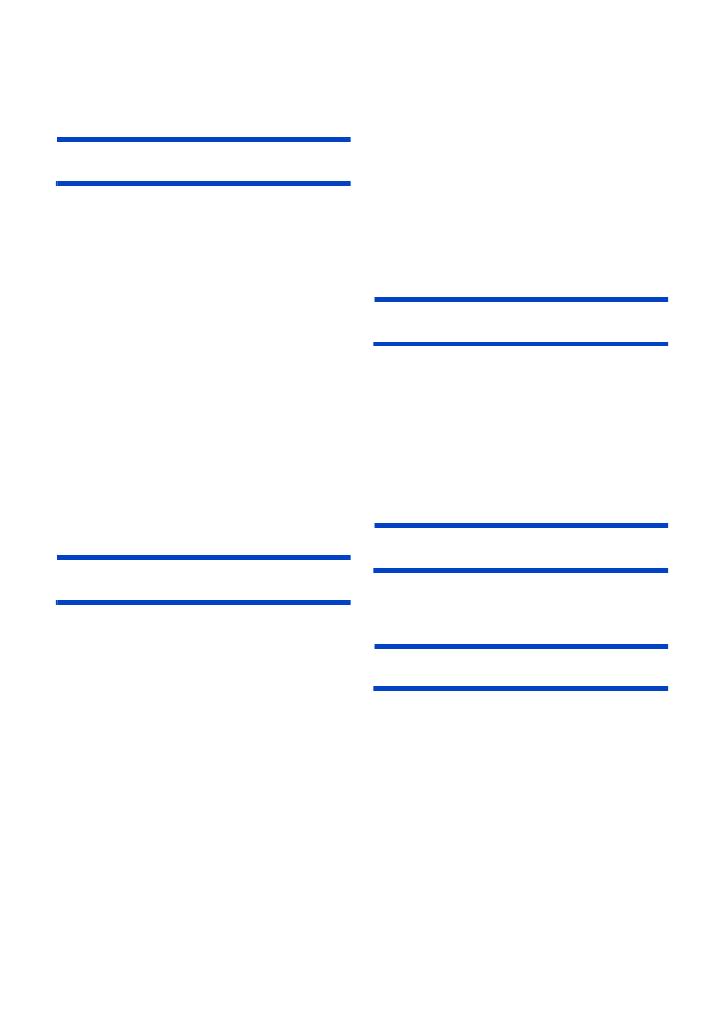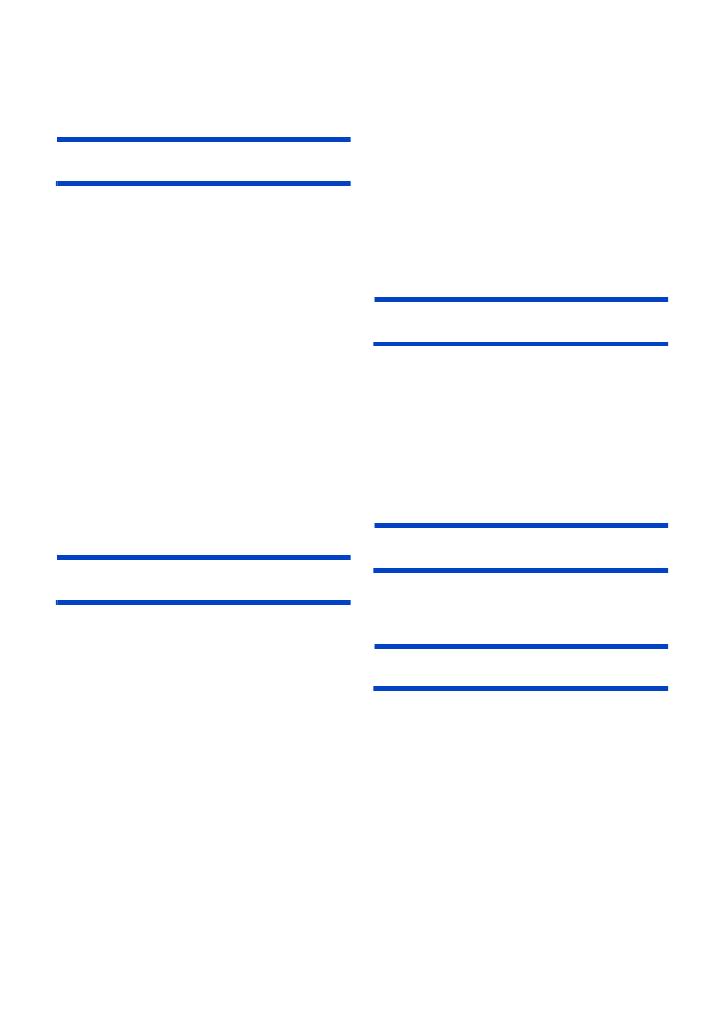
- 10 -
Information for Your Safety ......................... 2
Accessories ................................................. 12
Optional accessories .................................. 13
Preparation
What you can do with this unit .................. 14
Recording to the SD card ...................... 14
Linking to external devices .................... 14
Names and Functions of Main Parts ......... 16
Power supply ............................................... 21
Inserting/removing the battery ............... 21
Charging the battery .............................. 22
Charging and recording time ................. 23
Preparation of SD cards ............................. 24
Cards that you can use with this unit ..... 24
Inserting/removing an SD card .............. 25
Turning the unit on/off ................................ 26
Selecting a mode ........................................ 26
Using the LCD monitor/Viewfinder ............ 27
Switching between the LCD monitor
and viewfinder displays ......................... 27
How to use the touch screen ................. 28
LCD monitor adjustment ........................ 29
Viewfinder adjustment ........................... 30
Recording yourself ................................. 31
Setting date and time .................................. 32
Using the menu screen .............................. 34
Recording
Before recording ......................................... 35
Selecting a media to record ....................... 35
Formatting media ................................... 36
Recording motion picture .......................... 37
Recording still pictures .............................. 39
Intelligent Auto Mode/Manual Mode .......... 40
Using the zoom ........................................... 42
Using the Built-in LED Light ...................... 43
Manual Recording ...................................... 44
Focus ........................................................... 45
One Push AF ......................................... 46
Push AF ................................................. 47
Focus Assist .......................................... 47
Iris/Gain adjustment ................................... 51
Iris adjustment ....................................... 51
Gain adjustment .................................... 52
White Balance ............................................. 54
Manual shutter speed ................................. 57
Audio Input .................................................. 59
Adjusting the audio input level ............... 59
Counter display ........................................... 61
Setting the Time Code ...........................61
Setting the Recording Counter ...............62
USER button ................................................63
Setting the USER button ........................63
Using the USER button ..........................63
Functions of the USER button ...............64
Using Operation Icons ................................78
Switching the screen indications/
mode information display .......................78
Image Stabilizer Function ......................79
Color Bar Screen ...................................79
Zebra ......................................................80
Using of jog dial ..........................................81
Playback
Motion picture/Still picture playback ........84
Motion picture playback using operation
icon ........................................................88
Useful functions ..........................................89
Creating still picture from motion
picture ....................................................89
Repeat Playback ....................................90
Resuming the previous playback ...........90
Playing back scenes or still pictures by
date ........................................................91
Editing
Deleting scenes/still pictures .....................92
Protecting scenes/still pictures ...............93
Copying between SD cards ........................94
Linking to external devices
Connecting Headphones, a Remote
Control or an External Monitor ..................96
Headphones ...........................................96
Remote control .......................................96
TV .........................................................97
Setting the external output resolution ....99
Importing to PC .........................................101
About the PC display ...........................101
Copying/playing back with an external
media device ..............................................103
Preparing for copying/playing back ......103
Differential copy ...................................105
Copy selected files ...............................106
Playing back the External Media ..........107
Dubbing with a Blu-ray disc recorder,
video device, etc. ......................................108
Contents