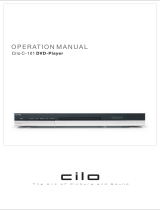PanasonicPanasonic
DVD / CD PLAYER DVD-S27 DVD / CD PLAYER DVD-S27
DVD
CD
DVD-RAM VIDEO PLAYBACK
54MNz/10bit VIDEO D/A CONVERTER
OPEN/CLOSE
AV ENHANCER
Operating Instructions
DVD/CD PLAYER
DVD-S27/S24
Before connecting the device, operating it or adjusting settings please read these
operating instructions completely; especially the safety precautions on pages 2-3.
Contents Page
Included Accessories 2
Inserting Batteries
Safety Precautions 2 - 3
Front DVD-Player 4
Connectors 5
Remote control unit 6 - 7
8
Playback functions 9 - 11
18 - 19
Before requesting service 20 - 21
Information 22
Specifications 23
Index last page
Country-codes
QUICK SETUP
Navigation Menu 12 - 13
HighMAT / CD Text 14
DISPLAY menu 15 - 17
SETUP menus

2
Dispose of batteries, packaging material and the unit according to
statutory regulations. They must not be thrown into the household refuse.
Inserting Batteries
The batteries last for about a year, depending on how often you use
the remote control unit.
!
Do not mix old with new batteries or batteries of different types.
!
Only use batteries without any harmful substances (lead, cadmium, mercury).
!
Do not use rechargeable type batteries.
!
Remove the batteries if the remote control unit will remain unused
for longer periods of time.
!
Do not heat or short-circuit the batteries. Immediately remove
used-up batteries and replace with batteries of type AA, UM3 or R6.
!
Be sure to put in the batteries the right way round (+ and -).
Audio/Video Cable
K2KA6CA00001
N2QAJB00091
Matsushita Electric Industrial Co., Ltd.
http://www.panasonic.co.jp/global/
Dear customer
Thank you for your trust and your decision to purchase this top-quality device. Panasonic is
one of the leading manufacturers of entertainment electronics devices. We are sure that you
will be completely satisfied with this device.
AC Mains Lead
RJA0043-1C
Batteries
AA, UM3 or R6
Operating Instructions
Guarantee Card
A
ccessories
Included
Remote control
THIS UNIT IS INTENDED FOR USE IN MODERATE CLIMATES.
This product may receive radio interference caused by mobile telephones
during use. If such interference is apparent, please increase separation
between the product and the mobile telephone.
The socket outlet shall be installed near the equipment and easily accessible or
the mains plug or an appliance coupler shall remain readily operable.
CAUTION!
THIS PRODUCT UTILIZES A LASER. USE OF CONTROLS OR
ADJUSTMENTS OR PERFORMANCE OF PROCEDURES OTHER THAN
THOSE SPECIFIED HEREIN MAY RESULT IN HAZARDOUS RADIATION
EXPOSURE. DO NOT OPEN COVERS AND DO NOT REPAIR YOURSELF.
REFER SERVICING TO QUALIFIED PERSONNEL.
WARNING:
TO REDUCE THE RISK OF FIRE, ELECTRIC SHOCK OR PRODUCT DAMAGE,
DO NOT EXPOSE THIS APPARATUS TO RAIN, MOISTURE, DRIPPING OR
SPLASHING AND THAT NO OBJECTS FILLED WITH LIQUIDS, SUCH AS
VASES, SHALL BE PLACED ON THE APPARATUS.
Voltage: Only use power sources complying with the specifications for
this device.
AC mains lead protection: Ensure the AC mains lead is connected
correctly and not damaged. Poor connection and lead damage can
cause fire or electric shock.
Service: Never attempt to repair this unit by yourself. If a problem
occurs that is not described in these operating instructions,
disconnect the power supply and contact your dealer or an authorised
after sales service centre.
CAUTION!
!
DO NOT INSTALL OR PLACE THIS UNIT IN A BOOKCASE, BUILT-IN
CABINET OR IN ANOTHER CONFINED SPACE. ENSURE THE UNIT IS
WELL VENTILATED. TO PREVENT RISK OF ELECTRIC SHOCK OR FIRE
HAZARD DUE TO OVERHEATING, ENSURE THAT CURTAINS AND ANY
OTHER MATERIALS DO NOT OBSTRUCT THE VENTILATION VENTS.
!
DO NOT OBSTRUCT THE UNIT’S VENTILATION OPENINGS WITH
NEWSPAPERS, TABLECLOTHS, CURTAINS, AND SIMILAR ITEMS.
!
DO NOT PLACE SOURCES OF NAKED FLAMES, SUCH AS LIGHTED
CANDLES, ON THE UNIT.
!
DISPOSE OF BATTERIES IN AN ENVIRONMENTALLY FRIENDLY
MANNER.
A
EH
A
E
V
NN
C
R
F L
E
T
L
S
E
C
E
O /C
L
P
E
N O
S
E
DA
DV
A
N
C
S R
U D
R
O
U
N
P T
I
C
DE
U
RE M
O
A
P
T
R E
E
1
2
3
4
5
6
7
8
9
0
1
0
P
D
P
L
A
Y
S
E
E
P
O
I O
M
E
R
S
TI N
M
O Y
A
QIKR
U
C
EP
LY
O
LW E
R
CS
/
S A H
K
I
S P
O
P
S
T
P
AU
S
E
L
P
Y
A
D P
LA
I
S
Y
TO
M
EN
U
P
E
A IG
IR
C N
AT
O
D
T V R
I L
SU
BT
T
E
D
AU
IO
A
/
P
A
G
E
N
G
LE
P
S
ET
U
G
R
P
O
U
O
Z
O
M
P
EE
SL
LO
PA
Y
M
D
E
C
N
A
C
E
L
R
VD
D
PL
AY
E
N 0
2
QA
J
B
0
00
9
1
P
L Y
I
AL S
T
N
M E
U
R
R
E
TU N
N
E
E
TR

3
The model and serial number of this product can be found on the
back of the unit. Please note them and keep for future reference
Model No. Serial No.
Install this in a horizontal position.
Do not place anything heavy on it.
device
Keep this away from high
temperatures and avoid changes
in temperatures.
device
Keep away from humidity and dust.
Safety Precautions
Inside of product
Produktets innside
(Norsk)
Back of product,
see page 5.
SUOMI
VAROITUS:
TULIPALO-, SÄHKÖISKUVAARAN TAI TUOTETTA
KOHTAAVAN MUUN VAHINGON VÄHENTÄMISEKSI EI
LAITETTA SAA ALTISTAA SATEELLE, KOSTEUDELLE,
VESIPISAROILLE TAI ROISKEELLE, EIKÄ NESTETTÄ
SISÄLTÄVIÄ ESINEITÄ, KUTEN ESIMERKIKSI
MALJAKOITA, SAA ASETTAA LAITTEEN PÄÄLLE.
VAROITUS!
!
ÄLÄ ASENNA TAI LAITA TÄTÄ LAITETTA
KABINETTITYYPPISEEN KIRJAKAAPPIIN TAI
MUUHUN SULJETTUUN TILAAN, JOTTA
TUULETUS ONNISTUISI. VARMISTA, ETTÄ VERHO
TAI MIKÄÄN MUU MATERIAALI EI HUONONNA
TUULETUSTA, JOTTA VÄLTETTÄISIIN
YLIKUUMENEMISESTA JOHTUVA SÄHKÖISKU TAI
TULIPALOVAARA.
!
ÄLÄ PEITÄ LAITTEEN TUULETUSAUKKOJA
SANOMALEHDELLÄ, PÖYTÄLIINALLA, VERHOLLA TAI
MUULLA VASTAAVALLA ESINEELLÄ.
!
ÄLÄ ASETA PALAVAA KYNTTILÄÄ TAI MUUTA
AVOTULEN LÄHDETTÄ LAITTEEN PÄÄLLE.
!
HÄVITÄ PARISTOT LUONTOA
VAHINGOITTAMATTOMALLA TAVALLA.
TÄMÄ LAITE ON TARKOITETTU KÄYTETTÄVÄKSI
LEUDOSSA ILMASTOSSA.
Tämä tuotteen toimintaan saattaa tulla häiriöitä lähellä
olevasta matkapuhelimesta. Mikäli matkapuhelimesta
johtuvia häiriöitä ilmenee, siirrä matkapuhelin
mahdollisimman kauas laitteesta jotta häiriöt poistuvat.
Laite tulee asettaa lähelle verkkopistorasiaa ja pistokkeen
täytyy olla sellaisessa asennossa, että siihen on helppo
tarttua ongelman sattuessa.
VAROITUS!
LAITTEEN KÄYTTÄMINEN MUULLA KUIN TÄSSÄ
KÄYTTÖOHJEESSA MAINITULLA TAVALLA SAATTAA
ALTISTAA KÄYTTÄJÄN TURVALLISUUSLUOKAN 1
YLITTÄVÄLLE NÄKYMÄTTÖMÄLLE LASERSÄTEILYLLE.
NORSK
ADVARSEL:
FOR Å REDUSERE FAREN FOR BRANN, ELEKTRISK
STØT ELLER SKADER PÅ PRODUKTET, MÅ DETTE
APPARATET IKKE UTSETTES FOR REGN, FUKTIGHET,
VANNDRÅPER ELLER VANNSPRUT. DET MÅ HELLER
IKKE PLASSERES GJENSTANDER FYLT MED VANN, SLIK
SOM BLOMSTERVASER, OPPÅ APPARATET.
ADVARSEL!
!
APPARATET MÅ IKKE PLASSERES I EN BOKHYLLE, ET
INNEBYGGET KABINETT ELLER ET ANNET LUKKET
STED HVOR VENTILASJONSFORHOLDENE ER
UTILSTREKKELIGE. SØRG FOR AT GARDINER ELLER
LIGNENDE IKKE FORVERRER
VENTILASJONSFORHOLDENE, SÅ RISIKO FOR
ELEKTRISK SJOKK ELLER BRANN FORÅRSAKET AV
OVERHETING UNNGÅS.
!
APPARATETS VENTILASJONSÅPNINGER MÅ IKKE
DEKKES TIL MED AVISER, BORDDUKER, GARDINER
OG LIGNENDE.
!
PLASSER IKKE ÅPEN ILD, SLIK SOM LEVENDE LYS,
OPPÅ APPARATET.
!
BRUKTE BATTERIER MÅ KASSERES UTEN FARE FOR
MILJØET.
DETTE APPARATET ER BEREGNET TIL BRUK UNDER
MODERATE KLIMAFORHOLD.
Dette apparatet kan under bruk fange opp høyfrekvente
forstyrrelser forårsaket av en mobiltelefon som benyttes i
nærheten. Hvis slik forstyrrende påvirkning konstateres, bør
mobiltelefonen benyttes på større avstand fra dette apparatet.
Utstyret bør plasseres i nærheten av AC-stikkontakten, og
støpslet må være lett tilgjengelig hvis det skulle oppstå problemer.
ADVARSEL!
DETTE PRODUKTET ANVENDER EN LASER. BETJENING
AV KONTROLLER, JUSTERINGER ELLER ANDRE
INNGREP ENN DE SOM ER BESKREVET I DENNE
BRUKSANVISNING, KAN FØRE TIL FARLIG BESTRÅLING.
DEKSLER MÅ IKKE ÅPNES, OG FORSØK ALDRI
Å REPARERE APPARATET PÅ EGENHÅND. ALT SERVICE
OG REPARASJONSARBEID MÅ UTFØRES AV
KVALIFISERT PERSONELL.
Tuotteen sisällä
(Suomi)
LUOKAN 1 LASERLAITE
KLASS 1 LASER APPARAT
På baksiden
av produktet
(Norsk).
Laitteen takaosa
(Suomi).

Stand-by indicator
When the unit is connected to the AC mains supply,
this indicator lights up in standby mode and goes out
when the unit is turned on.
7
7
7
7
OPEN/CLOSE
AV ENHANCER
Stand-by/on switch /I
Press to switch the unit from on to stand-by mode
or vice versa. In stand-by mode, the unit is still
consuming a small amount of power.
Page
Detailed information
is available on the
specified pages.
Front DVD-Player
PanasonicPanasonic
DVD / CD PLAYER DVD-S27 DVD / CD PLAYER DVD-S27
DVD
CD
DVD-RAM VIDEO PLAYBACK
54MNz/10bit VIDEO D/A CONVERTER
OPEN/CLOSE
AV ENHANCER
4
Stops playback.
Pauses playback.
Starts playback.
Opens and closes the disc tray.
SKIP: Skips chapters, titles or frames.
Your DVD player provides a perfect digital DVD video output. Depending on the type of DVD, your equipment or your
stereo TV set you can play back stereo sound or digital multi-channel sound in excellent cinema quality. DVD video also
features options for selecting the audio channel, the synchronised language, the language of subtitles and for choosing from
various camera pick-up angles.
hi-fi
All basic functions of your DVD player can be controlled either via the unit or by means of the remote control.
However, these operating instructions will make reference to the remote control symbols only.
The remote control lets you make any changes to the device settings which will be retained
when you switch off the player unit.
SLOW/SEARCH () keep button pressed
Slow motion/search function.
AV-Enhancer: Automatically optimises and adapts the audio and video settings to the disc used. The
Picture and Audio menus are not available when this function is enabled.

L
R
DIGITAL AUDIO OUT
(PCM/BITSTREAM)
VIDEO OUT
AUDIO OUT
Please connect
directly to TV
COAXIAL
L
R
DIGITAL AUDIO OUT
(PCM/BITSTREAM)
VIDEO OUT
AUDIO OUT
Please connect
directly to TV.
COAXIAL
AV
AC IN ~
Home cinema
White
Red
Rear of
DVD player
To be able to hear sound in stereo or Dolby Pro Logic quality, attach an amplifier or an analogue audio component
supporting these features.
!
To avoid sound quality problems deactivate function Advanced Surround when you attach an amplifier with
Dolby Pro Logic functionality. Please refer to page 15.
Digital connectors (COAXIAL)
To play programmes with a 5.1-channel surround sound, connect the digital audio output (COAXIAL) with an
external "Multi-channel Dolby Digital amplifier" or similar appliance.
Prerequisites for making recordings with an external digital recorder
- The original disc must not be copy-protected.
- The recorder must be able to process signals with a scanning frequency of 48 kHz/16 bit.
- You cannot make MP3/WMA recordings.
Connectors
Before connecting
!
Verify that all devices to be connected up are unplugged from the AC mains.
Connection to a TV set without a scart socket or to
an amplifier component (home cinema):
Connection to a TV set with scart socket:
Rear of
DVD/CD player
21-pin scart cable
Yellow
Red
White
Note on all connections shown
Attach the unit directly to the TV set. If you let the player connection go through a video recorder
You will experience a disturbed picture when playing copy-protected DVDs.
5
When the unit is fully connected up
attach the AC mains cable.
D
Adapt the Audio SETUP menu settings (see page 19) to the following:
PCM Digital Output: [up to 48 kHz]
Dolby Digital / DTS Digital Surround / MPEG: [PCM]
D
Deactivate function Advanced Surround (see page 15).

E
AV EN
HANC
R
FL SELECT
OPEN/CLOSE
AD
VANCED
SURR
O
UN
D
EPIC
TU
R MO
DE
REPEAT
1
2
3
4
5
6
7
8
9
0
10
P
LAY SP
EE
D
POSITION MEMOR
Y
Q
U
I
CK
R
EPL
A
Y
A
SLOW/
S
E
R
C
H
S
K
IP
STO
P
PAUS
E
YPL
A
D
I
S
PL
AY
T
OP
ME
NU
R
D
IRE
CT NA
VIGA
TO
US B
T
IT
L
E
A
UD
IO
ANGLE/PAG
E
SE
TUP
PG
ROU
ZOOM
S
LEE
P
PLAY MODE
NC
A C
EL
D
V
D P
L
A
Y
E
R
N2
Q
AJB000
09
1
P
LA
Y L
IST
ME
NU
R
ETU
RN
E
N
TER
N
T
E E
R
0...9
O
PE /C S
EN
LO
1
0
C
N
L
A
C
E
E
SLE P
F
L
EL
ES
C
T
Y
S
P
DP
L
A EE
Stand-by/on switch
Press to switch the unit from on to stand-by mode
or vice versa. In stand-by mode, the unit is still
consuming a small amount of power.
6
Remote control unit
Opens and closes the disc tray.
Discards entries
Playback speed control.
Adapts to a factor between x0.6 and x1.4.
General control
Menu control
!
OSD menu selection buttons.
!
Select Groups ( ) or Titles ( ) for JPEG,
WMA or MP3.
!
ENTER: accepts the menu function you selected
Switches off the unit at the set time.
Numeric key pad; input of two-digit numbers.
Selects the display contents.
(Title/Chapter or Time)
11
22
11
15 17
15
17
4
16 22
GR
OUP
A
DUI
O
R
TURNE
ANGLE/PAGE
SUBTITLE
12
16
16
8
SETUP
18
22
16
13
Displays the menu.
Displays the main menu.
T
O M N
UP E
D
IREC
T NA
VI
G
A
T
O
R
P
A
Y
S
TL L
I
ME
NU
D
S
P AYI L
ADVAN
CED
S RROUN
DU
TU O
D
PI
C
RE M E
AV E
N
HAN
C
ER
Displays the on-screen display.
ANGLE: Selects a camera angle.
PAGE : Changes menu pages.
Rotates JPEG images.
Selects the language of subtitles.
Changes the audio track.
Displays the DISPLAY menu
Group Search.
Quits a menu.
AV Enhancer.
Selects the picture mode.
Displays a play list.
Displays the DVD-RAM menu.
Displays the SETUP menu.
.
Produces an effect similar
to surround sound.

Zoom
!
Press ZOOM during playback.
To fine-tune the zoom factor press
To set the zoom mode: ENTER and .
10
10
L
A
P Y
PA
US
E
SKIP
ZOO
M
P
AY D
L M
OE
O
SIT
N E
OP
IO
M
M R
Y
QUICK REPLAY
REPEAT
STOP
SLOW/SEARCH
9
17
Random Playback/Program Play.
9
7
Skip chapters, titles or frames
!
Press SKIP during playback or in Pause mode.
Resumes playback at stored
Position following an interruption.
Scene replay
!
Press QUICK REPLAY during playback.
Every push of the button replays a couple of seconds of
the current track or programme. However, you cannot go
back to before the beginning of a title.
D
QUICK REPLAY is not supported by all discs.
Playback control
Stop playback
!
Press STOP twice.
Start playback
!
Press PLAY .
Playback starts automatically.
Pause playback (still image)
!
Press PAUSE during playback.
Playback stops at the current picture frame.
!
Press PLAY to resume playback.
Repeat
!
Press REPEAT during playback.
There is no mode for repeatedly playing back
entire discs.
Slow motion (backwards/forwards)
!
Press SLOW in Pause mode.
Keeping the button pressed increases the speed
of search at 5 steps.
!
Press PLAY to resume normal playback.
Search
!
Press SEARCH during playback.
Keeping the button pressed increases the speed of
search at 5 steps.
Restore factory setting
!
Press ZOOM until x1.00 is shown.
The zoom functionality may be restricted
depending on the disc format.
Resume
!
Press STOP during playback
to store the current position on the disc.
!
Press PLAY while [ ] is flashing on the display.
Playback is resumed at the point where you stopped it.
D
VCDs do not support reverse slow motion playback.
D
Opening the disc tray or the unit going into stand-by mode
also clears the stored position on the disc.
Cancel the Resume function
!
Press STOP until [ ] disappears from the display.
On-screen display
On-screen display
On-screen display

Following QUICK SETUP, you can use the options of the
Setup menu to make further settings.
Press RETURN or SETUP to quit the Setup menu.
18
QUICK SETUP
ENTE
R
Setup
to select and press to return
ENTER RETURN
QUICK SETUP
Select the menu language.
English
Deutsch
Español
Svenska
Français
Italiano
Português
Nederlands
19
Select your TV's aspect ratio.
The format of TV screens is either 4:3 (standard) or 16:9 (wide-screen).
Select the aspect ratio that matches the screen setting of your TV set.
!
Switch on the TV set and set it to the video input that matches
the connection between player and TV set.
!
Press the Stand-by/on button to switch on the DVD player.
!
Press SETUP to display the QUICK SETUP menu.
!
Use the navigator keys to select a menu language,
then press ENTER to confirm.
!
To continue with setting the defaults, press to select [Yes]
and ENTER to confirm. You can later go to the Setup menu to
run QUICK SETUP again.
!
Use the Setup menu options to adapt the default settings below
to your appliance. Every menu item provides further information
on the options you have.
8
The navigator keys of the remote control unit allow you
to move between menus and to accept or change the
selected settings.
Press ENTER to store a change.
Press RETURN to go back to the
previous screen.
Press SETUP to quit the menu.
Select the signal type output from the SCART terminal.
Before you proceed please check which setting is supported by your TV set.
To improve the picture quality, you can set the AV scart socket output to
a variety of video signals:
[Video] = standard picture quality
[S-Video] = enhanced picture quality
[RGB] = best picture quality
S-Video and RGB: Requires a 21-pin scart cable.
Select the type of TV you have connected.
Optimise the picture settings of the connected appliance.
D
Please refer to the operating instructions of your TV set to read
more about the best settings.

DVD-Video
WMA
JPEG
CD
MP3
DVD-Video
Video CD
WMA
JPEG
CD
MP3
DVD-Video
Video CD
WMA
JPEG
CD
MP3
RAM RAM
RAM
22
Video CD
7
7
7
12
Video CD
RAM
DVD-Video
DVD-Video Off Chapter Title
DVD-RAM PG Off Program All
DVD-RAM PL Off Scene Playlist
VCD/CD Off Track All
WMA/MP3 Off Content Group
JPEG Off Group
9
Playback functions
Single frame mode
In pause mode, press remote control buttons or .
Every push of one of these buttons takes the film a single frame
forwards or backwards.Keeping one of these buttons pressed
continuously displays the next single frame in the chosen
direction. You can also press PAUSE to move the film forward a
single frame at a time.
D
VCDs do not support a backward motion by single frames.
Playback
!
Press OPEN/CLOSE to open
the disc tray.
!
Place the disc on the disc tray.
!
Press PLAY .
The disc tray closes and disc
playback starts automatically.
D
The player may take some time
to read all of the disc information!
Interrupt playback
!
Press STOP .
!
Press PLAY to resume playback.
Stop playback
!
Press STOP twice.
Playback of a particular
track or title
Type in a number using the RC unit's numeric key pad.
For example, to select title 23:
DVD/RAM/VCD/CD : Press
+ + .
MP3/WMA/JPEG : Press
+ +
ENTER
.
The unit automatically starts playing the selected track.
D
Certain discs may not provide this function at all or only if the appliance
is in stop mode.
The label
must
face up.
Subtitles/information:
!
Press SUBTITLE to show or hide the text.
Repeat
!
Press REPEAT during playback.
You can choose from the following settings, depending on the
disc you use:
D
The repeat function is available only if the disc runtime is displayed during
playback. There is no mode for repeatedly playing back entire discs.
Repeating a VCD using playback control (PBC)
!
Press STOP during playback until [PLAY] is no longer
displayed.
!
Type in the number of the CD track using the RC unit's
numeric key pad.
!
Press REPEAT.
The display shows [TRK] or [ALL].
MP3, WMA, JPEG:
The Playback menu appears on the screen.
Pause playback (still image)
!
Press PAUSE during playback.

Random playback
All chapters/tracks are played
once each in a random order.
!
Press PLAY MODE while the disc is stopped.
The Program Play screen is displayed.
!
Press PLAY MODE again.
The Random Playback screen is displayed
!
Press PLAY to start random playback.
!
To deactivate the function, stop the disc and press PLAY
MODE.
DVD-Video
DVD-Video
WMA
JPEG
CD
MP3
RAM
DVD-Video
Video CD
WMA
JPEG
CD
MP3
RAM
WMA
JPEG
MP3
DVD-Video
CDVideo CD
Video CD
19
Automatic switch-off
!
Press SLEEP to display that menu.
!
Select a switch-off timer option pressing :
Off AUTO 60 min 90 min 120 min
[SLP] appears on the display.
After the set time, the appliance goes into stand-by mode.
D
Do not press PLAY if you do not wish to browse back through the
chapters. After a couple of seconds, normal playback will be automatically
resumed at the point where it was stopped.
D
DVD-V, MP3, WMA, JPEG: Press or the numeric keys of the
remote control unit to select or specify the track/group to be played
in a random order.
POSITION MEMORY
Use the Position Memory function to resume disc playback at a
set position.
You can tag and directly access up to 5 discs.
The position tag is retained when you change discs or when the
unit goes into stand-by mode.
!
Press POSITION MEMORY during playback.
A message appears: Position memorized.
You can now change discs or go into stand-by mode.
!
Press PLAY to play back the disc again. Playback is
resumed at the stored position and the position tag is cleared.
D
Some discs do not fully support all of this function.
D
If Auto Power Off is activated, the player automatically goes into
stand-by mode after approx. 30 minutes in Stop mode.
!
Choose [Off] to disable the function.
!
Choose [Auto] to have the appliance switch itself off 5 minutes
after the end of the available runtime.
[Auto] is not available if you press STOP, MENU or TOP MENU.
!
Press SLEEP to check the time remaining until switch-off.
Chapter review
This function lets you browse back through the chapters of a
DVD-V by playing the first couple of seconds of every chapter.
!
Press STOP during playback.
!
Press PLAY .
A message appears: Press PLAY to Chapter Review.
!
Press PLAY again.
The first couple of seconds of every chapter are played back.
Normal playback is resumed at the point where you stopped it.
10
Playback functions

Video CD CD
WMAMP3
RAM
JPEG
DVD-Video
Program Play
to start to select and press
ENTER PLAY
Choose a title and chapter.
No. Title Chapter Time
1
---
Play
Clear
Clear all
Direct Navigator
No. Date On Title Contents
2 9/12 (THU) 20:00 News
1 9/12 (THU) 16:48 Friends
~ to select and press to exit
0
9
ENTER
RETURN
11
Program play
You can programme up to 32 chapters/tracks to be played in any order.
!
Press PLAY MODE while the disc is stopped. The Program Play screen appears.
D
Use the numeric keys to specify the Group/Title (not with CDs) and the
Content/Chapter. In the case of MP3 or WMA discs or if you select the
numbers using , press ENTER to confirm every entry.
!
Repeat this procedure to make further entries.
!
Press PLAY . The unit starts to play the programme.
D
Some discs may not provide this function.
!
To change an entry, press to select it, then press ENTER to confirm.
!
Press ENTER to confirm any changes to the Group/Title and Content/Chapter objects.
!
To clear an entry, press to select it first.
!
Press and to select [Clear], then press ENTER.
!
Choose [Clear all] and press ENTER to clear all entries.
To quit the Program Play mode
!
Stop the disc and press PLAY MODE until Program Play disappears from the display.
The actual programme is retained.
D
To clear the programme, switch off the appliance or remove the disc.
DVD-RAM Direct Navigator
!
Press DIRECT NAVIGATOR to enter or exit the menu screen.
Programme names are shown only if they were entered when the RAM was produced.
Press to display the programme information. Press to browse.
Press RETURN to go back to the previous screen.
!
Press or use the numeric keys to select a programme.
Playback starts in the background. Press ENTER to hide the menu screen.
To play tracks from a play list
You can play tracks contained in a play list recorded on a DVD video recorder,
for example.
!
Press PLAY LIST. The Playlist screen is displayed if the disc has a play list on it.
Press PLAY LIST again to quit the menu.
!
Press or use the numeric keys to select a play list, then press ENTER to confirm.
Playback starts. Press SKIP to leave out tracks down a play list.
Your player can play DVD-RAM discs recorded in the
video recording format, version 1.1, by a DVD video
recorder, DVD video camera, computer etc.
Playback functions

Navigation Menu
Playback Menu
All Total 260
Picture Total 260
Audio Total 0
to select and press
ENTER
Navigation Menu 1 1 --- --:--
to select and press to return
ENTER RETURN
Group 1
Group 2
Group 3
Group 4
Group 5
MP3
Group 001/011
Content 0001/0003
Multi
List
Tree
Next group
Previous group
All
Audio
Picture
Help display
Find
02
03
04
05
06
07
08
09
10
11
12
01
JPEG
WMAMP3
JPEG
WMAMP3
Multi
Next group
Previous group
All / Audio / Picture
Help display
Thumbnail
List
Tree
Find
Find
A
*
13
12
!
The Playback Menu appears on the screen when you insert a
JPEG, WMA, MP3 or HighMAT disc.
!
Press to select the contents you wish to play, then press ENTER
or PLAY to confirm.
D
To display the Navigation Menu when playing HighMAT discs, go to the Setup menu, pick item Others
and set HighMAT to [Enable] (see page 19).
Or select in STOP-Mode in the Other Menu [Play as Data Disc] (see page 17).
Playback Menu
Displays the JPEG Thumbnail Menu.
Moves to the next or previous group.
Selects the formats shown on the Navigation Menu.
Displays help on the menu control or the status indicator.
Navigation Menu / Selection menu options
To display the selection menu
!
Display the Navigation Menu and press
DISPLAY. The Selection menu is displayed.
!
Press to select a menu item, then press
ENTER to confirm or RETURN to quit the
Selection menu.
The [Group] and [Content] panels are tiled vertically. Press to move
the cursor from [Group] to [Content] and back.
Shows the [Content] of the selected [Group].
Displays a tree view of the groups. Press and ENTER to select a
[Group]. The Group's contents is shown.
To display the Navigation Menu
!
Press MENU. The Navigation Menu is displayed.
!
Press to select a title, then press ENTER to start playing it.
!
Press MENU to quit the menu.
To find groups or content
!
Press to enter the target word into the text box.
Press ENTER to confirm every letter. Press to make corrections.
!
Press to select [Find] and ENTER to confirm.
The match list contains the matching entries.
If there are no matching entries, you will see: [Not found].
!
Press and ENTER to start playing the track you looked for.
D
In the [Multi] view press to select the Group or Content panel. The
search is performed in the selected area.
Search with asterisk: The match list covers all
entries containing the word you specified.
Search without asterisk: To look for the first work
in a title press to delete the asterisk.
GG

JPEG
JPEG
WMAMP3
JPEG
WMAMP3
Group : Songs 3
Content : 01 - Title 1
Group Pictures 5
Content P1010002
Date 2004/01/25 17:26
Camera DMC-LC20
WMA / MP3 / CD-Text
JPEG
Select Group/Title
!
Play back a disc and select the group or title on it.
!
Press to select the [Group], press to select the [Title].
Rotate pictures
!
Press ANGLE/PAGE while the picture is shown.
The picture is rotated clockwise by 90 degrees.
JPEG Thumbnail Menu
!
Pick DISPLAY from the Navigation Menu and press to select [Thumbnail].
!
Press ENTER to confirm. The Thumbnail Menu is displayed.
!
Press to select a picture.
Press to page up or down. When you have browsed the pictures of a group,
the pictures of the next group are shown.
!
Press ENTER to confirm. The selected picture is shown full size.
13
Activate on-screen displays
WMA / MP3 / CD Text
!
Information on the current track is
shown during playback.
!
Press SUBTITLE to hide the on-screen display.
JPEG
!
Press SUBTITLE during playback.
The picture creation date is shown.
!
Press SUBTITLE to display further information.
!
Press SUBTITLE to hide the on-screen display.
D
WMA: You cannot play copy-protected WMA files.
D
MP3: The appliance is incompatible with ID3 tags.
D
WMA, MP3, JPEG (CD-R / CD-RW): Make sure the discs are
compatible with ISO 9660 (level 1 or level 2).
ANGLE/PAGE
Navigation Menu
Thumbnail Menu 1 1 JPEG --:--
to display the sub menu to exit
DISPLAY RETURN
CC
P1000001
1/68
2 3 4
76
5
9
8
10
11 12
GG

HighMAT
CD Text
Page 1/1
Sorted according
to artist
Sorted according
to sampler
Sorted according
to category
Playlist
to select to exit to play
0
9
~
ENTER RETURNRETURN
1
2
3
Sorted according to artist
Sorted according to sampler
Sorted according to category
4. Acapella
No. Playlist title
Playlist
Group
Content
!
Sorted according to artist
!
Acapella
CD Text
1/11 2:53
1.
2. Song
3. Song
4.
5.
6.
7.
9.
10.
Song
Disc Title :
Disc Artist :
Track Title :
Track Artist:
to select and press to exit
ENTER
RETURN
HighMAT
CD-Text
14
HighMAT (High Performance Media Access Technology) is a joint Panasonic and
Microsoft technology development. Diverse HighMAT-level 2 format data (WMA, MP3
and/or JPEG) stored on a disc by a PC can be quickly played back by the appliance with
the additional help of a menu.
While the HighMAT menu is displayed:
!
Press to select and ENTER to confirm.
Menu: Takes you to a sub-menu containing further play lists or menus.
Playlist: Starts playback
Selecting from a Playlist
!
Press MENU during playback.
The play list appears ( indicates the currently playing item).
!
Press and then to move from [Playlist] to [Group] and [Content] and back.
!
Press and then to select an item, then press ENTER to confirm.
!
Press MENU to quit the Playlist screen.
!
Press TOP MENU to show or hide the HighMAT menu.
!
Press RETURN to go back to the previous menu.
!
Press DISPLAY to show or hide the background stored on the disc.
!
Press SUBTITLE to show or hide information on the track.
CD Text menu
!
Press MENU.
The CD Text menu appears on the screen.
The screen contains information on the disc and a list of tracks.
!
Press to select a title.
!
To play the selected track, press ENTER.
!
Press RETURN to quit the menu.

Menu
Advanced Surround SP1
DVD-Video
Video CD
RAM
Off
SP2 Enhanced
HP1 Natural
HP2 Enhanced
SP1 Natural
DVD-RAM
Menu
Program 1/ 1
Time --:--:--
Audio
Subtitle
Marker (VR)
Other Settings
Play Speed
AV Enhancer Off
Play Menu
Audio Menu
Display Menu
Other Menu
Picture Menu
15
Advanced Surround
Requires 2 or more audio channels.
!
Press ADVANCED SURROUND.
!
Press to select any of the menu items.
- Effect off (factory default).
- Normal degree of effect on loudspeakers.
- Enhanced degree of effect on loudspeakers.
- Normal degree of effect on headphones.
- Enhanced degree of effect on headphones.
D
Advanced Surround is not supported by all discs.
D
Deactivate the Advanced Surround effect if you experience distorted sound.
D
Deactivate Advanced Surround if you are also using Dolby Pro Logic Amplifier. Dolby Pro Logic
will not work properly if Advanced Surround is on.
Playback status indicator (DVD-S27 only)
!
Press DISPLAY twice to activate the playback status indicator.
!
Press to change the playback speed.
!
Press to display the current and the remaining playback time.
!
Press DISPLAY again to hide the status indicator.
To display the DISPLAY menu.
!
Press DISPLAY to invoke the DISPLAY menu of the current disc.
The available options depend on the current disc.
!
Press to select a sub-menu, then press or ENTER.
!
Press to select a setting as described on pages 16 and 17.
!
Press ENTER to confirm.
Press to display another sub-menu; press to select a setting as appropriate.
(Press to return to the previous menu.)
!
Press ENTER to confirm your selection.
(The items of the menus may vary depending on the contents of the disc)
!
Press RETURN or DISPLAY to quit the menu.
DVD-RAM menu illustration
DISPLAY menu
DIS
PL
A
Y
DSP
A
YI
L
0 : 03 : 10
11
22
CC
GG

CD
JPEG
HighMAT
WMA/MP3
DVD-Video
Video CD
Menu
Group 1/ 6
Content 1/68
Thumbnail
Rotate Picture
Slideshow On
Other Settings
Menu
Playlist 1/ 38
Group 1/20
Content 2/12
Time 0:39
Audio 96kbps
Other Settings
Menu
Group 1/11
Content 1/12
Time --:--
Audio
Other Settings
Menu
Menu
Track 1/14
Time 48:10
Other Settings
Menu
Track 1/ 2
Time 48:10
Audio L R
Other Settings
Title 1/36
Chapter 1/27
Time --:--:--
Audio - ---
Subtitle - ---
Angle -/-
Other Settings
13
G
R
OUP
ANGLE/PAGE
16
DISPLAY menu
Chapter Search: Allows you direct access to a chapter if the disc hosts several.
Group Search: Allows you direct access to MP3/WMA tracks or JPEG images defined
to make up a group.
Title/Track Search: Allows you direct access to a title/track if the disc hosts several.
Audio/Karaoke: Allows you to alter the pre-set language of synchronisation provided the disc gives you an
alternative. In the case of VCDs, you can change the left/right audio channel setting.
Content Search: Directly select a MP3/WMA track or JPEG image stored on the disc.
Playlist Search: Directly select a play list stored on the disc.
Subtitle/Language: Selects the language of on-screen subtitles. [Off]: No subtitles displayed.
Angle: Change between camera angles of films recorded from various camera locations.
Time: Display/select playback time: Alternative display of current or remaining playback time.
MP3, WMA, SVCD: Shows the playback time only.
Shows the current playback time or the remaining playback time.
Time Slip: Press to select the interval by which playback is to move back or forward.
Time Search: Use the numeric keys to specify the time at which playback is to be resumed.
Thumbnail: Displays the thumbnail menu. Press to select a JPEG image.
Press ENTER to show the selected image full screen.
Rotate Picture: Select [Right] or [Left] to rotate the image on the screen in the selected direction.
Slideshow: Starts and stops the on-screen slideshow.
Choose [Interval] to set the time every slideshow picture remains on the screen (0 to 30 seconds).
Marker (VR): Select the marker tags set on a DVD-RAM by a DVD recorder.
Program Search: Allows you direct access to a program if the disc hosts several.
AU I
D
O
SUB
T
ITL
E

Other Settings
Play Speed
AV Enhancer Off
Play Menu
Picture Menu
Audio Menu
Display Menu
Other Menu
x1.4
x1.3
x1.2
x1.1
x0.9
x0.8
x0.7
x0.6
Normal
Off
On
Play Menu
AV Enhancer Off
Repeat Off
A-B Repeat * *
Marker
Picture Menu
Picture Mode Normal
Audio Menu
Advanced Surround Off
Dialogue Enhancer Off
Attenuator Off
Display Menu
Subtitle Position
Subtitle Brightness
Just Fit Zoom
Manual Zoom x1.00
GUI See-through Off
GUI-Brightness 0
Other Menu
Sleep Off
Play as Data Disc
17
AV-Enhancer: Automatically optimises and adapts the audio and video settings to the disc used.
The Picture and Audio menus are not available when this function is enabled.
Play as HighMAT / Play as Data Disc: Stop the HighMAT disc and choose to play it as a data disc
or as a HighMAT-format disc.
Play as DVD-VR / Play as Data Disc: Stop the DVD-RAM and choose to play JPEGs
or the programme.
Picture Mode
Normal: Factory default Cinema2: Enhances brighter areas of dark
Cinema1: Cinema function for viewing in dark scenes.
rooms. Bright picture areas are Animation: Intensifies the colours.
dimmed down. Dynamic: Brightens up the picture.
Advanced Surround: Produces an effect similar to surround sound at the two front speakers
(SP) or the headphones (HP). Deactivate this function if the sound becomes distorted.
Dialogue Enhancer: Puts up the volume of feature film dialogues.
Attenuator: Adapts the volume to the TV set connected (e.g. after sound problems).
Sleep: After the set time, the appliance goes into stand-by mode. Choose Auto to have the
appliance go into stand-by mode 5 minutes after the end of the available runtime.
A-B Repeat: Playback repeats a defined section between positions A and B of a title.
Press ENTER to set starting point A and end point B. If you do not set point B, the end of the track
is used as the end point. Press ENTER to terminate this function.
Repeat: Allows you to repeat the current track or chapter.
Marker: Up to 5 positions can be tagged pressing ENTER. Press CANCEL to delete any mistakes.
Select a marker and press ENTER Playback starts at the marker tag.
The markers are cleared by opening the disc tray or switching off the appliance.
Play Speed: Select a factor by which to change the playback speed.
The digital audio output switches to PCM.
These settings are not available
for every disc.
DISPLAY menu
15
10
12
AV
E
N
H
AN
C
ER
V
NA
D A CED
RROUN
D
SU
P
ICTU
EM
OD
R
E
Subtitle Position : Vertically moves the subtitle shown.
Subtitle Brightness: Modifies the brightness of the subtitle shown.
Just Fit Zoom: Allows you to select a pre-defined picture size.
Manual Zoom: Zooms into the image to enlarge it by up to twice its original size.
GUI See-through: The background of OSD text becomes transparent.
GUI-Brightness: User-defined brightness of OSD text.
PLA
Y
SPEE D
12
E
P
E
A
T
R
ZOO
M

Pan&Scan:
Letterbox:
Setup
to select and press to exit
ENTER RETURN
Disc
Video
Audio
Display
Others
Audio
Subtitle
Menus
Ratings
English
Automatic
English
Level 8
8
Audio
Subtitle
Menus
Ratings
AV Output
Still Mode
NTSC Disc Output
TV Type
Menu Disc
Menu Video
Time Delay
TV Aspect
!
Press SETUP to display the Setup menu.
!
Press to select a sub-menu, then press .
!
Press to select the option to be changed,
then press ENTER to confirm.
!
Press to select a setting option, then press
ENTER to confirm.
!
Press to select the next menu item.
!
Press RETURN to quit the menu.
To display the Setup menu
SETUP menus
18
Selects the connected type of TV set.
Disc’s Audio Preference / Subtitle Preference / Menu Preference.
Assign a ranking to disallow the viewing of some scenes [1-7] or the entire DVD
video disc [0] and specify a password to guard access to the disc contents.This
feature is not supported by all DVD video discs.
Selects the video signal from the scart socket (Video, S-Video, RGB).
To play a NTSC disc, select a colour rendition standard (NTSC/PAL60) that
matches the function of your TV set.
Select a picture quality for still image mode:
Automatic: The unit selects the optically better type of image.
Field: Poorer quality than a picture frame.
Frame: Although the image may be somewhat fuzzy, its quality is
better than that of a field-based still image.
To change the setting
!
Enter your password code and press ENTER to confirm.
!
Change the setting as appropriate and press ENTER to confirm.
!
Type in a 4-digit code using the numeric key pad of your remote control unit,
then press ENTER to confirm it.
!
Press or CANCEL to delete any mistakes..
A closed padlock icon is displayed while this feature is enabled. Make sure
not to forget your password code.
When using an audio amplifier together with a plasma TV or a digital TV, the
picture can be delayed in relation to the sound signal. You can synchronize the
picture signal with the sound using the Time Delay setting.
4:3 TV aspect ratio
Select the preferred language of either of the items. If the language you want
is not on the list, select [Other] and type in the appropriate country code (see
last page).
Sets the aspect ratio to 16:9 or 4:3 (Pan&Scan/Letterbox).

PCM Digital Output
Dolby Digital
DTS Digital Surround
MPEG
Dynamic Range Compression
Audio during Search
FL Dimmer
QUICK SETUP
HighMAT
Auto Power Off
On-Screen Messages
Menu Language
Menu Display
Menu Audio
Re-initialize Setting
Menu Others
14
8
8
Your equipment
can not decode
the signal
Your equipment
can decode the
signal
Dolby
Digital
DTS Digital
Surround
MPEG
PCM
PCM
PCM
Bitstream
Bitstream
Bitstream
Available in the Dolby Digital (DVD) format only.
The volume range is compressed by dynamically putting up the level of
soft passages and lowering the level of loud passages.
PCM is the standard method used to record digital music signals on Audio CDs. For
reasons of copyright protection, the digital output of PCM audio signals may be limited
to 48 kHz/16 bit. Choose [Up to 48 kHz] if the digital audio outlet is used to connect
your player to an amplifier that only processes sampling frequencies of up to 48 kHz.
Change the setting to PCM if the connected equipment fails to decode the relevant
signal. High noise levels may otherwise damage your ears or the loudspeakers.
Adapt the settings to the ratings of your audio system.
Choose to have the sound on or off during the search.
19
Enable: Activates HighMAT playback
Disable: Plays HighMAT discs in the MP3/WMA/JPEG format.
Lets you change the basic settings or your appliance.
You can set the display panel brightness to [Bright], [Dim] or [Automatic]. Choose
[Auto] to dim the display panel during playback and restore its full brightness when the
function keys are pressed.
Select the language of the appliance's menus as appropriate.
Select [No] to suppress the display of OSD text.
Resets the appliance to factory defaults. Following reset and initialisation,
press SETUP to run the QUICK SETUP utility again.
SETUP menus
On: If no disc is playing, the appliance goes into stand-by mode after
approx. 30 minutes.
Dolby Digital / DTS Digital
Surround / MPEG:
Please choose the correct settings
matching your audio system:

8
18
17
20
GENERAL PROBLEMS
Before requesting service
The player does not respond to function key commands:
!
Certain control operations are not available with some discs.
!
There may be interference caused by lightning or static charge.
!
Press [ ] to put the player into stand-by mode.
!
Restart the player.
The remote control unit does not work:
Playback does not start after pressing PLAY:
Unable to change the audio track or the subtitle language:
The subtitles are not shown:
The audio track or subtitles do not use the language selected from the menu:
Unable to change the aspect angle:
You forgot your password:
!
Stop the player and keep pressing player button together with and
also OPEN/CLOSE until [Initialised] disappears from the screen. This
restores all factory defaults. When you are done switch off the unit and back
on afterwards.
Afterwards, display the QUICK SETUP menu to re-initialise
the appliance to your preferences.
OPEN/CLOSE
!
It depends on the disc whether this function is available.
!
The disc does not provide the language you selected.
!
Verify that the batteries are in the right way round (+ and -).
!
Point the RC unit at the front of the appliance.
!
Condensation has accumulated inside the player. Wait for 1 to 2 hours.
!
The player only supports DVDs with regional code 2, ALL or from a group of
regional codes containing regional code 2.
!
The disc is dirty or damaged.
!
The disc is in the wrong way round. The label of the disc you wish to play
must face up.
!
You can only choose from the languages actually recorded on the disc.
!
Some discs require you to change the setting via the Disc menu.
!
The disc does not provide any subtitles.
!
You deactivated the display of subtitles.
!
The subtitles are at the wrong position.
Move the position of subtitles.
!
First wipe the disc (DVD-RAM /
DVD-V / VCD / CD) with a
wet cloth, then with a dry cloth.
!
If available, use the optional
DVD-RAM/PD disc cleaner (LF-K200DCA1) to clean the DVD-RAM / DVD-R.
Do not use clothing or other disc cleaners.
Problem caused by a disc
!
Do not stick labels on the disc (this might render the disc useless).
!
Only use a suitable pen for writing on the disc.
!
Do not insert cleaning discs into the appliance.
!
Do not play discs with any glue from stickers still on them.
!
Do not play cracked discs.
!
Do not play warped or irregularly shaped discs.
Page is loading ...
Page is loading ...
Page is loading ...
Page is loading ...
/