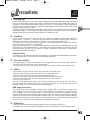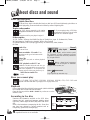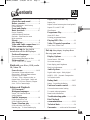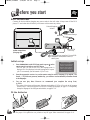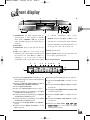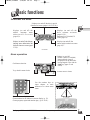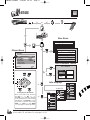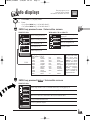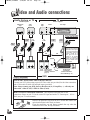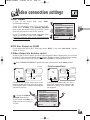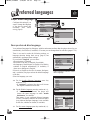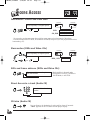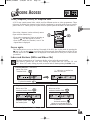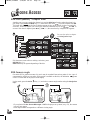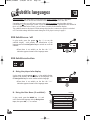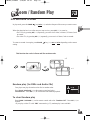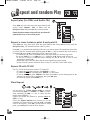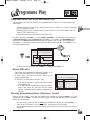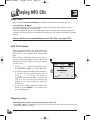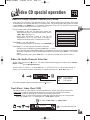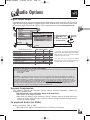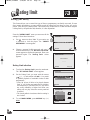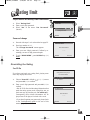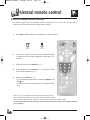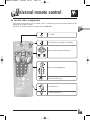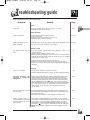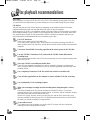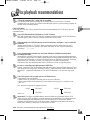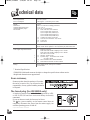Technicolor - Thomson IB5000 User manual
- Category
- DVD players
- Type
- User manual

GB
GB
1
Precautions
Ensure that the mains supply in your house complies with that indicated on the identification sticker located at the
back of your player. Install your player horizontally, on a suitable base (furniture), with enough space around it for
ventilation (7-10 cm). Make sure the ventilation slots are not covered. Do not stack other, or heavy equipments on
top of the player. Do not place the player on amplifiers or other equipment which may become hot. Before moving
the player, ensure the disc tray is empty.
This player is designed for continuous use. Switching off the DVD player to the stand-by mode does not disconnect
the electricity supply. In order to separate the player completely from the mains, it has to be disconnected by
unplugging the mains plug, especially when left unused for a long period of time.
Condensation
If your player or a disc have been stored in a cold atmosphere, as for example during transportation in the winter,
wait for approximately 2 hours until they have reached room temperature.
Protect the player from moisture and excess heat (e.g. fireplace) or equipment creating strong magnetic or
electric fields (i. e. speakers ...). Disconnect the power cable from the mains electricity supply if the player
malfunctions. Your player is not intended for industrial use but for domestic purposes only.
Use of this product is for personal use only. Copying CDs or downloading music files for sale or other business
purposes is or may be a violation of copyright law.
DISCLAIMER OF WARRANTY: TO THE EXTENT ALLOWED BY APPLICABLE LAW. REPRESENTATIONS AND
WARRANTIES OF NON-INFRINGEMENT OF COPYRIGHTS OR OTHER INTELLECTUAL PROPERTY RIGHTS
RESULTING FROM THE USE OF THE PRODUCT UNDER CONDITIONS OTHER THAN AS HEREABOVE
SPECIFIED ARE HEREBY EXCLUDED.
2 - Caution
1 - Setting up
Never open the player or any of its components. It can be dangerous for you or for certain fragile components.
You could receive an electric shock or touch the laser beam.
Do not place your eyes close to the opening of the disc tray or any other opening to look inside the player.
3 - For your safety
Always handle your discs with care. Hold a disc with fingers on the border or hole.
Always place disc with the label facing upward (in case of a single-sided disc).
Always place the disc properly into the tray using the proper guide area.
Always use a soft cloth to clean discs if necessary, wipe from the centre to the border.
Always put discs back into their cases after playing and store in a vertical position.
Never try to play a Photo CD.
Never use record cleaning sprays, benzine, static electricity liquids or any other solvent, if the disc surface is
dirty. Wipe gently with a soft damp (water only) cloth, never wipe the disc in a circular motion, since circular
scratches are likely to occur and could cause noise during playback.
4 - Discs
5 - Batteries
Please respect the environment and prevailing regulations. Before you dispose of batteries or
accumulators, ask your dealer whether they are subject to special recycling and if he accepts to take them back.
THOMSON multimedia shall not be responsible if the player is not used according to this manual.
In accordance with the DVD standard, your DVD player is equipped with a Copy Protection system, which
can be triggered on and off by the DVD disc itself, in order to make any recording of the concerned DVD disc
onto a videotape of very poor picture quality, or even impossible. “This product incorporates copyright
protection technology that is protected by method claims of certain U.S. patents and other intellectual property
rights owned by Macrovision Corporation and other rights owners. Use of this copyright protection technology
must be authorized by Macrovision Corporation, and is intended for home use only unless otherwise authorized
by Macrovision Corporation. Reverse engineering or disassembly is prohibited.”
DVD copy protection
IB5000_5200GB 4/09/01 10:11 Page 1

2
About discs and sound
Discs you can play
+
NTSC
Digital video discs
Your DVD player responds to the region
management information recorded on a DVD
disc.
The region code for your player is region 2.
So, if you are going to buy a DVD disc,
pay attention to the logo: it has to be the
right one. ALL means all regions.
Discs you cannot play
Region code number
Other regions
According to the disc
Functions and information available on the DVD (titles,
chapters, time info, sound track languages, subtitles, ratings
(age limit), camera angles and more) may differ from disc to
disc.
Refer to the instructions accompanying the disc. Some discs
may have been designed to prevent operations such as:
Chapter skip, picture scan, and repeat play.
12 cm and 8 cm, single or double sided, single or dual layer. DVDs are high density optical discs on
which high quality picture and audio are recorded by means of digital signals.
12 cm and 8 cm (with or without playback
control).
Video CDs
NTSC playback on PALTV set
CD-I, CD-ROM, DVD-AUDIO, DVD-ROM, DVD-RAM, DVD-RW, CDV, CD-G. DVD with
regional code other than that of your player. Do not play Photo CDs.
Place a single-sided disc with label facing upwards. (double-sided discs
have a small label on both sides near the center).
Open the disc tray with the OPEN / CLOSE key on the set or on the
Remote Control.
1: USA, Canada - 2: Europe, the Middle East, Rep. of South Africa, Japan - 3: Southeast Asia, Taiwan
4: Central America, South America, Australia, Mexico, New Zealand
5: Russian federation, Africa (except Egypt and Rep. of South Africa), India, Pakistan
6: China.
This symbol on-screen indicates that you have pressed the wrong key or that the
requested function is not available.
In addition to the PAL DVDs and video CDs, you
may enjoy your favourite NTSC movies as well (a
60 Hz PAL compatible TV set is required) (For
monitors with only NTSC input, please see p 11).
12 cm and 8 cm.
12 cm.
Audio CDs
Sound
MP 3 files on Audio CDs
Most recordable - CD audio
12
cm
(Depending on the type of disk writer and the
disks used)
CD-R
12 cm discs
8 cm discs
Playback
DVD Disc
structure
Title
Chapter
VIDEO CD Disc
or CD
Track
structure
Dolby Digital
“Dolby”, “Dolby Digital”, and the double-D symbol
are trademarks of Dolby Laboratories Licensing
Corporation. Copyright 1992 1997 Dolby Laboratories
Inc. All rights reserved.
DTS is a digital Sound compression
technique. “DTS” and “DTS Digital” are trademarks
of Digital Theater Systems, Inc.
Logo registered by PHILIPS Corp.
MPEG Multichannel
DIGITAL OUT
IB5000_5200GB 4/09/01 10:11 Page 2

GB
GB
3
Contents
Precautions............................................1
About discs and sound......................2
Before you start...................................4
Basic connections - Initial set-up
Fit the batteries
Front and display................................5
Basic functions..................................6-7
Power / Stand-by
Additional handy functions
Playback - Selections via menu
Menu operation
Menus.......................................................8
Info displays..........................................9
Video and Audio connections.10-11
Video connection settings
Basic set-up for the initial
installation of the DVD player.
Preferred languages
.........................12
Player menu language
Your preferred languages on discs
Picture setting.....................................13
“4 x 3” / “16 x 9” TV screen
Playback your Discs, DVD, audio
CD, video CD
Scene Access
...................................14-16
Fast motion / Picture and track scan
Slow motion - Stills and frame advance
Direct Access to a track
CD intro - Titles, chapters, tracks, or
elapsed time - Scene again - Index and
Markers - DVD intro (Mosaic) Chapter
view - DVDs Camera angle
Advanced Playback
3-D Surround /
Dialogues languages
.........................17
Virtual 3-D Surround Sound
Audio language
Subtitle languages.............................18
DVDs Subtitles on / off
DVDs Subtitles selection
Zoom / Random play .....................19
DVDs and video CDs Zoom
Random play - To clear Random play
Repeat and random Play...............20
Repeat play
Repeat a scene between point A and point B
Repeat CD’s with TV Off
Slow Repeat
Programme Play................................21
About DVD discs
Deleting programmed items
Playing MP3 CDs..............................22
Video CD special operation..........23
Track View / Index View
Set-up the player, to play discs
the way you want.
Display Options
.................................24
Screen format - Still state
On-screen messages
Front display panel brightness
Black level adjustment
Audio Options....................................25
Digital audio output - Dolby digital
MPEG2 - DTS - Dynamic Compression
2x Playback Audio
Rating limit....................................26-27
Rating - Overriding the Rating
Universal remote control..........28-30
Universal remote control setting
To control other equipments
Brand codes information
Troubleshooting guide ....................31
Disc Playback
recommendations
.........................32-33
Technical data ....................................34
Guarantee .........at the end of the manual
IB5000_5200GB 4/09/01 10:11 Page 3

4
Before you start
Press 1 for English
Pressez 2 pour Français
Drücke 3 für Deutsch
Premere 4 per Italiano
Pulsar 5 para Español
Tryck 6 för Svenska
1. Press STANDBY/ON on the DVD front panel or press
BB
on the
remote control to switch on your DVD player.
• The first time you turn on the DVD, the language menu is
displayed. If it is not displayed, select the appropriate AV input of
your TV set manually (see the manual of your TV set).
2. Press the appropriate number key on the remote control to select a language (1 for english, 2 for
french, ...). If you do not press any number key, you will have to select manually all menus related
to the languages.
3. You can now play discs. However we recommend (you complete the set-up first)
(p 12-13):
• The menus of the player and the menus, dialogues, and subtitles of DVDs will now be in the language
chosen in step 2. This choice applies to all DVDs.To change the language, see page 12. To temporarily
change the language of the dialogues and subtitles, see pages 17-18.
Do not mix different types of batteries (alkaline, rechargeable ...) or new and used ones.
The pages of this publication are printed on recycled paper. Other connections? See pages 10-11.
Initial set-up
Fit the batteries
Connect all devices before plugging any power cords in the wall outlet. Always turn off the DVD
player, TV and other devices before you connect or disconnect any cables.
1
Basic connections
AV1
AV1
United Kingdom,
Ireland
Continental Europe
Audio connections
(See page
10
).
2
Peritel cable not supplied. Use an RGB
compatible Scart/Peritel cable (21
cabled pins)
On the DTH
5200 only.
IB5000_5200GB 4/09/01 10:11 Page 4

GB
GB
5
Front display
1. STANDBY/ON: The RED indicator lights up,
when the player is first plugged in Standby
Mode. When “STANDBY / ON” key is pressed
again, the RED light goes out and the player is
turned on.
2. DISC TRAY
3. OPEN/CLOSE: Press to open and close the disc
tray.
4. SKIP: Press |
ÃÃ (21) once to skip to the
beginning of the current chapter / track (twice for
the previous one). Press ¨¨| or |Ãà (21)
repeatedly to go to the next or previous
track/chapter; press as many times as the number
of required track/chapter skips (p. 14).
SEARCH: Press and hold ¨¨| or |Ãà (21) for
Start Reverse or Forward fast motion playback,
then press repeatedly for higher speeds (DVD: x2,
x4, x8, x16, x32, x128 - CD: x4, x8) (p. 14).
5. STOP: Stops disc play.
6. PLAY / PAUSE: Begins disc play (and closes disc
tray if open), or pauses disc play.
7. Front Panel Display:
1 2 3
567 4
1. Indicates that the Angle feature is available (you can
select multiple angles of a scene recorded by different
cameras). page
16
2. Indicates a video CD (VCD), audio CD (CD) or
DVD (DVD) disc is loaded in the player.
3. Indicates playback direction.
4. Lights when 3-D Surround is turned on. page
17
5. Indicates repeating or programming of the titles,
with REP, ALL and PROG. page
20
6. Indicates repeating or programming of the chapters,
with REP, ALL and PROG. page
20
7. Indicates repeating or programming of the tracks,
with REP, ALL and PROG. page
20
8. Indicates that the Repeat mode is set (REPEAT).
page
20
9. Indicates that the Repeat All feature is in use
(ALL1). page
20
10. Indicates that the A-B Repeat is in use. page 20
11. Indicates that LPCM sound is available on DVD
disc.
12. Indicates that Dolby Digital sound is available
on DVD disc.
13. Indicates that DTS (Digital Theater System) sound
is available on DVD disc.
14. Indicates that MP3 sound is available on CD-R
disc.
15. Indicates that MPEG-2 audio sound is available
on DVD disc.
16. Indicates the DVD modes:
PPLLAAYY
,
SSTTOOPP
,
LLOOAADD
,
RRAANNDDOOMM
,
NNOO DDIISSCC
: ex: Load: The player is loading
information from the disc.
52
3 4 16 15
1
6 7 8 9 10 11 12
14
13
IB5000_5200GB 4/09/01 10:11 Page 5

6
Basic functions
Additional handy functions
Power / Stand-by
Playback
To switch your player on and off.
Press for a long time to open (so, to
stop) and press again to close the
disc tray.
To memorize scenes for replay
(page 15).
For random play and programme play
(pages 19-20-21).
To repeat the last 10 seconds of a
DVD disc (page 15).
For fast reverse or forward and visual search
(while playing) in both directions. Press
¨¨| / |Ãà (21) repeatedly to go to the next
or previous track/chapter; press
as many times as the number
of required track/chapter skips.
To start playback
(page 14).
To stop a disc (to stop completely press twice
).
The player has memorised the last scene on the disc. If you now press PLAY (27): playback starts
from this point. To erase Resume memory, press STOP (29). Resume memory does not work
with interactive discs (without elapsed play time information).
• If the player is left in STOP mode for more than 1 minute without any user interaction, a screen
saver will be activated (fade in / fade out).
• After about 30 minutes have elapsed in STOP mode without user interaction, the player will be
automatically switched off.
For pause / still picture,
frame advance, and slow
motion (page 14).
To zoom-in during playback,
slow motion or pause mode
on the selected area of a
scene (page 19).
To also use the remote control with
your TV set (page 28-30).
To skip chapters or tracks.
Switch on your DVD player and TV set. Select the correct AV input on your TV, if necessary. You
may also turn on your hifi system and select AUX,CD or DVD (properly connected to the player).
IB5000_5200GB 4/09/01 10:11 Page 6

GB
GB
7
GB
GB
Basic functions
To go back in menu levels.
Displays (on and off):
- the disc’s menu (if available)
during playback (page 8),
- the player’s set-up menu after
having stopped a disc with the
STOP key (pages 12 and
others).
Selections via menu
Menu operation
Displays (on and off) the
subtitle language name
abbreviation on-screen
(page 18).*
Displays (on and off) the dialogue
language name abbreviation and
the audio format on-screen (pages
17-23).*
Displays (on and off) the disc’s special
features on-screen (pages 8-9-15-16-20).*
Displays (on and off) the
disc’s contents on-screen
(pages 8-23).*
Introscan for CD Audio/CD
Video (page 14)
Displays (on and off) the
camera angle number on-screen
(page 16).*
Confirms a selection.
Arrows move to items.
Use the number keys to
input chapter or track
numbers or to select menu
items.
Clears on-screen displays
Clears markers in the marker on-screen display (p. 15).
Clears program, repeat and random play. (p. 19-20-21).
*If available
Read pages
28
-
29
on the UNIVERSAL remote control to operate your TV set.
IB5000_5200GB 4/09/01 10:11 Page 7

8
Menus
The info displays and disc menus may differ since they depend on the type and content of the discs
(DVD, Audio CD, and Video CD, see pages
9
-
15
-
23
).
DISC CONTENTS
Raising
dogs
Food
History
Pedigree
dogs
Player Menu
"Disc contents" menu
Disc Menu
(Example)
1 Language selection
2 Jump to a scene
3 Special features
4 Play the movie
DISC MENU
Dialogue Language
1 English
2 Deutsch
3 Français
4 Italiano
or
x1
x2
or
Info displays
DVD
Audio CD
Title
Chapter
Time
Audio:ENG
2CH
Subtitle
ENG
Info 1/2
Time
Repeat
Track 05
Master Vol.
64
Track
Angle
1/3
Repeat
Track 05
Master Vol.
64
Intro
Surround
On
Info 2/2
DVD
MAIN MENU
1 Audio English
2 Subtitles Automatic
3 Player Menu English
4 Disc Menu English
5 Rating Limit Unlocked
6 Audio Options
7 Display Options
RETURN OK
im
RR
✔
Move to the items using the arrow
keys (18, 16), (14, 17).
Press OK (15) to confirm a selection
(or use number keys to select without
confirmation). Use RETURN (20) key
to go back to previous menu. Press
INFO (10), TITLE (12) and MENU
(19) once again to remove the menus.
To use player or disc Menus
IB5000_5200GB 4/09/01 10:11 Page 8

GB
GB
9
Info displays
This page gives you an
overview of the possible
information available on a disc.
INFO key pressed once / Interactive screen
INFO key pressed twice
/ Interactive screen
1. Press PLAY (27), to play a disc.
2. Press:
• 1x yellow INFO key (10) for Info level 1,
• 2x yellow INFO key (10) for Info level 2.
For some DVDs which
offer a DVD menu,
you can also press the
MENU key (19) during
playback and follow
the steps offered by the
disc-specific menu to
make your dialogue,
subtitles, language
selection according to
what is available on
that particular disc.
With DVD disc
Angle
1/3
Repeat
Track 05
Master Vol.
64
Intro
Surround
On
Info 2/2
Camera angle number 1 (out of 3 available on that disc) is being played p.
16
To repeat a scene, a chapter, a disc or a track (CD) p.
20
.
Audio CD, video CD or DVD: The different types of discs (DVD, Audio CD, Video CD) may
differ a lot in volume level. This function allows you to harmonize them.
To enjoy Virtual Surround Sound.
To access a particular chapter.
Track number 01 is being
played p.
15
ARA _______ Arabic
CHI ________ Chinese
CZK _______ Czech
DAN _______ Danish
DEU _______ German
ENG _______ English
ESP ________ Spanish
FRA________ French
FIN ________ Finnish
GRE _______ Greek
HUN _______ Hungarian
IND________ Hindi
ITA ________ Italian
JPN ________ Japanese
NLD _______ Dutch
NOR _______ Norwegian
POL________ Polish
POR________ Portuguese
RUS________ Russian
SVE________ Swedish
TUR _______ Turquish
ZAF________ Afrikaans
***
________ Others
Language abbreviations used in the player's menus.
See pages
17
&
18
.
Subtitle language p.
18
With audio CD or video CD
Elapsed time from the beginning
of the current track p.
15
Track 05 is Repeated p.
20
Adjust the volume.
With DVD disc
Title 01 is being played p.
15
Chapter 01 is being played p.
15
Elapsed time from the beginning
of the current title p.
15
Title
Chapter
Time
Audio:ENG
2CH
Subtitle
ENG
Info 1/2
Time
Repeat
Track 05
Master Vol.
64
Track
DVD
Audio language p.
17
IB5000_5200GB 4/09/01 10:11 Page 9

10
Video and Audio connections
With a S-Video or Video(cinch) connection, (Not required when using the SCART
connection). Select on your TV set the correct AV input and set the TV screen aspect : 4x3 or
16x9 (see your TV user's manual).
If the SCART socket (with S-Video or RGB) is not free.
Connect your DVD player using a special S-Video cable (not provided) for the video connection
and a Cinch cable for audio left and right inputs (provided).
Note: Always connect your DVD player to the other set (tv, AV Amplifier, ...) with only one
video cable - either SCART, S-Video or Video (Cinch).
Remove the protection cap from the DVD socket and connect the
optical audio digital cable firmly as shown.
Keep the protection cap and always reattach the cap when the
connector is not in use, to keep it dustfree.
TV
Video Inputs
DVD
Audio System or TV
Audio Inputs
Good
picture
Hosiden socket
Better picture
(S-Video connection
page 11)
SCART socket
Best picture
(if RGB is selected in
SET UP MENU) (p. 11)
* in grey : not provided
PCM/BITSTREAM
S-Video
Video
Input
Audio
Inputs
Digital Audio
Input
Scart Input
S-Video
Cable *
Scart
Cable*
AV
Cable
AV
Cable
Coaxial
Cable*
Optical
Cable *
OROR OR
Please use an RGB capable
SCART cable (all 21 pins
connected).
The VIDEO OUTSELECT
button at the rear of the device
permits the S-Video signal to
be sent to the Scart connector
or the Hosiden connector. If
SCART is selected, the S-
Video signal will not be
available at the Hosiden
connector. If S-VIDEO is
selected, the S-Video signal
will not be available on the
Scart connector.
IB5000_5200GB 4/09/01 10:11 Page 10

GB
GB
11
Video connection settings
S-Video Output via Hosiden socket
In order to link your DVD player up to an S-Video compatible Home Cinema system, you will need
to enable S-Video output through the Scart or S-Video (Hosiden) sockets. Change the factory settings
of the Scart output of your DVD player from RGB to S-Video, by following steps 1 to 4.
SCART Output
If your TV can receive RGB, select “RGB”.
(recommended selection).
If your TV can receive S-video (Y/C) via the SCART
socket, select “S-Video” in the DISPLAY OPTIONS
menu. In this case, set the VIDEO OUT SELECT button
at the rear of the device to the SCART position..
If your TV can only receive normal (composite) video
signals via the SCART socket, select “Video”.
• If RGB is selected, there will be no output on the
S-Video Hosiden plug.
NTSC Disc Output on SCART
If your monitor has only a NTSC video input, select “NTSC”. If not, leave “PAL 60 Hz” (default
setting: ex factory).
DISPLAY OPTIONS
1 Screen Format 4x3 PS
2 Still State Auto
3 On Screen Messages On
4 Display Brightness Auto Dim
5 Black Level Normal
6 NTSC disc Output PAL 60Hz
7 SCART Output
CCBB
Video
RETURN OK
im
RR
✔
S-VIDEO OUT
VIDEO OUT
VIDEO IN
S-VIDEO IN
S-VIDEO OUT
S-VIDEO IN
TV
7
Amplifier
DVD player
S-VIDEO OUT
VIDEO OUT
VIDEO IN
S-VIDEO IN
S-VIDEO OUT
S-VIDEO IN
TV
1
Amplifier
DVD player
Display the DISPLAY
OPTIONS menu and set
SCART output to S-Video in
order to set the DVD output to
S-Video.
Set the VIDEO OUT SELECT button at the rear of the device to the S-Video position.
Final connections
Connect the DVD player (VIDEO OUT) to the
amplifier (VIDEO IN) via the twin yellow plugs
of the Audio/Video RCA phono cable supplied
with the DVD player.
Unplug the RCA phono cable (see Step 1
above) and connect the DVD player to the
amplifier by means of an S-Video cable
(not supplied).
DISPLAY OPTIONS
1 Screen Format 4x3 PS
2 Still State Auto
3 On Screen Messages On
4 Display Brightness Auto Dim
5 Black Level Normal
6 NTSC disc Output PAL 60Hz
7 SCART Output
CCBB
Video
RETURN OK
im
RR
✔
2
1
3
4
IB5000_5200GB 4/09/01 10:11 Page 11

12
Preferred languages
Player menu language
Configure this setting if you
want to change the language
of the player’s menus (not
necessary after initial
set-up, page
4
).
Your preferred disc language
Your preferred languages for dialogues, subtitles and menus are those that the player selects for you
automatically for all discs (if available). Of course you can change them for each disc (pages
17
-
18
).
There is no need to make the following settings, as
language selection during basic set-up (page
4
) has
automatically performed these settings:
If you selected “English” you now have:
• the main menu, in English,
• the menus of the disc, in English (if available),
• the language of the dialogues, in English (if available),
• subtitles in English automatically (if available), if
there are no dialogues in English.
If there is no English on the disc for menus, dialogues,
and / or subtitles, the player selects the default language
of the disc.
Audio language, subtitles or disc
menu language.
Select the language you want.
1a For the Audio
dialogue language press key
number 1 (24).
• If “Original” is selected, the player will choose
the original soundtrack on the disc.
1b. For the Subtitle language
press key number 2 (24).
• If “Automatic” is selected, the player will
choose the same language as under “Audio
Preference” for subtitles.
That means, if your preferred dialogue language
(Audio) is available, subtitles are not shown and if
your preferred dialogue language is not available
on the disc, subtitles are shown (if available).
1c. For Disc menu language
press key number 4 (24).
AUDIO LANGUAGE
1 English
2 Français
3 Deutsch
4 Italiano
5 Español
6 Svenska
7 Original
8 Others
RETURN OK
im
Cesky
Dansk
Magyar
Nederlands
Norsk
Polski
Portuguès
Suomi
Afrikaans
Arabic
Chinese
Greek
Hindi
Japanese
Russian
Turkish
im
DISC MENU LANGUAGE
RETURN OK
RR
✔
RR
✔
MAIN MENU
1 Audio English
2 Subtitles Automatic
3 Player Menu English
4 Disc Menu English
5 Rating Limit Unlocked
6 Audio Options
7 Display Options
RETURN OK
im
RR
✔
MAIN MENU
1 Audio English
2 Subtitles Automatic
3 Player Menu English
4 Disc Menu English
5 Rating Limit Unlocked
6 Audio Options
7 Display Options
RETURN OK
im
RR
✔
PLAYER MENU LANGUAGE
1 English
2 Français
3 Deutsch
4 Italiano
5 Español
6 Svenska
RETURN OK
im
RR
✔
IB5000_5200GB 4/09/01 10:12 Page 12

GB
GB
13
Picture setting
"4x3" / "16x9" TV screen
1. Select “Screen Format”, press key
number 1 (24).
2a. You have a standard (4x3) TV screen.
Press key number 2 (24), if you want to see the full
16x9 picture (letterbox).
• With a 16x9 movie, you will see black strips
appear at the top and bottom of the screen.
Press key number 1 (24), if you want to see the
central position of the 16x9 screen (the sides of the
16x9 movie picture may be cut off) (Pan and Scan).
• With a 4x3 movie, you will have the full size
picture.
• The screen format is defined by the DVD disc and
it might be impossible to modify it.
2b. You have a wide-screen (16x9) TV set.
Press key number 3 (24).
• With a 16x9 movie you will have the full size
picture.
• With a 4x3 movie you will see black strips appear
at left and right side of the screen.
3. To exit “MAIN MENU” press RETURN key
twice (20).
• On some DVD discs, the screen aspect ratio may
be fixed and cannot be changed.
16x9 movie
(4x3) TV screen.
(16x9) TV screen.
4x3 movie
16x9 movie 4x3 movie
• TV zoom function
Do not use the zoom function on your TV during this set-up, as parts of the picture and
menu could be hidden.
• When using the S-video or video connection, unlike when using the SCART connection, the
TV screen aspect has to be selected manually on your TV set.
DISPLAY OPTIONS
1 Screen Format 4x3 PS
2 Still State Auto
3 On Screen Messages On
4 Display Brightness Auto Dim
5 Black Level Normal
6 NTSC disc Output PAL 60Hz
7 SCART Output Video
RETURN OK
im
RR
✔
SCREEN FORMAT
RETURN OK
1 4x3 PS (Pan & Scan)
2 4x3 LB (Letterbox)
3 16x9 Wide
im
RR
✔
Select picture format according to your TV
screen, Wide-screen (16x9) or conventional
size (4x3) (see the end of this manual).
MAIN MENU
1 Audio English
2 Subtitles Automatic
3 Player Menu English
4 Disc Menu English
5 Rating Limit Unlocked
6 Audio Options
7 Display Options
RETURN OK
im
RR
✔
IB5000_5200GB 4/09/01 10:12 Page 13

14
Scene Access
Fast motion / Picture and track scan
Press repeatedly for higher speeds.
• You can also use the same name keys with the same name on the front panel of the player.
• In search mode with DVD discs, no sound will be heard, except in (2x) if the proper selection has
been made (p 25).
2x- 2x
2 ; 4 ; 8 ; 16 ; 32 ; 128
2 ; 4 ; 8
Reverse Forward
DVD
CD, VCD
CD intro (Audio CD)
You can listen to the beginning of each track for about 10 seconds.
“Intro” appears on the TV screen and the player display.
Direct Access to a track (Audio CD)
Stills and frame advance (DVDs and Video CDs)
Slow motion (DVDs and Video CDs)
• Only possible in forward mode.
• If the player is left for 5 minutes in
PAUSE mode, it will STOP.
Press repeatedly for higher speeds.
Press repeatedly to see the pictures
one after another.
+ 1/8- 1/8
1/8 ; 1/4 ; 1/2
Reverse Forward
DVD , VCD
Enter the desired track
number.
or
or
IB5000_5200GB 4/09/01 10:12 Page 14

15
GB
GB
Scene Access
Titles, chapters, tracks, or elapsed time
Select titles / chapters / tracks or directly enter a
figure with the numeric keys.
• If you select an amount of time not existing on
the disc, “ ” may then appear on-screen.
• Some discs cannot be searched, even if the
elapsed time is displayed.
A DVD may contain several titles, which could be different movies or video programmes. These
titles may be divided into chapters each of which is numbered, to provide quick access to specific
parts of the DVD. Tracks give you a quick access to specific parts of the audio CD and video CD.
The player can memorise up to 3 locations on the disc, as long as the disc remains loaded.
This function operates only with discs showing the elapsed time (not on Video CD with
PBC - Menu “ON” mode). During play mode, access the Index or Markers pressing the INDEX
(4) key.
3. To erase a marker2. To play a marked scene
1. Placing markers (3 maximum)
4. Exit the display with the
INDEX
key (4).
Index and Markers (DVDs and Video CDs)
Markers are cleared when the tray is
opened and / or when power is turned off.
OK
1
PLAY CLEAR
1 2
PLAY CLEAR
1 2
PLAY CLEAR
Title
Chapter
Time
Audio:ENG
2CH
Subtitle
ENG
Info 1/2
Select one of the
3 marker fields.
“
–” indicates: no marker has
been recorded yet.
To place the marker
Select one of the
numbered marker fields.
Playback starts from
the marked point.
Select one of the
numbered marker fields.
To delete a
bookmark number.
Scene again
This function allows you to see the last 10 seconds of the DVD disc in play mode by pressing the
key
(7)
. If you press twice, you will see the 20 last seconds. Press three times to see the 30 last
seconds, and so on. The subtitles will be displayed at the same time to allow you to catch a scene
you missed.
IB5000_5200GB 4/09/01 10:12 Page 15

16
Scene Access
Another way to access a particular chapter is to use the DVD intro function when the player is in
play mode. Press twice the INFO key (10), then select Intro with keys and confirm with OK.
The small still photos from the first 9 chapters appear slowly on the screen (it takes 3 seconds for
each one). Select the chapter you want to play with the numbered keys or use and OK. To
access to the other 9 chapters press ¨¨| / |Ãà (21) the second set up 9 chapters still appears.
Exit the menu screen without making a selection, press
RETURN key (29).
DVD intro may not operate depending of the disc.
DVD intro (Mosaïc) - Chapter view
01 02 03
04 05 06
07 08 09
10 11 12
13 14 15
16
19 20 21
22 23 24
25 26 27
• If you selected the On Screen Messages = Off in the player set up menu (see p.
24
), the camera
icon will not appear.
• Each angle number corresponds to a different viewing angle.
On certain DVDs, particular scenes of a movie may be recorded from various points of view (up to 9
camera angles), which you can select. If this option is available on the disc, the indication appears
on the TV screen and on the player’s front display.
In play mode, press the violet key (13) and select a camera angle number using the
Navigation
keys
.
DVD Camera angle
1/3
2/3
You can also select a chapter
with
Navigation keys
.
Title
Chapter
Time
Audio:ENG
2CH
Subtitle
ENG
Info 1/2
Angle
1/3
Repeat
Track 05
Master Vol.
64
Intro
Surround
On
Info 2/2
IB5000_5200GB 4/09/01 10:12 Page 16

17
GB
GB
3
-
D
Surround / Dialogue languages
If you use a stereo TV or a two-channel stereo system, be sure that in the audio options of the setup
menu, “Dolby Digital Out” and “MPEG-2 Digital Out” are set to “PCM” (see page 25).
Press twice the INFO key (10), then select Surround with keys and switch the function On
or Off with keys.
Virtual 3-D Surround Sound (for DVDs, Video CDs, Audio CDs)
• For optimum effect the distance between the TV set
and the listening position must be about 3 or 4 times
the distance between the front speakers.
• Turn off the TV set surround sound and other
surround effects (HiFi system).
• 3-D surround does not work with LPCM or DTS
sound tracks of DVD discs, or with DTS track of
Audio CDs. It is possible only on DVDs with Dolby
Surround or Dolby Digital.
• This feature only operates from the Analog Audio
out and from the Scart connector. It will not operate
from the Digital Audio Out (optical), if “Digital
Audio Out” or “MPEG-2 Digital Out” are set to
“BITSTREAM” in the Audio options of the setup
menu (see page 25).
• The simulated surround effect depends on the disc contents.
• This technology is manufactured under license from Desper Products Inc.
• ”SPATIALIZER
R
”, “N-2-2
TM
” and the “Circle in square” are Trademarks owned by Desper
Products Inc.
Audio language (for DVDs)
B - Using the Disc Menu (if available).
In play mode, press the MENU key (19). The disc
menu appears on-screen with (possibly) the dialogue
languages available on that particular DVD disc.
Select the desired language with Navigation keys,
then press OK (15) to confirm.
A - Using the player info display.
In play mode, press the red key (8). The
audio display appears on-screen with (possibly) the
abbreviation of the language and the corresponding
audio format.
Select a language with Navigation keys.
Exit the Audio display with the red key (8) or
press CLEAR (25) to remove the banner without
making changes.
During playback, with some discs, you can choose to hear other soundtrack languages (up to 8 if
available) than the original one. The audio languages available on the disc are indicated on the
back cover of your DVD disc box. According to the disc you will have to access to the Audio
languages selection either with the red key ( ,) on your remote control or with the MENU key.
These 2 possibilities are detailed in the A or B procedure below. The audio returns to the player’s
initial settings after the disc is removed or power is switched off. The initial settings have been
made during the DVD player’s set up on page 4.
ENG DOLBY DIGITAL 5.1 CH
Example
Title
Chapter
Time
Audio:ENG
2CH
Subtitle
ENG
Info 1/2
Angle
1/3
Repeat
Track 05
Master Vol.
64
Intro
Surround
On
Info 2/2
DISC MENU
Dialogue Language
1 English
2 Deutsch
3 Français
4 Italiano
IB5000_5200GB 4/09/01 10:12 Page 17

18
Subtitle languages
DVD Subtitles selection
In play mode, press the green key (9) to see the
subtitles display with possibly the abbreviation of the
language and use the
Navigation keys
to switch on or off the
subtitles.
• When there is no subtitle on the disc the “***”
indication appears instead of the language name.
DVD Subtitles on / off
In play mode, press the green key (9); the subtitle display
appears with possibly the abbreviation of the language. Use
the
Navigation keys
to select another subtitle language.
• When there is no subtitle on the disc the “***”
indication appears instead of the language name.
In play mode, press the MENU key (19) and
select the desired language
with the
Navigation
keys
, then press OK (15) to confirm.
During playback, with some discs, you can choose the subtitle language (up to 32 if available).
The subtitles available on the disc are indicated on the back cover of your DVD disc box.
Depending on the disc you will have to access to the Subtitle languages selection either with the
coloured key ( ) on your remote control or with the MENU
key. These 2 possibilities are detailed in
the A or B procedure below. Firstly, you will have to switch on the subtitles display.
The subtitles return to the player’s initial settings after the disc is removed or power is switched
off. The initial settings have been made during the DVD player’s set up in page 4.
OnENG
B - Using the Disc Menu (if available).
A - Using the player info display.
OffENG
Example
DISC MENU
Subtitle Language
1 English
2 Deutsch
3 Français
4 Italiano
IB5000_5200GB 4/09/01 10:12 Page 18

19
GB
GB
In play mode, press the ZOOM key twice (31) and select the part of the scene you want to zoom.
When the selection box is over the area you want to view, press OK (15) to zoom in:
• For DVDs, by pressing OK (15) repeatedly, you zoom-in x2 times / x4 times / X2 times / back
to normal.
• For video CDs, by pressing OK (15) repeatedly, you zoom-in x2 times / back to normal.
To return to normal view again, press ZOOM key (31) once
or twice depending on the current
setting.
This function also works in Pause and Slow motion modes.
DVD and video CD Zoom
Zoom / Random Play
x 2
x 4
Random play (for DVDs and Audio CDs)
To clear Random play
Your player can play the tracks on the disc in random order.
Press PROG / RANDOM (3) on the remote control and select
“Random On”. Press OK (15) to confirm and start random playback.
Press PROG / RANDOM (3) on the remote control and select “Random Off”. Press OK (15) to
confirm.
• If you play a video CD with “PBC” menu mode (p.
23
), random play is not available.
Random
On
Program
IB5000_5200GB 4/09/01 10:12 Page 19

20
Repeat and random Play
Repeat play (for DVDs and Audio CDs)
Repeat a scene between point A and point B.
Press INFO key twice then select the repeat function and
choose either Chapter, Title or Disc with the
Na
vigation keys
then press OK (15) to start playback.
Repeat functions remain active until you turn them off,
open the disc tray or turn off the power.
Press INFO key twice then select select the repeat function and choose A-B on screen using the
Navigation keys
, The letter A turn from white to yellow.
Press OK (15) to memorise the begining of the scene you want to repeat. The letter B turn from white
to yellow. Wait few seconds before pressing again the OK (15) key to mark the end of the scene to
be repeated (B point). A-B is displayed in yellow, repeat play starts.
• To define the “B” point of the (A-B) section, the player must be in Normal play mode.
Do not use “REV key (26) or FWD key (28)”, otherwise “A-B” Repeat mode will be lost.
• If the title or track is completed before marking the end B, the end of title or track
automatically becomes B.
• Repeat play only works with discs that show the elapsed time on the display.
• It may not work correctly with some discs (Video CD, with PBC, Menu “On” mode).
Repeat CD with TV Off
For CDs, follow the steps below with the TV turned off.
• To repeat the track that is playing, press REPEAT (7) twice.
• To repeat the disc that is playing, press REPEAT (7) three times.
• To set an A-B repeat, press REPEAT four times. Press OK to set the starting point of the
segment. Let the disc play to the B point, then press OK again.
• To cancel the repeat, press CLEAR (25).
Title
Chapter
Time
Audio:ENG
2CH
Subtitle
ENG
Info 1/2
Angle
1/3
Repeat
Track 05
Master Vol.
64
Intro
Surround
On
Info 2/2
Slow Repeat
Put the player in Frame advance mode by pressing
successively the PLAY (27), PAUSE (30), FWD (28) keys.
Press repeatedly the FWD (28) key to chose the slow
motion speed (1/8, 1/4, ….).
Display the second Info banner by pressing twice the
INFO (10) key.
Select the Repeat function then proceed as for the
repetition of a scene between 2 points A and B : press OK
once for the A point ; press OK a second time for the B
point ; press OK again to start the Slow Repeat).
Title
Chapter
Time
Audio:ENG
2CH
Subtitle
ENG
Info 1/2
Angle
1/3
Repeat
Track 05
Master Vol.
64
Intro
Surround
On
Info 2/2
IB5000_5200GB 4/09/01 10:12 Page 20
Page is loading ...
Page is loading ...
Page is loading ...
Page is loading ...
Page is loading ...
Page is loading ...
Page is loading ...
Page is loading ...
Page is loading ...
Page is loading ...
Page is loading ...
Page is loading ...
Page is loading ...
Page is loading ...
-
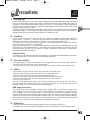 1
1
-
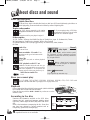 2
2
-
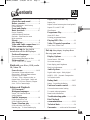 3
3
-
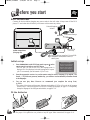 4
4
-
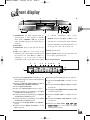 5
5
-
 6
6
-
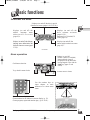 7
7
-
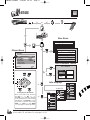 8
8
-
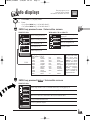 9
9
-
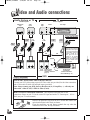 10
10
-
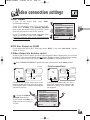 11
11
-
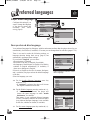 12
12
-
 13
13
-
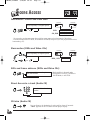 14
14
-
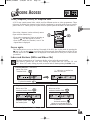 15
15
-
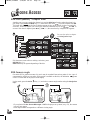 16
16
-
 17
17
-
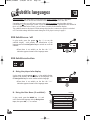 18
18
-
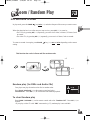 19
19
-
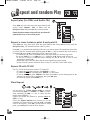 20
20
-
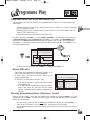 21
21
-
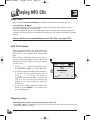 22
22
-
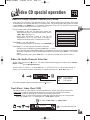 23
23
-
 24
24
-
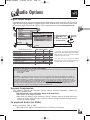 25
25
-
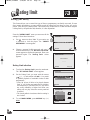 26
26
-
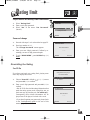 27
27
-
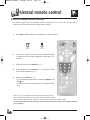 28
28
-
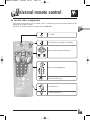 29
29
-
 30
30
-
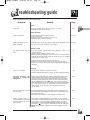 31
31
-
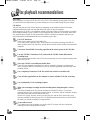 32
32
-
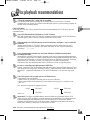 33
33
-
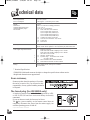 34
34
Technicolor - Thomson IB5000 User manual
- Category
- DVD players
- Type
- User manual
Ask a question and I''ll find the answer in the document
Finding information in a document is now easier with AI
Related papers
-
Technicolor - Thomson DVD Player DTH210U User manual
-
Technicolor - Thomson DVD Player DTH190 User manual
-
Technicolor - Thomson DTH4500 User manual
-
Technicolor - Thomson DTH220E User manual
-
Technicolor - Thomson DTH700 User manual
-
Technicolor - Thomson DTH600 User manual
-
Technicolor - Thomson DVD Player DRC600N User manual
-
Technicolor - Thomson DSA100 User manual
-
Technicolor - Thomson DTH210E User manual
-
Technicolor - Thomson DTH 2000 User manual