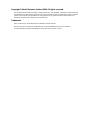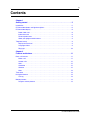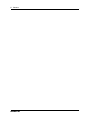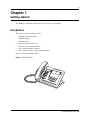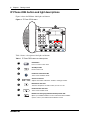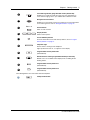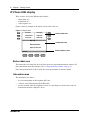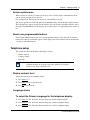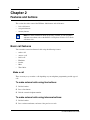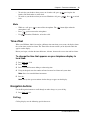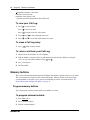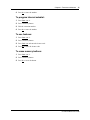BCM50 2.0
Business Communications Manager
Document Status: Standard
Document Version: 02.01
Document Number: NN40050-108
Date: September 2006
IP Phone 2004 User Guide
Return
to Menu

Copyright © Nortel Networks Limited 2006, All rights reserved.
The information in this document is subject to change without notice. The statements, configurations, technical data, and
recommendations in this document are believed to be accurate and reliable, but are presented without express or implied
warranty. Users must take full responsibility for their applications of any products specified in this document. The
information in this document is proprietary to Nortel Networks.
Trademarks
Nortel, the Nortel logo, and the Globemark are trademarks of Nortel Networks.
Microsoft, MS, MS-DOS, Windows, and Windows NT are registered trademarks of Microsoft Corporation.
All other trademarks and registered trademarks are the property of their respective owners.

3
IP Phone 2004 User Guide
Contents
Chapter 1
Getting started . . . . . . . . . . . . . . . . . . . . . . . . . . . . . . . . . . . . . . . . . . . . . . . . . 5
Introduction . . . . . . . . . . . . . . . . . . . . . . . . . . . . . . . . . . . . . . . . . . . . . . . . . . . . . . . . . . 5
IP Phone 2004 button and light descriptions . . . . . . . . . . . . . . . . . . . . . . . . . . . . . . . . . 6
IP Phone 2004 display . . . . . . . . . . . . . . . . . . . . . . . . . . . . . . . . . . . . . . . . . . . . . . . . . . 8
Button label area . . . . . . . . . . . . . . . . . . . . . . . . . . . . . . . . . . . . . . . . . . . . . . . . . . . 8
Information area . . . . . . . . . . . . . . . . . . . . . . . . . . . . . . . . . . . . . . . . . . . . . . . . . . . 8
Feature options area . . . . . . . . . . . . . . . . . . . . . . . . . . . . . . . . . . . . . . . . . . . . . . . . 9
About your programmable buttons . . . . . . . . . . . . . . . . . . . . . . . . . . . . . . . . . . . . . 9
Telephone setup . . . . . . . . . . . . . . . . . . . . . . . . . . . . . . . . . . . . . . . . . . . . . . . . . . . . . . 9
Display contrast level . . . . . . . . . . . . . . . . . . . . . . . . . . . . . . . . . . . . . . . . . . . . . . . 9
Language choice . . . . . . . . . . . . . . . . . . . . . . . . . . . . . . . . . . . . . . . . . . . . . . . . . . . 9
Ring type . . . . . . . . . . . . . . . . . . . . . . . . . . . . . . . . . . . . . . . . . . . . . . . . . . . . . . . . 10
Chapter 2
Features and buttons. . . . . . . . . . . . . . . . . . . . . . . . . . . . . . . . . . . . . . . . . . . 11
Basic call features . . . . . . . . . . . . . . . . . . . . . . . . . . . . . . . . . . . . . . . . . . . . . . . . . . . . 11
Make a call . . . . . . . . . . . . . . . . . . . . . . . . . . . . . . . . . . . . . . . . . . . . . . . . . . . . . . 11
Answer calls . . . . . . . . . . . . . . . . . . . . . . . . . . . . . . . . . . . . . . . . . . . . . . . . . . . . . 12
Hold . . . . . . . . . . . . . . . . . . . . . . . . . . . . . . . . . . . . . . . . . . . . . . . . . . . . . . . . . . . . 12
Handsfree . . . . . . . . . . . . . . . . . . . . . . . . . . . . . . . . . . . . . . . . . . . . . . . . . . . . . . . 12
Headset . . . . . . . . . . . . . . . . . . . . . . . . . . . . . . . . . . . . . . . . . . . . . . . . . . . . . . . . . 12
Mute . . . . . . . . . . . . . . . . . . . . . . . . . . . . . . . . . . . . . . . . . . . . . . . . . . . . . . . . . . . 13
Time offset . . . . . . . . . . . . . . . . . . . . . . . . . . . . . . . . . . . . . . . . . . . . . . . . . . . . . . . . . . 13
Navigation buttons . . . . . . . . . . . . . . . . . . . . . . . . . . . . . . . . . . . . . . . . . . . . . . . . . . . . 13
Call log . . . . . . . . . . . . . . . . . . . . . . . . . . . . . . . . . . . . . . . . . . . . . . . . . . . . . . . . . 13
Memory buttons . . . . . . . . . . . . . . . . . . . . . . . . . . . . . . . . . . . . . . . . . . . . . . . . . . . . . . 14
Program memory buttons . . . . . . . . . . . . . . . . . . . . . . . . . . . . . . . . . . . . . . . . . . . 14

4 Contents
NN40050-108NN40050-108

5
IP Phone 2004 User Guide
Chapter 1
Getting started
The BCM50 2.0 IP Phone 2004 brings voice and data to your desktop.
Introduction
This guide contains information about:
• telephone buttons and lights
• telephone display
• telephone setup
• how to make and answer calls
• how to use the navigation buttons
• how to program memory buttons
• how to offset the time on your telephone display
Figure 1 shows the IP Phone 2004.
Figure 1 IP Phone 2004

6 Chapter 1 Getting started
NN40050-108NN40050-108
IP Phone 2004 button and light descriptions
Figure 2 shows the IP Phone 2004 lights and buttons.
Figure 2 IP Phone 2004 buttons
Table 1 shows a description of the lights and buttons.
Table 1 IP Phone 2004 buttons and descriptions
Hold button
Places an active call on hold.
Goodbye button
Ends an active call.
Handsfree button with LED
Turns on the Handsfree mode.
Volume control bar
Adjusts the handset, Handsfree, headset, and ringer volume.
Mute button with LED
Turns the microphone off and on when you are on a call.
Headset button with LED
Turns on the headset mode.
Mailbox in button (programmable memory button #08
Opens your CallPilot mailbox. For more information about mailbox
options, refer to your CallPilot Quick Reference Card.
A
B
C
D
E
F
N
G
H
O
P
I
Q
R
J
L
L
K
M
A
B
C
D
E
F
G

Chapter 1 Getting started 7
IP Phone 2004 User Guide
Leave Message button (programmable memory button #09)
Enables you to send voice mail messages. For more information on
voice mail messaging, refer to your CallPilot Quick Reference Card.
Navigation cluster buttons
Enables you to view items stored in your Call Log. For more information
on the Call Log feature, refer to “Navigation buttons” on page 13.
Feature
Feature button
Starts or ends a feature.
Display buttons
Shows feature options.
Line and Memory buttons
For more information on line and memory buttons, refer to “Program
memory buttons” on page 14.
Telephone light
Flashes when a call rings at the telephone.
Lights up when Message for you appears on the display.
Programmable memory button #07
(Default: Blank)
Default Services button (programmable memory button #10)
Default access to scrollable feature display menu, including the hot
desking feature.
Programmable memory button #11
(Default: Blank)
Programmable memory button #12
(Default: Blank)
The following buttons are reserved for future development.
PC Expansion button
H
I
J
K
L
M
N
O
Q
R
P

8 Chapter 1 Getting started
NN40050-108NN40050-108
IP Phone 2004 display
There are three areas to the IP Phone 2004 display:
• button label area
• information area
• feature options area
Figure 3 shows an example of the display and describes each area.
Figure 3 Display area
Button label area
The button label area shows the label and status of the six programmable memory buttons. For
more information about these buttons, refer to “Program memory buttons” on page 14.
Note: Dial pad buttons N, G, H, O and Q also can be programmed as memory buttons.
Information area
The Information area shows:
• the extension number of the telephone (DN: 340)
• a line for general information (Nortel Networks)
• the date and time when the telephone is not in use, and changes to show features and call
information when the telephone is in use
Button label area
Information area
Feature options area
Call fwd
Conference
Last num
Page gen
Intercom
Intercom
DN: 340
Nortel Networks
April 25 10:51 am
Feature

Chapter 1 Getting started 9
IP Phone 2004 User Guide
Feature options area
When a feature is activated, or when you are on an active call, the display command line shows
you the action you must take to proceed.
For example: Pswd. This means you must enter your mailbox password.
The Feature options area shows the label for the
FEATURE button, and for the three display buttons.
These button labels appear in capital letters directly above the Feature and display buttons, and to
the right of the
FEATURE label on the display. These button labels vary depending on the feature in
use.
About your programmable buttons
Your System Administrator assigns the six programmable buttons as line, intercom, or memory
buttons. The label for each button appears on the display next to the button. For more information,
see your System Administrator.
Telephone setup
This section describes the IP Phone 2004 display features:
• Display contrast
• Language choice
• Ring type
Display contrast level
Adjust the contrast for the telephone display.
1 Press
Feature *7.
2 Press
DOWN and UP to view the levels.
3 Press
OK to select a level.
Language choice
To select the Primary Language for the telephone display:
1 Press Feature *501. Select the Alternate Language for the telephone display.
2 Press
Feature *502. Select the Alternate Language 2 for the telephone display.
3 Press
Feature *503. Select the Alternate Language 3 for the telephone display.
Note: For more information about the features available on your
telephone and how to use them, refer to the BCM50 2.0 Telephone
Features User Guide (NN40020-100).

10 Chapter 1 Getting started
NN40050-108NN40050-108
4 Press Feature *504. Select the Alternate Language 4 for the telephone display.
Ring type
To select a different ring type for your telephone:
1 Press Feature *6.
2 Press 1, 2, 3, 4, or
NEXT or to hear the different ring types.
3 Press
OK to store the ring type.

11
IP Phone 2004 User Guide
Chapter 2
Features and buttons
This section describes some of the IP Phone 2004 buttons and call features:
• basic call features
• navigation buttons
• memory buttons
Basic call features
You can make external and internal calls using the following features:
• make a call
•answer a call
•hold a call
• Handsfree
•headset
•Mute
• Time Offset
Make a call
There are many ways to make a call depending on your telephone programming and the type of
call.
To make external calls using line buttons:
1 Lift the handset.
2 Press a line button.
3 Dial the external telephone number.
To make external calls using intercom buttons:
1 Lift the handset.
2 Press an intercom button, and enter a line pool access code.
Note: For more information about the features available on your telephone
and how to use them, refer to the BCM50 2.0 Telephone Features User Guide
(NN40020-100).

12 Chapter 2 Features and buttons
NN40050-108NN40050-108
3 When you hear an external dial tone, dial the external telephone number.
To make internal calls using intercom buttons:
1 Lift the handset.
2 Press an intercom button.
3 Dial the extension number.
Answer calls
When your telephone rings, and the light flashes, or an intercom or line button indicator flashes:
• lift the handset.
OR
• press the line or intercom button with the flashing indictor before you lift the handset.
Hold
• Calls are put on hold automatically when you switch from one line to another.
• While on a call, press . The indicator for the line on hold flashes.
• To retrieve a held call, press the line button with the flashing indicator.
Handsfree
Your System Administrator must program the Handsfree feature to your telephone.
• Press to make or answer a call.
• To switch to Handsfree when you are on a handset call, press and replace the handset. Lift
the handset to switch back.
• To switch to Handsfree when you are on a headset call, press . Press to switch back.
Headset
You must have a headset installed on your telephone to use this feature.
• Press
to activate the headset mode. When the light is on, press a line or
intercom button to make a call.
Note: Contact your System Administrator for a list of line pool codes. When
entering a line pool access code on PRI lines, you do not hear dial tone.
Note: Contact your System Administrator for a list of extension numbers.

Chapter 2 Features and buttons 13
IP Phone 2004 User Guide
• To switch to your headset when you are on a handset call, press and replace the
handset. Lift the handset to switch back.
• To switch to your headset when you are on a Handsfree call, press . Press
to switch
back.
Mute
• While on a call, press to turn off the microphone. The button lights when the
microphone is off.
• Press again to turn on the microphone.
• Use on handset, Handsfree, or headset calls.
Time offset
When your IP Phone 2004 is located in a different time zone from your system, the display shows
the system time, not the local time. The Time Offset feature enables you to adjust the time that
appears on the display.
Before you begin, calculate the time difference, in hours, between the server time and local time.
To change the time that appears on your telephone display to
local time:
1 Press Feature *510.
2 Press CHANGE
.
3 Press * to switch between adding or subtracting time.
4 Using the dialpad, enter the number of hours between local time and system time.
Note: Press # to enter half hour increments.
5 Press OK
.
Note: It may take up to one minute for the change to appear on the display.
Navigation buttons
Use the Navigation buttons to scroll through or make changes to your call log.
1 Press Feature
812.
Call log
Call log displays use the following special characters:

14 Chapter 2 Features and buttons
NN40050-108NN40050-108
1 (underline) identifies a new item
¯ identifies answered calls
§ identifies long distance calls
/ identifies that the information has been shortened
To view your Call Log:
1 Press to view old items.
Press to view new items.
Press to return to the last viewed item.
2 Press
and to move through your items.
3 Press and to view more information on an item.
To erase a Call Log entry:
1 Press while viewing an item.
To return a call from your Call Log:
1 Display the desired number on your telephone.
2 Edit the number, if required. You can add numbers for long-distance dialing or line pool
access, or you can remove numbers using and .
3 Press a line button.
4 Lift the handset.
Memory buttons
This section contains information about the IP Phone 2004 memory buttons and how to use them.
These are buttons not assigned as line or intercom buttons. Memory buttons store internal and
external numbers or features to give you one-touch dialing or feature activation. Refer to “IP
Phone 2004 button and light descriptions” on page 6.
Program memory buttons
You can program a memory button with a new number or feature.
To program external autodial:
1 Press Feature *1.
2 Press a memory button.
3 Dial the external number.

Chapter 2 Features and buttons 15
IP Phone 2004 User Guide
4 Press OK to store the number.
To program internal autodial:
1 Press Feature *2.
2 Press a memory button.
3 Dial the extension number.
4 Press OK
to store the number.
To use features:
1 Press Feature *3.
2 Press a memory button.
3 Press Feature
and enter the feature code.
4 Press OK
to store the feature code.
To erase memory buttons:
1 Press Feature *1.
2 Press a memory button.
3 Press OK
to erase the button.

16 Chapter 2 Features and buttons
NN40050-108NN40050-108
-
 1
1
-
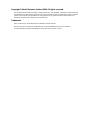 2
2
-
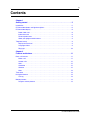 3
3
-
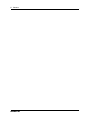 4
4
-
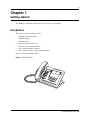 5
5
-
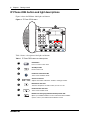 6
6
-
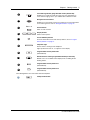 7
7
-
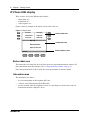 8
8
-
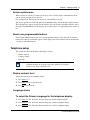 9
9
-
 10
10
-
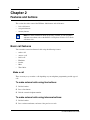 11
11
-
 12
12
-
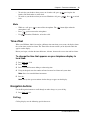 13
13
-
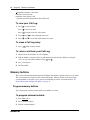 14
14
-
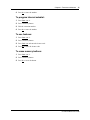 15
15
-
 16
16
Ask a question and I''ll find the answer in the document
Finding information in a document is now easier with AI
Related papers
-
Avaya IP Phone 2002 User manual
-
Avaya 2001 User manual
-
Avaya IP Phone 2002 User manual
-
Avaya 1200 series User manual
-
Avaya 1140E User manual
-
Nortel Networks Norstar T7316E User manual
-
Nortel Norstar T7316E User's Card
-
Avaya NN40050-109 User manual
-
Nortel Norstar T7316E User's Card
-
Avaya T7208 Telephone User manual
Other documents
-
Avaya 1210 IP Deskphone Reference guide
-
Avaya IP Phone 2004 User guide
-
Avaya BCM50 Configuration Guide
-
Avaya 1120E User guide
-
Avaya 7316E User manual
-
Avaya 1100 User manual
-
Avaya 7316 Digital Deskphone User manual
-
Avaya 1120E User guide
-
Avaya BCM50 Configuration Guide
-
Avaya Business Communications Manager - 2007 IP Deskphone User guide