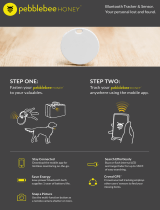Page is loading ...

TM
pebblebee.com
1
iOS USER MANUAL – AUGUST 2019
©2019 PB Inc., all rights reserved. pebble bee® is a registered trademark of PB Inc. All other trademarks are property of their respective owners. Granted US patents US9,392,404,
US9,564,774, US10,074,049, US9,774,410; 9,900,119; 10,063,331; 9,961,523; 9,892,626, USD790373, USD790372 and other PB Inc. pending patents that have not been pub-
lished at the time this document was created.
MODEL NO. PB-501-B, FCC ID 2AG5ONPB-501-B, IC 23453-PB501B, Bluetooth SIG certified
TM

TM
pebblebee.com
2
iOS USER MANUAL – AUGUST 2019
TABLE OF CONTENTS:
Download the App
Quick Tips
Setting up the App
Claiming your Finder
Using the Finder
Finder Settings
Voice Assistants
Crowd GPS & Left Behind Features
Re-enabling Permissions
Charging Your Finder
FCC Caution
Declaration of Conformity
NCC Caution
3
4
7
8
9
10
11
12
13
14
15
16
17

TM
pebblebee.com
3
iOS USER MANUAL – AUGUST 2019
The Pebblebee app can be downloaded by searching for Pebblebee
in the Play Store or by visiting pebblebee.com/download.
Please make sure your mobile device has Bluetooth ON.
Once downloaded, please allow all permissions for full operation.
See Quick Tips on following steps for more information.
1
2
Download the App

TM
pebblebee.com
4
iOS USER MANUAL – AUGUST 2019
The Finder communicates with your phone via your
Bluetooth
®
connection. Keep Bluetooth
®
ON so that
your Pebblebee and phone are always connected.
Always keep track of your devices by enabling and keeping
Location Services ON. Make sure to ‘Always Allow’, this will allow
you to locate and see the device’s last known location on a map.
1
2
KEEP BLUETOOTH
®
ON
LOCATION SERVICES ON
Quick Tips

TM
pebblebee.com
5
iOS USER MANUAL – AUGUST 2019
Enable Bluetooth
®
Sharing so that your device is always
communicating with your phone even while you’re not
using the App. This will allow the Pebblebee
®
App to
register last known location of your device.
Allow access to your Motion & Fitness Activity for
‘Left Behind Alerts’ functionality to work efficiently.
3
4
BLUETOOTH
®
SHARING ON
MOTION & FITNESS ON
Quick Tips

TM
pebblebee.com
6
iOS USER MANUAL – AUGUST 2019
Allow notifications including alerts and sounds to be sent
to your phone. This allows voice activated functionality
and CrowdGPS
®
lost notifications.
The Pebblebee
®
device can also help you find your
phone by quickly and briefly pressing your device
button twice, even if your phone is on Silent.
5
6
NOTIFICATIONS ON
REMEMBER ...
Quick Tips

TM
pebblebee.com
7
iOS USER MANUAL – AUGUST 2019
Setting up the App
The Pebblebee Finder app can be downloaded by searching for the Pebblebee
Finder app in the App Store or by visiting pebblebee.com/download.
Open the Pebblebee
®
App
Open your email and retrieve your activation code.
Enter email and tap ‘submit’ button
Enter your zip code in the app and tap Submit Code
1
3
2
4

TM
pebblebee.com
8
iOS USER MANUAL – AUGUST 2019
Claim the Finder
®
Now that you have an account, you can claim your brand new Finder
®
!
Tap the bee icon on top to show a list of all claimed
devices and the claiming button.
Briefly press your Finder’s button (the center front of the device)
Tap on Add Device to access the claiming screen.
The app will prompt you to name your device, then will
add it to your account. The name can be changed later.
1
3
2
4
*If you see a message that the Finder has already been claimed, double check
that it has not already been claimed to an account using a different email.

TM
pebblebee.com
9
iOS USER MANUAL – AUGUST 2019
Using the Finder
®
From this screen, you can do just about anything
Menu - Tap here to see overall account information.
Settings - Tap here to view settings for the
currently selected device.
Device List - Tap here to see all claimed devices and navigate
between devices. New devices can also be claimed here.
Find - Tap on FIND to Beep and Flash your Finder when it’s
within range of your phone. While beeping, the Finder’s alarm
can be stopped by pressing the Finder’s button.
Map - The map will show the last known location of the Find-
er, which is the last time it was within range of the app. Tap on
the map to expand it.
3
2
2
4
4
5
5

TM
pebblebee.com
10
iOS USER MANUAL – AUGUST 2019
Finder
®
Settings
Finder
®
Details:
Profile:
• Change the name of your Finder
®
• Check the battery status of the Finder
®
• Change the tone that’s used for the Find Phone fea-
ture or turn it off entirely
• Change the volume and tone of the Finder
• Enable the Left Behind Alert
• Set the keyword used to find the device with voice
assistants (Google Assistant or Amazon Alexa)
• Mark device as Lost
• Delete your Finder
®
from the account. Deleting
it removes all settings.
• See a list of previous notifications
• Access the website for device Help

TM
pebblebee.com
11
iOS USER MANUAL – AUGUST 2019
Voice
Assistants
The Pebblebee app now offers Amazon Alexa and Google
Assistant integrations. That way if you can’t find your phone
and Finder, you can ask Alexa or Google to find them for you
through voice commands.
To set up, go to the Account settings page in the app.
Then, follow the directions to get started.

TM
pebblebee.com
12
iOS USER MANUAL – AUGUST 2019
CrowdGPS
®
& Left Behind Features
If your device is out of range and can’t be found, mark it as Lost.
When it comes within range of any Pebblebee app user, you’ll
get a notification alerting you to its new location.
Once found, be sure to turn off the Lost button, or you’ll
continue to get “Found” notifications for updated locations.
When the Left Behind alert is enabled, you’ll receive an alert
when the phone notices that your Finder has been out of range
for too long (~10 minutes).
CrowdGPS
®
LEFT BEHIND

TM
pebblebee.com
13
iOS USER MANUAL – AUGUST 2019
Re-Enabling Permissions
If you’ve disabled some permissions, here’s
how you can re-enable them:
Go to your phone’s Settings.
Scroll down the list and tap on Pebblebee.
Make sure that you have enabled all
settings as following screens.

TM
pebblebee.com
14
iOS USER MANUAL – AUGUST 2019
Charging Your Finder
The Finder is rechargeable, via the included USB-C
cable. Its battery will last up to 6 months on a single
charge and the battery status of the Finder is visible
in the device settings menu.
The Finder will blink red while charging and
illuminate a solid green light when it is fully charged.
Finder Charging
Fully Charged Finder

Disclaimers
The Following slides are Disclaimers and safety information

TM
pebblebee.com
16
iOS USER MANUAL – AUGUST 2019
FCC Caution
This device complies with part 15 of the FCC Rules. Operation is subject to the following two conditions: (1) This
device may not cause harmful interference, and (2) this device must accept any interference received, including
interference that may cause undesired operation.
Any Changes or modifications not expressly approved by the party responsible for compliance could void the user’s
authority to operate the equipment.
Note: This equipment has been tested and found to comply with the limits for a Class B digital device, pursuant to
part 15 of the FCC Rules. These limits are designed to provide reasonable protection against harmful interference in
a residential installation. This equipment generates uses and can radiate radio frequency energy and, if not installed
and used in accordance with the instructions, may cause harmful interference to radio communications. However,
there is no guarantee that interference will not occur in a particular installation. If this equipment does cause harmful
interference to radio or television reception, which can be determined by turning the equipment off and on, the user
is encouraged to try to correct the interference by one or more of the following measures:
• Reorient or relocate the receiving antenna.
• Increase the separation between the equipment and receiver.
• Connect the equipment into an outlet on a circuit different from that to which the receiver is connected.
• Consult the dealer or an experienced radio/TV technician for help.

TM
pebblebee.com
17
iOS USER MANUAL – AUGUST 2019
Declaration of Conformity

TM
pebblebee.com
18
iOS USER MANUAL – AUGUST 2019
FCC Caution

TM
pebblebee.com
19
iOS USER MANUAL – AUGUST 2019
TM
/