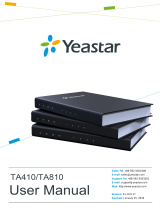Page is loading ...

ATCOM
®
IPPBX Upload Backup File User Guide
Version: 2.0
2011-08-20

www.atcom.cn 1
Content
CONTACT ATCOM .......................................................................................................................... 2
The Introduction of ATCOM .............................................................................................................. 2
Contact Sales .................................................................................................................................... 2
Contact Technical Support ................................................................................................................ 2
1. UPLOAD BACKUP FILE VIA SSH & TFTP .......................................................................... 3
1.1 Tools Download .................................................................................................................... 3
1.2 Tools Configuration .............................................................................................................. 3
1.3 Login IPPBX with Putty ......................................................................................................... 4
1.4 Upload Backup file ............................................................................................................... 4
2. UPLOAD BACKUP FILE VIA SCP ........................................................................................ 4
2.1 Tools Download .................................................................................................................... 4
2.2 Login IPPBX with WinSCP ..................................................................................................... 4
2.3 Upload Backup File .............................................................................................................. 5

www.atcom.cn 2
Contact ATCOM
The Introduction of ATCOM
Founded in 1998, ATCOM technology has been always endeavoring in the R&D and
manufacturing of the internet communication terminals. The product line of ATCOM
includes IP Phone, USB Phone, IP PBX, VoIP gateway and Asterisk card.
Contact Sales
Address
District C, east of 2nd floor, #3, Crown industry buildings, Chegongmiao
Industry area, Futian district, Shenzhen, China
Tel
+ (86) 755-83018618-8888
Fax
+ (86) 755-83018319
E-mail
sales@atcomemail.com
Contact Technical Support
Tel
(86) +755-83018618-8110
E-mail
Support@atcomemail.com
Website Address: http://www.atcom.cn/
ATCOM Wiki Website:http://www.openippbx.org/index.php?title=Main_Page
Download Center: http://www.atcom.cn/download.html

www.atcom.cn 3
There are two ways to upload backup files to ATCOM IPPBX:via SSH & TFTP and
via SCP,you can choose either.
1. Upload Backup File via SSH & TFTP
1.1 Tools Download
1) Tftp Download URL: http://www.atcom.cn/downloads/IPPBX/tftpbood.exe
2) Putty Download URL: http://www.atcom.cn/downloads/IPPBX/putty.exe
1.2 Tools Configuration
Assume that 192.168.1.180 is your PC IP address,192.168.1.181 is that of IPPBX.
1) Choose backup file uploading directory as tftp server base directory
2) Putty setting

www.atcom.cn 4
1.3 Login IPPBX with Putty
Name: root
Password: 12xerXes16
1.4 Upload Backup file
Assume that the backup file is backup_2010testjisd2010jan15.tar
root:~>cd /persistent/var/lib/asterisk/gui_backups/
root:/persistent/var/lib/asterisk/gui_backups> tftp –gr backup_2010testjisd2010jan15.tar
192.168.1.180
root:/persistent/var/lib/asterisk/gui_backups>ls
2. Upload Backup File via SCP
2.1 Tools Download
WinSCP Official Download URL : http://winscp.net/eng/download.php
2.2 Login IPPBX with WinSCP
Assume that 192.168.1.180 is your PC IP address,192.168.1.181 is that of IPPBX.
Name: root
Password: 12xerXes16

www.atcom.cn 5
2.3 Upload Backup File
The left column is your local files,the right is files in IPPBX,enter /persistent/var/lib/
asterisk/gui_backups directory in IPPBX.
Drag backup_2010testjisd2010jan15.tar from your local PC(left column) to
IPPBX (right column).
/