Page is loading ...


CONTENTS
PRESENTATION OF THE TELEPHONE 1/
YOUR TELEPHONE 2/
SAFETY AND USE 3/
WARRANTY/ACCESSORIES/INFORMATION 4/
CONVENTIONS USED IN THIS MANUAL 5/
GETTING STARTED 6/
USING DRY CELLS 8/
MAKING A CALL 9/
AN INCOMING CALL 11/
HANDLING TWO CALLS 12/
DIRECTORY 13/
CALL FORWARD KEY 16/
VOICE MAIL AND SHORT MESSAGES 17/
MENU 21/
TIPS 33/
AVAILABLE CHARACTERS 35/

LIST OF ICONS
Battery charge level
Radio signal strength indicator
Mute ringing tone
Icon displayed when the "None" option in "Set Up/Ring tone/Mode"
Menu is activated (page 23).
Incoming call unanswered
Icon displayed when a received call is unanswered. It is cleared when
you consult ALL unanswered calls displayed with a “
!
” symbol in the
Call memory (page 11).
Unread short message
Icon shows up for a received and unread message. It disappears when
ALL messages have been read in FULL, they are displayed with a “
!
”
symbol in the short message list (page 18).
Warning: Message list is full
Your terminal can take no more messages. You must delete one messa-
ge accessing the list with (page 20).
Voice mail message received
This icon instructs you to call your voice mail (page 17).
Call forwarding activated by call forwarding key
!§
This icon shows up when a call forwarding has been activated by
. It disappears when you deactivate the call forwarding pressing
the same key (page 16)
Appointment programmed
This icon shows up when an appointment has been programmed using
the "Appointmt/To Set" option of the Menu. It automatically disappears
when the appointment time scheduled is overrun (page 25).
Terminal connected to a PC
This icon appears when your terminal is connected to a PC via the "PC
Card" and ready to receive to send "Data" calls (page 4).

PRESENTATION OF THE TELEPHONE
1/
3
P
R
W
Y
X
Z
A
C
B
D
F
E
M
O
N
G
I
H
J
L
K
T
V
U
6
9
2
5
8
0
1
4
7
MENU
NO
OK
Q
S
1
2
3
7
8
9
!º
!¡
!™
!£
!¢
!∞
!§
5
6
4
4
!¶

YOUR TELEPHONE
2/
(1)
See "Set up/Numbers" option in the Menu, page 23.
Presentation
1
Antenna
(to be extracted during any call)
2
LED Indicator
• Green, blinking: your phone is
connected to the network
• Red, blinking on some models only:
battery’s level of charge is low
3
Earpiece
4
Volume control
5
Display screen
6
Icons
7
Alphanumeric keypad
8
Microphone
9
Battery charger socket
!º
SIM card and battery/dry cells
(on the back of the telephone)
Use
!¡
On/Off
(keep the key pressed in both cases)
!¡
Make a call/Answer a call/
Redial
!™
Hang up
!™
Lock the keypad
(long keypress)
!£
Return to standby screen
!£
Voice mail
(long keypress)
!¢
Directory
!∞
Short message
!§
Menu
!§
Call forward key
(long keypress)
!¶
Your GSM
(1)
number/Help
(long keypress)
F
or exact meaning of the icons
6
, see "LIST OF ICONS".
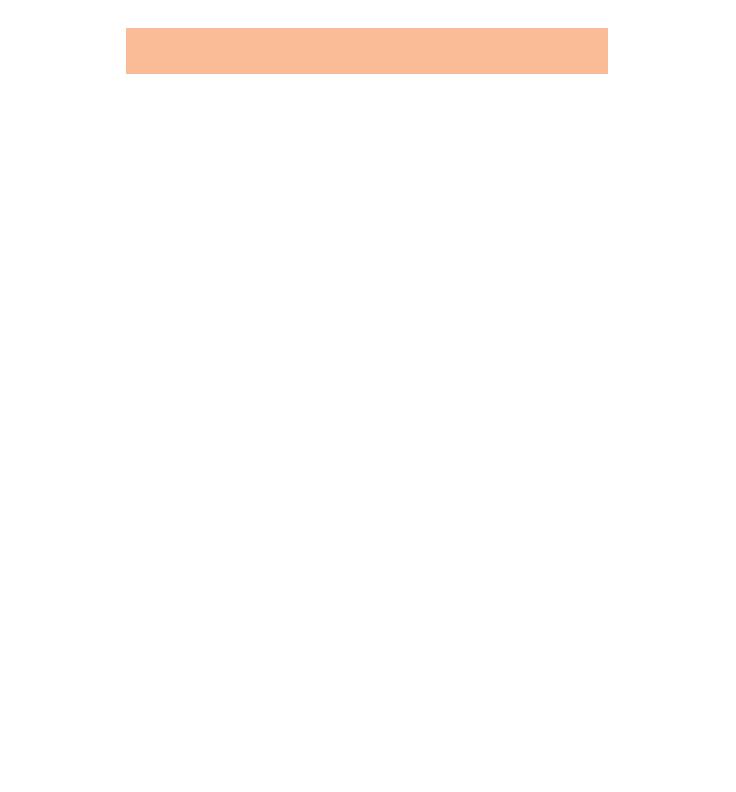
SAFETY AND USE
3/
We recommend that you read this chap-
ter carefully before use.
As with all types of radio transceivers, your mobile
phone emits electromagnetic waves. This telephone
conforms to international regulations insofar as it is
used under normal conditions and in accordance
with the following instructions.
The manufacturer disclaims any liability for damage
which may result as a consequence of improper use
or use contrary to the instructions contained herein.
Conditions of use
The retractable antenna must be fully extended.
Avoid prolonged contact between the antenna and
your skin when the telephone is switched on.
Do not switch on your telephone on board an air-
craft, the phone may interfere with the aircraft elec-
tronics. Current legislation prohibits this use and can
lead to legal proceedings against the user.
Do not switch on your telephone in a hospital,
except in areas specified.
Use of the telephone may affect the performance of
medical electronic devices (pacemakers, hearing
aids, insulin pumps). When the telephone is on, it
should not be close to the medical device or in the
medical device area. In particular, when you ans-
wer a call, make sure you place the phone against
the ear that is on the opposite side to the pacema-
ker or the ear wearing the hearing aid.
Do not switch on your phone near gas or flammable
substances.
Strictly obey the rules relating to the use of mobile
phones at petrol stations, chemical plants and at all
sites where there are explosion hazards.
Do not allow children to use your mobile phone
without supervision.
Do not open or attempt to repair your mobile phone
yourself.
Only use your phone with dry cells, batteries, batte-
ry chargers and accessories recommended by the
manufacturer. The manufacturer disclaims any liabi-
lity for damage caused by use of other chargers or
batteries.
Before removing the battery from the phone, make
sure that the phone has been switched off.
Environment
Do not expose your phone to unfavourable environ-
mental conditions (rain, dust, sea air, etc.).
Outside the manufacturer's recommended opera-
ting temperature range (-20 °C to +55 °C), the legi-
bility of the display may be impaired, but this is tem-
porary and not serious.
Do not attempt to open the battery or dry cells of
your telephone, for they contain heavy metals. Do
not dispose of used batteries in household rubbish.
Dispose of used batteries in accordance with local-
ly applicable environmental legislation.
Safety precautions relating to vehicle use
It is the user's responsibility to check whether local
laws permit the use of mobile phones in vehicles.
In case of use in a vehicle and to reduce the effect
of electromagnetic waves and interference with the
vehicle electronics, the phone should be connected
to an external antenna as soon as it is switched on.
The antenna must be mounted and located away
from passengers or separated from them by a metal
screen (e.g. car roof).
Maximum security is achieved when the phone is
used in a parked car. However, when the vehicle is
in motion and to avoid losing control of your
vehicle, we strongly recommend that you use your
phone in hands-free mode (see Accessories leaflet).
Use of the phone may interfere with the vehicle's
electronic systems such as ABS anti-lock brakes or
the airbag. To ensure that there is no problem, plea-
se check with your dealer or car manufacturer befo-
re connecting your telephone, and avoid in any
case placing the phone on the instruments panel.

WARRANTY/ACCESSORIES/INFORMATION
4/
Warranty
We would like to congratulate you for choosing this GSM mobile phone and we hope
that the product will satisfy all your needs.
We would like to remind you that this mobile phone has been approved in accordance
with European regulations.
Notwithstanding any other applicable statutory warranties, this mobile phone is
guaranteed for parts and workmanship for a period of ONE (1) year, from the date of
purchase shown on your invoice. Nonetheless, if the statutory warranty in force in your
country exceeds twelve (12) months, the statutory warranty will apply in place of the
manufacturer's warranty. However, if the statutory warranty does not exceed twelve (12)
months, the total warranty period (statutory and contractual) shall be twelve (12)
months.
In case of defect, return your mobile phone to your dealer.
This warranty shall not, however, apply in the case of use not conforming with the User's
Manual, or in the case of defects due to external causes, or in the case of improper
installation, modification or repair performed by parties not authorized by the
manufacturer or his dealer.
CE marking indicates that the product complies with EC Directives.
Accessories
The phone is supplied with a battery charger and an uncharged battery. A complete
range of accessories complements the standard pack (see "Accessories" leaflet).
The phone can be used to send or receive data to a fax machine or to transfer data if it
is connected to a "PC Card" accessory.
(1)
With the exception of the batteries which are guaranteed for a period of 3
months.

The following symbols are used throughout this Manual to make it easier to
read:
CONVENTIONS USED IN THIS MANUAL
5/
The white hand symbol denotes a
short keypress.
Example: make a call
The greyed out hand denotes a
long keypress.
Switch your phone on
LONG KEYPRESS
An idea to make life easier Important information
You can use the volume keys to
scroll the text until you find the
information you need (
¨ cursor).
FENTON
MARTIN
...
...
i
m
¨
You can return to the standby
screen at any time.
LONG KEYPRESS

Removal:
Release
GETTING STARTED ...
6/
Lift the flap Insert the card into
the flap
Close the flap
N
ever leave your confidential code near your phone and keep your card
somewhere safe when you are not using it.
Insert the SIM card
The SIM card supplied when you signed up as a subscriber must be "micro"
size.
Install the battery
If you prefer to use dry cells, see relevant paragraph.
Installation:
Engage Lock

Flat Fully charged
GETTING STARTED
7/
Charge the battery
The battery can be charged regardless whether the phone is switched on or
off.
Connect the battery
charger
Use the icon to check the
charge level
Disconnect the battery
charger
I
f your battery is brand new (or very discharged), recharge it before use:
the icon will then appear after a short while. A beep will sound when
charging begins.
T
he mains socket outlet must be close to the phone and easily accessible.
Y
ou can also use the "Set up/Batt. save" option in the Menu.
Switch your phone on
Keep the key
pressed
Enter your PIN
(1)
Confirm
W
hile the phone is searching for a network, <<<->>> appears (??? - ???
appears as long as SIM card is not identified by the network).
I
f your battery is new or has been removed, you are asked to enter date
and time. Key them in by using the volume keys to switch from one to the
other and confirm by .
Standby screen
PIN Code?
--------
23/10 01:40
“NET NAME”
(1)
Appearance of this screen and possibility of entering a code depend on
subscribed network.
LONG KEYPRESS

USING DRY CELLS (Alkaline)
8/
Remove the battery from the compartment
Shake the compartment and remove
the battery
Press the holder,
the battery will come out
Remove Turn over Reposition
Fit the dry-cell holder (AA type)
Fit the dry-cell holder (AAA type)
D
ry cells polarity is marked on the compartment bottom. You may use
rechargeable batteries that have been charged OUTSIDE the handset.
Never leave dry cells in your phone if it is not used for a prolonged
period.
Dry cells will only fit in specially designed batteries. Depending on the battery
type, you may use AA (or LR06) type, or AAA (or LR03) type dry cells. In this
case, do not use the battery charger supplied.
Remove Turn over Re-position
OR
Dry cells
AA
Dry cells
AAA

Switch your phone on and fully extend the antenna.
MAKING A CALL ...
9/
Dial the number
Make the call
Hang up
W
hile dialling you can delete a digit by .
Making an international call
Display the
prefix "+"
Access the list of
countries
Confirm
¨
ALBANIA
ALGERIA
LONG KEYPRESS
LONG KEYPRESS
+556
M
aking an emergency call: dial 112 then .
The dialling code is
shown on the screen
Dial the rest of the number
Make the call
CANADA
¨
CHILE
Search for the
country
I
f you know the called party's complete number, first display the prefix
"+" then dial the complete number.
I
f you want to search for a country by entering the 1st letter of the country
name, please see page 14.
Talk

Calling one of your 9 preferred numbers
(1)
The 9 preferred numbers are the numbers in the first 9 files of your directory.
Key in the file number (from 1 to 9), then make the call.
MAKING A CALL
10/
Access the call
memory
Make the call
T
he last number that was dialled is displayed first (REDIAL function). Your
phone can store up to 30 outgoing or incoming calls.
A
symbol shows the type of call stored:
¨
➚
: Outgoing call
¨
!
: Incoming call, unanswered (the icon goes off when the
last unanswered call is read)
¨
: Incoming call, answered
Y
ou can store these numbers in the directory by .
Using your directory
(1)
Call memory
Search for
number
¨
➚ 0541551177
07h58
Access the
directory
Make the call
Search for
person
FENTON ...
¨
MARTIN ...
(1)
For details on how to program your directory, see the relevant chapter on page
13.
LONG KEYPRESS

➘ 0146522495
An incoming call is indicated by a ringing tone and flashing of the green
indicator LED.
Convenience
To switch off the ringing tone temporarily (without losing the call),
press when ringing tone is audible. Then press to answer
the call.
To adjust the earpiece volume,
use the volume keys.
To interrogate your answering machine or voice mail services, you
can transmit DTMF tones from the keypad during a call.
To store a telephone number in the directory, simply key in the
number and store it by
.
To put an on-going call on hold, press , confirm the hold, then
resume call by
.
0146522495
02:30
AN INCOMING CALL
11/
T
he calling party's number is displayed if it is transmitted over the
network. Contact your network operator to check service availability
(Caller ID - Menu, page 32).
Incoming call...
Hang up
Answer
LONG KEYPRESS
Talk
➔
+
➔
–

HANDLING TWO CALLS
12/
1) You are talking to 01 46 52 24 95 ( ),
there is a new incoming call, answer it by ,
You are talking to 05 12 24 42 27 ( ),
01 46 52 24 95 is put on hold (...)
2) You are talking to 01 46 52 24 95 ( ),
you want to call 05 12 24 42 27,
dial the number, then ,
You are talking to 05 12 24 42 27 ( ),
01 46 52 24 95 is put on hold (...)
0146522495
02:30
0512244227
...
0146522495
0146522495
02:30
0512244227
...
0146522495
To talk to two people alternately
Swap between the 2 persons by .
Hang up both calls
Press to hang up the on-going call, press to resume the call on
hold then press to hang up that call too.
C
heck whether your subscription entitles you to use this service.
There are two possibilities:
/...

?DUPOND
1 :001
Your personal directory can hold up to 250 files (name and corresponding
phone number) which are stored in your SIM card
(1)
.
DIRECTORY ...
13/
?+331465224
95-
S
ee pages 35 and 36 for details on how to key in characters. When
keying in data you can delete by or exit by .
I
f you want to use your directory when you are abroad, store your
numbers in the international format with the "+" prefix (see page 9).
Return to standby screen
Access directory
I
f your phone is equipped with its removable cover, you can also access
the directory by .
LONG
KEYPRESS
Creating a file
Accessing/exiting the directory
Store
Access directory
Enter the number
(up to 20 digits)
LONG KEYPRESS
LONG KEYPRESS
¨
DUPOND ...
The file is created
Enter the name
(up to 10 letters)
Store
(1)
The capacity of your SIM card depends on your network operator.

FENTON ...
¨
MARTIN ...
Search by the 1st character of the name
You are in the directory, press "6"
for the letter "M" (see page 35)
Search a file by the file number
From the standby screen, key in the
number of the file you are looking for
and press to access directory.
¨
010 MARTIN
011 SMITH
¨
MARTIN
SMITH
DIRECTORY ...
14/
Consulting the directory
Make the call
Access directory Search for person to call
Y
ou can add a sequence of DTMF tones (see page 11) by preceding the
number with a pause "P" accessed by .
LONG KEYPRESS
T
he 9 preferred numbers (page 10) correspond to the first 9 file numbers.
Modifying the suggested file number
?DUPOND
1 ?001_
Access the file number Enter the new number Store
YOU CAN ALSO...

DIRECTORY
15/
Consulting a file
Find the person to call, consult their
number by
.
Press
to return to the name.
Modifying the details in a file
You are in the file for Martin,
press to access
the Modify function, then press
to delete characters
or key in the new details.
Store by .
Same procedure to modify a telephone number.
W
hile entering data you can exit by .
Deleting a file
Find the file to be deleted,
access the Delete function
by
.
Press
to confirm deletion.
MARTIN
Delete?
LONG KEYPRESS
LONG KEYPRESS
?MARTIN-_
1 ?001
:+331465224
95

CALL FORWARD KEY
16/
You can forward your calls to the number of your choice.
Access call
forwarding
Dial call
forwarding number
Call forwarding is activated:
the icon appears
Activate
Activating call forwarding
?014652-__
__________
23/10 01:40
“NET NAME”
Cancelling call forwarding
Access call forwarding by
.
With your call forwarding number
displayed, press to cancel it. The icon disappears when call
forwarding is cancelled.
LONG KEYPRESS
T
o choose a different type of call forwarding, use the "Forward/Voice/
CF key" option in the Menu (page 26).
Modifying the call forwarding number
With the call forwarding number displayed, you can delete it by
.
Dial the new number then activate it by .
Your call forwarding
number is displayed
Search for called
party
Access directory
DUPOND
¨
MARTIN
Confirm
Activate
The number is
updated
?MARTIN___
__________
?0146522495
__________
Using your directory
LONG KEYPRESS
LONG KEYPRESS

The network provides this voice mail service to ensure
that you do not miss any calls: it works like an answering
machine.
VOICE MAIL AND SHORT MESSAGES ...
17/
Accessing voice mail
You can access voice mail by and then make a call by .
I
f you are asked for a number, dial the number which your network ope-
rator supplied.
F
or details on how to use this service from abroad, please contact your
network operator.
T
o modify the call number for voice mail, use the "Set Up/Numbers/
VoiceMail" option in the Menu (page 23).
LONG KEYPRESS
/
