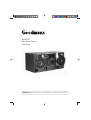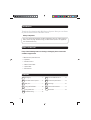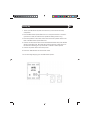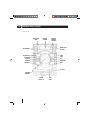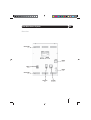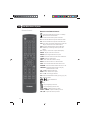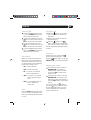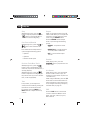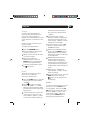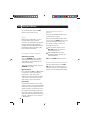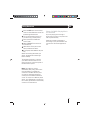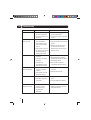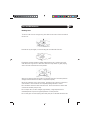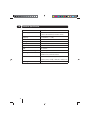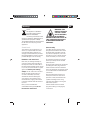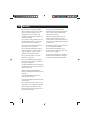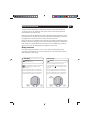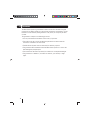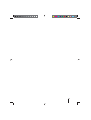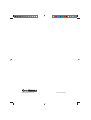GMN02BT
Mini Stereo System
User Guide
IMPORTANT: Please read all instructions carefully before use and keep for future reference

2
Introduction
Thank you for choosing this Mini Stereo System. Now you can listen
to your favourite CDs or FM radio station.
Safety is important
Use of any electrical equipment should be undertaken with care. Please read the
safety section on page 15 before using your Mini Stereo System. This appliance
is for household use only.
01
02
03
04
Setting Up .................................3
Your Mini Stereo System ...........4
Daily Use ...................................7
Using the FM Radio .................10
Using Bluetooth .......................11
Troubleshooting ....................... 12
Care and Maintenance ............13
Technical Specification ............14
Warnings .................................15
Electrical Information ...............17
Guarantee ...............................18
07
08
09
10
Contents
05
If any of the following items are missing or damaged, please contact the
customer support team.
• Mini Stereo System Base Unit
• 2 Speakers
• 1 Remote Control
• 1 Mains Power Cable
• 1 Audio Cable
• 1 FM Antenna
11
What’s in the box?
06

3
01Setting Up
1. Unbox your Mini Stereo System and check that you have all the necessary
components.
2. Place the Mini Stereo System Base Unit on a sturdy level surface or stand. If it
is placed on a shelf, the shelf must be capable of holding at least 12 kg.
3. Place the speakers on the same surface and connect the speaker cables to the
back of the Mini Stereo System Base Unit.
4. Connect the aerial to the aerial socket and extend the aerial away from the Mini
Stereo System Base Unit. Note that the end of the aerial has a hole which can
be used with a drawing pin to pin the aerial to a board or wall if required.
5. Connect the power cable to the mains power.
6. Insert two AAA batteries into the remote control.
You can now begin enjoying your new Mini Stereo System.

4
02
Your Mini Stereo System
SEARCH
FUNCTION
PLAY/PAUSE
REWIND
PREVIOUS
ON/STANDBY
OPEN/CLOSE
CD TRAY
STOP
TONE
DSP
FORWARD
NEXT
DISPLAY
SCREEN
INDICATOR
LIGHT
REMOTE
CONTROL
SENSOR
AUX IN
PORTS (3)
USB
PORT
CD TRAY
VOLUME
CONTROL
Front view

5
02
Your Mini Stereo System
POWER
Switch
Rear view
POWER
Cable
SPEAKER
Connections
AUDIO OUT
Ports
VENTILATION
Slots
VENTILATION
Slots
AERIAL
Socket

6
02
Your Mini Stereo System
Remote Control
Buttons on the Remote Control:
- Switches the Mini Stereo System on or to standby.
- Opens and closes the CD drawer.
CD - Switches the Mini Stereo System to CD mode.
BT - Switches the Mini Stereo System to Bluetooth mode.
FM - Switches the Mini Stereo System to FM radio mode.
AUX - If you have connected an external device via the AUX
IN ports, this switches to the external device.
USB - Switches the Mini Stereo System to USB mode.
0-9 - Number keys for selecting tracks or preset radio
stations.
T/F - Frequency. Used to enter a specific FM frequency.
REPEAT - Repeat current track or all tracks.
REP.AB - Repeat segment between two points.
CD RIP - Store tracks from the current CD on a USB device.
SEARCH - Search for radio stations.
SAVE - Store current radio station in memory.
MO/ST - Switches the stereo on or off in FM mode.
P.LED - Switch the LED around the volume dial on or off.
RANDOM - Switch the random CD track selection on or off.
PROGRAM - Set the Mini Stereo System to only play
preselected tracks on a CD.
CH+ and CH- - Channel up and down.
ENTER - Select channel, track or option.
TU+ and TU- - FM Tuning up and down.
DSP - Switch between different sound types (e.g. pop, jazz).
- Mute the volume.
/ - Fast forward/Rewind.
- Play/Pause.
- Stop.
- Skip to beginning of next track.
- Skip to beginning of previous track.
BASS+/BASS- - Adjust the bass up or down.
TREBLE+/TREBLE- - Adjust the treble up or down.
VOL+/VOL- - Adjust the volume up or down.

7
03Daily use
Switching ON
To switch the Mini Stereo System
on, set the POWER switch on the
back of the base unit to ON.
To switch from Standby, press the
button on the remote control (or
the one on the front of the stereo).
To switch to Standby, press the
button on the remote control (or
the one on the front of the stereo).
To switch the Mini Stereo System
off, set the POWER switch on the
back of the base unit to OFF.
Select Mode
When you switch from standby, the
Mini Stereo System remembers the
mode it was in last time it was used.
To change modes press the following
button on the remote control:
• CD - to enter CD mode.
• FM - to enter radio mode.
• BT - to connect to an external
device using Bluetooth.
• AUX - to connect to an external
device using the AUX IN
ports.
• USB - to enter USB mode (if you
have a USB device
connected).
P.LED
Press the P.LED button on the remote
control to switch the LED light on the
front panel of the Mini Stereo System
on or off.
Inserting a CD
Press the button on the remote
control (or the one on the front of
the stereo).
Insert a CD in the CD tray with the
CD label facing up.
Press the button or the
button on the remote control (or the
one on the front of the stereo) again.
The CD will automatically begin playing
at track 1.
Play/Pause
While playing a track, press the
button to pause the playback.
Press the button again, or press the
ENTER button, to resume the playback.
Adjusting the volume
To increase the volume, rotate the
VOLUME DIAL on the front of
the Mini Stereo System clockwise
or press the VOL+ button on the
remote control.
To decrease the volume, rotate the
VOLUME DIAL on the front of the
Mini Stereo System anticlockwise or
press the VOL- button on the remote
control.
You can also press the button on
the remote control to mute the volume.
Press the button again or use the
volume dial or buttons to resume the
previous volume level.

8
03
Daily use
Stop
While playing a track, press the
button to stop the playback. Press the
button to play the CD, CD-R or
USB device from the beginning.
Fast Forward/Rewind
While playing a disc, press the or
button to fast forward or fast
rewind.
Press either button multiple times to
cycle through the following options:
• Speed x1
• Speed x2
• Resume normal speed
Previous Track/Next Track
While playing a disc, press the
button to skip to the beginning of the
next track (if you are at the final track, it
will stop playback).
While playing a disc, press the
button to skip back to the beginning of
the previous track (if you are at the first
track, it will stop playback).
Tone
In any modes, you can adjust the
volume, bass and treble by pressing the
tone buttons on the remote control.
For example, press the BASS+ or
BASS- buttons to adjust the bass up
or down.
Repeat
While you are playing tracks from a CD,
CD-R or USB device, you can repeat the
track that is currently playing or all the
tracks using the REPEAT button.
Press the REPEAT button multiple
times to cycle through the following
options:
• REPEAT - to repeat the current
track.
• REPEAT ALL - to repeat all tracks
on the CD, CD-R or USB device.
• OFF - to switch off the repeat
function.
Random
While playing a disc, press the
RANDOM button to play the tracks in a
random order.
0-9 Buttons
While playing a disc, press the number
buttons to select a track to play. For
example, for track number 15 press the
1 and then the 5.
While using the FM radio, press the T/F
button then use the number buttons to
select a frequency in the format nnn.nn.
For an example of entering a frequency,
see Direct Entry on page 10.
DSP
Press the DSP button on the remote
control to select the different sound
fields: Jazz, Rock, Classic, Pop, Live,
Dance and off.

9
03
Daily use
Program
You can program the Mini Stereo
System to play selected tracks from
a disc in the order you prefer. For
example, you could program the system
to play tracks 03, 12, 05 and 01 in that
order.
The disc must be in the CD tray and
must be stopped.
To program the required tracks:
Press the PROGRAM button.
Enter the number of the first track
you wish to play (e.g. 3).
Repeat step 2 for each of the tracks
you want to program.
When you have finished
programming tracks, press the
ENTER button to start playing the
tracks in the programmed order.
To cancel programmed play, press
the
button once.
CD Rip
This function is used to store tracks
from a disc to a USB device.
To store the required tracks:
Press the CD RIP button to enter CD
ripping mode. The screen displays
<CD RIP>.
Press to select the ripping
speed: <NORMAL> or <HIGH>.
When you have selected the speed
the Mini Stereo System enters ready
ripping status.
Use the number keys to select each
of the tracks you want to rip. The
screen displays <RIPnnY> (where
nn is the track number). When you
select the first track, the display
skips to the next ripping interface:
<RIPnnY>.
To cancel the track you have
selected, or delete a selected track,
enter the track number again. The
screen displays <RIPnnN> and the
selected track is cancelled.
To select all tracks, press the T/F
button. To cancel all tracks, press
the T/F button again.
When you have finished selecting
tracks, press the ENTER button to
begin ripping tracks. The selected
tracks will be copied to a new folder
on the USB device.
While the Mini Stereo System is
ripping the selected tracks the
screen displays the ripping track
numbers at the second number 5. If
you selected normal ripping speed,
the Mini Stereo System will play the
tracks.
When ripping is complete, the
screen displays <CD RIP> and the
tracks stop playing.
To stop ripping at any time, press the
STOP button twice. Press the
button to start playback from
the beginning.
Example:
To rip the 5th and 13th tracks to a USB
device, first press the STOP button
to stop playback. Then press the CD
RIP button. Press 0 and 5 (the screen
displays <RIP05Y>). Press 1 and
3 (the screen displays <RIP13Y>).
Finally, press the ENTER button to
begin ripping the selected tracks.

10
04
10
Using the FM Radio
To use the FM radio, press the FM
button on the remote control.
Aerial
Before using the FM radio, you must
first extend the aerial (a vertical
position is recommended). This ensures
that the maximum signal strength is
available when the radio begins to scan.
Extending the aerial also ensures the
best possible sound quality.
Scanning for Radio Stations
Automatic Scanning
Press the SEARCH button. The Mini
Stereo System begins searching for
radio stations. Any radio stations are
saved automatically.
To stop an automatic search, press the
SEARCH button again.
Manual Search
Press and hold the TU+ or TU- buttons
to search up or down the frequency
range. Once a radio station with
sufficient reception has been found the
scan will stop. You can then save the
radio station or start a new search.
Direct Entry
If you know the frequency of the radio
station you want, you can press the T/F
button then use the number buttons to
select a frequency in the format nnn.nn.
For example, for FM 109.70 press the 1,
then the 9, then the 7 and finally the 0.
When you enter frequencies above 100,
pressing 1 displays as 10 (i.e. the zero
is defaulted in).
Saving Radio Stations to
Memory
There are 60 available memory slots in
your Mini Stereo System.
When you have located a radio station
you can press the SAVE button to save
it into the next empty memory slot.
If you want to assign a station to a
particular memory slot:
Use the number buttons or the
CH+/CH- buttons to select the
required memory slot.
Press the T/F button then use
the number buttons to select the
required frequency.
Press the SAVE button to save it.
Selecting Saved Radio Stations
Use the number buttons or the CH+/
CH- buttons on the remote control to
select the memory slot containing the
frequency for the required radio station.

11
05
Using Bluetooth
Press the BT button on the remote
control to enter Bluetooth mode. The
Indicator light flashes blue.
Turn on the bluetooth function on
your device (e.g. mobile phone).
Place your device in Bluetooth
search mode.
Select GMN02BT from the list of
found devices.
Select OK or YES to pair the unit
with your Bluetooth device.
If prompted, enter 0000 for the pass
key.
When successfully paired with your
device, the bluetooth indicator light
flashes steadily.
The playback operation is control by
your device and the buttons on the
remote control or on the front panel of
the Mini Stereo System.
Note: Some devices connect
immediately after pairing, while some
may take longer to complete the
connection. The Mini Stereo System
can only be connected and playing
content from one Bluetooth device at
a time. To connect to a different paired
device, turn off Bluetooth or unpair from
the currently paired device and manually
connect to the other device.
Phone Call While Playing Music
Via Bluetooth
If you are playing music through a
phone and you receive a call, the music
will stop automatically.
When the call ends, it depends on
the setting of your phone whether the
current track will resume playback or
not.

12
06 Troubleshooting
Problem Possible Cause What to do
No power 1. The plug is not plugged
into the wall socket.
2. The wall socket is not
turned on.
1. Ensure the plug is plugged
into the wall socket.
2. Turn on the power at the wall
socket.
Remote control
does not work
1. The batteries have
been exhausted.
2. The remote control
is not pointed at the
sensor.
3. The remote control is
too far from the sensor
or obstructions are
blocking the signal.
1. Replace the batteries.
2. Aim the remote control at the
sensor.
3. Move closer to the sensor
or clear any obstructions
between the remote control
and the sensor.
Cannot play CD 1. There is no CD
inserted.
2. The CD is incorrectly
inserted.
3. The CD is not
compatible with this
Mini Stereo System.
1. Insert a CD.
2. Ensure the CD is correctly
loaded into the CD Tray with
the label upwards.
3. Use only discs that are
compatible with this device.
There is no sound
from the speakers
1. The audio wires
are not connected
properly.
2. The volume is on the
minimum setting.
1. Connect the audio wires
correctly.
2. Increase the volume.
CD Sound Skips
1. The CD is dirty.
2. The CD is warped or
scratched.
1. Clean the CD with a soft
cloth.
2. The CD should be replaced.
Noise or sound
distorted on radio
1. The station is not
correctly tuned.
2. The aerial is not
connected or
extended.
1. Retune the radio station.
2. Check the aerial connection
and extend it fully.

13
07Care and Maintenance
Handling Discs
To remove a disc from its storage case, press down on the centre of the case and lift
the disc out.
Hold the disc by the edges, to avoid touching the recorded side of the disc.
Fingerprints and dust should be carefully wiped from the disc’s surface with a soft
cloth. CDs have no grooves to collect dust and microscopic debris so gently wiping
with a soft cloth should remove most particles.
Wipe in a straight line from the inside to the outside of the disc. Small dust particles
and light stains should have no effect on reproduction quality.
Never use chemicals such as record sprays, antistatic sprays, benzine, or thinners to
clean the discs. These chemicals can irreparably damage the disc’s surface.
Discs should be returned to their cases after use. This avoids serious scratches that
could cause the laser pickup to skip.
Do not expose discs to direct sunlight, high humidity, or high temperatures for
extended periods. Exposure to high temperatures can warp the disc.
Do not stick paper or write anything with a ball point pen on the label side of the disc.

14
08
Technical Specification
Model Number GMN02BT
Power Supply ~220-240V AC 50Hz
2 x AAA 1.5V batteries (for remote control)
Frequency 20 - 20,000 Hz (+/- 3db)
Max Power 70W
Disc Type CD, CD-R, MP3, WMA
Audio Format MPEG1, MPEG2, Stereo
Signal Output Audio: Stereo, 1-2V(RMS)
Input USB, AUX IN
S/N Ratio for Audio Signal ≥80dB Weight A
Operating Conditions Temperature: 5°C - 35°C
Installation: Flat, horizontal surface
Unit Dimensions Main unit: 335 (D) x 220 (W) x 300 (H) mm
Speakers (each): 320 (D) x 200 (W) x 300 (H) mm
Unit Weight 12 kgs

15
09
Warnings
WEEE
This appliance is labelled in
accordance with European
Directive 2002/96/EG
concerning used electrical and
electronic appliances (Waste Electrical
and Electronic Equipment - WEEE).
The guideline determines the framework
for the return and recycling of used
appliances.
Sound levels
Your hearing is very important to you
and to us, so please take care when
using this Mini Stereo System. It is
strongly recommended that you follow
the listed guidelines in order to prevent
possible damage or loss of hearing.
Establish a safe sound level
Over time your hearing will adapt to
continuous loud sounds and will give
the impression that the volume has in
fact been reduced. What seems normal
to you may in fact be harmful. To guard
against this before your hearing
adapts, set the volume to a low level.
Slowly increase the level until you
can hear comfortably and clearly
and without distortion. Damage to
your hearing is accumulative and is
irreversible. Any ringing or discomfort
in the ears indicates that the volume is
too loud.
Once you have established a
comfortable listening level, do not
increase the sound level.
WARNING! THIS
PRODUCT UTILISES
A CLASS 1 LASER.
USE OF CONTROLS,
ADJUSTMENTS
OR PROCEDURES NOT LISTED IN
THIS USER GUIDE MAY RESULT
IN HAZARDOUS RADIATION
EXPOSURE.
General safety
This Mini Stereo System has been
designed and manufactured to meet
European safety standards, but like
any electrical equipment, care must
be taken if you are to obtain the best
results and safety is to be assured.
Do read these operating instructions
before you attempt to use the Mini
Stereo System.
Do ensure that all electrical connections
(including the mains plug, extension
leads and interconnections between
pieces of equipment) are properly made
in accordance with the manufacturer’s
instructions.
Place the Mini Stereo System on a
sturdy level surface or stand. If it is
placed on a shelf, the shelf must be
capable of holding at least 12 kg.
Take care when lifting or moving the
Mini Stereo System.
Switch off and remove the mains
plug when making or changing any
connections.

16
09
Do not continue to operate the Mini
Stereo System if you are ever in doubt
about it working normally, or if it is
damaged in any way. Switch it off
withdraw the plug from the mains and
consult your dealer.
Do not obstruct the ventilation vents on
the Mini Stereo System, for example
with curtains or soft furnishings.
Do not allow electrical equipment to be
exposed to rain or moisture.
Do not install the Mini Stereo System
in direct sunlight or near heat sources,
such as radiators, stoves or other
appliances which produce heat.
Do not allow the power cord to be
walked on or pinched.
Do not use the Mini Stereo System if
the power cord is frayed or cracked or
the plug is damaged.
Unplug the Mini Stereo System during a
thunderstorm or if it will be unused for a
long period of time.
When unplugging the Mini Stereo
System, do not pull the cable to remove
the plug.
Store the Mini Stereo System in a
clean, dry environment.
Clean the Mini Stereo System only with
a damp cloth.
Do not remove any fixed covers as this
may expose you to dangerous voltages.
When replacing the batteries in the
remote control make sure that you use
the same size and type.
Do not use new and old batteries
together. When replacing the batteries
in the remote control, replace them
both at the same time.
When replacing the batteries in the
remote control make sure that you
insert them the correct way round. The
correct way is marked inside the battery
compartment.
Do not drop anything into the unit, such
as coins, hairpins or needles.
Do not expose the batteries in the
remote control to excessive heat, such
as fire or direct sunlight.
Do consult your dealer if you are ever in
doubt about the installation, operation
or safety of your Mini Stereo System.
Warnings

17
10Electrical information
2- Core plug
This symbol indicates that this 2-core appliance
is Class II and does not require an earth
connection.
The wire coloured blue must be connected to the
terminal marked with the letter N or coloured black.
The wire coloured brown must be connected to the
terminal marked with the letter L or coloured red.
The mains lead supplied with this Mini Stereo System is fitted with a BS1363/A
13 amp plug. If it is not suitable for your supply sockets it must be removed and
replaced with an appropriate plug.
If the plug becomes damaged and/or needs to be replaced please follow the wiring
instructions below. The plug removed must be disposed of immediately. It must not
be plugged into a supply socket as this will be an electrical hazard.
If the fuse needs to be replaced it must be of the same rating and ASTA approved to
BS1362. If the plug is changed, a fuse of the appropriate rating must be fitted in the
plug, adapter or at the distribution board. If the fuse in a moulded plug is replaced,
the fuse cover must be refitted before the appliance can be used.
Wiring instructions
The supply cable will be either 2-core or 3-core. Follow the appropriate wiring
instructions given below. In both cases ensure that the outer sheath of the cable is
firmly held by the cable clamp.
WARNING: Do not connect either wire
to the earth terminal.
3- Core plug
The wire coloured green and yellow must be
connected to the terminal marked with the letter E, or
by the earth symbol
, or coloured green or green
and yellow.
The wire coloured blue must be connected to the
terminal marked with the letter N or coloured black.
The wire coloured brown must be connected to the
terminal marked with the letter L or coloured red.
WARNING: This appliance must be earthed.

18
11
The Mini Stereo System is guaranteed for twelve months from the date of original
purchase. If any defect should occur due to faulty materials or workmanship, contact
Goodmans via the website (www.goodmans.co.uk). Have your receipt of purchase
on hand.
The guarantee is subject to the following provisions:
• It is only valid within the boundaries of the country of purchase.
• The product must be correctly installed and operated in accordance with the
instructions contained in this User Guide.
• The Mini Stereo System must be used solely for domestic purposes.
• The guarantee will be rendered invalid if the Mini Stereo System is re-sold or has
been damaged by inexpert repair.
• The manufacturer disclaims any liability for incidental or consequential damages.
• The guarantee is in addition to, and does not diminish, your statutory or legal
rights.
Guarantee

19

www.goodmans.co.uk
DCS-JUN13-GMN02
-
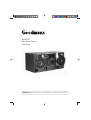 1
1
-
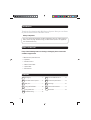 2
2
-
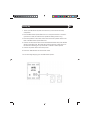 3
3
-
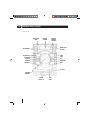 4
4
-
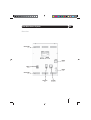 5
5
-
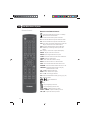 6
6
-
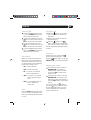 7
7
-
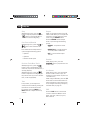 8
8
-
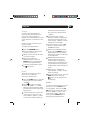 9
9
-
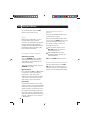 10
10
-
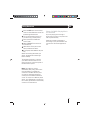 11
11
-
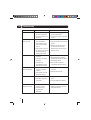 12
12
-
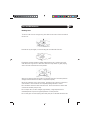 13
13
-
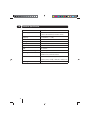 14
14
-
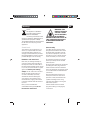 15
15
-
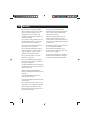 16
16
-
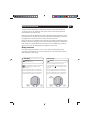 17
17
-
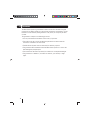 18
18
-
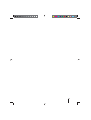 19
19
-
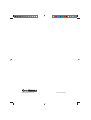 20
20