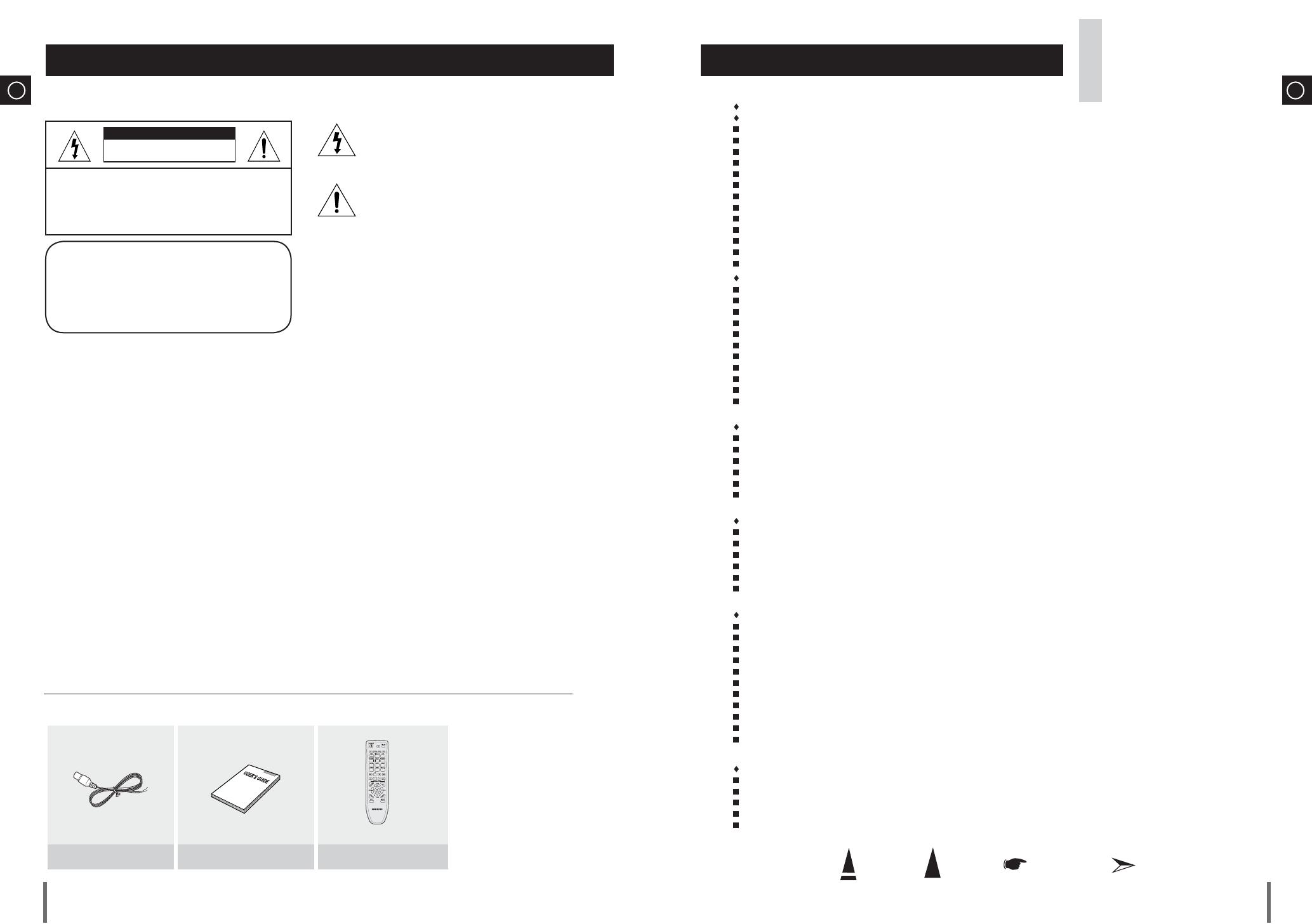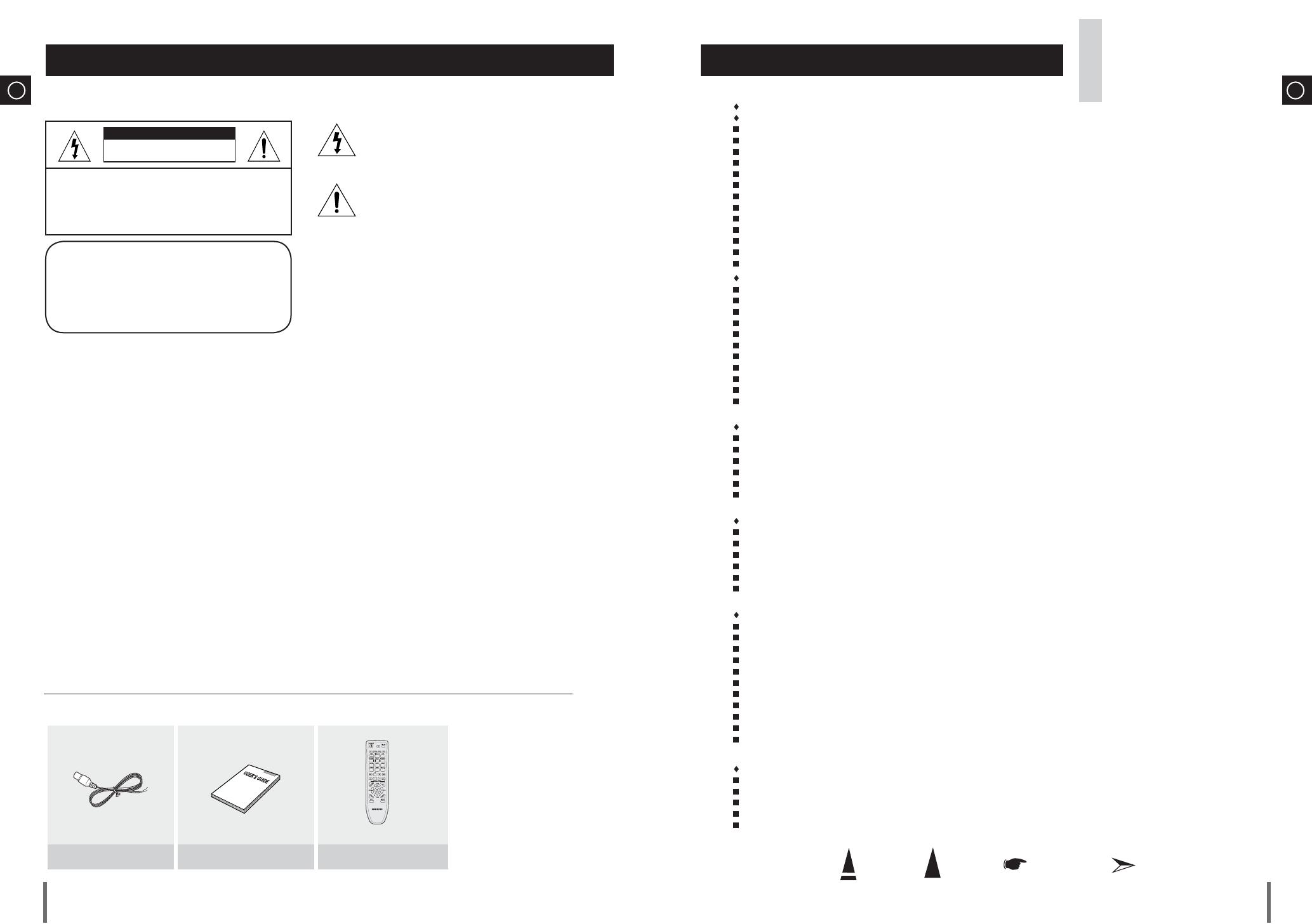
ENG
Press Push Important Note
Symbols
3
ENG
2
Safety Warnings Contents
Thank you for buying this
SAMSUNG mini-compact system.
Please take time to read these instructions.
They will allow you to operate your
system with ease and take full advantage
of its features.
RISK OF ELECTRIC SHOCK.
DO NOT OPEN
TO REDUCE THE RISK OF ELECTRIC SHOCK,
DO NOT REMOVE REAR COVER (or BACK).
NO USER SERVICEABLE PARTS INSIDE.
REFER SERVICING TO QUALIFIED SERVICE
PERSONNEL.
CAUTION
This symbol indicates “dangerous voltage” inside
the product that presents a risk of electric shock
or personal injury.
This symbol indicates important instructions
accompanying the product.
CLASS 1 LASER PRODUCT
This Compact Disc player is classified as a CLASS 1
LASER product.
Use of controls, adjustments or performance of procedures
other than those specified herein may result in hazardous
radiation exposure.
CAUTION :
INVISIBLE LASER RADIATION WHEN OPEN AND
INTERLOCKS DEFEATED, AVOID EXPOSURE TO BEAM.
WARNING : To reduce the risk of fire or electric shock, do not expose this appliance to rain or moisture.
CAUTION : TO PREVENT ELECTRIC SHOCK, MATCH WIDE BLADE OF PLUG TO WIDE SLOT, FULLY INSERT.
•
This apparatus shall always be connected to a AC outlet with a protective grounding connection.
•
To disconnect the apparatus from the mains, the plug must be pulled out from the mains socket, therefore the mains
plug shall be readily operable.
CAUTION
•
Apparatus shall not be exposed to dripping or splashing and no objects filled with liquids, such as vases,
shall be placed on the apparatus.
•
The Mains plug is used as a disconnect device and shall stay readily operable at any time.
CLASS 1 LASER PRODUCT
KLASSE 1 LASER PRODUKT
LUOKAN 1 LASER LAITE
KLASS 1 LASER APPARAT
PRODUCTO LASER CLASE 1
WHAT’S INCLUDED
Check for the supplied accessories below.
FM Antenna
User's Manual
Remote Control
SAFETY WARNINGS ................................................................................................................................................................................... 2
INSTALLING Y OUR MINI-COMPACT SYSTEM
Front Panel View ...................................................................................................................................................................................... 4
Rear Panel View(MAX-G55) ................................................................................................................................................................... 4
Rear Panel View(MAX-G56) ................................................................................................................................................................... 5
Remote Control ........................................................................................................................................................................................ 5
Where to Install Your Mini-Compact System ........................................................................................................................................... 6
Connecting your System to the Power Supply......................................................................................................................................... 6
Inserting Remote Control Batteries .......................................................................................................................................................... 6
Connecting the Loudspeakers.................................................................................................................................................................. 6
Connecting to an External Source ........................................................................................................................................................... 7
Connecting the FM Aerial ......................................................................................................................................................................... 7
Demo/Dimmer function ............................................................................................................................................................................. 8
Eco function .............................................................................................................................................................................................. 8
Setting the Clock ...................................................................................................................................................................................... 8
CD/MP3/WMA-CD-PLAYER
Loading and Changing Compact Discs .................................................................................................................................................... 9
To replay the CD/MP3/WMA-CD ........................................................................................................................................................... 9
Selecting a CD in the Disc changer ......................................................................................................................................................... 10
Selecting a Track...................................................................................................................................................................................... 10
Searching for a Specific Music Passage on a CD ................................................................................................................................... 10
Display Function ....................................................................................................................................................................................... 10
Repeating One or All Tracks on the Compact Discs ............................................................................................................................... 11
A-B Repeat Playback ............................................................................................................................................................................... 11
Function to skip through 10 track at a time ............................................................................................................................................. 12
Programming the Order of CD Playback ................................................................................................................................................. 12
Checking or Changing Programmed CD Tracks ...................................................................................................................................... 13
USB
Playing USB ............................................................................................................................................................................................ 13
To use high speed search ........................................................................................................................................................................ 14
To repeat .................................................................................................................................................................................................. 14
To skip next 10 tracks .............................................................................................................................................................................. 14
To repeat section...................................................................................................................................................................................... 14
Selecting a Track from USB Device ......................................................................................................................................................... 14
TUNER
About RDS broadcasting ......................................................................................................................................................................... 15
About RDS DISPLAY function ................................................................................................................................................................ 15
PTY(Program Type) indication and RDS PTY function .......................................................................................................................... 16
Searching for and Storing the Radio Stations ......................................................................................................................................... 17
Selecting a Stored Station ........................................................................................................................................................................ 17
Improving Radio Reception ..................................................................................................................................................................... 17
OTHER FUNCTIONS
CD Ripping Function ................................................................................................................................................................................ 18
Timer Function ......................................................................................................................................................................................... 19
Cancelling the Timer ................................................................................................................................................................................ 19
Mute Function ........................................................................................................................................................................................... 20
Selecting EQ Mode ................................................................................................................................................................................. 20
Party Function .......................................................................................................................................................................................... 20
Power Sound Function ............................................................................................................................................................................. 20
Power Bass Function ............................................................................................................................................................................... 20
Setting the System to Switch off Automatically ........................................................................................................................................ 21
Connecting Headphones .......................................................................................................................................................................... 21
Connecting Microphone ........................................................................................................................................................................... 21
RECOMMENDATIONS FOR USE
Safety Precautions ................................................................................................................................................................................... 22
Cleaning Your Mini-Compact System ...................................................................................................................................................... 22
Precautions When Using Compact Discs ................................................................................................................................................ 22
Before Contacting the After-Sales Service............................................................................................................................................... 23
Technical Specifications ........................................................................................................................................................................... 24