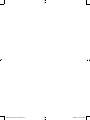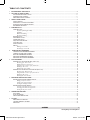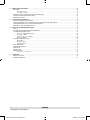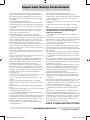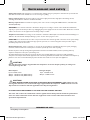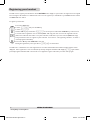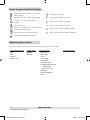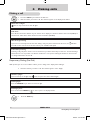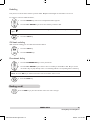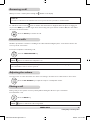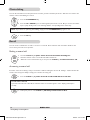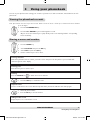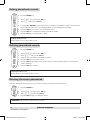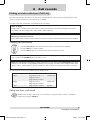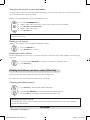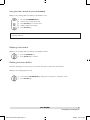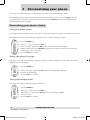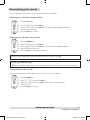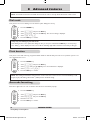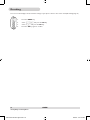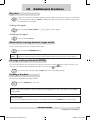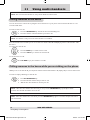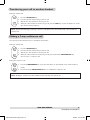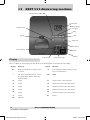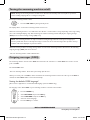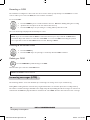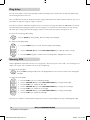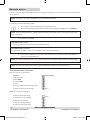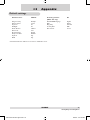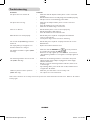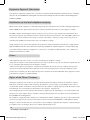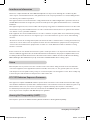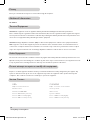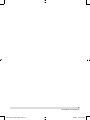Philips DECT2251S/17 User manual
- Category
- Telephones
- Type
- User manual
This manual is also suitable for

User manual
DECT225-instruct English.indd 1 8/22/05 9:37:26 AM

DECT225-instruct English.indd 2 8/22/05 9:37:26 AM

www.philips.com/faqs/dect
1
contents
TABLE OF CONTENTS
1 ENVIRONMENT AND SAFETY .........................................................................................................................................4
2 SETTING UP YOUR PHONE ..............................................................................................................................................5
INSTALLING YOUR DECT 221/225 ..................................................................................................................................................................... 5
CHARGING THE HANDSET ................................................................................................................................................................................. 5
REGISTERING YOUR HANDSET ..........................................................................................................................................................................6
3 ABOUT YOUR PHONE ........................................................................................................................................................7
YOUR HANDSET ...................................................................................................................................................................................................... 7
YOUR DECT 221/225 BASE STATIONS .............................................................................................................................................................. 7
ICONS ON YOUR HANDSET DISPLAY ............................................................................................................................................................. 8
EXPLORING THE MENUS ...................................................................................................................................................................................... 8
4 MAKING CALLS ...................................................................................................................................................................9
MAKING A CALL ...................................................................................................................................................................................................... 9
Preparatory Dialing (Pre-Dial) ................................................................................................................................................................... 9
Redialling ......................................................................................................................................................................................................... 10
Off-hook redialling ....................................................................................................................................................................................... 10
Phonebook dialling .......................................................................................................................................................................................10
ENDING A CALL....................................................................................................................................................................................................... 10
ANSWERING A CALL ............................................................................................................................................................................................. 11
HANDS FREE CALLS ............................................................................................................................................................................................... 11
ADJUSTING THE VOLUME ..................................................................................................................................................................................... 11
MUTING A CALL ...................................................................................................................................................................................................... 11
CHAIN DIALING ...................................................................................................................................................................................................... 12
RECALL ....................................................................................................................................................................................................................... 12
Making a second call .................................................................................................................................................................................... 12
Answering a second call .............................................................................................................................................................................. 12
5 USING YOUR PHONEBOOK ............................................................................................................................................13
VIEWING THE PHONEBOOK RECORDS .........................................................................................................................................................13
STORING A NAME AND NUMBER ..................................................................................................................................................................... 13
EDITING PHONEBOOK RECORDS ...................................................................................................................................................................14
DELETING PHONEBOOK RECORDS ................................................................................................................................................................14
DELETING THE ENTIRE PHONEBOOK ............................................................................................................................................................ 14
6 CALL RECORDS...................................................................................................................................................................15
FINDING OUT WHO CALLED YOU (CALL LIST).......................................................................................................................................... 15
Checking your call records......................................................................................................................................................................... 15
Calling back from a call record .................................................................................................................................................................. 15
Saving the call records to your phonebook ............................................................................................................................................16
Deleting a call record ..................................................................................................................................................................................16
Deleting the entire call list ......................................................................................................................................................................... 16
FINDING OUT WHOM YOU HAVE CALLED (DIAL LIST) ........................................................................................................................... 16
Checking your dialed records .................................................................................................................................................................... 16
Saving the dial records to your phonebook ........................................................................................................................................... 17
Deleting a dial record ..................................................................................................................................................................................17
Deleting the entire dial list ......................................................................................................................................................................... 17
7 PERSONALIZING YOUR PHONE ......................................................................................................................................18
PERSONALIZING YOUR PHONE’S DISPLAY ................................................................................................................................................... 18
Giving your phone a name..........................................................................................................................................................................18
Setting your phone’s language ....................................................................................................................................................................18
Turning the backlight on/off ........................................................................................................................................................................ 18
PERSONALIZING YOUR SOUNDS ..................................................................................................................................................................... 19
Selecting your handset’s ring melody ....................................................................................................................................................... 19
Selecting your handset’s ring volume ....................................................................................................................................................... 19
Turning the key tone on/off ........................................................................................................................................................................ 19
8 ADVANCED FEATURES ......................................................................................................................................................20
DIAL MODE .............................................................................................................................................................................................................. 20
FLASH DURATION ................................................................................................................................................................................................. 20
AREA CODE FORMATTING ................................................................................................................................................................................20
9 SYSTEM .................................................................................................................................................................................21
REGISTERING A HANDSET ................................................................................................................................................................................... 21
UN-REGISTERING A HANDSET .......................................................................................................................................................................... 21
RESETTING .................................................................................................................................................................................................................22
DECT225-instruct English.indd 1 8/22/05 9:37:27 AM

www.philips.com/faqs/dect
2
contents
10 ADDITIONAL FEATURES.................................................................................................................................................23
KEY LOCK .................................................................................................................................................................................................................. 23
Locking the keypad .......................................................................................................................................................................................23
Unlocking the keypad .................................................................................................................................................................................. 23
SHORTCUT FOR TURNING HANDSET RINGER ON/OFF......................................................................................................................... 23
MESSAGE WAITING INDICATION (MWI) ........................................................................................................................................................ 23
FINDING A HANDSET ........................................................................................................................................................................................... 23
11 USING MULTI-HANDSETS .............................................................................................................................................23
CALLING SOMEONE IN THE HOUSE ............................................................................................................................................................... 24
CALLING SOMEONE IN THE HOUSE WHILE YOU ARE TALKING ON THE PHONE ........................................................................ 24
TRANSFERRING YOUR CALL TO ANOTHER HANDSET ............................................................................................................................ 25
MAKING A 3-WAY CONFERENCE CALL ........................................................................................................................................................25
12 DECT 225 ANSWERING MACHINE ...............................................................................................................................26
DISPLAY ....................................................................................................................................................................................................................... 26
TURNING THE ANSWERING MACHINE ON/OFF ........................................................................................................................................ 27
OUTGOING MESSAGES (OGM) ..........................................................................................................................................................................27
Setting the default OGM language* ..........................................................................................................................................................27
Recording an OGM ......................................................................................................................................................................................28
Listening to the current OGM ..................................................................................................................................................................28
Deleting an OGM ......................................................................................................................................................................................... 28
INCOMING MESSAGES (ICM) ..............................................................................................................................................................................28
Playing ICM ..................................................................................................................................................................................................... 29
Deleting an ICM ............................................................................................................................................................................................29
Deleting all ICMs .......................................................................................................................................................................................... 29
CALL SCREENING ................................................................................................................................................................................................... 29
VOLUME ADJUSTMENT.......................................................................................................................................................................................... 29
RING DELAY...............................................................................................................................................................................................................30
SECURITY PIN ........................................................................................................................................................................................................... 30
REMOTE ACCESS ...................................................................................................................................................................................................... 31
The remote access function ....................................................................................................................................................................... 31
13 APPENDIX .........................................................................................................................................................................32
DEFAULT SETTINGS ................................................................................................................................................................................................32
TROUBLESHOOTING ............................................................................................................................................................................................. 33
DECT225-instruct English.indd 2 8/22/05 9:37:27 AM

www.philips.com/faqs/dect
3
Some of the following information may not apply to your
particular product; however, when using telephone equipment,
basic safety precautions should always be followed to reduce
the risk of fire, electric shock and injury to persons, including
the following:
1. Read and understand all instructions.
2. Follow all warnings and instructions marked on the product.
3. Unplug this product from the wall outlet before cleaning. Do
not use liquid cleaners or aerosol cleaners. Use a damp cloth
for cleaning.
4. Telephones should not be used while you are in a bathtub,
shower or pool. Immersion of the telephone or handset in
water could cause an electrical shock.
5. Slots and openings in the cabinet back or bottom are
provided for ventilation, to protect it from overheating. These
openings must not be blocked or covered. The openings should
never be blocked by placing the product on the bed, sofa, rug,
or other similar surface. This product should not be placed in a
built-in installation unless proper ventilation is provided.
6. This product should be operated only from the type of power
source indicated on the marking label. If you are not sure of
the type of power supply to your home, consult your dealer or
local power company.
7. Do not allow anything to rest on the power cord. Do not
locate this product where the cord will be abused by persons
walking on it.
8. Do not overload wall outlets and extension cords as this can
result in the risk of fire or electric shock.
9. Never push objects of any kind into this product through
cabinet slots as they may touch dangerous voltage points or
short out parts that could result in a risk of fire or electric
shock. Never spill liquid of any kind on the product.
10. To reduce the risk of electric shock, do not disassemble
this product, but take it to a qualified service personnel when
service or repair work is required. Opening or removing covers
may expose you to dangerous voltages or other risks. Incorrect
reassembly can cause electric shock when the appliance is
subsequently used.
11. Do not expose the product to extreme temperatures such
as areas near a hot radiator or stove or in a hot car.
12. Do not place lighted candles, cigarettes, cigars, etc., on the
telephone.
13. Never touch uninsulated telephone wires or terminals
unless the telephone line has been disconnected at the network
interface.
14. Never install or modify telephone wiring during a lightning
storm.
15. Never install telephone jacks in wet locations unless the jack
is specifically designed for wet locations.
16. Use caution when installing or modifying telephone lines to
prevent electrical shock and/or fire.
17. Unplug this product from the wall outlet and refer servicing
to qualified service personnel under the following conditions:
A. When the power supply cord or plug is damaged or frayed.
B. If the product has been exposed to rain or water.
C. If the product does not operate normally by following the
operating instructions.
D. If the product’s cabinet has been damaged.
E. If the product exhibits a distinct change in performance.
18. Avoid using a telephone (other than a cordless type) during
an electrical storm. There may be a remote risk of electric
shock from lightning.
19. Do not use the telephone to report a gas leak in the vicinity
of the leak.
20. Do not place this product on an unstable cart, stand or
table.
The product may fall, causing serious damage to the product.
IF YOUR PRODUCT UTILIZES BATTERIES, THE
FOLLOWING ADDITIONAL PRECAUTIONS
SHOULD BE OBSERVED:
1. Use only the type and size of battery(ies) specified in the
user manual.
2. Do not dispose of the battery(ies) in fire. They may explode.
Check with local codes for possible special disposal instructions.
3. Do not open or mutilate the battery(ies). Released
electrolyte is corrosive and may cause damage to the eyes or
skin. It may be toxic if swallowed.
4. Exercise care in handling battery(ies) in order not to short
out the battery(ies) with conducting materials such as rings,
bracelets, and keys. The battery(ies) or conductor may overheat
and cause burns.
5. Do not attempt to recharge the battery(ies) provided with
or identified for use with this product that are not intended
to be charged. The battery(ies) may leak corrosive electrolyte
or explode.
6. Do not attempt to rejuvenate the battery(ies) provided with
or identified for use with this product by heating them. Sudden
release of the battery(ies) electrolyte may occur causing burns
or irritation to eyes or skin.
7. When replacing battery(ies), all batteries should be replaced
at the same time. Mixing fresh and discharged batteries could
increase internal cell pressure and rupture the discharged
battery(ies). (Applies to products employing more than one
separately replaceable primary battery.)
8. When inserting battery(ies) into this product, the proper
polarity or direction must be observed. Reverse insertion of
battery(ies) can cause charging, and that may result in leakage
or explosion.
9. Remove battery(ies) from this product if storing over 30 days
because the battery(ies) could leak and damage the product.
10. Discard “dead” battery(ies) as soon as possible since “dead’
batteries are more likely to leak in a product.
11. Do not store this product, or the battery(ies) provided with
or identified for use with this product, in high-temperature
areas.
Batteries that are stored in a freezer or refrigerator for the
purpose of extending shelf life should be protected from
condensation during storage and defrosting. Batteries should be
stabilized at room temperature prior to use after cold storage.
12. If your product uses rechargeable battery(ies), charge the
battery(ies) only in accordance with the instructions and
limitation specified in the User Manual.
SAVE THESE INSTRUCTIONS
ENVIRONMENT AND SAFETY
Important Safety Instructions
DECT225-instruct English.indd 3 8/22/05 9:37:27 AM

www.philips.com/faqs/dect
4
1 Environment and safety
Safety information: This telephone is not designed for making emergency telephone calls when the power fails. An
alternative should be made available for access to emergency calling.
Power requirements: The product requires an electrical supply of 120 volts, single phase alternating current,
excluding IT installations defined in standard UL 60950.
Battery requirements: The handset requires power source of two rechargeable NiMH batteries, size AAA 1.2V
650mAh (HR11/45).
WARNING! The electrical network is classified as dangerous according to criteria in the standard UL 60950. The
only way to power down this product is by unplugging the power supply from the electrical outlet. Ensure the electrical
outlet is located close to the apparatus and is always easily accessible.
Telephone connection: The voltage on the network is classified as TNV-3 (Telecommunication Network Voltages, as
defined in the standard UL 60950). Following a power cut, the call in progress is lost.
CAUTION: Users should ensure for their own protection that the electrical ground connections of the power utility,
telephone lines and internal metallic water pipe system, if present, are connected together. This precaution may be
particularly important in rural areas.
Environmental care: Please remember to observe the local regulations regarding the disposal of your packaging
materials, exhausted batteries and old phone and where possible promote their recycling.
Because the phone works by sending radio signals between the base unit and the handset, wearers of hearing aids may
experience interference in the form of a humming noise.
We advise that this phone should not be used near intensive care medical equipment, nor by persons with pacemakers.
Your phone can interfere with electrical equipment such as answering machines, TV and radio sets, clock radios and computers if
placed too close. It is recommended that you position the base unit at least one meter from such appliances.
CAUTION
Use only the mains adapter supplied with this telephone. Incorrect adapter polarity or voltage can
seriously damage the unit.
Base adapter Charger adapter
Input: 120 VAC 60 Hz Input: 120 VAC 60 Hz
Output: 9 VDC 500 mA (DECT 225xx) Output: 9 VDC 150 mA
Output: 9 VDC 300 mA (DECT 221xx)
CAUTION
RISK OF EXPLOSION IF BATTERY IS REPLACED BY AN INCORRECT TYPE. Never use non-
rechargeable batteries; use recommended type supplied with this telephone. NiMH batteries must be
disposed of in accordance with the applicable waste disposal regulations.
FCC CERTIFICATION NUMBER IS LOCATED ON THE CABINET BOTTOM
The term “IC:” before the certification number signifies that Industry Canada technical specifications
were met. This certification means that the equipment meets certain radio communications and
operational requirements.
environment and safety
DECT225-instruct English.indd 4 8/22/05 9:37:28 AM

www.philips.com/faqs/dect
5
2 Setting up your phone
Installing your DECT 221/225
1. Connect the output plug of the base adapter to the adapter socket on
the back of the base unit, connect the base adapter to the wall AC supply.
A beep indicates that the phone is properly plugged (DECT 225 only).
2. Connect the telephone line cord to the phone socket on the back of the
base unit and to the wall phone socket.
Note: To use this phone, you need an RJ11C (CA11A) type modular
telephone jack, which might look like the one pictured here, installed in
your home. If you don’t have a modular jack, call your local phone company
to find out how to get one installed.
3. If you have bought a multi-pack product, each extra handset includes a
charger and a charger adapter. Connect the output plug of the charger
adapter to the adapter socket on the bottom of the charger.
Connect the charger adapter to the wall AC supply.
4. Place 2 rechargeable NiMH AAA batteries (included), in correct
polarities, into the battery compartment on the handset.
Note: the warranty shall not apply to the batteries and any
other components within lifetime and wear.
5. Slide the battery door firmly into place.
6. Place the handset on the base unit or the charger and let the batteries continuously charge for 24 hours before
using. A beep indicates that the handset is properly placed on the base unit or the charger. The handset may take
some time to power up. It may get warm during the initial charge. This is normal.
Charging the handset
An empty battery icon indicates the batteries need recharging. To recharge, place the handset on the base unit. To recharge, place the handset on the base unit or
the charger. A handset reaching a very low battery voltage level will go into sleep mode, displaying LOW BATT on
the screen.
Get into the habit of putting the handset on the base unit or the charger to charge when it is not in use. This will ensure
the handset is always fully charged.
Digital security system
Your cordless phone uses a digital security system to protect against false ringing, unauthorized access, and charges to
your phone line. There is a unique digital security code programmed in each unit. When the base and the handset is
powered up the first time, the handset automatically registers with the base ready for normal use.
NOTE : If more than one handset is registered with the base, registration may take approximately one minute.
setting up your phone
DECT225-instruct English.indd 5 8/22/05 9:37:28 AM

www.philips.com/faqs/dect
6
Registering your handset
You will need to register your handset if it shows NOT REG in the display or if you wish to un-register from its original
base and register the handset to a different base unit. You can register up to 4 handsets to your DECT 221 base station
and DECT 225 base station.
To register your handset:
1. Press the MENU key.
2. Select SETTINGS and press the OK key.
3. Select REGISTER.
4. Before OK key is pressed when REGISTER is selected, press and hold the PAGING key on the base for
4 seconds until a registration tone is emitted (DECT 225 only). The base is now in the registration mode.
(If the base is full and cannot take on any more handset, it will emit a reject tone instead (DECT 225 only)
and you will not be able to register any more handset. See Section 9 - Un-registering a handset - to delete a
currently registered handset.)
5. Press the OK key while REGISTER is selected.
During the registration period, you will see SEARCHNG on the handset.
You will hear a confirmation tone if the registration is successful. The handset label and the handset number will be
displayed. If the registration is not successful, the previously unregistered handset will display NOT REG again and the
previously registered handset will connect back to its original base again. Follow the procedure and try again.
setting up your phone
DECT225-instruct English.indd 6 8/22/05 9:37:28 AM

www.philips.com/faqs/dect
7
3 About your phone
Your handset
Your DECT 221/225 base stations
Paging Key
DECT 221 DECT 225
For more details on your DECT 225 base station, see
Section 12 - DECT 225 answering machine- page 25
about your phone
Phonebook Key
Use to access phonebook.
Use to save Caller ID info or
dialed number into phonebook.
OK & Redial Key
Use to select menu.
Use to switch between call details.
Use to enter dial list.
Talk & Loudspeaker Key
Use to make and receive calls.
Use to turn the loudspeaker
on/off.
End & Exit Key
Use to end a call.
Use to exit menus.
Menu & Scroll up Key
Use to enter menus.
Use to scroll up items .
Use to increase earpiece volume
during a call.
Caller ID & Scroll down Key
Use to enter call list.
Use to scroll down items.
Use to reduce earpiece volume
during a call.
Star & Ringer off Key
Use to turn the ringer on/off.
Pound, Key lock & Pause Key
Use to enter a pause.
Use to lock the keypad.
Intercom & Conference Key
Use to make intercom calls.
Use to set up 3-way conference.
Flash/Format Key
Use to send flash signal to access
operator services when on line.
Use to change the format of the
Caller ID viewed.
Mute & Delete Key
Use to mute/unmute a call.
Use to delete digits and records.
DECT225-instruct English.indd 7 8/22/05 9:37:30 AM

www.philips.com/faqs/dect
8
Icons on your handset display
Exploring the menus
Your phone offers a variety of functions and features that are grouped in the menus.
PHONEBOOK MENU RINGER MENU SETTINGS MENU LANGUAGE MENU
ADD
EDIT
DELETE
DELETE ALL
MELODY
VOLUME
KEY TONE
BACKLIGHT
FLASH
DIAL MODE
AREA CODE
HANDSET NAME
ANSWERING MACHINE
LANGUAGE
(DECT 225 only)
REGISTER
DELETE HANDSET
RESET
about your phone
Displays the current battery level. It scrolls
during charging.
The phone is in use. It blinks during ringing.
There is a new message on your voice
mailbox.
The call is muted.
There is a new Caller ID record or Caller ID
records are being reviewed.
Phonebook records are being reviewed.
Handsfree loudspeaker is turned on.
The ringer is turned off.
The handset is linked to the base.
There are more digits on the right.
There are more digits on the left.
More menu options are available upward.
More menu options are available downward.
DECT225-instruct English.indd 8 8/22/05 9:37:30 AM

www.philips.com/faqs/dect
9
9
4 Making calls
Making a call
1. Press the TALK
key and wait for the dial tone.
2. Dial the number you want to call. The number appears on the display and is dialed.
Preparatory Dialing (Pre-Dial)
With pre-dial, you can see and edit the number you are calling on the display before dialing it.
1. Enter the number you want to call. The number appears on the display.
2. Press the TALK
key.
More than 12 digits
turns on if you enter more than 12 digits.
Call timer
The call timer shows the duration of your current call on display. It is shown in minutes and seconds (MM-SS) in
the first hour. After that, it will be shown in hours and minutes (HH-MM).
Out of range warning
If you move too far away from the base unit during a call, your phone will sound an alert tone, and will flash.
You will need to move closer to the base unit or your call will be disrupted.
Number of digits
You can enter up to 20 digits only. turns on if you enter more than 12 digits.
Deleting digits
Press the DELETE
key to delete an incorrect digit.
Entering a pause
Press and hold the PAUSE
key to enter a pause. It is displayed as P.
making calls
Low battery warning
If, during a call, your phone starts to run out of batteries, you will be warned by an alert tone. You should charge
the handset as soon as possible or it will turn off when it is out of power. Placing the handset on the base unit
or charger will end the current call.
DECT225-instruct English.indd 9 8/22/05 9:37:30 AM

www.philips.com/faqs/dect
10
Note: turns on when the number contains more than 12 digits. You can press the OK key to view the off-page
digits.
Redialling
Your phone records the last 5 numbers you have dialed. Only the first 20 digits of each number are stored.
To redial one of the last 5 dialed numbers,
1. Press the REDIAL key. The most recently dialed number appears.
2. Press the UP / DOWN key to choose the number you want to dial.
3. Press the TALK key.
Off-hook redialing
With off-hook redialing, you can redial the last number dialed.
1. Press the TALK key.
2. Press the REDIAL key.
Phonebook dialing
1. Press the PHONEBOOK
key to enter phonebook.
2. Press the UP / DOWN key to search for the record that you would like to dial. Or you can use
the number keys to jump directly to the record starting with the corresponding letters of that key.
3. Press the TALK key.
Ending a call
Press the END key or place the handset on the base unit or charger.
making calls
Note: Press the OK key to switch between the name and number of the record.
DECT225-instruct English.indd 10 8/22/05 9:37:30 AM

Answering a call
When you receive a call, the phone will ring and will flash on the display.
If a caller ID record is received, turns on and the caller information is displayed. When the phone is ringing, you
can press the END key to turn the ringer off for this incoming call. If your answer machine is ON, the caller will be
directed to the answer machine.
Press the TALK key to answer the call.
Handsfree calls
Handsfree provides the convenience of talking to the caller without holding the phone. It also allows others in the
room to join the conversation.
To turn the loudspeaker on/off during a call,
Press the LOUDSPEAKER key.
Adjusting the volume
You can increase or reduce the volume of a caller’s voice during a call. There are 3 volume levels to choose from.
Press the UP / DOWN key to adjust the earpiece or loudspeaker volume.
Muting a call
During a call, you can speak to someone privately without having the caller hear your conversation.
To mute/unmute a call,
Press the MUTE key.
Note: appears to indicate the call is being muted.
Caller ID
You have to subscribe to the caller ID service from your local service provider to use this feature.
Note: appears to indicate the loudspeaker is on.
Warning: Handsfree activation could suddenly increase the volume in the earpiece to a very high level. Make
sure the handset is not too close to your ear.
11
making calls
www.philips.com/faqs/dect
DECT225-instruct English.indd 11 8/22/05 9:37:31 AM

www.philips.com/faqs/dect
12
Chain dialing
You can dial out numbers from the phonebook even after you have seized the phone line. And there is no limit to the
number of times chain dialing is accessed.
1. Press the PHONEBOOK key.
2. Press the UP / DOWN key to scroll through the phonebook records. Or you can use the number
keys to jump directly to the record starting with the corresponding letters of that key.
3. Press the OK key.
Recall
You can use the recall function to make or receive a second call. Please subscribe and consult the details for this
service from your local service provider.
Making a second call
1. Press the FLASH key to put the current call on hold. You will hear the dialing tone.to put the current call on hold. You will hear the dialing tone.
2. Enter the number of the second call and it will be dialed out.
3. When the second call is answered, you can press the FLASH key to switch between the 2 calls.to switch between the 2 calls.
Answering a second call
If another call comes in during a call, you can answer it without ending the current call. During a call, the handset will
sound a short beep periodically to notify you of another incoming call.
1. Press the FLASH
key to put the current call on hold and talk with the second caller.to put the current call on hold and talk with the second caller.
2. Subsequent presses of the FLASH key will switch you between these 2 callers.will switch you between these 2 callers.
Note: If you decide to quit using chain dialling, simply press the PHONEBOOK
key again to exit.
making calls
Second caller’s caller ID
If you have subscribed for caller ID, the caller ID of this second caller appears on the display. (Subscription
needed)
DECT225-instruct English.indd 12 8/22/05 9:37:31 AM

www.philips.com/faqs/dect
13
5 Using your phonebook
You can use your phonebook to manage your contacts. If you have more than one handset, each handset has its own
phonebook.
Viewing the phonebook records
Your phonebook can store up to 30 records. Each record can store a name up to 8 characters and a number
up to 20 digits.
1. Press the PHONEBOOK key.
2. Press the UP / DOWN key to scroll through the records.
Or you can use the number keys to jump directly to the record starting with the corresponding
letters of that key.
Storing a name and number
1. Press the MENU key.
2. Select PHONE BK and press the OK key.
3. Select ADD and press the OK key.
4. Use the number keys to enter a name.
5. Press the OK key to confirm the name.
6. Enter the phone number.
7. Press the OK key to save the number.
using your phonebook
Entering space
Press the 1 key once to enter a space.
Deleting
Press the DELETE key to delete an incorrect character.
Duplicate name
You are not allowed to save a name that already exists in the phonebook. Edit the name and try again.
Adding another record
Repeat steps 3 to 7 to add another record.
Entering characters
Find the key with the letter or number you wish to enter and press it as many times as you need until that
character appears on the display.
DECT225-instruct English.indd 13 8/22/05 9:37:31 AM

www.philips.com/faqs/dect
14
using your phonebook
Editing phonebook records
1. Press the MENU key.
2. Select PHONE BK and press the OK key.
3. Select EDIT and press the OK key.
4. Press the UP / DOWN key to search for the record that you would like to edit or use the number
keys to jump directly to the record starting with the corresponding letters of that key.
5. Press the OK key to select the record and edit the name.
6. Press the OK key to confirm name change and edit the number.
7. Press the OK key to confirm number change.
Deleting phonebook records
1. Press the MENU key.
2. Select PHONE BK and press the OK key.
3. Select DELETE and press the OK key.
4. Search for the record that you would like to delete.
5. Press the OK key to select the record.
6. Press the OK key repeatedly to view the rest of the record information until you are prompted to
confirm deleting it.
7. Press the OK key to confirm.
Deleting the entire phonebook
Instead of deleting the records one by one, you have this option to delete the entire phonebook.
1. Press the MENU key.
2. Select PHONE BK and press the OK key.
3. Select DEL ALL and press the OK key.
4. Press the OK key again to confirm the action.
Editing another record
Repeat steps 3 to 7 to edit another record.
Deleting another record
Repeat steps 3 to 7 to delete another record.
WARNING: All deleted records cannot be recovered.
DECT225-instruct English.indd 14 8/22/05 9:37:32 AM

www.philips.com/faqs/dect
15
6 Call records
Finding out who called you (Call List)
If you have subscribed to caller ID service, your phone automatically stores the last 20 incoming calls. Each record
stores a name up to 8 characters and a number up to 20 digits.
If you have more than one handset, each handset has its own call list.
Checking your call records
1. Press the Caller ID key. The caller name of the most recent call record is displayed.
2. Press the OK key to view the number.
3. Press the OK key again to see the date / time when the call was received.
The following table describes the available number display formats.
Calling back from a call record
While you are viewing a call record, you can return the call, provided that it contains a valid phone
number, by pressing the TALK key.
call records
Order of display
If caller’s name is available (subscription may be needed), the first 8 characters will be displayed. If the name is
not available, the first 12 digits of the caller’s number will be displayed.
Matching your phonebook record
If the caller’s number matches a phone number stored in the phonebook, that phonebook name will be displayed
Note: Whether you are viewing the name, number or date / time, pressing the UP key will display the next
older record and the DOWN key the next newer record.
Note: The caller ID will be formatted according to the local area code entered in the AREA CODE menu. If the
number is not formatted correctly, Flash/Format button lets you change the format of the displayed number. Long
distance code “1” will be added to out of area numbers so that a call can be returned to the number correctly.
Number of digits Explanation Example
11 digits Long distance code “1” + 13175551234
3-digit area code +
7-digit telephone number
10 digits 3-digit area code + 3175551234
7-digit telephone number
7 digits 7-digit telephone number 5551234
DECT225-instruct English.indd 15 8/22/05 9:37:32 AM

www.philips.com/faqs/dect
16
Saving the call records to your phonebook
To save the phone number of your family, friends, and colleagues, you can save the call records to your phonebook if you
do not already have their contact information.
While you are viewing the call record that you would like to save,
1. Press the PHONEBOOK key..
2. Edit the caller’s name if necessary, or enter a name if caller’s name is not available.
3. Press thethe OK key to save the name.to save the name.
4. Edit the number if necessary.
5. Press thethe OK key..
Deleting a call record
While you are viewing the call record that you would like to delete,
1. Press the DELETE key..
2. Press the the OK key to confirm.
Deleting the entire call list
Instead of deleting the records one by one, you have this option to delete the entire call list. While you are viewing any
call record,
1. Press and hold the DELETE key until you are prompted to confirm the action.
2. Press the the OK key.
Finding out whom you have called (Dial list)
Your phone stores the last 5 numbers you have dialed, up to 20 digits each.
If you have more than one handset, each handset has its own dial list.
Checking your dialed records
1. Press thethe OK key. The last number dialed is displayed.
2. Press the UP / DOWN key to scroll through the last 5 dialed numbers.
3. Press the OK key repeatedly to view the details of this dial record.
call records
Matching your phonebook record
If a dialed number matches a phone number stored in the phonebook, that phonebook name will be displayed
instead of the dialed number.
Note: The call record is now saved into the phonebook. The call record is still in your call list but it will show
the new name entered.
DECT225-instruct English.indd 16 8/22/05 9:37:32 AM

www.philips.com/faqs/dect
17
Saving the dial records to your phonebook
While you are viewing a dial record that you would like to save,
1. Press the PHONEBOOK key..
2. Enter a name for this dial record.
3. Press thethe OK key to save the name.
4. Edit the number if necessary.
5. Press thethe OK key..
Deleting a dial record
While you are viewing a dial record that you would like to delete,
1. Press the DELETE key.
2. Press the the OK key to confirm.
Deleting the entire dial list
Instead of deleting the records one by one, you have this option to delete the entire dial list.
While you are viewing any dial record,
1. Press and hold thethe DELETE key until you are prompted to confirm the action.
2. Press thethe OK key.
call records
Note: The record is now saved into the phonebook. The dial record is still in your dial list but it will show the
new name entered.
DECT225-instruct English.indd 17 8/22/05 9:37:32 AM

www.philips.com/faqs/dect
18
7 Personalizing your phone
Your phone comes with a selection of settings that you can change to personalize the way it works.
Personalizing your phone will be done in the various menu items. At any time, you can press the EXIT key to exit
the current menu or cancel the confirmation. If you press and hold the EXIT key, the phone will simply abort all
programming and return to standby.
Personalizing your phone’s display
Giving your phone a name
You can give your phone a different name. If you have more than one handset, you can give each handset its own name.
The handset name can be up to 8 characters long and it can be composed of A-Z, 0-9, and space.
1. Press the MENU key.
2. Select SETTINGS and press the OK key.
3. Select HS NAME and press the OK key. The current handset name is displayed.
4. Edit the handset name. Press DELETE key if you want to delete the current name and use the
number keys to enter a new name.
5. Press the OK key to confirm.
Setting your phone’s language
Your phone comes with several languages. When you change your phone’s language, the menus and prompts will be
displayed in the chosen language.
1. Press the MENU key.
2. Select LANGUAGE and press the OK key. The current language is displayed.
3. Select the desired language.
4. Press the OK key to confirm.
Turning the backlight on/off
Your phone screen will be lit when the phone is being used.
1. Press the MENU key.
2. Select SETTINGS and press the OK key.
3. Select BACKLIT and press the OK key. The current setting is displayed.
4. Select ON or OFF.
5. Press the OK key to confirm.
personalizing your phone
DECT225-instruct English.indd 18 8/22/05 9:37:33 AM
Page is loading ...
Page is loading ...
Page is loading ...
Page is loading ...
Page is loading ...
Page is loading ...
Page is loading ...
Page is loading ...
Page is loading ...
Page is loading ...
Page is loading ...
Page is loading ...
Page is loading ...
Page is loading ...
Page is loading ...
Page is loading ...
Page is loading ...
Page is loading ...
Page is loading ...
Page is loading ...
-
 1
1
-
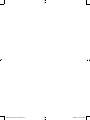 2
2
-
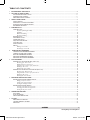 3
3
-
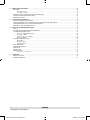 4
4
-
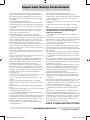 5
5
-
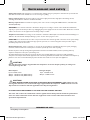 6
6
-
 7
7
-
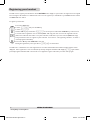 8
8
-
 9
9
-
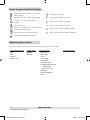 10
10
-
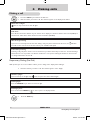 11
11
-
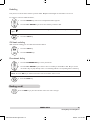 12
12
-
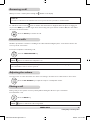 13
13
-
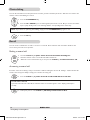 14
14
-
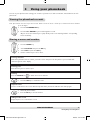 15
15
-
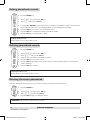 16
16
-
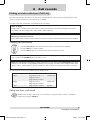 17
17
-
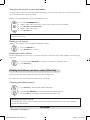 18
18
-
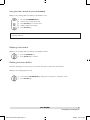 19
19
-
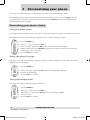 20
20
-
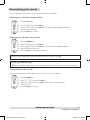 21
21
-
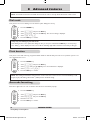 22
22
-
 23
23
-
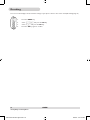 24
24
-
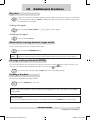 25
25
-
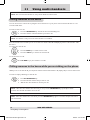 26
26
-
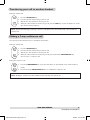 27
27
-
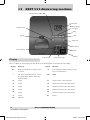 28
28
-
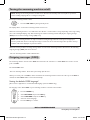 29
29
-
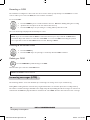 30
30
-
 31
31
-
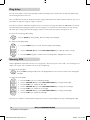 32
32
-
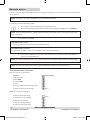 33
33
-
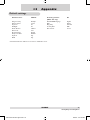 34
34
-
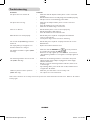 35
35
-
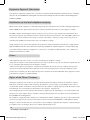 36
36
-
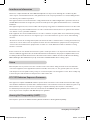 37
37
-
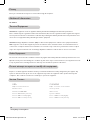 38
38
-
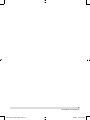 39
39
-
 40
40
Philips DECT2251S/17 User manual
- Category
- Telephones
- Type
- User manual
- This manual is also suitable for
Ask a question and I''ll find the answer in the document
Finding information in a document is now easier with AI
Related papers
-
Philips SE455XY/ZZ User manual
-
Philips DECT2212S/29 User manual
-
Philips DECT2250 User manual
-
Philips SE6582B/37 User manual
-
Philips CD1550B/37 User manual
-
Philips SE6591B Datasheet
-
Philips SE6551B User manual
-
Philips SE4502B Datasheet
-
Philips DECT1111S/29 User manual
-
Philips DECT2141S/69 User manual
Other documents
-
 Amytel AT5220T Owner's manual
Amytel AT5220T Owner's manual
-
 Ascalade PBWDT19R42H User manual
Ascalade PBWDT19R42H User manual
-
Hyundai HDT-L23 User manual
-
Profoon PDX600 User manual
-
Hyundai HDT-H24 User manual
-
EnGenius SN933 User manual
-
 Jacob Jensen 80 User manual
Jacob Jensen 80 User manual
-
RCA 2100-0BKGA User manual
-
Binatone Electronics International VLJ-SMART63 User manual
-
Oricom C1000 1.8 GHz User manual