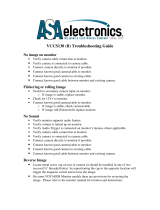Touchpad..............................................................................................................................................................................25
Removing the touchpad .............................................................................................................................................. 25
Installing the touchpad.................................................................................................................................................. 27
Display assembly..................................................................................................................................................................28
Removing the display assembly................................................................................................................................... 28
Installing the display assembly......................................................................................................................................29
Display cover........................................................................................................................................................................30
Removing the display cover......................................................................................................................................... 30
Installing the display cover............................................................................................................................................32
Camera..................................................................................................................................................................................32
Removing the camera................................................................................................................................................... 32
Installing the camera......................................................................................................................................................33
Display (eDP) cable............................................................................................................................................................. 33
Removing the display cable.......................................................................................................................................... 33
Installing the display cable............................................................................................................................................ 34
Power connector port.........................................................................................................................................................34
Removing the power connector port..........................................................................................................................34
Installing the power connector port............................................................................................................................35
System board.......................................................................................................................................................................36
Removing the system board........................................................................................................................................ 36
Installing the system board...........................................................................................................................................39
Palm rest...............................................................................................................................................................................39
Removing the palmrest.................................................................................................................................................39
Installing the palmrest................................................................................................................................................... 40
3 Technology and components........................................................................................................41
Power adapter...................................................................................................................................................................... 41
Processors.............................................................................................................................................................................41
Skylake processor.................................................................................................................................................................41
Identifying processors in Windows 10...............................................................................................................................42
Verifying the processor usage in Task Manager............................................................................................................. 43
Verifying the processor usage in Resource Monitor.......................................................................................................43
Downloading the chipset driver................................................................................................................................... 44
Chipsets................................................................................................................................................................................ 44
Identifying the chipset in Device Manager on Windows 10......................................................................................44
Graphic options....................................................................................................................................................................45
Downloading drivers............................................................................................................................................................45
Identifying the display adapter...........................................................................................................................................45
Changing the screen resolution.........................................................................................................................................45
Rotating the display.............................................................................................................................................................46
Display options..................................................................................................................................................................... 46
Adjusting brightness in Windows 10..................................................................................................................................46
Cleaning the display.............................................................................................................................................................46
Using touch screen in Windows 10....................................................................................................................................47
Connecting to external display devices............................................................................................................................ 47
Realtek ALC3253 Waves MaxxAudio Pro controller.......................................................................................................47
Downloading the audio driver.......................................................................................................................................47
Identifying the audio controller in Windows 10...........................................................................................................47
Changing the audio settings.........................................................................................................................................48
WLAN cards......................................................................................................................................................................... 48
4
Contents