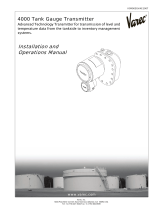Page is loading ...

Manual Supplement
00809-0700-2410, Rev AA
May 2017
Rosemount
™
2410 Tank Hub
GPE emulation instruction
Introduction . . . . . . . . . . . . . . . . . . . . . . . . . . . . . . . . . . . . . . . . . . . . . . . . . . . . . . . . . . . . . . . . . . . . . . . . . page 1
Electrical installation . . . . . . . . . . . . . . . . . . . . . . . . . . . . . . . . . . . . . . . . . . . . . . . . . . . . . . . . . . . . . . . . . . page 7
Configuration . . . . . . . . . . . . . . . . . . . . . . . . . . . . . . . . . . . . . . . . . . . . . . . . . . . . . . . . . . . . . . . . . . . . . . . . page 8
Troubleshooting . . . . . . . . . . . . . . . . . . . . . . . . . . . . . . . . . . . . . . . . . . . . . . . . . . . . . . . . . . . . . . . . . . . . . . page 16
Optional configuration and settings . . . . . . . . . . . . . . . . . . . . . . . . . . . . . . . . . . . . . . . . . . . . . . . . . . . . . page 18
1.0 Introduction
The purpose of this document is to provide guidelines on how to change from other manufacturer’s
devices to Rosemount equipment by exchanging gauges. When a gauge is replaced with a Rosemount
gauge, it is necessary to configure the Rosemount 2410 Tank Hub for emulation.
The Rosemount field devices, for example Rosemount 5900 Radar Level Gauge and Rosemount 2240S
Temperature Transmitter, are connected to the tank hub using the intrinsically safe Tankbus as usual.
Emulation is done in the tank hub only. Each tank hub can emulate up to 10 tanks (10 separate
gauges)
(1)
.
Figure 1. Rosemount Devices Replacing Old Gauges in an Existing GPE System
1. Tank hub version “Multiple tanks” can emulate up to 10 tanks (10 gauges), tank hub version “Single tank” can emulate up to 2 tanks (2 gauges).
Existing data
polling unit
Existing GPE
host
GPE gauges
Rosemount
2410 Tank Hub
Rosemount 2240S
Temperature Transmitter
with sensor
Rosemount
5900S Radar
Level Gauge

2
Manual Supplement
00809-0700-2410, Rev AA
Rosemount 2410 Tank Hub
May 2017
Rosemount 2410 Tank Hub
1.1 Emulation capabilities
Emulation enables the ability to replace old devices in another vendor’s existing tank gauging system,
with Rosemount devices. The Rosemount device will act just like the replaced gauge, using the other
vendor’s protocol to communicate.
By using the other vendor’s field and control room communication protocol together with modern
Rosemount tank gauging devices, the legacy system is modernized step-by-step. The legacy system can
be upgraded while tanks are in operation and existing wiring can be re-used.
The tank hub can emulate replaced devices, acting as a slave.
Tank hub acting as slave
When an old gauge from another vendor is replaced with a tank hub connected to a Rosemount field
device, the tank hub will act as a slave answering requests and sending data upwards towards the host.
A stepwise “bottom-up” upgrade is done by replacing legacy gauges to begin with, and changing the
complete control system at a later occasion.
Figure 2. Tank Hub Slave Emulation

3
Manual Supplement
00809-0700-2410, Rev AA
Rosemount 2410 Tank Hub
May 2017
Rosemount 2410 Tank Hub
1.2 GPE system characteristics
The tank hub can emulate up to 10 tank positions
(1)
, each supporting:
Level
Average liquid temperature
Analog input
(2)
Gauge types
The tank hub can emulate two different GPE transmitters, 31422 and 31423. There is also support for
two special Rosemount proprietary gauge types. See all available gauge types described in Ta ble 1.
The selected gauge type applies to all tank positions for the tank hub.
Table 1. Gauge Types
Protocol and electrical interface
Table 2. Protocol Options
1. Tank hub version “Multiple tanks” can emulate up to 10 tanks (10 gauges), tank hub version “Single tank” can emulate up to 2 tanks (2 gauges).
2. Requires tank hub equipped with analog input option.
Gauge type Description
31422 GPE gauge type supplying level and temperature data.
Relay K1/alarm contact status can be mapped to the most significant level character,
see Table 7 on page 20 for further information.
31423 GPE gauge type supplying level and temperature data.
Analog input is also supported.
Relay K1/alarm contact status can be mapped to the most significant level character,
see Table 7 on page 20 for further information.
RTG High Resolution Rosemount proprietary gauge type with higher resolution for level and temperature
data. Relay K1/alarm contact status is also supported.
High Res Temp Rosemount proprietary gauge type that delivers the average temperature in 1/10
Fahrenheit. The rest of the response is identical as for the 31423 gauge type.
Protocol Electrical interface
GPE
RS485
20 mA current loop

4
Manual Supplement
00809-0700-2410, Rev AA
Rosemount 2410 Tank Hub
May 2017
Rosemount 2410 Tank Hub
Figure 3. GPE Connections
GPE protocol description
The GPE protocol is based on an request/reply schedule.
The request is normally 3 bytes and contains the address of the gauge and what data is requested.
Depending on how the address is represented, different data is requested, with or without analog input
information.
The reply, 10-14 bytes, contains; level, average temperature and if requested also analog input value.
GPE
master
0-20 mA
GPE
master
Digital current loop - slave devices connected in series
RS485 - slave devices connected in parallel

5
Manual Supplement
00809-0700-2410, Rev AA
Rosemount 2410 Tank Hub
May 2017
Rosemount 2410 Tank Hub
1.3 Rosemount 2410 Tank Hub communication
The tank hub has slots for two independent communication boards, primary and secondary field bus, for
TRL2 Modbus
®
, RS485 Modbus, emulation or wireless communication.
GPE emulation can be performed with RS485 on the primary field bus, or digital current loop on the
secondary field bus.
Primary field bus - RS485
When the RS485 protocol is used for GPE emulation, the primary field bus is connected to the GPE host.
Configuration should preferably be done with a TRL2 modem, like the Rosemount 2180 Field Bus
Modem (FBM), connected to the secondary field bus.
It is possible to use the RS485 protocol for both configuration
(1)
and GPE emulation. In that case, the
primary bus is first used for configuration and thereafter switched to the GPE host in order to start
emulation.
Figure 4. GPE Emulation with RS485 on Primary Field Bus
1. When using the RS485 protocol for configuring, different communication parameters must be used. See step 5 on page 9.
Ta nk Mas te r
™
PC
TankMaster PC
Primary bus:
RS485 Modbus
Secondary bus:
TRL2 Modbus
FBM
Primary bus:
RS485 Modbus
Primary bus:
RS485 Modbus
RS485
converter
RS485
converter
RS485
converter
GPE host
GPE host
Tank hub with GPE emulation on primary field bus and
configuration on secondary field bus
Tank hub with both GPE emulation and
configuration on primary field bus

6
Manual Supplement
00809-0700-2410, Rev AA
Rosemount 2410 Tank Hub
May 2017
Rosemount 2410 Tank Hub
Secondary field bus - digital current loop
The digital current loop interface can only be connected to the Rosemount 2410 secondary field bus.
Configuration is performed as usual by connecting a FBM to the primary bus. The primary bus can be
used for regular TRL2 or RS485 Modbus communication.
Figure 5. GPE Emulation with Digital Current Loop on Secondary Field Bus
TankMaster PC
Primary bus:
TRL2 Modbus
Secondary bus:
Digital current loop
FBM
DCL
modem
GPE host
Tank hub with configuration on primary field bus and
GPE emulation on secondary field bus

7
Manual Supplement
00809-0700-2410, Rev AA
Rosemount 2410 Tank Hub
May 2017
Rosemount 2410 Tank Hub
2.0 Electrical installation
2.1 Rosemount 2410 Tank Hub connections
(1)
Figure 6. Terminal Block in the Explosion-Proof/Flameproof Compartment
Table 3. Terminal Assignment for Non-Intrinsically Safe Side
1. Consult the GPE Electrical Installation Drawing (D7000002-526) for further information.
Terminal Designation Function
1 N/- Power, Neutral / DC -
2 L/+ Power, Line / DC +
3 K1 A Relay 1 output (optional). Hardware configurable NO/NC.
4 K1 com Relay 1 common
5 K2 A Relay 2 output (optional). Hardware configurable NO/NC.
6 K2 com Relay 2 common
7a/7b P Bus B Primary communication bus B
8a/8b P Bus A Primary communication bus A
9 S Pwr - Secondary bus power - (N/A for GPE)
10 S Pwr + Secondary bus power + (N/A for GPE)
11 S Bus B
(1)
1. The digital current loop is connected to the Rosemount 2410 Non-IS terminal S Bus A and S Bus B (current out from GPE master connected to S Bus A
and return current to S Bus B).
Secondary communication bus -
12 S Bus A
(1)
Secondary communication bus +
PE PE Power supply protective ground
GND_1 GND_1 Housing chassis/shield Primary bus
GND_2 GND_2 Housing chassis/shield Secondary bus
Secondary field bus
Primary field bus

8
Manual Supplement
00809-0700-2410, Rev AA
Rosemount 2410 Tank Hub
May 2017
Rosemount 2410 Tank Hub
3.0 Configuration
The Rosemount 2410 Tank Hub is configured by using the TankMaster WinSetup configuration
program
(1)
. WinSetup is a user-friendly software package that includes basic configuration options as
well as advanced configuration and service functions.
Configuration of the Rosemount 2410 GPE emulation function can be performed with the WinSetup
program using the FBM or a RS485 converter, depending on the tank hub configuration.
3.1 Set up Modbus communication protocol
This section describes how to configure the Modbus Master protocol channel for communication.
To specify PC communication port and the standard communication parameters, do the following:
1. Open the Protocols folder in the Workspace window.
2. Select the Modbus Master icon.
3. Right click the proper MBMaster icon and select Properties to configure the protocol channel.
4. Select the Communication tab.
1. See the Rosemount Tank Gauging System Configuration Manual for more information on how to use the TankMaster WinSetup software to configure the
Rosemount 2410 Tank Hub.

9
Manual Supplement
00809-0700-2410, Rev AA
Rosemount 2410 Tank Hub
May 2017
Rosemount 2410 Tank Hub
5. Set the communication parameters:
6. Select the Enable Channel check box to activate the protocol channel.
7. Select OK to store the current configuration and close the configuration window.
3.2 Install Rosemount 2410 Tank Hub in WinSetup
The TankMaster WinSetup wizard is the recommended tool for installing the tank hub. The installation
wizard covers basic configuration of the tank hub.
Perform the following steps to start the installation wizard in TankMaster WinSetup:
1. In the Workspace window select the Device folder.
2. Right click and select Install New, or from the Service menu select the Devices/Install New option.
The Select Device window appears.
FBM RS485 converter
Port
The COM port the FBM is
connected to
The COM port the converter is
connected to
Baud rate
4800 9600
Stop bits
1 1
Parity
None None
Modem
FBM 2180 RS-485
Handshaking
None RTS/CTS
Reply timeout
1000 ms 1000 ms
Retries
3 3
Description
Text describing the configured
channel
Text describing the configured
channel

10
Manual Supplement
00809-0700-2410, Rev AA
Rosemount 2410 Tank Hub
May 2017
Rosemount 2410 Tank Hub
3. From the Device Type drop-down list, select the 2410 Tank Hub option.
4. Type a name on the 2410 HUB Tag field.
The 2410 Hub Tag will be used as an identifier for the tank hub in various windows and dialogs.
5. Select Next. The 2410 Tank Hub Communication window appears.
6. Make sure TankMaster communicates directly with the tank hub and that the proper
communication channel is chosen.

11
Manual Supplement
00809-0700-2410, Rev AA
Rosemount 2410 Tank Hub
May 2017
Rosemount 2410 Tank Hub
7. Default Modbus Address is 247 for the tank hub. It is recommended to change it to an address
101-199. Do the following:
a. In the 2410 Tank Hub Communication window select Change Address on Device... to open the
Change Address window.
b. Enter the Unit ID and select the new Modbus Address.
When changing the device address, the Unit ID is used as a unique identifier of the device. The
Unit ID can be found on a label mounted on the device.
c. Select OK to confirm the address settings and close the Change Address window.
d. In the 2410 Tank Hub Communication window select Verify Communication to check that
communication is established between the TankMaster work station and the tank hub. The Unit
ID will appear when TankMaster finds the tank hub.
8. In the 2410 Tank Hub Communication window select Next to continue the installation procedure of
the tank hub.
9. Continue configuration as usual for a tank hub installation.
3.3 Configure specific variables for GPE emulation
The tank hub holding registers are used to configure the GPE emulation variables.
1. In the TankMaster WinSetup workspace window, right click the tank hub device icon.
2. To view the holding registers, select the View Holding Registers option.

12
Manual Supplement
00809-0700-2410, Rev AA
Rosemount 2410 Tank Hub
May 2017
Rosemount 2410 Tank Hub
3. Enable GPE emulation by selecting the GPE protocol in holding register 700 (RS485) or holding
register 750 (digital current loop).
Note
When replacing a GPE gauge with a Rosemount device, the Rosemount device must have the same GPE address as
the gauge being replaced.
4. Enter the required emulation address in holding registers 900-909, valid GPE addresses are 0-99
(1)
.
1. Emulation address is by default set to “65535” for tank positions that are not in use.
Double-click the grey
background colored Value field.
From the drop-down menu select GPE and
then select the OK button.
The value 9 will appear in the Value field when
the GPE protocol is selected.
Enter required emulation
address in the Value field.

13
Manual Supplement
00809-0700-2410, Rev AA
Rosemount 2410 Tank Hub
May 2017
Rosemount 2410 Tank Hub
Tip!
In the Tank Database tab, set the Modbus address to the same as the chosen GPE address for each device.
5. Select gauge type in holding register 1020.
Double-click the grey background
colored Value field.
From the drop-down menu select
desired GPE transmitter, and
select the OK button.

14
Manual Supplement
00809-0700-2410, Rev AA
Rosemount 2410 Tank Hub
May 2017
Rosemount 2410 Tank Hub
Note
Once GPE emulation is selected (step 3 on page 12), the GPE emulation communication parameters automatically
configured to default values:
6. To change the communication parameters (optional), do the following:
a. In the Workspace window, right click the Rosemount 2410 icon and select Properties.
Select the Configuration tab, and continue by selecting the Primary Bus button (RS 485) or
the Secondary Bus button (digital current loop).
b. From the Configuration drop-down list select Non Standard.
c. From the Protocol drop-down list select protocol GPE.
Baud rate
300
Data bits
7
Parity
Odd
Start bit
1
Stop bits
1

15
Manual Supplement
00809-0700-2410, Rev AA
Rosemount 2410 Tank Hub
May 2017
Rosemount 2410 Tank Hub
d. Specify the communication parameters according to the GPE tank gauging system
characteristics.
3.4 Optional GPE emulation configuration
1. Consider optional emulation configuration, see section “Optional GPE emulation configuration” on
page 18.
3.5 Configure field devices
When the tank hub configuration is completed, the Rosemount field devices, for example Rosemount
5900 Radar Level Gauge and Rosemount 2240S Multi-input Temperature Transmitter, must be
configured as well. The field devices are configured as usual, for further information see the Rosemount
Tank Gauging System Configuration Manual
.
1. Configure the field devices by using the Properties window of each device.
2. Verify that level, temperature and pressure values are valid.
3.6 Start GPE emulation
Tank Hub with primary and secondary field bus: Tank Hub with primary field bus:
1. If not already connected, connect the tank hub to the
GPE host.
1. When the tank hub configuration is completed,
disconnect TankMaster.
2. The tank hub will now act like a GPE gauge. 2. Connect the tank hub to the GPE host.
3. The tank hub will now act like a GPE gauge.

16
Manual Supplement
00809-0700-2410, Rev AA
Rosemount 2410 Tank Hub
May 2017
Rosemount 2410 Tank Hub
4.0 Troubleshooting
4.1 Communication status
Table 4. Troubleshooting Chart
Problem Cause
No communication with the tank
hub using TRL2 bus.
1. Incorrect Modbus address.
2. Incorrect communication parameter settings. Check LCD Display during
startup, for used settings.
No communication with the tank
hub using the GPE bus.
1. Host GPE address is not the same as configured in the tank hub.
2. GPE bus baud rate is not the same as configured in the tank hub.
3. GPE bus number of stop bits is not the same as configured in the tank
hub.
4. Wrong type of GPE transmitter is emulated.
5. GPE emulation is not enabled.
6. The host is not including the loop select byte. Make sure bit 1 in holding
register GpeMiscControl (1021) is cleared (see “Loop number
selection” on page 18 for further information).
7. The host has an inter-byte time between the transmitted bytes in the
request. Make sure bit 1 in holding register GpeMiscControl (1021) is
set and loop number = 5 in holding register GpeLoopNumber (1022).
8. Wrong modem is installed in the tank hub.
9. Tank hub software is older than 1.B7.
Temperature value is received by
the hos but is incorrect.
1. The tank hub is configured with wrong GPE transmitter type.
2. Wrong unit type (only applicable for High Resolution mode).
No Relay status is available in the
host.
1. Enable Alarm Contact (bit 9) is not set in holding register
GpeMisControl (1021).
2. Polarity is not correct. Change value of bit 10 in holding register
GpeMiscControl (1021).
3. Relay K1 is not correctly configured in tank hub.

17
Manual Supplement
00809-0700-2410, Rev AA
Rosemount 2410 Tank Hub
May 2017
Rosemount 2410 Tank Hub
Check message status
Verify that communication is working properly, by checking the input registers as described in Tabl e 5.
See Ta ble 6 for troubleshooting actions.
Table 5. Messages Input Registers
Table 6. Messages Troubleshooting Chart
4.2 Digital current loop modem
Check LEDs
If the tank hub is mounted in a safe zone, it is possible to use the LEDs on the DCL modem for trouble
shooting. Dismount the front cover to discover the red and green LEDs:
Red LED: Always on, flashing when the Rosemount 2410 is transmitting.
Green LED: On when there is 20 mA in the loop.
Note
The tank hub front cover must only be dismounted in a safe zone.
Register number
Input register Description
Primary field bus
(RS485)
Secondary field bus
(Digital current loop)
1206 1256 RecMessages Total queries received
1208 1258
MessagesToMe
Number of received queries
addressed to me
1210 1260 SentMessages Number of sent messages
Symptom Action
Input register RecMessages does not
enumerate
Check that:
the tank hub is powered.
cables are properly connected.
the tank hub is in GPE mode.
the tank hub is configured for GPE emulation.
Input register MessagesToMe does not
enumerate
Check that the GPE address is correct.
Input register SentMessages does not
enumerate
Check that the host is sending proper requests.

18
Manual Supplement
00809-0700-2410, Rev AA
Rosemount 2410 Tank Hub
May 2017
Rosemount 2410 Tank Hub
5.0 Optional configuration and settings
5.1 Optional GPE emulation configuration
Engineering units
Engineering units are not separately configured for GPE emulation:
Length unit is feet despite the tank hub unit configuration.
Average temperature unit is Fahrenheit despite the tank hub unit configuration.
Exceptions:
Loop number selection
The tank hub answers requests on all loops (0-4) as default. To synchronize the messages on the bus, the
tank hub can be set to only reply requests on a specific loop. This to support hosts that are transmitting
requests with a relative large inter-byte time. There will be no GAP timeout when a specific loop has been
selected for the tank hub.
The desired loop number (0-4) is set in holding register GpeLoopNumber (1022). Note that to enable the
loop check, bit 1 must be set in holding register GpeMiscCtrl (1021). When the loop check is enabled,
the tank hub requires a loop select byte in the request. All emulation addresses within the tank hub will
use the same loop number. If value 5 is written to holding register GpeLoopNumber (1022), the tank hub
will respond on any loop(0-4), but will require a loop select byte in the request from the host.
To select a specific loop, do the following:
1. Select the desired loop number in holding register GpeLoopNumber (1022).
RTG High Resolution gauge type: Length unit is meters.
Average temperature unit is configurable between
Fahrenheit and Celsius. The temperature unit is controlled by
the standard tank hub Modbus configuration, using holding
register SysCtrl-Tr12_PresCtrl (6104). Note, this setting is
done automatically by TankMaster WinSetup during the
device installation.
High Res Temp gauge type: Average temperature unit is 1/10 Fahrenheit.
Enter the desired loop number in the
Value field.

19
Manual Supplement
00809-0700-2410, Rev AA
Rosemount 2410 Tank Hub
May 2017
Rosemount 2410 Tank Hub
2. Enable the loop check by setting bit 1 in holding register GpeMiscCtr (1021).
3. The tank hub will now only reply on requests on the selected loop number.
Double-click the grey
background colored Value field.
In the Expanded Bitfield -1201 window,
double-click the ENABLE_LOOP_CHECK
Value field to enable the loop check.
Example:
Holding register GpeLoopNumber (1022) is
set to value 2. The tank hub will only reply on
loop 2.

20
Manual Supplement
00809-0700-2410, Rev AA
Rosemount 2410 Tank Hub
May 2017
Rosemount 2410 Tank Hub
MiscControl register
Holding register GpeMiscCtrl (1021) is used for the following functions:
Enable loop check
Enable relay K1/alarm contact status
Invert relay K1/alarm contact status polarity
Host correction
Table 7. Holding Register GpeMiscControl (1021) Bits
Use holding register GpeMiscControl (1021) to set the optional configuration bits:
Bit Name Default value Description
1 Enable_loop_check 0x0
Bit 1 enables the loop check function described in
section “Loop number selection” on page 18.
9 Enable_alarm_contact_status 0x0
By setting bit 9, the Relay K1 status is mapped to the
most significant level character in the tank hub reply.
10 Polarity_alarm_contact_status 0x0
By setting bit 10, the alarm contact status bit polarity
is inverted.
12 Host_correction 0x0
By setting bit 12, the tank hub will compensate for a
host metric/imperial conversion error in some host
versions.
Double-click the grey
background colored Value field.
In the Expanded Bitfield -1201 window,
double-click the Value field to
enable/disable each option.
/