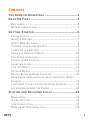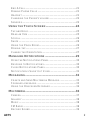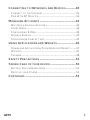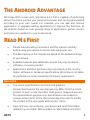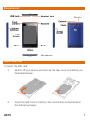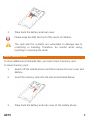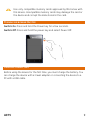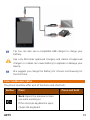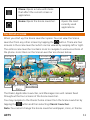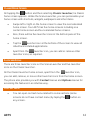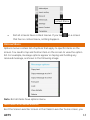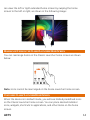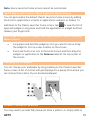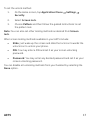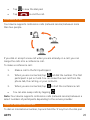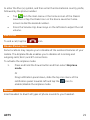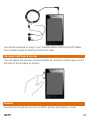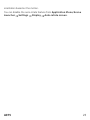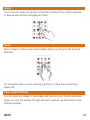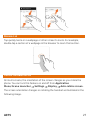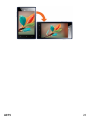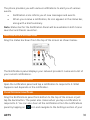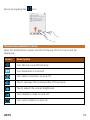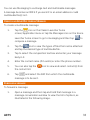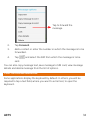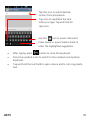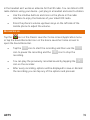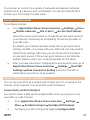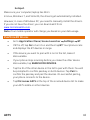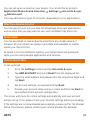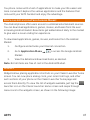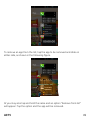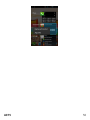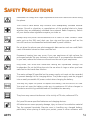Micromax A075 Owner's manual
- Category
- Smartphones
- Type
- Owner's manual
This manual is also suitable for

A075 1
CONTENTS
THE ANDROID ADVANTAGE .......................................... 4
READ ME FIRST ............................................................. 4
DISCLAIMER ........................................................................................... 4
INSTRUCTIONAL ICONS....................................................................... 5
GETTING STARTED ........................................................ 6
PHONE LAYOUT .................................................................................... 7
INSERT SIM CARD .............................................................................. 7
INSERT MEMORY CARD ..................................................................... 8
TURNING YOUR PHONE ON/ OFF .................................................... 9
CHARGING THE BATTERY .................................................................. 9
USING THE HANDSET’S KEYS ........................................................ 10
THE SCENE LAUNCHER ................................................................... 11
CLASSIC HOME SCREEN ................................................................. 12
LAUNCHER ICONS .............................................................................. 12
CONTEXT MENU ................................................................................. 12
OPTIONS MENUS ............................................................................... 13
SWITCH BETWEEN HOME SCREENS ........................................... 13
REARRANGE ITEMS ON THE CLASSIC LAUNCHER HOME
SCREEN ................................................................................................ 14
CUSTOMIZE CLASSIC LAUNCHER HOME SCREEN .................. 14
LOCKING/UNLOCKING THE PHONE .............................................. 15
PLACING AND RECEIVING CALLS .............................. 18
MAKE A CALL ...................................................................................... 19
IN CALL OPTIONS............................................................................... 19
CONFERENCE CALL .......................................................................... 20
MAKE AN INTERNATIONAL CALL .................................................... 20

A075 2
END A CALL......................................................................................... 21
DISABLE PHONE CALLS ................................................................... 21
HEADSET .............................................................................................. 21
CHANGING THE PHONE’S VOLUME ............................................... 22
SENSORS .............................................................................................. 22
USING THE TOUCH SCREEN ....................................... 24
TAP AND HOLD ................................................................................... 25
DRAG AN ITEM .................................................................................... 25
SCROLL ................................................................................................. 26
SWIPE .................................................................................................... 26
USING THE PINCH ZOOM ................................................................. 26
DOUBLE-TAP........................................................................................ 27
CHANGE THE ORIENTATION ........................................................... 27
MANAGING NOTIFICATIONS ........................................ 29
OPEN THE NOTIFICATIONS PANEL ............................................... 30
RESPOND TO NOTIFICATIONS ........................................................ 30
CLOSE NOTIFICATIONS PANEL ...................................................... 30
NOTIFICATION S SHORTCUT ICONS ............................................. 31
MESSAGING .................................................................. 32
CREATE AND SEND MULTIMEDIA MESSAGE ............................. 33
FORWARD A MESSAGE ..................................................................... 33
USING THE ONSCREEN KEYBOARD ............................................. 34
MULTIMEDIA.................................................................. 36
CAMERA ................................................................................................ 37
GALLERY............................................................................................... 38
MUSIC .................................................................................................... 38
FM RADIO ............................................................................................ 38
RECORD SOUND ................................................................................ 39

A075 3
CONNECTING TO NETWORKS AND DEVICES............. 40
CONNECT TO THE INTERNET .......................................................... 41
PAIR WITH BT DEVICES .................................................................. 42
MANAGING ACCOUNTS ............................................... 43
WHY USE A GOOGLE ACCOUNT ................................................... 44
START GMAIL ...................................................................................... 44
CONFIGURING E-MAIL ..................................................................... 44
GOOGLE SEARCH .............................................................................. 45
SYNCHRONIZE CONTACT LIST....................................................... 45
USING APPLICATIONS AND WIDGETS ........................ 46
DOWNLOAD APPLICATIONS FROM ANDROID MARKET .......... 47
WIDGETS .............................................................................................. 47
TASKBAR............................................................................................... 48
SAFETY PRECAUTIONS ............................................... 51
TAKING CARE OF YOUR DEVICE ................................. 52
BATTERY RECOMMENDATIONS ..................................................... 53
RECYCLE YOUR PHONE ................................................................... 53
COPYRIGHT................................................................... 53

A075 4
T
T
H
H
E
E
A
A
N
N
D
D
R
R
O
O
I
I
D
D
A
A
D
D
V
V
A
A
N
N
T
T
A
A
G
G
E
E
Micromax A075 comes with Jelly Bean 4.0.3 that is capable of performing
various functions just like your personal computer and can be personalized
according to your own needs. For example, you can add and remove
applications or upgrade existing applications to improve the functions. At
the Android market, an ever growing range of applications, games, movies,
and books are available for you to download.
R
R
E
E
A
A
D
D
M
M
E
E
F
F
I
I
R
R
S
S
T
T
Please read all safety precautions and this manual carefully
before using your device to ensure safe and proper use.
The descriptions in this manual are based on the default settings
of your device.
Available features and additional services may vary by device,
software, or service provider.
Applications and their functions may vary based on the country,
region, software or hardware specifications. Micromax is not liable
for performance issues caused by third-party applications.
DISCLAIMER
The colors, specifications, functions and graphics
shown/mentioned in the user manual may differ from the actual
product. In such a case, the latter shall govern. Images shown are
for representation purpose only. Specifications are subject to
change without prior notice. Micromax keeps the right to modify
the content in this user guide without prior notice.
Upon first use of your device, your device will send information
related to your mobile, IMEI numbers, location details and other

A075 5
software details through SMS* automatically. This information
may be used as further specified in Micromax privacy policy**.
Talk and standby times are affected by network preferences, type
of SIM cards, connected accessories and individual usage patterns.
Services and some features may be dependent on the network,
service/content providers, SIM cards, compatibility of the devices
used and the content formats supported.
Other product logos and company names mentioned herein may
be trademarks or trade names of their respective owners.
*Operator tariff shall be applicable for SMS.
**Micromax privacy policy is available at www.micromaxinfo.com.
INSTRUCTIONAL ICONS
Before you start, please familiarize yourself with the icons you will see in
this manual:
Information: Provides useful information
Warning: Situations that could cause injury to yourself or
others
Caution: Situations that could cause damage to your device or
other equipment
Tips to help you with the features.

A075 6
G
G
E
E
T
T
T
T
I
I
N
N
G
G
S
S
T
T
A
A
R
R
T
T
E
E
D
D

A075 7
PHONE LAYOUT
INSERT SIM CARD
To insert the SIM card:
1. Switch off your phone and remove the rear cover and battery as
illustrated below:
2. Insert the SIM card correctly in the card slot(s) as illustrated in
the following image:

A075 8
3. Place back the battery and rear cover.
Please keep the SIM Card out of the reach of children.
The card and the contacts are vulnerable to damage due to
scratching or bending. Therefore, be careful when using,
inserting or removing the cards
INSERT MEMORY CARD
To store additional multimedia files, you must insert a memory card.
To insert memory card:
1. Switch off the mobile phone, and then remove the rear cover and
battery.
2. Insert the memory card into the slot as illustrated below:
3. Place back the battery and rear cover of the mobile phone.

A075 9
Use only compatible memory cards approved by Micromax with
this device. Incompatible memory cards may damage the card or
the device and corrupt the data stored in the card.
TURNING YOUR PHONE ON/ OFF
Switch On: Press and hold the Power key for a few seconds.
Switch Off: Press and hold the power key and select Power Off.
CHARGING THE BATTERY
Before using the device for the first time, you must charge the battery. You
can charge the device with a travel adapter or connecting the device to a
PC with a USB cable.

A075 10
Tip: You can also use a compatible USB charger to charge your
battery.
Use only Micromax approved chargers and cables. Unapproved
chargers or cables can cause battery to explode or damage your
device.
We suggest you charge the battery for 4 hours continuously for
the first time.
USING THE HANDSET’S KEYS
The phone’s buttons offer a lot of functions and shortcuts.
Button
Press Press and hold
Back: Opens the previous screen
you were working on.
If the onscreen keyboard is open,
closes the keyboard.

A075 11
Menu: Opens a menu with items
that affect the current screen or
application.
Home: Opens the Scene Launcher.
Opens the most
recently used
applications.
THE SCENE LAUNCHER
When you start up, the Scene Launcher opens. You can view the Scene
Launcher from any other screen by tapping the button. There are four
screens in the scene launcher which can be viewed by swiping left or right.
The entire scene launcher contains icons to navigate to various sections of
the phone. Icons there on the Scene Launcher are shown below:
The Dialer, Application Launcher, and Messages icon will remain fixed
throughout the four screens of the Scene Launcher.
You may navigate to the Classic home screen from the Scene Launcher by
tapping the button and then selecting Classic launcher.
Note: You cannot change the Scene Launcher wallpaper, icons, or theme.
Contacts
Calculator
Dialer
Email
Music
Gallery
Camera
Settings
Sound
Recorder
File Manager
Web
Browser
Calendar
Alarm
Application
Menu
Messages

A075 12
CLASSIC HOME SCREEN
On tapping the button and then selecting Classic launcher, he Classic
home screen appears. Unlike the Scene Launcher, you can personalize your
home screen with shortcuts, widgets, wallpapers and other items.
Swipe left or right on the home screen to view the next extended
home screen. Your A075 has five home screens including one
center home screen and four extended home screens.
Also, there will be five launcher icons in the bottom pane of the
home screen.
Tap the launcher icon at the bottom of the screen to view all
inbuilt and installed applications.
Apart from the launcher icon, you can add or remove other
launcher icons, as required.
LAUNCHER ICONS
There are three launcher icons on the Scene Launcher and five launcher
icons on the Classic launcher.
On the Classic launcher home screen, apart from the launcher icon,
you can add, remove, or move other launcher icons from the home screen.
The phone also provides you with Context menus and Options menus for
accessing the features in an intuitive way.
CONTEXT MENU
You can open context menu related to some sections (some
screens do not have context menu) by taping the button on
any screen.

A075 13
Not all screens have context menus. If you tap on a screen
that has no context menu, nothing happens.
OPTIONS MENUS
Options menus contain list of options that apply to specific items on the
screen. You need to tap and hold an item on the screen to view the option
list. For example, message options appear on taping and holding any
received message, as shown in the following image:
Note: Not all items have options menu.
SWITCH BETWEEN HOME SCREENS
Be it the Scene Launcher screen or the Classic Launcher home screen, you
Context Menu

A075 14
can view the left or right extended home screen by swiping the home
screen to the left or right, as shown in the following image:
REARRANGE ITEMS ON THE CLASSIC LAUNCHER HOME SCREEN
You can rearrange items on the Classic Launcher home screen as shown
below:
Note: Icons cannot be rearranged on the Scene Launcher home screen.
CUSTOMIZE CLASSIC LAUNCHER HOME SCREEN
When the device is in default mode, you will see limited predefined icons
on the Classic Launcher home screen. You can place desired indicator
icons, widgets, shortcuts to applications, and other items on the home
screen.

A075 15
Note: Scene Launcher home screen cannot be customized.
Add Widgets and Icons to Classic Launcher Home Screen
You can personalize the default Classic Launcher home screen by adding
shortcuts to applications or items in applications, widgets, or folders. To
add items to the Classic Launcher home screen, tap to view the list of
apps and widgets. Long press and hold the application or widget and then
release your finger hold.
Rearrange or Remove Widgets and Icons on your Classic Launcher
Home Screen
Long press and hold the widget or icon you want to move. Drag
the widget or icon to a new location on the screen.
Press and hold on an icon in the home screen and then drag the
widgets or application to the Remove label at the top-center of
the screen.
Changing the Wallpaper
You can change your wallpaper by long pressing on the Classic Launcher
home screen. A list of choices will get displayed in a popup from where you
can choose the location of your desired wallpaper.
LOCKING/UNLOCKING THE PHONE
You may need to provide PIN, password, draw a pattern, or simply slide to

A075 16
unlock your phone.
Slide unlock will be the default unlocking method in the phone. To unlock
the screen:
1. Press the power key to wake up the phone.
2. Hold and drag the lock icon towards the unlock icon.
You will be required to unlock your phone based on the unlock method set
in the phone settings.
To set the unlock method:
1. Go to Application Menu → Settings → Security → Screen
lock.
2. Choose the type of locking as desired. You can set your screen
lock based on pattern, PIN, Password, slide, or none.
Every time you lock and then unlock the phone screen, you will be
displayed the type of view (Scene Launcher or Classic Launcher) on which
you were previously working.
Using the Pattern Lock
Pattern Lock is a security feature you can enable on your phone to prevent
it from unauthorized access. You can draw a pattern by connecting the dots
(as shown in the following image).

A075 17
To set the unlock method:
1. On the Home screen, tap Application Menu → Settings →
Security.
2. Select Screen lock.
3. Choose Pattern and then follow the guided instructions to set
the pattern lock.
Note: You can also set other locking methods as desired from Screen
lock.
Other screen locking methods available in your A075 include:
Slide: Just wake up the screen and slide the lock icon towards the
unlock icon to unlock your phone.
PIN: You may enter a PIN and set it as your screen unlocking
password.
Password: You may enter any desired password and set it as your
screen unlocking password.
You can disable all unlocking methods from your handset by selecting the
None option.

A075 18
P
P
L
L
A
A
C
C
I
I
N
N
G
G
A
A
N
N
D
D
R
R
E
E
C
C
E
E
I
I
V
V
I
I
N
N
G
G
C
C
A
A
L
L
L
L
S
S

A075 19
MAKE A CALL
To make a call:
1. Tap from the main menu or the home screen of the Classic
Launcher or tap the Dialer icon on the Scene Launcher home
screen to dial the desired number.
2. Tap to enter the desired number to be dialed.
Or
Tap to open the Call log and select a number to make call.
Or
Tap to open the Contacts and select the number to make
call.
3. Tap to make call from SIM1 and to make call
from SIM2.
IN CALL OPTIONS
Press the Volume up/ down keys on the left side to adjust the
call volume.
Tap to add another person to the call.
Tap to mute your voice so that the phone’s MIC will not
transmit voice to the other end. You can resume transmitting your
voice by tapping again.
Tap to start and stop call recording.
Tap to hold the call. Tap the icon again to resume the call.
Tap to listen via the speaker.

A075 20
Tap to view the dial pad.
Tap to end the call.
CONFERENCE CALL
Your device supports conference calls (network service) between more
than two people.
If you dial or accept a new call when you are already on a call, you can
merge the calls into a conference call.
To make a conference call:
1. Make a call to the first participant.
2. When you are connected, tap and dial the number. The first
participant is put on hold. You can make the next call from the
phone tab, the call log, or your contacts.
3. When you are connected, tap to start the conference call.
You can also swap calls by tapping .
Note: Your device supports conference calls (network service) between a
select numbers of participants depending to the service provider.
MAKE AN INTERNATIONAL CALL
To dial an international number, tap and hold the ‘0’ key from the dial pad
Page is loading ...
Page is loading ...
Page is loading ...
Page is loading ...
Page is loading ...
Page is loading ...
Page is loading ...
Page is loading ...
Page is loading ...
Page is loading ...
Page is loading ...
Page is loading ...
Page is loading ...
Page is loading ...
Page is loading ...
Page is loading ...
Page is loading ...
Page is loading ...
Page is loading ...
Page is loading ...
Page is loading ...
Page is loading ...
Page is loading ...
Page is loading ...
Page is loading ...
Page is loading ...
Page is loading ...
Page is loading ...
Page is loading ...
Page is loading ...
Page is loading ...
Page is loading ...
Page is loading ...
-
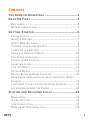 1
1
-
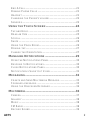 2
2
-
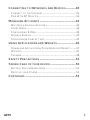 3
3
-
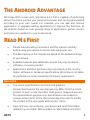 4
4
-
 5
5
-
 6
6
-
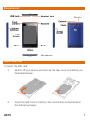 7
7
-
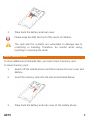 8
8
-
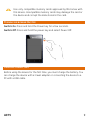 9
9
-
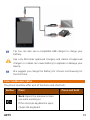 10
10
-
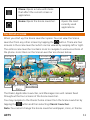 11
11
-
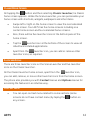 12
12
-
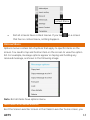 13
13
-
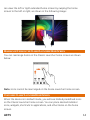 14
14
-
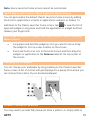 15
15
-
 16
16
-
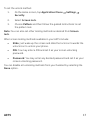 17
17
-
 18
18
-
 19
19
-
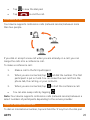 20
20
-
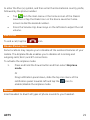 21
21
-
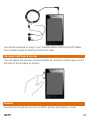 22
22
-
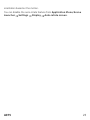 23
23
-
 24
24
-
 25
25
-
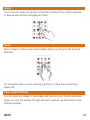 26
26
-
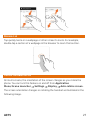 27
27
-
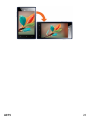 28
28
-
 29
29
-
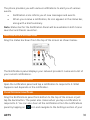 30
30
-
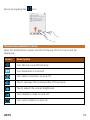 31
31
-
 32
32
-
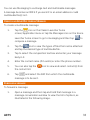 33
33
-
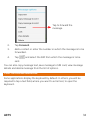 34
34
-
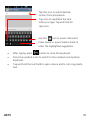 35
35
-
 36
36
-
 37
37
-
 38
38
-
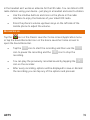 39
39
-
 40
40
-
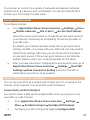 41
41
-
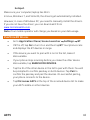 42
42
-
 43
43
-
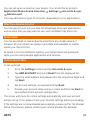 44
44
-
 45
45
-
 46
46
-
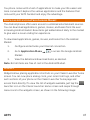 47
47
-
 48
48
-
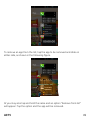 49
49
-
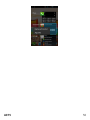 50
50
-
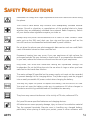 51
51
-
 52
52
-
 53
53
Micromax A075 Owner's manual
- Category
- Smartphones
- Type
- Owner's manual
- This manual is also suitable for
Ask a question and I''ll find the answer in the document
Finding information in a document is now easier with AI
Related papers
-
Micromax Canvas Beat Owner's manual
-
Micromax Canvas Blaze HD Owner's manual
-
Micromax A90 S User guide
-
Micromax X353 User guide
-
Micromax Canvas Duet II - EG111 Owner's manual
-
Micromax L1160 Owner's manual
-
Micromax LPQ61408W Owner's manual
-
Micromax LT777 Owner's manual
-
Micromax LT666 Owner's manual
-
Micromax Bolt A24 Owner's manual
Other documents
-
V7 KC0D2 Datasheet
-
JCB ToughPhone TP909 pro-smart User manual
-
Verykool s5015 User manual
-
Eclipse YES User manual
-
 Thumbs Up IRELAX Datasheet
Thumbs Up IRELAX Datasheet
-
Aligator S5062 Duo IPS Operating instructions
-
Alcatel ONE TOUCH 993 Useful Hints & Tips
-
Infinix Surf Bravo X503 Owner's manual
-
Infinix Note 2 User manual
-
Hasbro 82313/82310 User manual