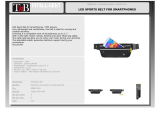Page is loading ...

2015
Avalon Hybrid
Quick Reference Guide

OVERVIEW
FEATURES/OPERATIONS
SAFETY AND EMERGENCY FEATURES
1
This Quick Reference Guide is a summary of basic vehicle
operations. It contains brief descriptions of fundamental operations
so you can locate and use the vehicle’s main equipment quickly
and easily.
The Quick Reference Guide is not intended as a substitute for the
Owner’s Manual located in your vehicle’s glove box. We strongly
encourage you to review the Owner’s Manual and supplementary
manuals so you will have a better understanding of your vehicle’s
capabilities and limitations.
Your dealership and the entire staff of Toyota Motor Sales, U.S.A.,
Inc. wish you many years of satisfied driving in your new Avalon
Hybrid.
A word about safe vehicle operations
This Quick Reference Guide is not a full description of
Avalon Hybrid operations. Every Avalon Hybrid owner should
review the Owner’s Manual that accompanies this vehicle.
Pay special attention to the boxed information highlighted in
color throughout the Owner’s Manual. Each box contains safe
operating instructions to help you avoid injury or equipment
malfunction.
All information in this Quick Reference Guide is current at the
time of printing. Toyota reserves the right to make changes at
any time without notice.
2015
Avalon Hybrid
INDEX
Engine maintenance 8
Fuel tank door release and cap 6
Hood release 8
Indicator symbols 4-5
Instrument cluster 4
Instrument panel 2-3
Keyless entry
1,2
6
Light control-Instrument panel 8
Smart Key system
1,2
7
Air Conditioning/Heating 18-19
Audio 20
Auto lock/unlock
2
10
BSM (Blind Spot Monitor) 21
Bluetooth
®
Device Pairing Section 29-38
Clock 20
Cruise control 16
Cup holders 22
Driving mode select 11
Dynamic radar cruise control 17
Garage door opener (HomeLink
®
)
3
16
Hill-start Assist Control (HAC) 22
Hybrid Synergy Drive System 9
iPod
®
/USB/AUX port 21
Lights
1
& turn signals 15
Moonroof 12
Multi-Information Display 13
Parking brake 10
Power outlets-12V DC 14
Seat adjustments-Front 13
Seat ventilators/Heaters 19
Seats-Head restraints 12
Steering lock release 11
Steering wheel switches 20
Tilt and telescopic steering wheel 11
Transmission 10
Windows-Power 12
Windshield wipers & washers 14
Wireless charger 22
Door locks 23
Doors-Child safety locks 23
Floor mat installation 27
Seat belts 23
Seat belts-Shoulder belt anchor 24
Spare tire & tools 25
Star Safety System
TM
26-27
Tire Pressure Monitoring (warning) System 24
Trunk-Internal release 25
1
Visit your Toyota dealer for information on customizing this feature.
2
Programmable by customer. Refer to the Owner’s Manual for instructions and more
information.
3
HomeLink
®
is a registered trademark of Johnson Controls, Inc.
OVERVIEW
FEATURES/OPERATIONS
SAFETY AND EMERGENCY
FEATURES

OVERVIEW
FEATURES/OPERATIONS
SAFETY AND EMERGENCY FEATURES
2 3
OVERVIEW
Instrument panel
Driving position memory switches
1
Headlight and turn signal controls/Headlight, turn signal and front fog
light
1
controls
Wiper and washer controls
Emergency flasher button
Navigation system
1,2
/Display audio system
1,3
“POWER” switch
Tilt and telescopic steering lock release
Steering wheel audio controls
2,3
Telephone controls
2,3
Voice command button
2,3
Vehicle-to-vehicle distance button
1
Cruise control/Dynamic radar cruise control
1
Air Conditioning controls
Clock
Outside rearview mirror/Rear window defogger button
“PCS OFF” switch
1
Tire Pressure Monitoring (warning) System reset
Trunk opener main switch
12V DC power outlet
12V DC power outlet/Wireless charger switch
1
USB/AUX port
Trunk opener
TRAC/VSC OFF switch
BSM (Blind Spot Monitor) main switch
1
Rear sunshade switch
1
1
If equipped
2
For details, refer to the “Navigation System Owner’s Manual.”
3
For details, refer to the “Display Audio System Owner’s Manual.”
NOTE: For additional information regarding the Entune™ Audio System, please
consult the "Navigation System With Entune Quick Reference Guide" or
www.toyota.com/entune.
Steering wheel controls
Automatic Air Conditioning
(Type A)
Automatic Air Conditioning
(Type B)

OVERVIEW
FEATURES/OPERATIONS
SAFETY AND EMERGENCY FEATURES
4 5
OVERVIEW
Instrument cluster
Hybrid System indicator
Service indicators and reminders
Speedometer
Fuel gauge
Trip meter reset knob/Instrument panel light control knob
Odometer/trip meter display
Shift position/shift range display
Multi-Information Display
Engine coolant temperature gauge
3
If this light flashes, refer to “Dynamic radar cruise control,” Section 4-5, 2015 Owner’s Manual.
4
The indicator flashes to indicate a malfunction.
5
The indicator flashes faster than usual to indicate that the system is operating.
Headlight low/high beam indicator
Turn signal indicator
Slip indicator
1
Cruise control indicator
2
/Cruise control SET indicator
2
Low Tire Pressure Warning
1
Theft deterrent/Engine immobilizer system indicator
Open door warning
Airbag SRS warning
1
Low engine oil pressure warning
1
Malfunction/Check Engine indicator
1
Low fuel level warning
Front fog light indicator
Driver/Front passenger seat belt reminder
(alarm will sound if speed is over 12 mph)
ECO drive mode indicator
Anti-lock Brake System warning
1
Indicator symbols
Brake system warning
1
Brake system warning light
1
For details, refer to “Indicators and warning lights,” Section 2, 2015 Owner’s
Manual.
1
If indicator does not turn off within a few seconds of starting engine, there may be a
malfunction. Have vehicle inspected by your Toyota dealer.
2
If this light flashes, refer to “Cruise control,” Section 4-5, 2015 Owner’s Manual.
Traction Control OFF indicator
1
Vehicle Stability Control OFF indicator
1
SPORT mode indicator
EV indicator
“READY” indicator
EV drive mode indicator
Pre-Collision System indicator
1,5
Automatic high beam indicator
4
Radar cruise control indicator
3,4
Charging system warning
1
SRS AIR BAG ON/OFF indicator
Master warning light
1
Electric power steering system warning
1

OVERVIEW
FEATURES/OPERATIONS
SAFETY AND EMERGENCY FEATURES
6 7
OVERVIEW
Keyless entry
Push ONCE: Driver door
TWICE: All doors
Locking operation
Unlocking operation
Smart Key system
Start function
Accessories such as the radio will operate.
Power ON; the Hybrid System not running.
All systems OFF.
ACCESSORY
ON
OFF
NOTE: Gear shift lever must be in Park and brake pedal depressed.
Push
Depress
brake pedal
Carrying
Without depressing the brake pedal, pressing the “POWER” switch will change the
operation mode in succession from:
* Driver door unlocking function can be programmed to unlock driver door only, or all
doors. In some models, grasping front passenger door handle will unlock all doors.
Please refer to the Owner’s Manual for more details on how to program the doors.
NOTE: Doors may also be locked/unlocked using remote.
Power (without starting Hybrid System)
Panic button
Push and hold
NOTE: If a door is not opened within 60
seconds of unlocking, all doors will relock
for safety.
Trunk lid
Trunk unlock
Push
Locking operation
Unlocking operation
Carry remote to lock Carry remote to unlock
Front door lock
Carry remote to unlock
Front door unlock*
Touch
Grasp
Push
Push and hold
Fuel tank door release and cap
NOTE: Tighten until one click is heard. If the cap is not tightened enough,
Check Engine “
” indicator may illuminate.
Press
Turn to open
Store
The fuel tank door locks/unlocks with the vehicle’s doors.

OVERVIEW
FEATURES/OPERATIONS
SAFETY AND EMERGENCY FEATURES
8 9
Hood release
Engine oil filler cap
Engine oil level dipstick
Engine coolant reservoir
Windshield washer fluid tank
NOTE: Regularly scheduled maintenance, including oil changes, will help
extend the life of your vehicle and maintain performance. Please refer
to the “Warranty & Maintenance Guide.”
Light control-Instrument panel
Engine maintenance
OVERVIEW
Brightness control
+ -
Pull up latch and
raise hood
Pull
FEATURES/OPERATIONS
(1) Put the selector lever in “P.”
(2) Depress the brake pedal, and press the “POWER” switch briefly and firmly
(3) The “READY” light will blink. After a few seconds, when the light remains
steady and a beep sounds, you may begin driving.
Starting your vehicle
The Hybrid Synergy Drive System utilizes a computer-controlled gasoline engine
and electric motor to provide the most efficient combination of power for the
vehicle. To conserve energy, when the brakes are applied the braking force
generates electricity which is then sent to the traction battery. In addition,
the engine shuts off when the vehicle is stopped. The benefits are better fuel
economy, reduced vehicle emissions and improved performance.
NOTE: Fuel consumption and energy information of the Hybrid System are
shown on the multi-information display and/or display audio system/
navigation system screen (if equipped).
Tips for improved fuel economy
1. Ensure tire pressures are maintained at levels specified in the Owner’s Manual.
2. Link trips to reduce engine cold starts whenever possible.
3. Avoid driving at speeds that are higher than necessary, especially on the highway.
4. When possible, avoid sudden stops to maximize regenerative braking energy.
5. Minimize use of the Air Conditioning.
Hybrid Synergy Drive System

OVERVIEW
FEATURES/OPERATIONS
SAFETY AND EMERGENCY FEATURES
1110
Transmission
* The “POWER” switch must be in ON mode and the brake pedal depressed to shift
from Park.
Shift the shift lever to “S” position from “D” position.
+: Upshifting
-: Downshifting
Downshifting increases power going uphill, or provides engine braking downhill.
For best fuel economy during normal driving conditions, always drive with the shift
lever in the “D” position.
“S” (Sequential) mode
Steering lock release
Push
Auto lock/unlock
Automatic door locks can be programmed to operate in four different modes, or
turned OFF.
-Doors lock when shifting from Park.
-Doors lock when the vehicle speed goes above approximately 12 mph.
-Doors unlock when shifting into Park.
-Doors unlock when the “POWER” switch is set to OFF and driver’s door is opened.
Refer to the Owner’s Manual for more details.
Hold wheel, push lever down, set angle and length, and return lever.
Lock release lever
NOTE: Do not attempt to adjust while the vehicle is in motion.
Tilt and telescopic steering wheel
Gently turn steering wheel while pressing the “POWER” switch. If the lock does
not release, a message informing the driver that the steering wheel is locked will
be displayed on the Multi-Information Display.
Angle
Length
N
Park*
Reverse
Neutral
Drive
“S” mode
+ (“S” mode)
- (“S” mode)
Driving mode select
EV drive mode
EV drive mode allows the electric motor (traction motor), powered by the
hybrid battery (traction battery), to be used to drive the vehicle under certain
driving conditions.
ECO drive mode
Use ECO drive mode to help achieve low fuel consumption during trips that
involve frequent accelerating.
SPORT mode
Use SPORT mode when increased acceleration response and precise handling is
desired; for example, when driving on mountain roads.
Parking brake
Set: Depress
Release: Depress again
Turn
FEATURES/OPERATIONS

OVERVIEW
FEATURES/OPERATIONS
SAFETY AND EMERGENCY FEATURES
12 13
FEATURES/OPERATIONS
Moonroof (if equipped)
Sliding operation Tilting operation
Open
Tilt
Close
Close
Recommended open position
to minimize wind noise.
Seat adjustments-Front
Driver’s seat
Passenger’s seat
Seat position (forward/backward)
Seatback angle
Seat cushion angle (if equipped)
Seat height (if equipped)
Lumbar support (if equipped)
Seat cushion length (if equipped)
Seats-Head restraints
Lock release button
Windows-Power
Automatic operation Push the switch completely down or pull it completely up
and release to fully open or close. To stop the window partway, operate the
switch in the opposite direction.
Window lock switch Deactivates all passenger windows. Driver remains able to
operate all windows.
Push once to open; moonroof will automatically stop at the recommended
position. Push again to open completely.
Push once to open partway;
again to open completely.
Up
Down
Driver side
Window lock switch
Multi-Information Display
Push “DISP” to scroll through the following information screens:
(1) Distance to empty
(2) Average fuel economy
(3) Current fuel economy
(4) Energy flow
(5) Digital speedometer
(6) Settings

OVERVIEW
FEATURES/OPERATIONS
SAFETY AND EMERGENCY FEATURES
14 15
Power outlets-12V DC
Front console
The “POWER” switch must be in the ACCESSORY or ON mode for use.
Center console
Lights & turn signals
Turn signals
Headlights
High beam
Front fog lights (if equipped)
Headlights
Parking lights
High beam
flasher
Auto
DRL OFF
Turn
Windshield wipers & washers
Adjust sensor sensitivity
2
Pull to wash and wipe
Single wipe
Auto wipe
Slow
Fast
Front fog lights come on only when the headlights are on low beam.
FEATURES/OPERATIONS
1
Intermittent windshield wiper frequency adjustment
Rotate to increase/decrease wipe frequency.
2
Rain-sensing windshield wiper Rotate to increase/decrease sensor sensitivity.
With intermittent wiper
With AUTO rain-sensing wiper (if equipped)
Pull to wash and wipe
Single wipe
Interval wipe
Slow
Fast
Low beam
Automatic high beam (if equipped)
* Refer to the Owner’s Manual for details on activating the automatic high beams.
Adjust frequency
1
Deactivate
Activate*
-Daytime Running Light system (DRL) Automatically turns on the headlights to make
vehicle more visible to other drivers. Not for use at night.
-Automatic light cut off system When the headlights are on: Automatically turns lights off
after 30-second delay, or lock switch on remote may be pushed after locking.
When the tail lights are on: Automatically turns lights off when driver’s door is opened.
Right turn
Lane change
1
Lane change
2
Left turn
1
The right hand signals will flash three times.
2
The left hand signals will flash three times.

OVERVIEW
FEATURES/OPERATIONS
SAFETY AND EMERGENCY FEATURES
16 17
FEATURES/OPERATIONS
Cruise control
1
The set speed may also be cancelled by depressing the brake pedal.
2
The set speed may be resumed once vehicle speed exceeds 25 mph.
Turning system ON/OFF
Functions
System ON/OFF
Increase speed
Decrease speed
Cancel
1
Resume
2
Garage door opener (HomeLink
®
)*
(if equipped)
Garage door openers manufactured under license from HomeLink
®
* can be
programmed to operate garage doors, estate gates, security lighting, etc.
Refer to “Garage door opener,” Section 5-5 in the Owner’s Manual for more
details.
For programming assistance, contact HomeLink
®
at 1-800-355-3515, or visit
http://www.homelink.com.
* HomeLink
®
is a registered trademark of Johnson Controls, Inc.
Set
To set, cancel and resume a speed Refer to “Functions” in the Cruise Control
section, and to the Owner’s Manual for more details.
Fixed speed mode
(1) Push
System ON/OFF
(2) Push and hold
Refer to the Owner’s Manual for more details and complete safety precautions
before attempting to use “Dynamic radar cruise control.”
Dynamic radar cruise control
(if equipped)
Distance control mode
To set, cancel and resume a speed Refer to “Functions” in the Cruise Control
section, and your Owner’s Manual for more details.
NOTE: Once vehicle speed is set, pushing lever up toward “+ RES” will increase
speed by 1 mph, or in 5 mph increments if held. Pushing lever down toward
“- SET” will reduce speed in the same way.
The distance control mode will cruise at a set speed, decelerate to maintain a
selected distance from a slower vehicle traveling in front of you, and accelerate
back up to the selected speed if the vehicle in front changes lanes or speeds up.
Push
Push
System ON/OFF
LONG MIDDLE SHORT
To change the vehicle-to-vehicle distance
Push the distance button to cycle through the settings, which will change
progressively from LONG to MIDDLE to SHORT.

OVERVIEW
FEATURES/OPERATIONS
SAFETY AND EMERGENCY FEATURES
1918
Front control panel
Temperature selector (driver side)
Windshield airflow/defogger
Outside rearview mirror/Rear defogger
Temperature selector (passenger side)
Recirculate cabin air (fresh air when OFF)
“SYNC” button
Indicator ON: Synchronized temperature settings for driver, passengers and
rear seat (if equipped).
Indicator OFF: Separate temperature settings for driver and passengers.
Air Conditioning ON/OFF
Fan speed
Climate control OFF
Automatic climate control ON
Adjusting the temperature setting will cause the airflow vents, air intake and
fan to adjust automatically.
Airflow vent
In “
/ ” mode, use fresh air (“ ” indicator ON) to reduce
window fogging.
FEATURES/OPERATIONS
Air Conditioning/Heating
Rear control panel (if equipped)
Rear control switch
Rear passenger’s temperature control
Seat ventilators/Heaters (if equipped)
Push knob to pop the controller out.
Turn clockwise for heater, counter-clockwise for ventilator.
Push
Turn
With ventilator
Heater only
Push
Turn
Heater
OFF
Ventilator
Type A
Type B

OVERVIEW
FEATURES/OPERATIONS
SAFETY AND EMERGENCY FEATURES
2120
Steering wheel switches
“ ”
Use to search within a selected audio medium (radio, CD, iPod, etc.), or to
perform certain telephone operations.
“MODE”
Push to turn audio ON and select an audio mode. Push and hold to turn the
audio system OFF.
Back button
Returns to the previous screen.
v
v
iPod
®
/USB port
By connecting a USB-compatible portable audio device or USB memory to the
USB port, you can listen to music from the portable audio device or USB memory
through the vehicle’s speaker system.
AUX port
By inserting a mini plug into the AUX port, you can listen to music from a portable
audio device through the vehicle’s speaker system while in AUX mode.
FEATURES/OPERATIONS
Audio*
1
Touch screen display
Push to display
audio screen
Push to turn
ON/OFF
Eject CD
Turn to tune
radio stations
manually or
select tracks
or files
Seek station/
CD track select
*2 *3
*
1
Refer to the “Display Audio System Owner’s Manual” for instructions and more
information.
*
2
Display Audio system
*
3
Premium Display Audio system
iPod
®
/USB/AUX port
Open
Clock
H-Hour set
M-Minute set
Type A
Type B
BSM (Blind Spot Monitor)(if equipped)
The Blind Spot Monitor is a system that has two functions:
• The Blind Spot Monitor function (assists the driver in decision making when
changing lanes)
• The Rear Cross Traffic Alert function (assists the driver when backing up)
The system uses radar sensors to detect vehicles that are traveling in the area
that is not reflected in the outside rearview mirror (the blind spot), and advises
the driver of the vehicles’ existence via the outside rearview mirror indicator.
Refer to the Owner‘s Manual for more details on this system before attempting
to use it.
System ON/OFF
Volume control
v
v

OVERVIEW
FEATURES/OPERATIONS
SAFETY AND EMERGENCY FEATURES
2322
Rear
FEATURES/OPERATIONS
Cup holders
Front
Door locks
Lock
Unlock
SAFETY AND EMERGENCY FEATURES
Moving the lever to the lock position will allow the door to be opened only from
the outside.
Rear door
Type A
Doors-Child safety locks
If belt is fully extended, then retracted even slightly, it cannot be re-extended
beyond that point, unless fully retracted again. This feature is used to help hold
child restraint systems securely.
To find more information about seat belts, and how to install a child restraint
system, refer to the Owner’s Manual.
Keep as low on
hips as possible
Take up slack
Too high
Seat belts
Lock
Unlock
Wireless charger (if equipped)
A mobile device with the “ ” logo can be charged wirelessly. Charging can only
be performed with the “POWER” switch in ACCESSORY or ON mode. Place a mobile
device on the tray. One LED indicator is illuminated while charging and two LED
indicators are illuminated when the charging is complete.
Push once
to close
Open
System ON/OFF
Hill-start Assist Control (HAC)
HAC helps prevent rolling backwards on an incline. To engage, push further down
on brake pedal while at a complete stop until a beep sounds and slip indicator
illuminates. HAC holds for approximately two seconds after releasing brake pedal.
Refer to the Owner’s Manual for more details.
Brake
pedal
Type B

OVERVIEW
FEATURES/OPERATIONS
SAFETY AND EMERGENCY FEATURES
2524
SAFETY AND EMERGENCY FEATURES
Push up, or squeeze
lock release to lower
System reset initialization
1. Push and hold “
SET” button until
the indicator blinks three times.
2. Wait a few minutes to allow
initialization to complete.
Seat belts-Shoulder belt anchor Spare tire & tools
Tool location
Luggage floor cover
Jack
Jack handle
Spare tire
Tool tray
Wheel nut wrench
Removing the spare tire
Trunk-Internal release
Pull up
Tire Pressure Monitoring (warning)
System
After adjusting tire pressures, or after tires have been rotated or replaced,
turn the “POWER” switch to ON mode and press and hold the “
SET” button
until indicator blinks three times. Let the vehicle sit for a few minutes to allow
initialization to complete.
Refer to the load label on the door jamb or the Owner’s Manual for tire inflation
specifications.
If the tire pressure indicator flashes for more than 60 seconds and then remains
on, take the vehicle to your local Toyota dealer.
NOTE: The warning light may come on due to temperature changes or changes
in tire pressure from natural air leakage. If the system has not been initialized
recently, setting the tire pressures to factory specifications should turn off the light.
Refer to the Owner’s Manual for tire changing and jack positioning procedures.
(1)
(2)
(2) Loosen the center fastener that
secures the spare tire.
(1) Remove the tool tray.

OVERVIEW
FEATURES/OPERATIONS
SAFETY AND EMERGENCY FEATURES
2726
Star Safety System
TM
Enhanced Vehicle Stability Control provides cooperative control of the ABS, TRAC,
VSC and EPS.
Enhanced VSC helps to maintain directional stability when loss of traction occurs
during a turn.
Enhanced Vehicle Stability Control (VSC)
Anti-Lock Brake System (ABS)
ABS helps prevent brakes from locking up by “pulsing” brake pressure to each
wheel. This limits brake lockup and helps provide directional control for the
current road conditions.
Toyota’s ABS sensors detect which wheels are locking up and limits wheel lockup
by “pulsing” each wheel’s brakes independently. Pulsing releases brake pressure
repeatedly for fractions of a second. This helps the tires attain the traction that
current road conditions will allow, helping you to stay in directional control.
Brake Assist (BA)
Brake Assist is designed to detect sudden or “panic” braking, and then add braking
pressure to help decrease the vehicle’s stopping distance. When there is only a
split second to react, Brake Assist can add additional brake pressure more quickly
than just the driver alone can.
VSC helps prevent loss of traction during cornering by reducing Hybrid System
output, and Traction Control helps maintain traction on loose gravel and wet, icy,
or uneven surfaces by applying brake force to the spinning wheel(s).
Toyota’s TRAC sensors are activated when one of the drive wheels starts to slip.
TRAC limits Hybrid System output and applies the brakes to the spinning wheel. This
transfers power to the wheels that still have traction to help keep you on track.
Traction Control (TRAC)
Electronic Brake Force Distribution (EBD)
Toyota’s ABS technology has Electronic Brake-force Distribution (EBD) to help
maintain control and balance when braking. Abrupt stops can cause a vehicle
to tilt forward, reducing the braking power of the rear wheels. EBD responds to
sudden stops by redistributing brake force to enhance the braking effectiveness of
all four wheels.
SAFETY AND EMERGENCY FEATURES
All new Toyota vehicles come standard with the Star Safety System
TM
, which
combines Enhanced Vehicle Stability Control (VSC), Traction Control (TRAC),
Anti-lock Braking System (ABS), Electronic Brake-force Distribution (EBD), Brake
Assist (BA) and Smart Stop Technology (SST).
There are two types of Toyota floor mats: carpeted and all-weather. Each vehicle
has model-specific floor mats. Installation is easy.
To keep your floor mat properly positioned, follow these steps:
• Only use floor mats designed for your specific model.
• Use only one floor mat at a time, using the retaining hooks to keep the mat in
place.
• Install floor mats right side up.
Floor mat installation
Smart Stop Technology automatically reduces driving torque when the accelerator
and brake pedals are pressed simultaneously under certain conditions.
Smart Stop Technology (SST)
Always align the Δ marks.

2928 2928
BLUETOOTH
®
DEVICE PAIRING
SECTION

3130 3130
BLUETOOTH
®
DEVICE PAIRING
Initiate Bluetooth
®
on your Entune™ Multimedia Head Unit
Once you have Bluetooth enabled on your phone and ready to pair, you will need
to initiate Bluetooth on your Entune head unit. Please follow the instructions
below to pair your Bluetooth enabled phone to your Entune system.
STEP 6
On your Toyota Vehicle
Entune Multimedia Head Unit,
Select SETUP BUTTON on the
Home Screen.
STEP 7
Select BLUETOOTH
STEP 8
Select ADD, to add your
phone device
STEP 9
Back on your smartphone,
you can now select your
TOYOTA VEHICLE in
Bluetooth Settings.
You may need to enter the provided
Bluetooth PIN on your phone.
STEP 10
Your smartphone is now
paired with Entune.
STEP 11
Once paired, Entune will
attempt to connect audio and
contacts on your phone.
Pairing your phone is the first step in connecting with your Toyota for hands-free
calling and for audio streaming via Bluetooth. This pairing process is quick and
easy: all Android mobile digital devices have Bluetooth integrated; all you have to
do is setup the phone and multimedia system to “talk” to each other and form a
connection.
1
Initiate Bluetooth
®
on your Android
®
STEP 1 STEP 2 STEP 3 STEP 4
From your APPS
SCREEN, select
SETTINGS
Select
CONNECTIONS and
select BLUETOOTH
Ensure
BLUETOOTH
is ON
Select YOUR PHONE
DEVICE to make it
discoverable.
Phone will seek out
Bluetooth devices while
remaining discoverable.
STEP 5
While your Android device is seeking
out Bluetooth devices, proceed to
your Entune Multimedia Head Unit on
your Toyota vehicle.
Bluetooth
®
Pairing for Android
®
phone
and Entune™ touch screen system
1 Some Android devices may have slightly different SETTINGS screen layout depending on manufacturer of
device and Android OS version.
To begin the Bluetooth
®
Pairing process, press the HOME button on the
faceplate of your Toyota Vehicle Entune™ Multimedia Head Unit.

3332 3332
STEP 12
BLUETOOTH
®
DEVICE PAIRING
Initiate Bluetooth
®
on your Entune™ Multimedia Head Unit (continued)
A confirmation will
appear once your phone
has been paired and
connected.
STEP 13
Additional Resources
If you’re having trouble pairing your phone, Toyota has you covered. You can get
more information from the following sources:
Online Pairing Guide:
www.toyota.com/connect
Your Toyota Owner’s Manual
Located in the vehicle glovebox
Toyota Customer
Experience Center
(800) 331-4331
Disclosures
This brochure is accurate at the time of print; content subject to change based on periodic multimedia software updates.
1. Concentrating on the road should always be your first priority while driving. Do not use the hands-free phone system if it
will distract you.
2. The Bluetooth word mark and logos are registered trademarks owned by Bluetooth SIG, Inc. and any use of such marks by
Toyota is under license. A compatible Bluetooth enabled phone must first be paired. Phone performance depends on
software, coverage & carrier.
3. Android is a trademark of Google, Inc. All rights reserved. Google is not a participant in or sponsor of this promotion.
4. Apps/services vary by phone/carrier; functionality depends on many factors. Select apps use large amounts of data; you
are responsible for charges. Apps & services subject to change. See Toyota.com/entune for details.
5. Bluetooth Pairing Guide for select 2015 models.
Pairing your phone is the first step in connecting with your Toyota for hands-free
calling and for audio streaming via Bluetooth. This pairing process is quick and
easy: all iPhone mobile digital devices have Bluetooth integrated; all you have to
do is setup the phone and multimedia system to “talk” to each other and form a
connection. Bluetooth Pairing Guide for select 2015 models.
Initiate Bluetooth
®
on your iPhone
®
STEP 1 STEP 2 STEP 3 STEP 4
From the HOME
SCREEN, select
SETTINGS
Select BLUETOOTH
Ensure
BLUETOOTH
is ON
Your iPhone will seek
out Bluetooth devices
while remaining
discoverable
STEP 5
While your iPhone device is seeking
out Bluetooth devices, proceed to
your Entune Multimedia Head Unit on
your Toyota vehicle.
CONTINUE ON THE NEXT PAGE...
Bluetooth
®
Pairing for iPhone
®
and
Entune™ touch screen system
Using your smartphone, you
will need to allow Entune
access to your messaging
and contacts
It is recommended to check the
“Don’t ask again” box, so as not
to have to press OK every time the
phone makes a Bluetooth connection
with your Toyota

3534 3534
Initiate Bluetooth
®
on your Entune™ Multimedia Head Unit
Once you have Bluetooth enabled on your phone and ready to pair, you will need
to initiate Bluetooth on your Entune head unit. Please follow the instructions
below to pair your Bluetooth enabled phone to your Entune system.
STEP 6
Select SETUP BUTTON on the
Home Screen.
STEP 7
Select BLUETOOTH
STEP 8
Select ADD, to add your
phone device
BLUETOOTH
®
DEVICE PAIRING
STEP 9
Back on your smartphone,
you can now select your
TOYOTA VEHICLE in
Bluetooth Settings.
You may need to enter the provided
Bluetooth PIN on your phone.
STEP 10
Your smartphone is now
paired with Entune.
STEP 11
Once paired, Entune will
attempt to connect audio and
contacts on your phone.
Using your smartphone, you may need to
allow Entune access to your messaging
and contacts
Only current iPhone text messages can be viewed on
the head unit. iPhone does not allow text message
reply.
STEP 12
A confirmation will
appear once your phone
has been paired and
connected.
STEP 13
Additional Resources
If you’re having trouble pairing your phone, Toyota has you covered. You can get
more information from the following sources:
Online Pairing Guide:
www.toyota.com/connect
Your Toyota Owner’s Manual
Located in the vehicle glovebox
Toyota Customer
Experience Center
(800) 331-4331
Disclosures
This brochure is accurate at the time of print; content subject to change based on periodic multimedia software updates.
1. Concentrating on the road should always be your first priority while driving. Do not use the hands-free phone system if it
will distract you.
2. The Bluetooth word mark and logos are registered trademarks owned by Bluetooth SIG, Inc. and any use of such marks by
Toyota is under license. A compatible Bluetooth enabled phone must first be paired. Phone performance depends on
software, coverage & carrier.
3. Android is a trademark of Google, Inc. All rights reserved. Google is not a participant in or sponsor of this promotion.
4. Apps/services vary by phone/carrier; functionality depends on many factors. Select apps use large amounts of data; you
are responsible for charges. Apps & services subject to change. See Toyota.com/entune for details.
5. Bluetooth Pairing Guide for select 2015 models.

3736 3736
BLUETOOTH
®
DEVICE PAIRING
Pairing your phone is the first step in connecting with your Toyota for hands-free
calling and for audio streaming via Bluetooth. This pairing process is quick and
easy: all Windows Phone mobile digital devices have Bluetooth integrated; all you
have to do is setup the phone and multimedia system to “talk” to each other and
form a connection. Bluetooth Pairing Guide for select 2015 models.
Initiate Bluetooth
®
on your Windows Phone
®
STEP 1 STEP 2 STEP 3 STEP 4
From your APP LIST,
select SETTINGS
Select BLUETOOTH
Ensure
BLUETOOTH
is ON
Phone will seek out
Bluetooth devices
while remaining
discoverable
STEP 5
While your iPhone device is seeking
out Bluetooth devices, proceed to
your Entune Multimedia Head Unit on
your Toyota vehicle.
CONTINUE ON THE NEXT PAGE...
Initiate Bluetooth
®
on your Entune™ Multimedia Head Unit
Once you have Bluetooth® enabled on your phone and ready to pair, you will need
to initiate Bluetooth® on your Entune head unit. Please follow the instructions
below to pair your Bluetooth enabled phone to your Entune system.
STEP 6
On your Toyota Vehicle
Entune Multimedia Head Unit,
Select SETUP BUTTON on the
Home Screen.
STEP 7
Select BLUETOOTH
STEP 8
Select ADD, to add your
phone device
STEP 9
Back on your smartphone,
you can now select your
TOYOTA VEHICLE in
Bluetooth Settings.
You may need to enter the provided
Bluetooth PIN on your phone.
STEP 10
Your smartphone is now
paired with Entune.
STEP 11
Once paired, Entune will
attempt to connect audio and
contacts on your phone.
Bluetooth
®
Pairing for Windows Phone
®
and Entune™ touch screen system
/