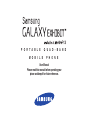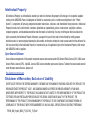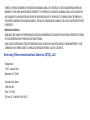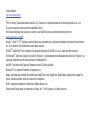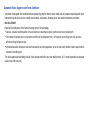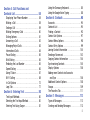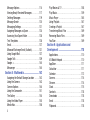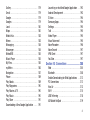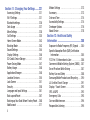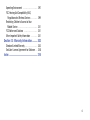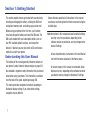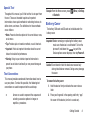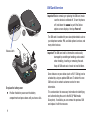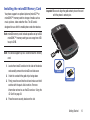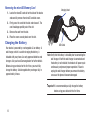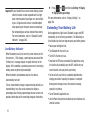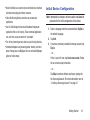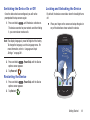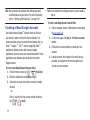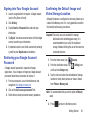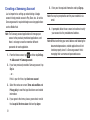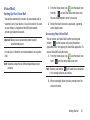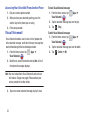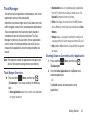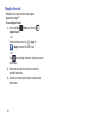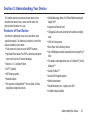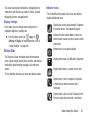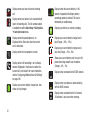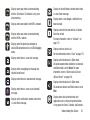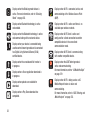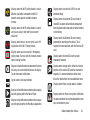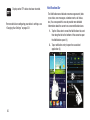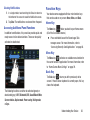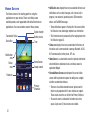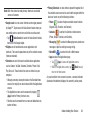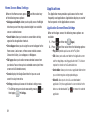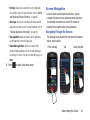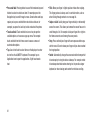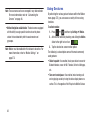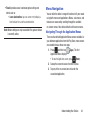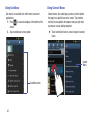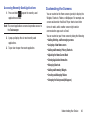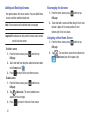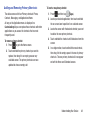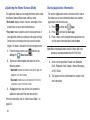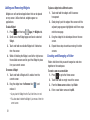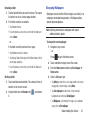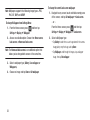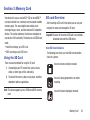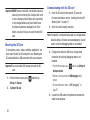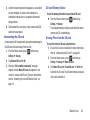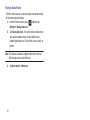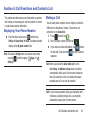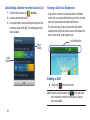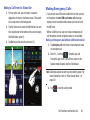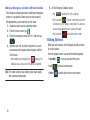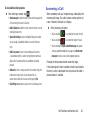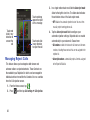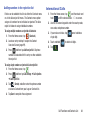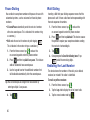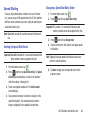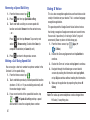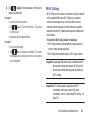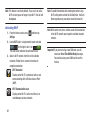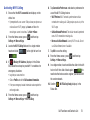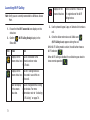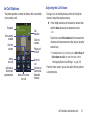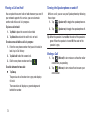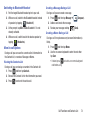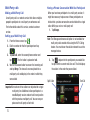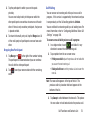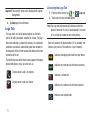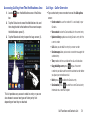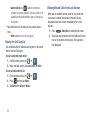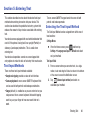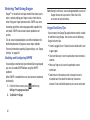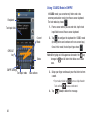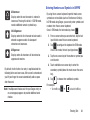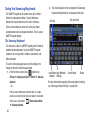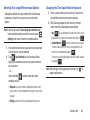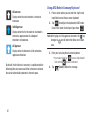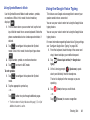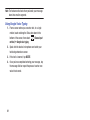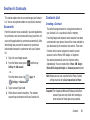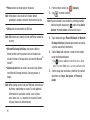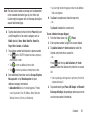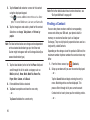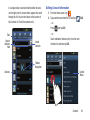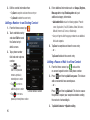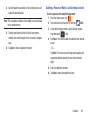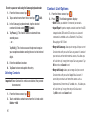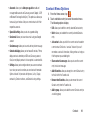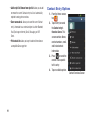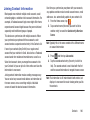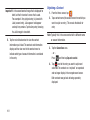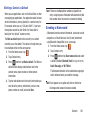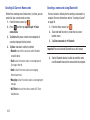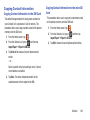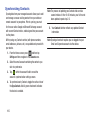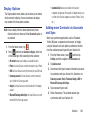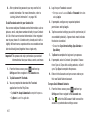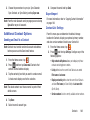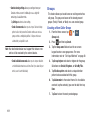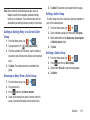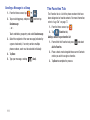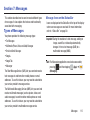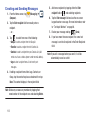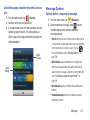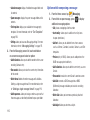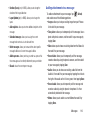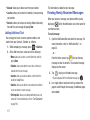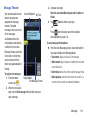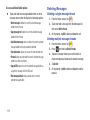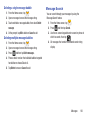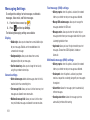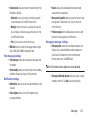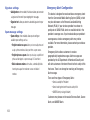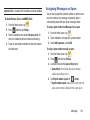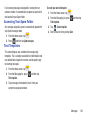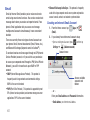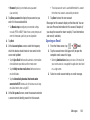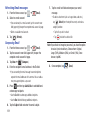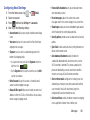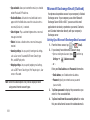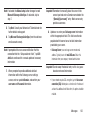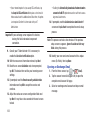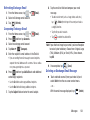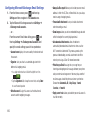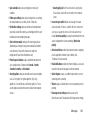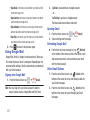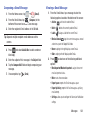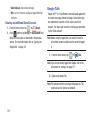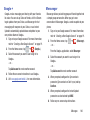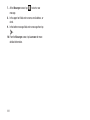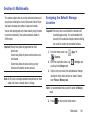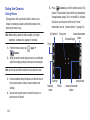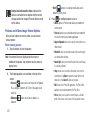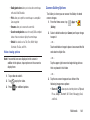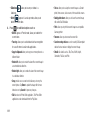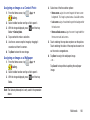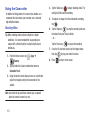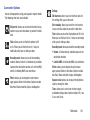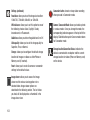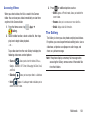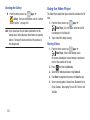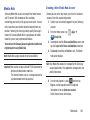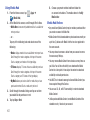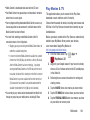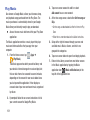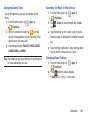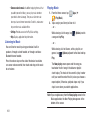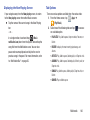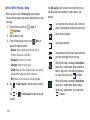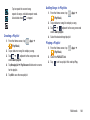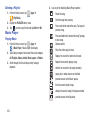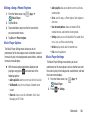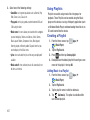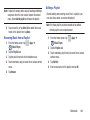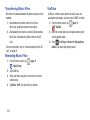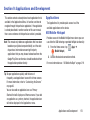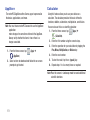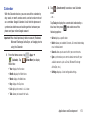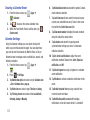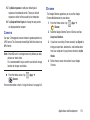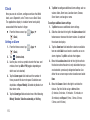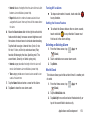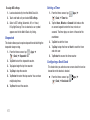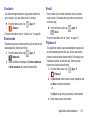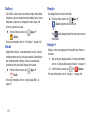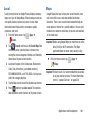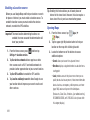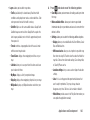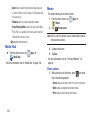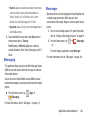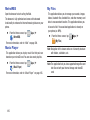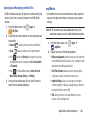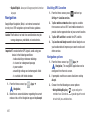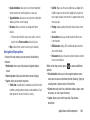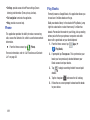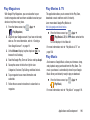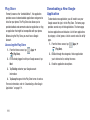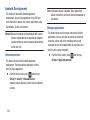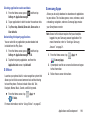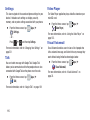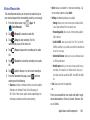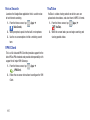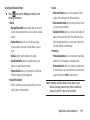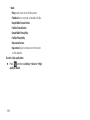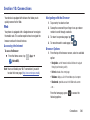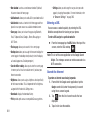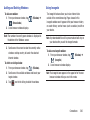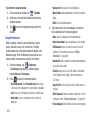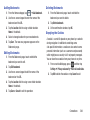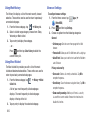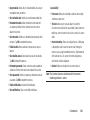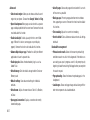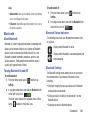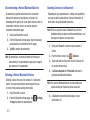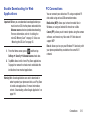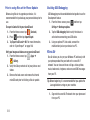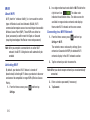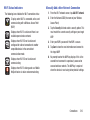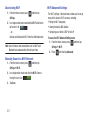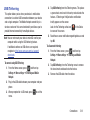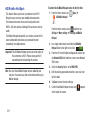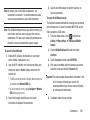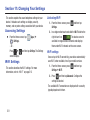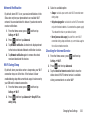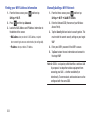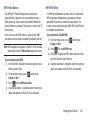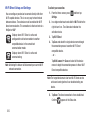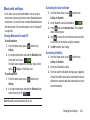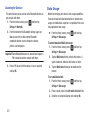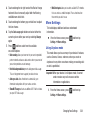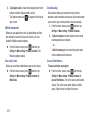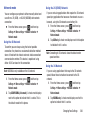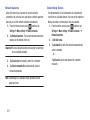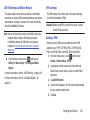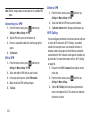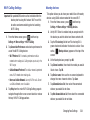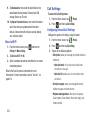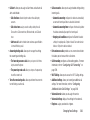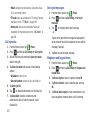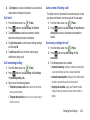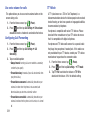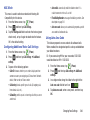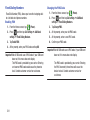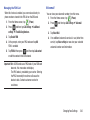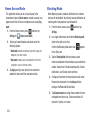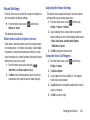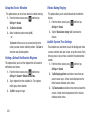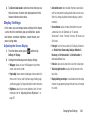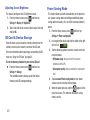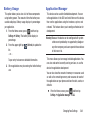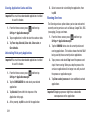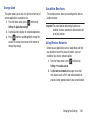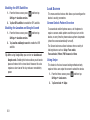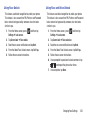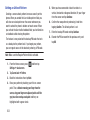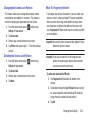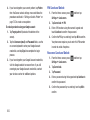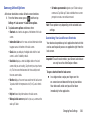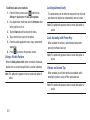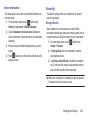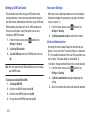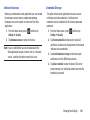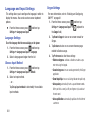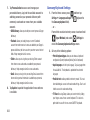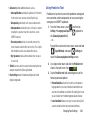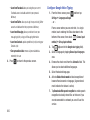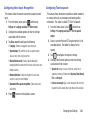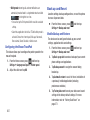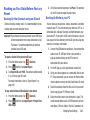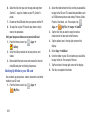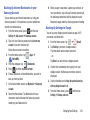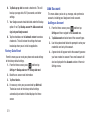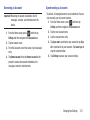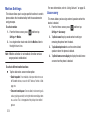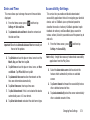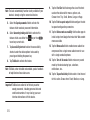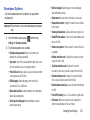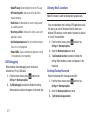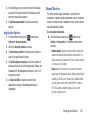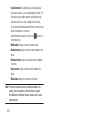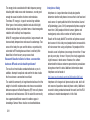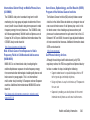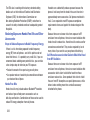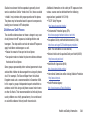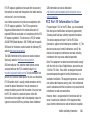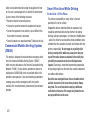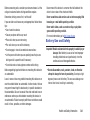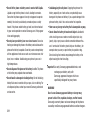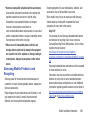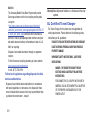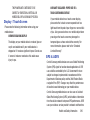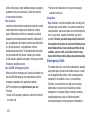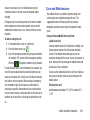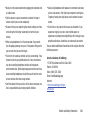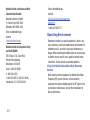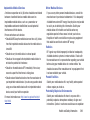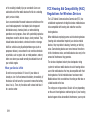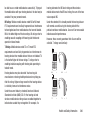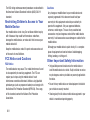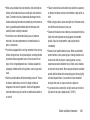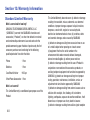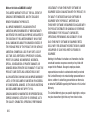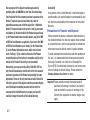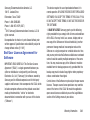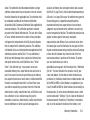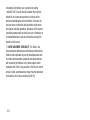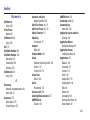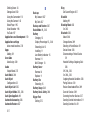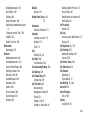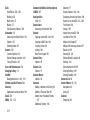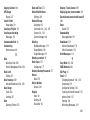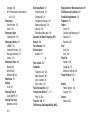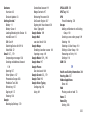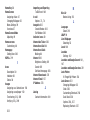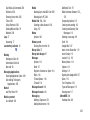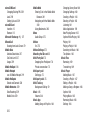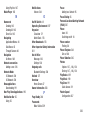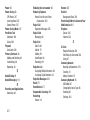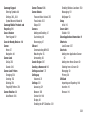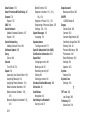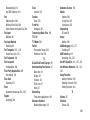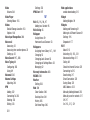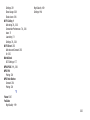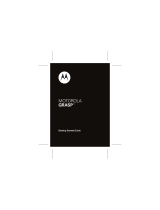Samsung SGH-T599N Metro PCS User manual
- Category
- Smartphones
- Type
- User manual
This manual is also suitable for

PORTABLE QUAD-BAND
MOBILE PHONE
User Manual
Please read this manual before operating your
phone and keep it for future reference.

T599N_UM_English_MD4_PS_051313_F4_Rev2
Intellectual Property
All Intellectual Property, as defined below, owned by or which is otherwise the property of Samsung or its respective suppliers
relating to the SAMSUNG Phone, including but not limited to, accessories, parts, or software relating there to (the “Phone
System”), is proprietary to Samsung and protected under federal laws, state laws, and international treaty provisions. Intellectual
Property includes, but is not limited to, inventions (patentable or unpatentable), patents, trade secrets, copyrights, software,
computer programs, and related documentation and other works of authorship. You may not infringe or otherwise violate the
rights secured by the Intellectual Property. Moreover, you agree that you will not (and will not attempt to) modify, prepare
derivative works of, reverse engineer, decompile, disassemble, or otherwise attempt to create source code from the software. No
title to or ownership in the Intellectual Property is transferred to you. All applicable rights of the Intellectual Property shall remain
with SAMSUNG and its suppliers.
Open Source Software
Some software components of this product incorporate source code covered under GNU General Public License (GPL), GNU Lesser
General Public License (LGPL), OpenSSL License, BSD License and other open source licenses. To obtain the source code covered
under the open source licenses, please visit:
http://opensource.samsung.com
.
Disclaimer of Warranties; Exclusion of Liability
EXCEPT AS SET FORTH IN THE EXPRESS WARRANTY CONTAINED ON THE WARRANTY PAGE ENCLOSED WITH THE PRODUCT, THE
PURCHASER TAKES THE PRODUCT "AS IS", AND SAMSUNG MAKES NO EXPRESS OR IMPLIED WARRANTY OF ANY KIND
WHATSOEVER WITH RESPECT TO THE PRODUCT, INCLUDING BUT NOT LIMITED TO THE MERCHANTABILITY OF THE PRODUCT OR
ITS FITNESS FOR ANY PARTICULAR PURPOSE OR USE; THE DESIGN, CONDITION OR QUALITY OF THE PRODUCT; THE
PERFORMANCE OF THE PRODUCT; THE WORKMANSHIP OF THE PRODUCT OR THE COMPONENTS CONTAINED THEREIN; OR
COMPLIANCE OF THE PRODUCT WITH THE REQUIREMENTS OF ANY LAW, RULE, SPECIFICATION OR CONTRACT PERTAINING

THERETO. NOTHING CONTAINED IN THE INSTRUCTION MANUAL SHALL BE CONSTRUED TO CREATE AN EXPRESS OR IMPLIED
WARRANTY OF ANY KIND WHATSOEVER WITH RESPECT TO THE PRODUCT. IN ADDITION, SAMSUNG SHALL NOT BE LIABLE FOR
ANY DAMAGES OF ANY KIND RESULTING FROM THE PURCHASE OR USE OF THE PRODUCT OR ARISING FROM THE BREACH OF
THE EXPRESS WARRANTY, INCLUDING INCIDENTAL, SPECIAL OR CONSEQUENTIAL DAMAGES, OR LOSS OF ANTICIPATED PROFITS
OR BENEFITS.
Modification of Software
SAMSUNG IS NOT LIABLE FOR PERFORMANCE ISSUES OR INCOMPATIBILITIES CAUSED BY YOUR EDITING OF REGISTRY SETTINGS,
OR YOUR MODIFICATION OF OPERATING SYSTEM SOFTWARE.
USING CUSTOM OPERATING SYSTEM SOFTWARE MAY CAUSE YOUR DEVICE AND APPLICATIONS TO WORK IMPROPERLY. YOUR
CARRIER MAY NOT PERMIT USERS TO DOWNLOAD CERTAIN SOFTWARE, SUCH AS CUSTOM OS.
Samsung Telecommunications America (STA), LLC
Headquarters:
1301 E. Lookout Drive
Richardson, TX 75082
Customer Care Center:
1000 Klein Rd.
Plano, TX 75074
Toll Free Tel: 1.888.987.HELP (4357)

©
2013 Samsung Telecommunications America, LLC. Samsung is a registered trademark of Samsung Electronics Co., Ltd.
Do you have questions about your Samsung Mobile Device?
For 24 hour information and assistance, we offer a new FAQ/ARS System (Automated Response System) at:
www.samsung.com/us/support
Nuance
®
, VSuite™, T9
®
Text Input, and the Nuance logo are trademarks or registered trademarks of Nuance Communications,
Inc., or its affiliates in the United States and/or other countries.
ACCESS
®
and NetFront™ are trademarks or registered trademarks of ACCESS Co., Ltd. in Japan and other countries.
The Bluetooth
®
word mark, figure mark (stylized “B Design”), and combination mark (Bluetooth word mark and “B Design”) are
registered trademarks and are wholly owned by the Bluetooth SIG.
microSD™ and the microSD logo are Trademarks of the SD Card Association.
Openwave
®
is a registered Trademark of Openwave, Inc.
Google, the Google logo, Android, the Android logo, Google Play, Gmail, Google Mail, Google Maps, Google Music, Google Talk,
Picasa, YouTube and other marks are trademarks of Google Inc.
Wi-Fi is a registered trademark of the Wireless Fidelity Alliance, Inc.
Swype and the Swype logos are trademarks of Swype, Inc.
©
2010 Swype, Inc. All rights reserved.
Internet Address:
http://www.samsung.com

Dynamic Noise Suppression from Audience
Your phone is equipped with an advanced voice processing chip that delivers clear mobile calls by suppressing background noise,
intermittent sounds (like a siren or nearby conversation), and echoes, allowing you to hear and be heard nearly anywhere.
How Does It Work?
Based on the intelligence of the human hearing system, the technology:
•
Captures, evaluates and distinguishes all the sound signals surrounding your phone, and the person you're speaking with.
•
Then isolates the primary voice in conversation and filters out the background noise - so the person you're calling hears only your voice,
without disturbing background noise.
•
Dynamically equalizes and adjusts voice volume to optimize your calling experience, so you can hear clearly and don't need to speak louder to
overcome surrounding noise.
The noise suppression technology is built-in and already enabled in your new mobile phone. So it's ready to provide unsurpassed
voice clarity with every call.

1
Table of Contents
Section 1: Getting Started ...........................7
Understanding this User Manual . . . . . . . . . . . .7
Battery Cover . . . . . . . . . . . . . . . . . . . . . . . . . .8
Battery . . . . . . . . . . . . . . . . . . . . . . . . . . . . . .11
Installing the microSD Memory Card . . . . . . . .12
Charging the Battery . . . . . . . . . . . . . . . . . . . . 13
Extending Your Battery Life . . . . . . . . . . . . . . .15
Initial Device Configuration . . . . . . . . . . . . . . . 16
Switching the Device On or Off . . . . . . . . . . . .18
Restarting the Device . . . . . . . . . . . . . . . . . . .18
Locking and Unlocking the Device . . . . . . . . . . 18
Creating a New Google Account . . . . . . . . . . .19
Signing into Your Google Account . . . . . . . . . . 20
Retrieving your Google Account Password . . . .20
Confirming the Default Image and Video
Storage Location . . . . . . . . . . . . . . . . . . . . .20
Creating a Samsung Account . . . . . . . . . . . . .21
Voice Mail . . . . . . . . . . . . . . . . . . . . . . . . . . . . 22
Visual Voicemail . . . . . . . . . . . . . . . . . . . . . . . 23
Task Manager . . . . . . . . . . . . . . . . . . . . . . . . .24
Google Search . . . . . . . . . . . . . . . . . . . . . . . . .25
Section 2: Understanding Your Device ....26
Features of Your Device . . . . . . . . . . . . . . . . . .26
Front View . . . . . . . . . . . . . . . . . . . . . . . . . . . .27
Back View . . . . . . . . . . . . . . . . . . . . . . . . . . . .29
Device Display . . . . . . . . . . . . . . . . . . . . . . . . .29
Status Bar . . . . . . . . . . . . . . . . . . . . . . . . . . . .30
Function Keys . . . . . . . . . . . . . . . . . . . . . . . . .36
Home Screen . . . . . . . . . . . . . . . . . . . . . . . . . .37
Applications . . . . . . . . . . . . . . . . . . . . . . . . . . .39
Screen Navigation . . . . . . . . . . . . . . . . . . . . . .40
Using Gestures . . . . . . . . . . . . . . . . . . . . . . . .43
Menu Navigation . . . . . . . . . . . . . . . . . . . . . . .44
Customizing the Screens . . . . . . . . . . . . . . . . .46
Section 3: Memory Card ...........................54
Using the SD Card . . . . . . . . . . . . . . . . . . . . . .54
SD card Overview . . . . . . . . . . . . . . . . . . . . . .54

2
Section 4: Call Functions and
Contacts List .............................................. 58
Displaying Your Phone Number . . . . . . . . . . . 58
Making a Call . . . . . . . . . . . . . . . . . . . . . . . . . 58
Ending a Call . . . . . . . . . . . . . . . . . . . . . . . . . 59
Making Emergency Calls . . . . . . . . . . . . . . . . 60
Dialing Options . . . . . . . . . . . . . . . . . . . . . . . 61
Answering a Call . . . . . . . . . . . . . . . . . . . . . . 62
Managing Reject Calls . . . . . . . . . . . . . . . . . . 63
International Calls . . . . . . . . . . . . . . . . . . . . . 64
Pause Dialing . . . . . . . . . . . . . . . . . . . . . . . . . 65
Wait Dialing . . . . . . . . . . . . . . . . . . . . . . . . . . 65
Redialing the Last Number . . . . . . . . . . . . . . . 65
Speed Dialing . . . . . . . . . . . . . . . . . . . . . . . . 66
Using S Voice . . . . . . . . . . . . . . . . . . . . . . . . . 67
Wi-Fi Calling . . . . . . . . . . . . . . . . . . . . . . . . . 68
In Call Options . . . . . . . . . . . . . . . . . . . . . . . . 72
Logs Tab . . . . . . . . . . . . . . . . . . . . . . . . . . . . 77
Section 5: Entering Text ........................... 80
Text Input Methods . . . . . . . . . . . . . . . . . . . . 80
Selecting the Text Input Method . . . . . . . . . . . 80
Entering Text Using Swype . . . . . . . . . . . . . . . 81
Using the Samsung Keyboard . . . . . . . . . . . . . 85
Using the Google Voice Typing . . . . . . . . . . . . 88
Section 6: Contacts ...................................90
Accounts . . . . . . . . . . . . . . . . . . . . . . . . . . . . 90
Contacts List . . . . . . . . . . . . . . . . . . . . . . . . . 90
Finding a Contact . . . . . . . . . . . . . . . . . . . . . . 93
Contact List Options . . . . . . . . . . . . . . . . . . . . 97
Contact Menu Options . . . . . . . . . . . . . . . . . . 98
Contact Entry Options . . . . . . . . . . . . . . . . . . . 99
Joining Contact Information . . . . . . . . . . . . . 100
Sending a Namecard . . . . . . . . . . . . . . . . . . 102
Copying Contact Information . . . . . . . . . . . . 104
Synchronizing Contacts . . . . . . . . . . . . . . . . 105
Display Options . . . . . . . . . . . . . . . . . . . . . . 106
Adding more Contacts via Accounts
and Sync . . . . . . . . . . . . . . . . . . . . . . . . . 106
Additional Contact Options . . . . . . . . . . . . . . 108
Groups . . . . . . . . . . . . . . . . . . . . . . . . . . . . . 109
The Favorites Tab . . . . . . . . . . . . . . . . . . . . . 111
Section 7: Messages ...............................112
Types of Messages . . . . . . . . . . . . . . . . . . . 112
Creating and Sending Messages . . . . . . . . . 113
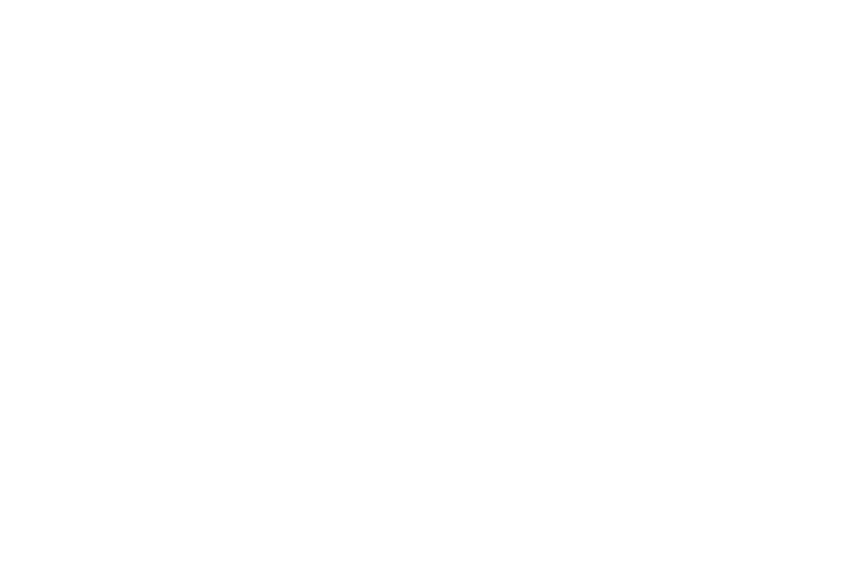
3
Message Options . . . . . . . . . . . . . . . . . . . . . .114
Viewing Newly Received Messages . . . . . . . . 117
Deleting Messages . . . . . . . . . . . . . . . . . . . .119
Message Search . . . . . . . . . . . . . . . . . . . . . .120
Messaging Settings . . . . . . . . . . . . . . . . . . . .121
Assigning Messages as Spam . . . . . . . . . . . . 124
Accessing Your Spam Folder . . . . . . . . . . . . . 126
Text Templates . . . . . . . . . . . . . . . . . . . . . . .126
Email . . . . . . . . . . . . . . . . . . . . . . . . . . . . . . . 127
Microsoft Exchange Email (Outlook) . . . . . . . . 131
Using Google Mail . . . . . . . . . . . . . . . . . . . . .137
Google Talk . . . . . . . . . . . . . . . . . . . . . . . . . .139
Google + . . . . . . . . . . . . . . . . . . . . . . . . . . . . 140
Messenger . . . . . . . . . . . . . . . . . . . . . . . . . .140
Section 8: Multimedia .............................142
Assigning the Default Storage Location . . . . .142
Using the Camera . . . . . . . . . . . . . . . . . . . . .143
Camera Options . . . . . . . . . . . . . . . . . . . . . .144
Using the Camcorder . . . . . . . . . . . . . . . . . . .151
The Gallery . . . . . . . . . . . . . . . . . . . . . . . . . .154
Using the Video Player . . . . . . . . . . . . . . . . . .155
Media Hub . . . . . . . . . . . . . . . . . . . . . . . . . . .156
Play Movies & TV . . . . . . . . . . . . . . . . . . . . . .158
Play Music . . . . . . . . . . . . . . . . . . . . . . . . . . .159
Music Player . . . . . . . . . . . . . . . . . . . . . . . . .165
Using Playlists . . . . . . . . . . . . . . . . . . . . . . . .167
Creating a Playlist . . . . . . . . . . . . . . . . . . . . .167
Transferring Music Files . . . . . . . . . . . . . . . .169
Removing Music Files . . . . . . . . . . . . . . . . . .169
YouTube . . . . . . . . . . . . . . . . . . . . . . . . . . . .169
Section 9: Applications and
Development ............................................170
Applications . . . . . . . . . . . . . . . . . . . . . . . . . .170
4G Mobile Hotspot . . . . . . . . . . . . . . . . . . . . .170
AppStore . . . . . . . . . . . . . . . . . . . . . . . . . . . .171
Calculator . . . . . . . . . . . . . . . . . . . . . . . . . . .171
Calendar . . . . . . . . . . . . . . . . . . . . . . . . . . . .172
Camera . . . . . . . . . . . . . . . . . . . . . . . . . . . . .174
Chrome . . . . . . . . . . . . . . . . . . . . . . . . . . . . .174
Clock . . . . . . . . . . . . . . . . . . . . . . . . . . . . . . .175
Contacts . . . . . . . . . . . . . . . . . . . . . . . . . . . .178
Downloads . . . . . . . . . . . . . . . . . . . . . . . . . .178
Email . . . . . . . . . . . . . . . . . . . . . . . . . . . . . . .178
Flipboard . . . . . . . . . . . . . . . . . . . . . . . . . . . .178

4
Gallery . . . . . . . . . . . . . . . . . . . . . . . . . . . . . 179
Gmail . . . . . . . . . . . . . . . . . . . . . . . . . . . . . . 179
Google . . . . . . . . . . . . . . . . . . . . . . . . . . . . . 179
Google + . . . . . . . . . . . . . . . . . . . . . . . . . . . 179
Local . . . . . . . . . . . . . . . . . . . . . . . . . . . . . . 180
Maps . . . . . . . . . . . . . . . . . . . . . . . . . . . . . . 180
Media Hub . . . . . . . . . . . . . . . . . . . . . . . . . . 183
Memo . . . . . . . . . . . . . . . . . . . . . . . . . . . . . 183
Messaging . . . . . . . . . . . . . . . . . . . . . . . . . . 184
Messenger . . . . . . . . . . . . . . . . . . . . . . . . . . 184
MetroWEB . . . . . . . . . . . . . . . . . . . . . . . . . . 185
Music Player . . . . . . . . . . . . . . . . . . . . . . . . 185
My Files . . . . . . . . . . . . . . . . . . . . . . . . . . . . 185
myMetro . . . . . . . . . . . . . . . . . . . . . . . . . . . 186
Navigation . . . . . . . . . . . . . . . . . . . . . . . . . . 187
Phone . . . . . . . . . . . . . . . . . . . . . . . . . . . . . 189
Play Books . . . . . . . . . . . . . . . . . . . . . . . . . . 189
Play Magazines . . . . . . . . . . . . . . . . . . . . . . 190
Play Movies & TV . . . . . . . . . . . . . . . . . . . . . 190
Play Music . . . . . . . . . . . . . . . . . . . . . . . . . . 190
Play Store . . . . . . . . . . . . . . . . . . . . . . . . . . 191
Downloading a New Google Application . . . . 191
Launching an Installed Google Application . . 192
Android Development . . . . . . . . . . . . . . . . . . 193
S Voice . . . . . . . . . . . . . . . . . . . . . . . . . . . . . 194
Samsung Apps . . . . . . . . . . . . . . . . . . . . . . . 194
Settings . . . . . . . . . . . . . . . . . . . . . . . . . . . . 195
Talk . . . . . . . . . . . . . . . . . . . . . . . . . . . . . . . 195
Video Player . . . . . . . . . . . . . . . . . . . . . . . . . 195
Visual Voicemail . . . . . . . . . . . . . . . . . . . . . . 195
Voice Recorder . . . . . . . . . . . . . . . . . . . . . . . 196
Voice Search . . . . . . . . . . . . . . . . . . . . . . . . 197
VPN Client . . . . . . . . . . . . . . . . . . . . . . . . . . 197
YouTube . . . . . . . . . . . . . . . . . . . . . . . . . . . . 197
Section 10: Connections .........................200
Web . . . . . . . . . . . . . . . . . . . . . . . . . . . . . . . 200
Bluetooth . . . . . . . . . . . . . . . . . . . . . . . . . . . 208
Enable Downloading for Web Applications . . 212
PC Connections . . . . . . . . . . . . . . . . . . . . . . 212
Kies Air . . . . . . . . . . . . . . . . . . . . . . . . . . . . 213
Wi-Fi . . . . . . . . . . . . . . . . . . . . . . . . . . . . . . 215
USB Tethering . . . . . . . . . . . . . . . . . . . . . . . 218
4G Mobile HotSpot . . . . . . . . . . . . . . . . . . . . 219

5
Section 11: Changing Your Settings .......221
Accessing Settings . . . . . . . . . . . . . . . . . . . . 221
Wi-Fi Settings . . . . . . . . . . . . . . . . . . . . . . . .221
Bluetooth settings . . . . . . . . . . . . . . . . . . . . .226
Data Usage . . . . . . . . . . . . . . . . . . . . . . . . . .227
More Settings . . . . . . . . . . . . . . . . . . . . . . . . 228
Call Settings . . . . . . . . . . . . . . . . . . . . . . . . . 235
Home Screen Mode . . . . . . . . . . . . . . . . . . . . 243
Blocking Mode . . . . . . . . . . . . . . . . . . . . . . . 243
Sound Settings . . . . . . . . . . . . . . . . . . . . . . . 244
Display Settings . . . . . . . . . . . . . . . . . . . . . .246
SD Card & Device Storage . . . . . . . . . . . . . . .247
Power Saving Mode . . . . . . . . . . . . . . . . . . . .247
Battery Usage . . . . . . . . . . . . . . . . . . . . . . . .248
Application Manager . . . . . . . . . . . . . . . . . . .248
Location Services . . . . . . . . . . . . . . . . . . . . . 250
Lock Screen . . . . . . . . . . . . . . . . . . . . . . . . . 251
Security . . . . . . . . . . . . . . . . . . . . . . . . . . . . .258
Language and Input Settings . . . . . . . . . . . . .261
Back up and Reset . . . . . . . . . . . . . . . . . . . .267
Backing up Your Data Before Factory Reset . . 268
Add Account . . . . . . . . . . . . . . . . . . . . . . . . .271
Motion Settings . . . . . . . . . . . . . . . . . . . . . . .273
Accessory . . . . . . . . . . . . . . . . . . . . . . . . . . .273
Date and Time . . . . . . . . . . . . . . . . . . . . . . . .274
Accessibility Settings . . . . . . . . . . . . . . . . . . .274
Developer Options . . . . . . . . . . . . . . . . . . . . .276
About Device . . . . . . . . . . . . . . . . . . . . . . . . .278
Section 12: Health and Safety
Information ..............................................280
Exposure to Radio Frequency (RF) Signals . . .280
Specific Absorption Rate (SAR) Certification
Information . . . . . . . . . . . . . . . . . . . . . . . . .285
FCC Part 15 Information to User . . . . . . . . . . .286
Commercial Mobile Alerting System (CMAS) .287
Smart Practices While Driving . . . . . . . . . . . .287
Battery Use and Safety . . . . . . . . . . . . . . . . .288
Samsung Mobile Products and Recycling . . . .290
UL Certified Travel Charger . . . . . . . . . . . . . .291
Display / Touch-Screen . . . . . . . . . . . . . . . . .292
GPS & AGPS . . . . . . . . . . . . . . . . . . . . . . . . .292
Emergency Calls . . . . . . . . . . . . . . . . . . . . . .293
Care and Maintenance . . . . . . . . . . . . . . . . . .294
Responsible Listening . . . . . . . . . . . . . . . . . .295

6
Operating Environment . . . . . . . . . . . . . . . . 297
FCC Hearing Aid Compatibility (HAC)
Regulations for Wireless Devices . . . . . . . 299
Restricting Children's Access to Your
Mobile Device . . . . . . . . . . . . . . . . . . . . . . 301
FCC Notice and Cautions . . . . . . . . . . . . . . . 301
Other Important Safety Information . . . . . . . 301
Section 13: Warranty Information .......... 303
Standard Limited Warranty . . . . . . . . . . . . . . 303
End User License Agreement for Software . . 308
Index ........................................................ 316

7
Section 1: Getting Started
This section explains how to get started with your device by
installing and charging the battery, installing the SIM card
and optional memory card, and setting up your voice mail.
Before using your phone for the first time, you’ll need to
install and charge the battery and install the SIM card. The
SIM card is loaded with your subscription details, such as
your PIN, available optional services, and many other
features. If desired, you can also install an SD card to store
media for use with your phone.
Understanding this User Manual
The sections of this manual generally follow the features of
your phone. A robust index for features begins on page 316.
Also included is important safety information that you should
know before using your phone. This information is available
near the back of the guide, beginning on page 280.
This manual provides navigation instructions according to
the default display settings. If you select other settings,
navigation may be different.
Unless otherwise specified, all instructions in this manual
assume you are starting from the Home screen and using the
available keys.
Note:
Instructions in this manual are based on default settings,
and may vary from your device, depending on the
software version on your device, and any changes to the
device’s Settings.
Unless stated otherwise, instructions in this User Manual
start with the device unlocked, at the Home screen.
All screen images in this manual are simulated. Actual
displays may vary, depending on the software version of
your device and any changes to the device’s Settings.

Getting Started 8
Special Text
Throughout this manual, you’ll find text that is set apart from
the rest. These are intended to point out important
information, share quick methods for activating features, to
define terms, and more. The definitions for these methods
are as follows:
•
Notes
: Presents alternative options for the current feature, menu,
or sub-menu.
•
Tips
: Provides quick or innovative methods, or useful shortcuts.
•
Important
: Points out important information about the current
feature that could affect performance.
•
Warning
: Brings to your attention important information to
prevent loss of data or functionality, or even prevent damage to
your phone.
Text Conventions
This manual provides condensed information about how to
use your phone. To make this possible, the following text
conventions are used to represent often-used steps:
Example:
From the Home screen, press (
Menu
)
➔
Settings
➔
Bluetooth
.
Battery Cover
The battery, SIM card and SD card are installed under the
battery cover.
Important!
Before removing or replacing the battery cover,
make sure the device is switched off. To turn the
phone off, hold down the key until the
Device options screen displays, then tap
Power off
.
Caution!
Do not bend or twist the back cover excessively
during installation or removal. Doing so may damage
the cover.
To remove the battery cover:
1. Hold the device firmly and locate the cover release
latch.
2. Place your fingernail in the opening and firmly “pop”
the cover off the device (similar to a soda can).
➔
Arrows are used to represent the sequence of
selecting successive options in longer, or
repetitive, procedures.

9
To replace the battery cover:
Position the battery cover over the battery
compartment and press down until you hear a click.
SIM Card Overview
Important!
Before removing or replacing the SIM card, make
sure the device is switched off. To turn the phone
off, hold down the key until the Device
options screen displays, then tap
Power off
.
The SIM card is loaded with your subscription details such as
your telephone number, PIN, available optional services, and
many other features.
Important!
The SIM card and its information can be easily
damaged by scratching or bending, so be careful
when handling, inserting, or removing the card.
Keep all SIM cards out of reach of small children.
Some features on your device (such as Wi-Fi Calling) can be
unlocked by using an updated SIM card. To obtain this new
SIM card, call or contact customer service for more
information.
This card contains the necessary information for identifying
and authenticating the user to the IMS (IP Multimedia
Subsystem). If available, you can remove the previous SIM
and replace it with the new one.
Release Latch

Getting Started 10
Installing and Removing the SIM card
To install the SIM card:
1. Carefully slide the SIM card into the SIM card socket
until the card clicks into place.
2. Make sure that the card’s gold contacts face into the
device and that the upper-left angled corner of the card
is positioned as shown.
To remove the SIM card:
1. Remove the battery cover.
2. Carefully place your fingernail into the end of the SIM
slot and push the card slightly out.
3. Carefully slide the SIM card out of the SIM card socket.
Note:
If the card is not inserted correctly, the device will not
detect it and no service will be available. If this happens,
turn off the device, remove the card, and reinstall the
card in the correct orientation.

11
Battery
Before using your device for the first time, install the battery
and charge it fully.
Important!
Before removing or replacing the battery, make
sure the device is switched off. To turn the device
off, hold down the key until the Device
options screen displays, then tap
Power off
.
Installing the Battery
1. Slide the battery into the compartment (1) so that the
tabs on the end align with the slots at the bottom of the
phone, making sure the connectors align.
2. Gently press down to secure the battery (2).
Removing the Battery
Grip the battery at the top end (3) and lift it up and out
of the battery compartment (4).
Installing Battery
Removing Battery

Getting Started 12
Installing the microSD Memory Card
Your phone supports an optional (external) microSD™ or
microSDHC™ memory card for storage of media such as
music, pictures, video and other files. The SD card is
designed for use with this mobile phone and other devices.
Note:
microSD memory cards include capacities of up to 2GB.
microSDHC™ memory card types can range from 4GB
to up to 32GB.
Note:
This device supports up to a 32GB microSDHC memory
card.
1. Locate the microSD card slot on the side of the device
and carefully remove the microSD card slot cover.
2. Orient the card with the gold strips facing down.
3. Firmly press the card into the slot and make sure that it
catches with the push-click insertion. For more
information on how to use the SD card see “Using the
SD Card” on page 54.
4. Place the cover securely back over the slot.
Important!
Be sure to align the gold contact pins on the card
with the phone’s contact pins.
Correct
Incorrect

13
Removing the microSD Memory Card
1. Locate the microSD card slot on the side of the device
and carefully remove the microSD card slot cover.
2. Firmly press the card into the slot and release it. The
card should pop partially out of the slot.
3. Remove the card from the slot.
4. Place the cover securely back over the slot.
Charging the Battery
Your device is powered by a rechargeable Li-ion battery. A
wall charger, which is used for charging the battery, is
included with your phone. Use only approved batteries and
chargers. Ask your local Samsung dealer for further details.
Before using your device for the first time, you must fully
charge the battery. A discharged battery recharges fully in
approximately 4 hours.
Note:
Verify that the battery is installed prior to connecting the
wall charger. If both the wall charger is connected and
the battery is not installed, the handset will power cycle
continuously and prevent proper operation. Failure to
unplug the wall charger before you remove the battery,
can cause the phone to become damaged.
Important!
It is recommended you fully charge the battery
before using your device for the first time.
Charging Head
USB Cable

Getting Started 14
1. Locate the Charger/Accessory jack.
2. Insert the USB cable into the device’s Charger/
Accessory jack.
3. Plug the charging head into a standard AC power
outlet. The device turns on with the screen locked and
indicates both its charge state and percent of charge.
Warning!
While the device is charging, if the touch screen
does not function due to an unstable power supply
unplug the USB power adapter from the power outlet
or unplug the USB cable from the device.
Note:
This illustration displays both the
correct
and incorrect
orientation for connecting the charger. If the charger is
incorrectly connected, damage to the accessory port will
occur therefore voiding the phone’s warranty.
4. When charging is finished, first unplug the charger’s
power plug from the AC wall outlet, then disconnect
the charger’s connector from the phone.

15
Important!
If your handset has a touch screen display, please
note that a touch screen responds best to a light
touch from the pad of your finger or a non-metallic
stylus. Using excessive force or a metallic object
when pressing on the touch screen may damage
the tempered glass surface and void the warranty.
For more information, refer to “Standard Limited
Warranty” on page 303.
Low Battery Indicator
When the battery level is low and only a few minutes of talk
time remain (~15% charge), a warning tone sounds and the
“Battery low” message repeats at regular intervals on the
display. In this condition, your device conserves its remaining
battery power, by dimming the backlight.
When the battery level becomes too low, the device
automatically turns off.
The on-screen battery charge is represented (by default) as a
colored battery icon. You can also choose to display a
percentage value. Having a percentage value on-screen can
provide a better idea of the remaining charge on the battery.
Press ➔ and then tap
Settings
➔
Display
➔
Display battery percentage
.
For more information, refer to “Display Settings” on
page 246.
Extending Your Battery Life
Active applications, light levels, Bluetooth usage, and GPS
functionality all act to drain your battery. The following is a
list of helpful tips that can help conserve your battery power:
•
Reduce your backlight on time.
•
Turn Bluetooth off when not in use.
•
Turn Wi-Fi off when not in use.
•
Deactivate the GPS when not needed. Most applications using
this function will periodically query the GPS satellites for your
current location; each query drains your battery.
•
Do not wait until your battery is completely depleted before
charging your device. Repeating this process of a complete
discharge and recharge can over time reduce the storage
capacity of any battery.
•
Turn off Automatic application sync.
•
Use the Power Saving feature to deactivate some hardware and
interface functions.
Page is loading ...
Page is loading ...
Page is loading ...
Page is loading ...
Page is loading ...
Page is loading ...
Page is loading ...
Page is loading ...
Page is loading ...
Page is loading ...
Page is loading ...
Page is loading ...
Page is loading ...
Page is loading ...
Page is loading ...
Page is loading ...
Page is loading ...
Page is loading ...
Page is loading ...
Page is loading ...
Page is loading ...
Page is loading ...
Page is loading ...
Page is loading ...
Page is loading ...
Page is loading ...
Page is loading ...
Page is loading ...
Page is loading ...
Page is loading ...
Page is loading ...
Page is loading ...
Page is loading ...
Page is loading ...
Page is loading ...
Page is loading ...
Page is loading ...
Page is loading ...
Page is loading ...
Page is loading ...
Page is loading ...
Page is loading ...
Page is loading ...
Page is loading ...
Page is loading ...
Page is loading ...
Page is loading ...
Page is loading ...
Page is loading ...
Page is loading ...
Page is loading ...
Page is loading ...
Page is loading ...
Page is loading ...
Page is loading ...
Page is loading ...
Page is loading ...
Page is loading ...
Page is loading ...
Page is loading ...
Page is loading ...
Page is loading ...
Page is loading ...
Page is loading ...
Page is loading ...
Page is loading ...
Page is loading ...
Page is loading ...
Page is loading ...
Page is loading ...
Page is loading ...
Page is loading ...
Page is loading ...
Page is loading ...
Page is loading ...
Page is loading ...
Page is loading ...
Page is loading ...
Page is loading ...
Page is loading ...
Page is loading ...
Page is loading ...
Page is loading ...
Page is loading ...
Page is loading ...
Page is loading ...
Page is loading ...
Page is loading ...
Page is loading ...
Page is loading ...
Page is loading ...
Page is loading ...
Page is loading ...
Page is loading ...
Page is loading ...
Page is loading ...
Page is loading ...
Page is loading ...
Page is loading ...
Page is loading ...
Page is loading ...
Page is loading ...
Page is loading ...
Page is loading ...
Page is loading ...
Page is loading ...
Page is loading ...
Page is loading ...
Page is loading ...
Page is loading ...
Page is loading ...
Page is loading ...
Page is loading ...
Page is loading ...
Page is loading ...
Page is loading ...
Page is loading ...
Page is loading ...
Page is loading ...
Page is loading ...
Page is loading ...
Page is loading ...
Page is loading ...
Page is loading ...
Page is loading ...
Page is loading ...
Page is loading ...
Page is loading ...
Page is loading ...
Page is loading ...
Page is loading ...
Page is loading ...
Page is loading ...
Page is loading ...
Page is loading ...
Page is loading ...
Page is loading ...
Page is loading ...
Page is loading ...
Page is loading ...
Page is loading ...
Page is loading ...
Page is loading ...
Page is loading ...
Page is loading ...
Page is loading ...
Page is loading ...
Page is loading ...
Page is loading ...
Page is loading ...
Page is loading ...
Page is loading ...
Page is loading ...
Page is loading ...
Page is loading ...
Page is loading ...
Page is loading ...
Page is loading ...
Page is loading ...
Page is loading ...
Page is loading ...
Page is loading ...
Page is loading ...
Page is loading ...
Page is loading ...
Page is loading ...
Page is loading ...
Page is loading ...
Page is loading ...
Page is loading ...
Page is loading ...
Page is loading ...
Page is loading ...
Page is loading ...
Page is loading ...
Page is loading ...
Page is loading ...
Page is loading ...
Page is loading ...
Page is loading ...
Page is loading ...
Page is loading ...
Page is loading ...
Page is loading ...
Page is loading ...
Page is loading ...
Page is loading ...
Page is loading ...
Page is loading ...
Page is loading ...
Page is loading ...
Page is loading ...
Page is loading ...
Page is loading ...
Page is loading ...
Page is loading ...
Page is loading ...
Page is loading ...
Page is loading ...
Page is loading ...
Page is loading ...
Page is loading ...
Page is loading ...
Page is loading ...
Page is loading ...
Page is loading ...
Page is loading ...
Page is loading ...
Page is loading ...
Page is loading ...
Page is loading ...
Page is loading ...
Page is loading ...
Page is loading ...
Page is loading ...
Page is loading ...
Page is loading ...
Page is loading ...
Page is loading ...
Page is loading ...
Page is loading ...
Page is loading ...
Page is loading ...
Page is loading ...
Page is loading ...
Page is loading ...
Page is loading ...
Page is loading ...
Page is loading ...
Page is loading ...
Page is loading ...
Page is loading ...
Page is loading ...
Page is loading ...
Page is loading ...
Page is loading ...
Page is loading ...
Page is loading ...
Page is loading ...
Page is loading ...
Page is loading ...
Page is loading ...
Page is loading ...
Page is loading ...
Page is loading ...
Page is loading ...
Page is loading ...
Page is loading ...
Page is loading ...
Page is loading ...
Page is loading ...
Page is loading ...
Page is loading ...
Page is loading ...
Page is loading ...
Page is loading ...
Page is loading ...
Page is loading ...
Page is loading ...
Page is loading ...
Page is loading ...
Page is loading ...
Page is loading ...
Page is loading ...
Page is loading ...
Page is loading ...
Page is loading ...
Page is loading ...
Page is loading ...
Page is loading ...
Page is loading ...
Page is loading ...
Page is loading ...
Page is loading ...
Page is loading ...
Page is loading ...
Page is loading ...
Page is loading ...
Page is loading ...
Page is loading ...
Page is loading ...
Page is loading ...
Page is loading ...
Page is loading ...
Page is loading ...
Page is loading ...
Page is loading ...
Page is loading ...
Page is loading ...
Page is loading ...
Page is loading ...
Page is loading ...
Page is loading ...
Page is loading ...
Page is loading ...
Page is loading ...
Page is loading ...
Page is loading ...
Page is loading ...
Page is loading ...
Page is loading ...
Page is loading ...
Page is loading ...
Page is loading ...
Page is loading ...
Page is loading ...
Page is loading ...
Page is loading ...
Page is loading ...
Page is loading ...
Page is loading ...
Page is loading ...
Page is loading ...
Page is loading ...
Page is loading ...
Page is loading ...
Page is loading ...
-
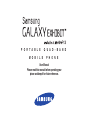 1
1
-
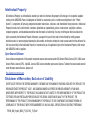 2
2
-
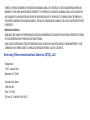 3
3
-
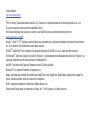 4
4
-
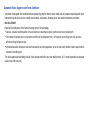 5
5
-
 6
6
-
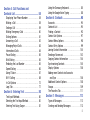 7
7
-
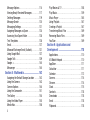 8
8
-
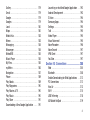 9
9
-
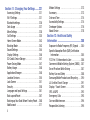 10
10
-
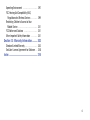 11
11
-
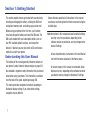 12
12
-
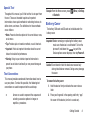 13
13
-
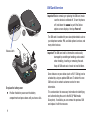 14
14
-
 15
15
-
 16
16
-
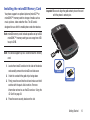 17
17
-
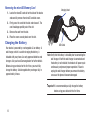 18
18
-
 19
19
-
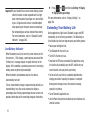 20
20
-
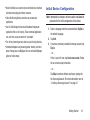 21
21
-
 22
22
-
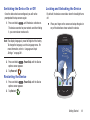 23
23
-
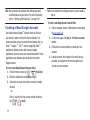 24
24
-
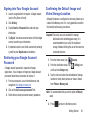 25
25
-
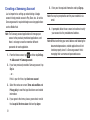 26
26
-
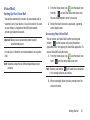 27
27
-
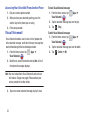 28
28
-
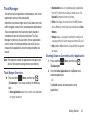 29
29
-
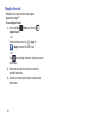 30
30
-
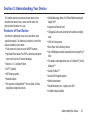 31
31
-
 32
32
-
 33
33
-
 34
34
-
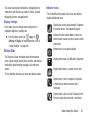 35
35
-
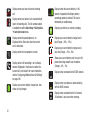 36
36
-
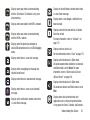 37
37
-
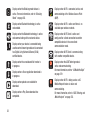 38
38
-
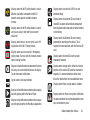 39
39
-
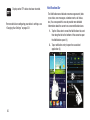 40
40
-
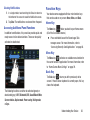 41
41
-
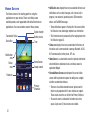 42
42
-
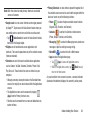 43
43
-
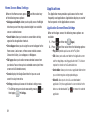 44
44
-
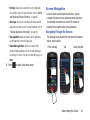 45
45
-
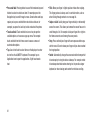 46
46
-
 47
47
-
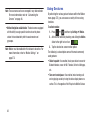 48
48
-
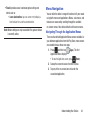 49
49
-
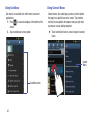 50
50
-
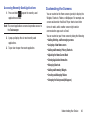 51
51
-
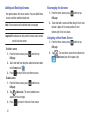 52
52
-
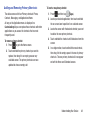 53
53
-
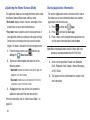 54
54
-
 55
55
-
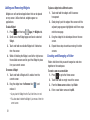 56
56
-
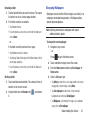 57
57
-
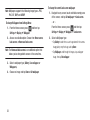 58
58
-
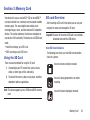 59
59
-
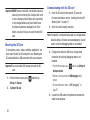 60
60
-
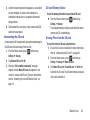 61
61
-
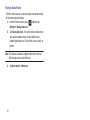 62
62
-
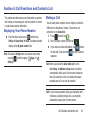 63
63
-
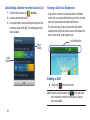 64
64
-
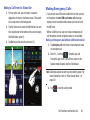 65
65
-
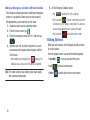 66
66
-
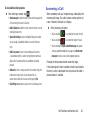 67
67
-
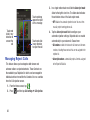 68
68
-
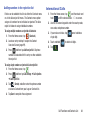 69
69
-
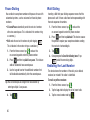 70
70
-
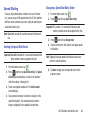 71
71
-
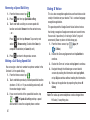 72
72
-
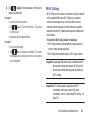 73
73
-
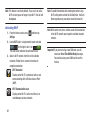 74
74
-
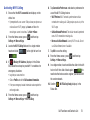 75
75
-
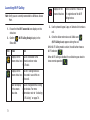 76
76
-
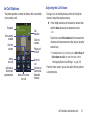 77
77
-
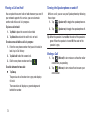 78
78
-
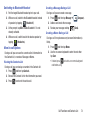 79
79
-
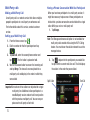 80
80
-
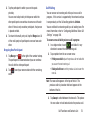 81
81
-
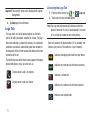 82
82
-
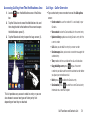 83
83
-
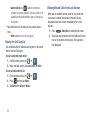 84
84
-
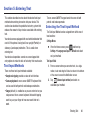 85
85
-
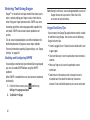 86
86
-
 87
87
-
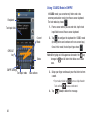 88
88
-
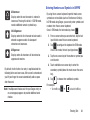 89
89
-
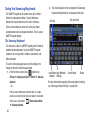 90
90
-
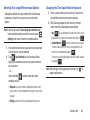 91
91
-
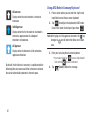 92
92
-
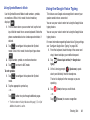 93
93
-
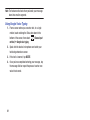 94
94
-
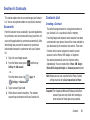 95
95
-
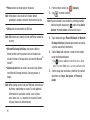 96
96
-
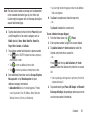 97
97
-
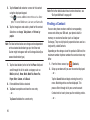 98
98
-
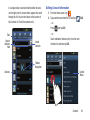 99
99
-
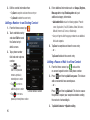 100
100
-
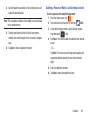 101
101
-
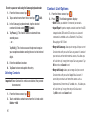 102
102
-
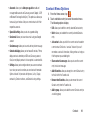 103
103
-
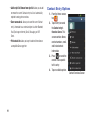 104
104
-
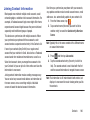 105
105
-
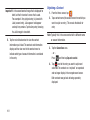 106
106
-
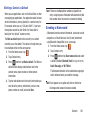 107
107
-
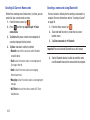 108
108
-
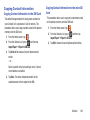 109
109
-
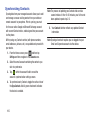 110
110
-
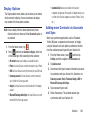 111
111
-
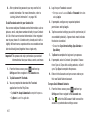 112
112
-
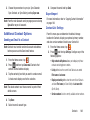 113
113
-
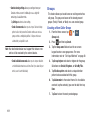 114
114
-
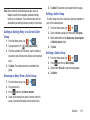 115
115
-
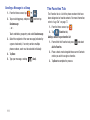 116
116
-
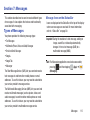 117
117
-
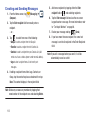 118
118
-
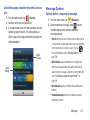 119
119
-
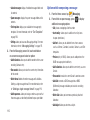 120
120
-
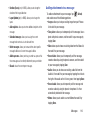 121
121
-
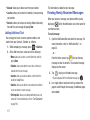 122
122
-
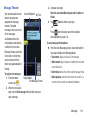 123
123
-
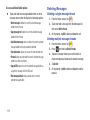 124
124
-
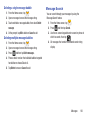 125
125
-
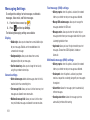 126
126
-
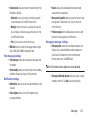 127
127
-
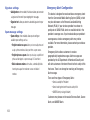 128
128
-
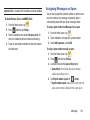 129
129
-
 130
130
-
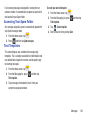 131
131
-
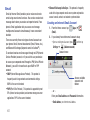 132
132
-
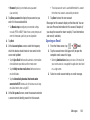 133
133
-
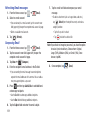 134
134
-
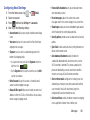 135
135
-
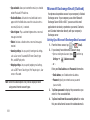 136
136
-
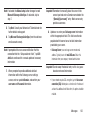 137
137
-
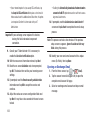 138
138
-
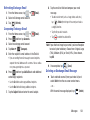 139
139
-
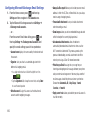 140
140
-
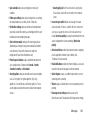 141
141
-
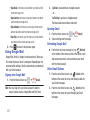 142
142
-
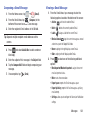 143
143
-
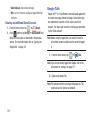 144
144
-
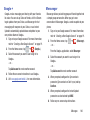 145
145
-
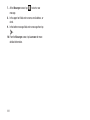 146
146
-
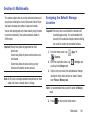 147
147
-
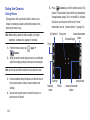 148
148
-
 149
149
-
 150
150
-
 151
151
-
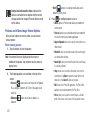 152
152
-
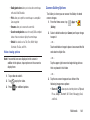 153
153
-
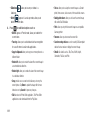 154
154
-
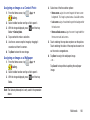 155
155
-
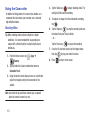 156
156
-
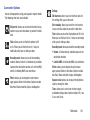 157
157
-
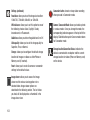 158
158
-
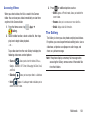 159
159
-
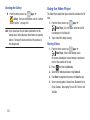 160
160
-
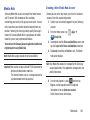 161
161
-
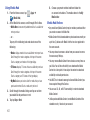 162
162
-
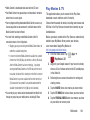 163
163
-
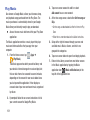 164
164
-
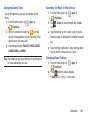 165
165
-
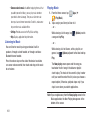 166
166
-
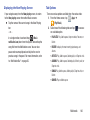 167
167
-
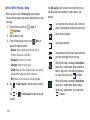 168
168
-
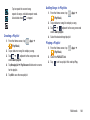 169
169
-
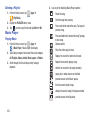 170
170
-
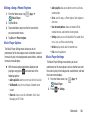 171
171
-
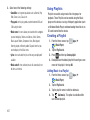 172
172
-
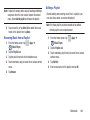 173
173
-
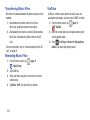 174
174
-
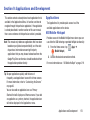 175
175
-
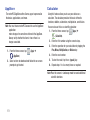 176
176
-
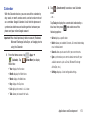 177
177
-
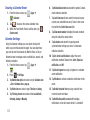 178
178
-
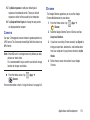 179
179
-
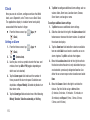 180
180
-
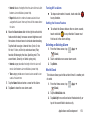 181
181
-
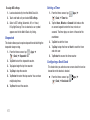 182
182
-
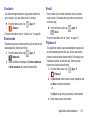 183
183
-
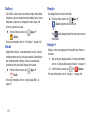 184
184
-
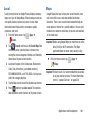 185
185
-
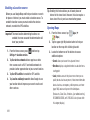 186
186
-
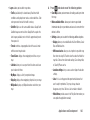 187
187
-
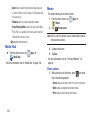 188
188
-
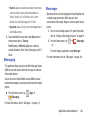 189
189
-
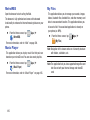 190
190
-
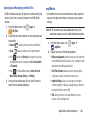 191
191
-
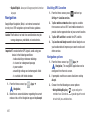 192
192
-
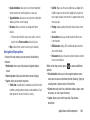 193
193
-
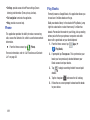 194
194
-
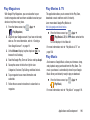 195
195
-
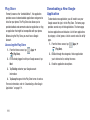 196
196
-
 197
197
-
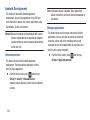 198
198
-
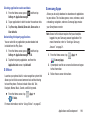 199
199
-
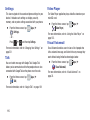 200
200
-
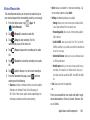 201
201
-
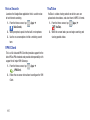 202
202
-
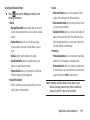 203
203
-
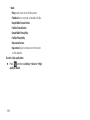 204
204
-
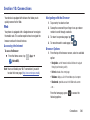 205
205
-
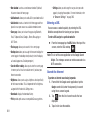 206
206
-
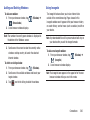 207
207
-
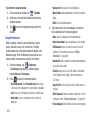 208
208
-
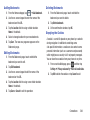 209
209
-
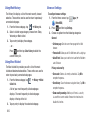 210
210
-
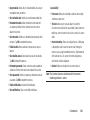 211
211
-
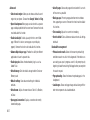 212
212
-
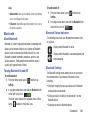 213
213
-
 214
214
-
 215
215
-
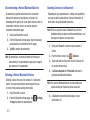 216
216
-
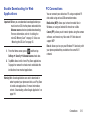 217
217
-
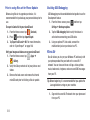 218
218
-
 219
219
-
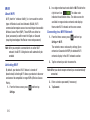 220
220
-
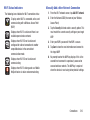 221
221
-
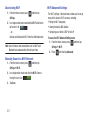 222
222
-
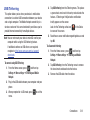 223
223
-
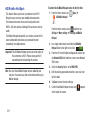 224
224
-
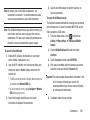 225
225
-
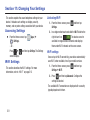 226
226
-
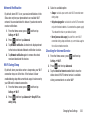 227
227
-
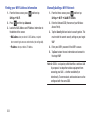 228
228
-
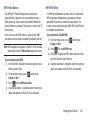 229
229
-
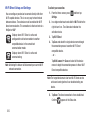 230
230
-
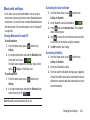 231
231
-
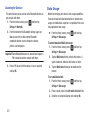 232
232
-
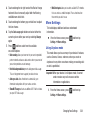 233
233
-
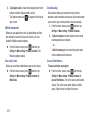 234
234
-
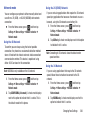 235
235
-
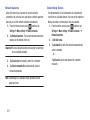 236
236
-
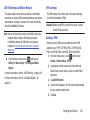 237
237
-
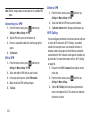 238
238
-
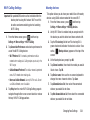 239
239
-
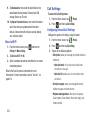 240
240
-
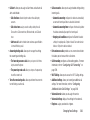 241
241
-
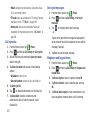 242
242
-
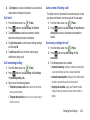 243
243
-
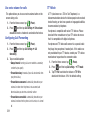 244
244
-
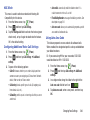 245
245
-
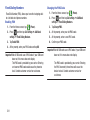 246
246
-
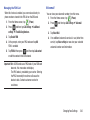 247
247
-
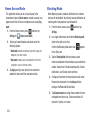 248
248
-
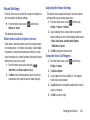 249
249
-
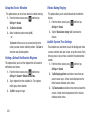 250
250
-
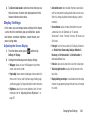 251
251
-
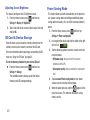 252
252
-
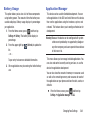 253
253
-
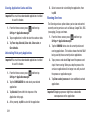 254
254
-
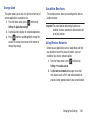 255
255
-
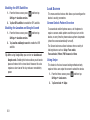 256
256
-
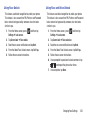 257
257
-
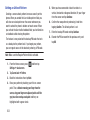 258
258
-
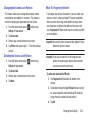 259
259
-
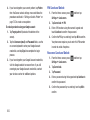 260
260
-
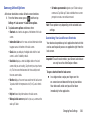 261
261
-
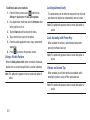 262
262
-
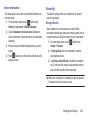 263
263
-
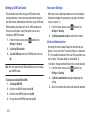 264
264
-
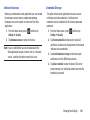 265
265
-
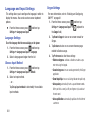 266
266
-
 267
267
-
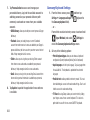 268
268
-
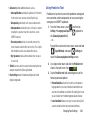 269
269
-
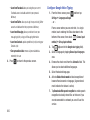 270
270
-
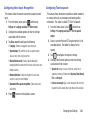 271
271
-
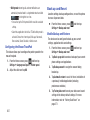 272
272
-
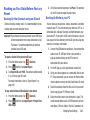 273
273
-
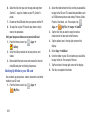 274
274
-
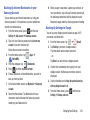 275
275
-
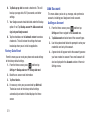 276
276
-
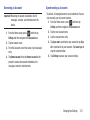 277
277
-
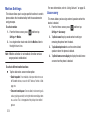 278
278
-
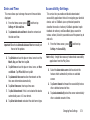 279
279
-
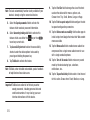 280
280
-
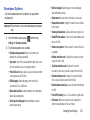 281
281
-
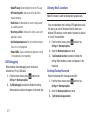 282
282
-
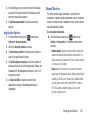 283
283
-
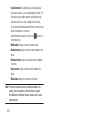 284
284
-
 285
285
-
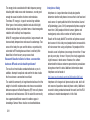 286
286
-
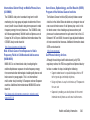 287
287
-
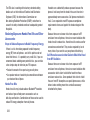 288
288
-
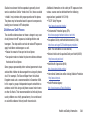 289
289
-
 290
290
-
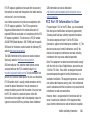 291
291
-
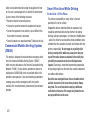 292
292
-
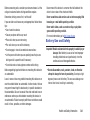 293
293
-
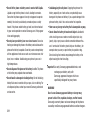 294
294
-
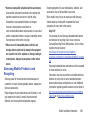 295
295
-
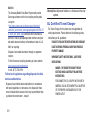 296
296
-
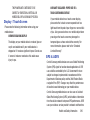 297
297
-
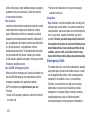 298
298
-
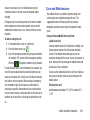 299
299
-
 300
300
-
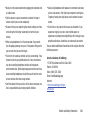 301
301
-
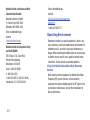 302
302
-
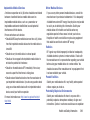 303
303
-
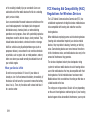 304
304
-
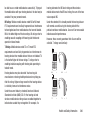 305
305
-
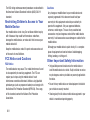 306
306
-
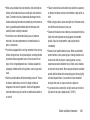 307
307
-
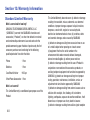 308
308
-
 309
309
-
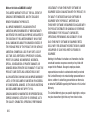 310
310
-
 311
311
-
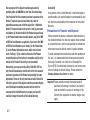 312
312
-
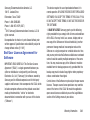 313
313
-
 314
314
-
 315
315
-
 316
316
-
 317
317
-
 318
318
-
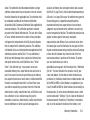 319
319
-
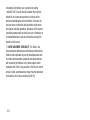 320
320
-
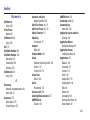 321
321
-
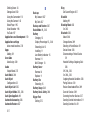 322
322
-
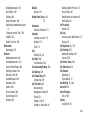 323
323
-
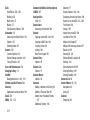 324
324
-
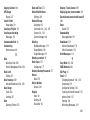 325
325
-
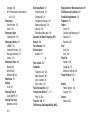 326
326
-
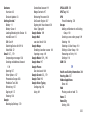 327
327
-
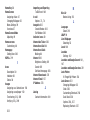 328
328
-
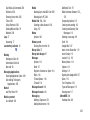 329
329
-
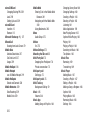 330
330
-
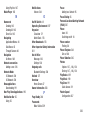 331
331
-
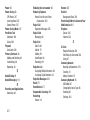 332
332
-
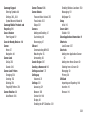 333
333
-
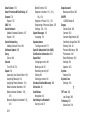 334
334
-
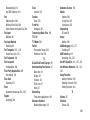 335
335
-
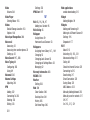 336
336
-
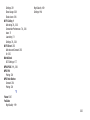 337
337
Samsung SGH-T599N Metro PCS User manual
- Category
- Smartphones
- Type
- User manual
- This manual is also suitable for
Ask a question and I''ll find the answer in the document
Finding information in a document is now easier with AI
Related papers
Other documents
-
 LG C C800 T-Mobile User guide
LG C C800 T-Mobile User guide
-
 Unimax U671C User manual
Unimax U671C User manual
-
Alcatel Tru 5065N Quick start guide
-
 LG Motion Motion 4G Metro PCS Reference guide
LG Motion Motion 4G Metro PCS Reference guide
-
KYOCERA Hydro Plus User manual
-
LG MS500 Quick start guide
-
LG MS769 Quick start guide
-
Motorola GRASP Getting Started Manual
-
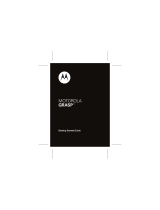 Motorola Grasp GRASP Quick start guide
Motorola Grasp GRASP Quick start guide
-
LG MS MS840 User manual