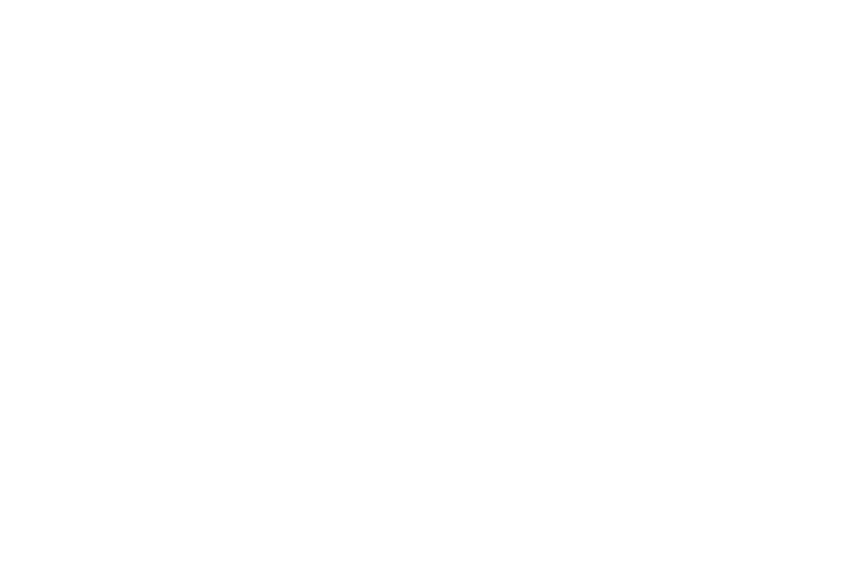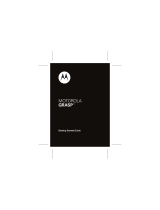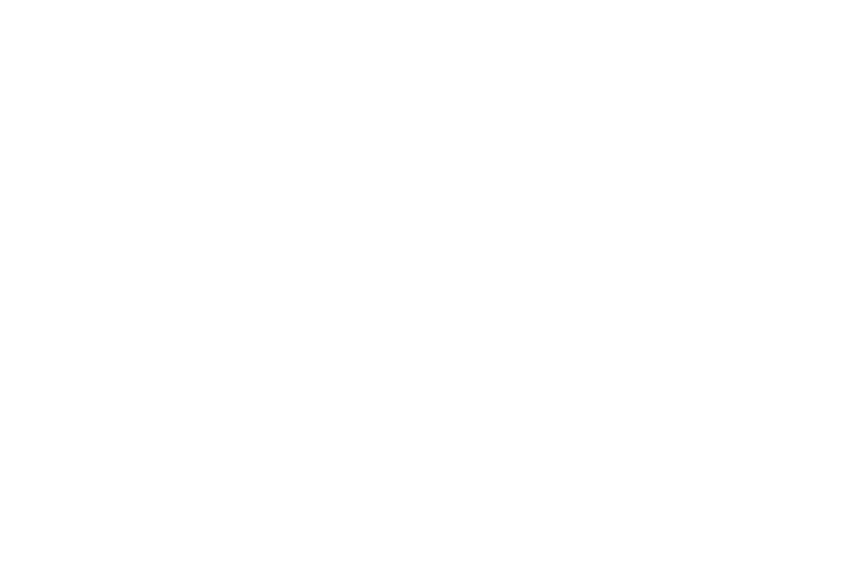
3
Message Options . . . . . . . . . . . . . . . . . . . . . .114
Viewing Newly Received Messages . . . . . . . . 117
Deleting Messages . . . . . . . . . . . . . . . . . . . .119
Message Search . . . . . . . . . . . . . . . . . . . . . .120
Messaging Settings . . . . . . . . . . . . . . . . . . . .121
Assigning Messages as Spam . . . . . . . . . . . . 124
Accessing Your Spam Folder . . . . . . . . . . . . . 126
Text Templates . . . . . . . . . . . . . . . . . . . . . . .126
Email . . . . . . . . . . . . . . . . . . . . . . . . . . . . . . . 127
Microsoft Exchange Email (Outlook) . . . . . . . . 131
Using Google Mail . . . . . . . . . . . . . . . . . . . . .137
Google Talk . . . . . . . . . . . . . . . . . . . . . . . . . .139
Google + . . . . . . . . . . . . . . . . . . . . . . . . . . . . 140
Messenger . . . . . . . . . . . . . . . . . . . . . . . . . .140
Section 8: Multimedia .............................142
Assigning the Default Storage Location . . . . .142
Using the Camera . . . . . . . . . . . . . . . . . . . . .143
Camera Options . . . . . . . . . . . . . . . . . . . . . .144
Using the Camcorder . . . . . . . . . . . . . . . . . . .151
The Gallery . . . . . . . . . . . . . . . . . . . . . . . . . .154
Using the Video Player . . . . . . . . . . . . . . . . . .155
Media Hub . . . . . . . . . . . . . . . . . . . . . . . . . . .156
Play Movies & TV . . . . . . . . . . . . . . . . . . . . . .158
Play Music . . . . . . . . . . . . . . . . . . . . . . . . . . .159
Music Player . . . . . . . . . . . . . . . . . . . . . . . . .165
Using Playlists . . . . . . . . . . . . . . . . . . . . . . . .167
Creating a Playlist . . . . . . . . . . . . . . . . . . . . .167
Transferring Music Files . . . . . . . . . . . . . . . .169
Removing Music Files . . . . . . . . . . . . . . . . . .169
YouTube . . . . . . . . . . . . . . . . . . . . . . . . . . . .169
Section 9: Applications and
Development ............................................170
Applications . . . . . . . . . . . . . . . . . . . . . . . . . .170
4G Mobile Hotspot . . . . . . . . . . . . . . . . . . . . .170
AppStore . . . . . . . . . . . . . . . . . . . . . . . . . . . .171
Calculator . . . . . . . . . . . . . . . . . . . . . . . . . . .171
Calendar . . . . . . . . . . . . . . . . . . . . . . . . . . . .172
Camera . . . . . . . . . . . . . . . . . . . . . . . . . . . . .174
Chrome . . . . . . . . . . . . . . . . . . . . . . . . . . . . .174
Clock . . . . . . . . . . . . . . . . . . . . . . . . . . . . . . .175
Contacts . . . . . . . . . . . . . . . . . . . . . . . . . . . .178
Downloads . . . . . . . . . . . . . . . . . . . . . . . . . .178
Email . . . . . . . . . . . . . . . . . . . . . . . . . . . . . . .178
Flipboard . . . . . . . . . . . . . . . . . . . . . . . . . . . .178