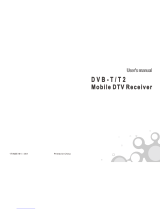INSTALLATION MANUAL
LED TV*
UT78**
UT76**
UT66**
UT64**
LT66**
ET96**
www.lg.com
Copyright © 2019 LG Electronics Inc. All Rights Reserved.
* LG LED TV applies LCD screen with LED backlights.
Please read this manual carefully before operating your set and retain it
for future reference.
*MFL70423711*
(1905-REV00)

ENGLISH
2
Table of contents
4 Location and Function of Controls
4 Parts and Button
4 Basic functions
5 LED Clock Connection
6 First Use Wizard
7 Basic Settings
7 - Language & Location
8 - Network Settings
9 - Portal Settings
10 - Voice Service Coverage
11 Data Cloning
11 Solution Settings
11 - Language & Location selection
12 - Automatically for Setup
16 - Manually for Setup
19 Installation Menu Settings
19 Access Installation menu for commercial feature
settings.
20 Installation Menu
20 Introduction
21 LG Hotel Mode
21 - Hotel Mode Operation
21 - Power On Status
22 - Volume
22 - Key Management
23 - Limited Mode
23 - DTV Programme Update
24 - Power On Default
24 - Aux Source Setting
24 - Power Management
24 - Radio Video Blank
24 - Factory Reset
25 Network
25 - MAC Address
25 - Network Settings
26 - LG Connect
26 - IP Stream Control
26 - Wake On LAN
26 - VLAN ID
27 - Server Settings
27 - Ping Test
28 Pro:Centric
28 - Mode
28 - WORF
28 - Room Number Setting
28 - Media Type
29 - Receive Data
29 - Native EPG
30 General
30 - Configuration Setup
35 - External Speaker
35 - Set ID Setup
35 - Power Saving
36 - HCEC Setup
37 - Clock Setup
37 - Password Change
38 - Lock Mode
38 - Crestron
38 - Welcome Video Mode
38 - Developer Mode
39 Portal Settings
39 - Portal Mode
39 - Auto Start
39 - PreLoaded App
40 - Website Shortcut
40 - Input Shortcut
41 - Hotel Directory
41 - Portal Editor
41 - Portal Manager
44 Media Share
44 - SmartShare
44 - Screen Share
44 - Media Renderer
44 - DIAL
44 - TV Name
45 - SoftAP
46 - Beacon
47 TV Manager
47 - Diagnostics
52 - USB Download Menu
57 CONTENT MANAGER
57 - Web Login

ENGLISH
3
57 - Content Manager
61 - Group Manager 2.0
63 IR Codes
64 External control device Setup
64 RS-232C Setup
64 Phone jack Type
64 Type of Connector : D-Sub 9-Pin Male
65 RS-232C Configurations
65 Communication Parameters
65 IR OUT Using Guide
65 - Suitable / Not Recommend remote-controller data
format
65 - IR Receiver specifications
66 Command Reference List
67 Transmission / Receiving Protocol

ENGLISH
4
Location and Function of Controls
Parts and Button
Basic functions
Power On (Press)
Power O
1
(Press and Hold)
Menu Control (Press
2
)
Menu Selection (Press and Hold
3
)
1 All running apps will close.
2 You can access and adjust the menu by pressing the button when
TV is on.
3 You can use the function when you access menu control.
LED Clock Connection
(Depending on model)
This TV can be connected to a LED Clock via the CLOCK port.
CLOCK
LED Clock
(*Not Provided)

ENGLISH
5
First Use Wizard
* Images shown may differ from your TV.
(Depending on model)
• There are four options - Basic Settings, Data Cloning, Solution Settings, and Installation Menu Settings. Each menu can access by START
button.

ENGLISH
6
Basic Settings
(Depending on model)
This menu is for basic settings related to language, network, portal, voice service coverage and programme tuning without SI (Pro:Centric) setting. There
are four steps for it.
Language & Location
(Depending on model)
• Select the Language and Country. Some countries need to select the Time Zone.

ENGLISH
7
Basic Settings
(Depending on model)
This menu is for basic settings related to language, network, portal, voice service coverage and programme tuning without SI (Pro:Centric) setting. There
are four steps for it.
Language & Location
(Depending on model)
• Select the Language and Country. Some countries need to select the Time Zone.
Network Settings
(Depending on model)
• Set Network connection. You can connect easily to wired/wireless network. (“Network Settings” on page 24)

ENGLISH
8
Portal Settings
(Depending on model)
• Set the Portal Mode and Portal Auto Start.
Portal Mode
(Depending on model)
• You can select ‘Default Portal’ (Use webOS default portal), ‘Customizable Portal’ (Use editable Portal), or ‘None’ (Do not use portal).
Portal Auto Start
• You can select ‘On’ or ‘Off’. If you select ‘On’, Portal (Home Launcher) will be execute automatically after TV on.

ENGLISH
9
Voice Service Coverage
(Depending on model)
• Set the voice service coverage. You can set LG Service Country and Service Area Postcode(Depending on model) for voice service.

ENGLISH
10
Data Cloning
(Depending on model)
Access Data cloning menu of TV Manager application for applying cloning le.
Solution Settings
(Depending on model)
The Pro:Centric Platform enables you to simply install, manage and use guest-centric solutions. The default Domain “procentric.local” and IP Server
Address are needed to be registered in DNS TV will contact the IP Server using the default Domain “procentric.local” via IP on server search page. If TV
doesn’t contact the Server, TV will search the pre-dened programme earlier than all programmes. (Only DVB-C)
The frequencies of pre-dened programmes are below.
• Germany: ‘51000, 858000, 778000, 698000, 618000, 538000, 458000, 378000, 298000, 218000, 138000 khz’.
• Philippines 6 Mhz: ‘57000, 651000, 591000, 531000, 471000, 411000, 351000, 291000, 231000, 171000, 111000 khz’.
• Other Country: ‘50000, 842000, 762000, 682000, 602000, 522000, 442000, 362000, 282000, 202000, 122000 khz’.
Language & Location selection
(Depending on model)
• Please select the Language and Country. Some countries need to select the Time Zone.

ENGLISH
11
Automatically for Setup
(Depending on model)
1 From the TV Conguration Options screen, you can choose how to proceed with the conguration of this TV. Whether you will congure the TV
for Pro:Centric operation via the wizard or use a USB memory device to congure the TV, you may rst wish to set the Room Number on the TV.
Also, you can congure the network environment.
• Complete initial download of maintenance(On/Off Toggle): you can choose the option whether to skip the maintenance files download during the
EZ-Manager process.
• If you intend to set Room Number as part of the TV configuration, use the Room Number option to assign the Room # for this TV before you continue
with additional configuration.
• In the Label field, use the Left/Right arrow keys to specify a North, South, East, or West designation for this TV.
• In the Room Number field, you can use the number keys on the Installation Remote to direct enter a room number or use the virtual keyboard on the
TV screen.

ENGLISH
12
• If you intend to apply the files via USB, use USB Configuration option to access TV Manager app. (“TV Manager” on page 46)
• To continue, move and select NEXT.
• If you intend to set network, use the Network Settings option. You can connect easily to wired/wireless network by this option. (“Network Settings” on
page 24)

ENGLISH
13
2 This step automatically searches for the Pro:Centric Server. If was found the Pro:Centric data programme, select the NEXT.

ENGLISH
14
3 Downloading the Pro:Centric application les takes few minutes.
4 After the installation is completed, the following screen will be displayed.

ENGLISH
15
Manually for Setup
(Depending on model)
1 Select a Label and/or enter the Room Number using the numeric keypad on the remotes or using the virtual keyboard on the TV screen. To
continue, move and select NEXT.
2 Please select the MANUAL PRO:CENTRIC.

ENGLISH
16
3 Congure the appropriate Pro:Centric settings in the TV. (Taiwan does not support RF)

ENGLISH
17
4 Downloading the Pro:Centric application les takes few minutes.

ENGLISH
18
5 After the installation is completed, the following screen will be displayed.
Installation Menu Settings
(Depending on model)
Access Installation menu for commercial feature settings.

ENGLISH
19
Installation Menu
* Images shown may differ from your TV.
Introduction
The abundant functions for Hotel TV linked with software installation can be projected on OSD as ‘Installation Menu’.
The wide range of hotel features can be performed simply on additional window to enhance the LG hotel TV’s easy installation and convenient
operation for Hotelier and System Integrators.
1 Press the Setting button for more than 5 seconds using the user remote control, banner will appear at top left on the screen.
2 Enter a four digit password and press button.
-
The TV is set with the initial password “1-1-0-5”.

ENGLISH
20
LG Hotel Mode
When ‘Hotel Mode Operation’ is set to On, all functions of Hotel Mode apply.
Hotel Mode Operation
(Depending on model)
• Decide to work all functions of ‘Hotel Mode Operation’ or not.
• When ‘Hotel Mode Operation’ is set to On, all functions of Hotel Mode apply.
• When ‘Hotel Mode Operation’ is set to Off, all functions of Hotel Mode Do Not apply.
Power On Status
• Decide to select working status of TV Set when turn on main power.
• You can select PWR, STD, LST.
• PWR always make TV set On status when turn on main power.
• STD make Stand-by status when turn on main power.
• LST make TVSet work like previous power status. As same concept as Power Backup mode; If main power were turned off in Power On status, TVSet
would work in On status. If main power were turned off in Stand-by status, TVSet would work in Stand-by status.
• If there Block All is both IR Operation and Local Key Operation from Key Management, In order to provide the Option that must be able to turn on the
TV in the TV turned off situation, change the value of the PWR. (Reference the Key Management)
Page is loading ...
Page is loading ...
Page is loading ...
Page is loading ...
Page is loading ...
Page is loading ...
Page is loading ...
Page is loading ...
Page is loading ...
Page is loading ...
Page is loading ...
Page is loading ...
Page is loading ...
Page is loading ...
Page is loading ...
Page is loading ...
Page is loading ...
Page is loading ...
Page is loading ...
Page is loading ...
Page is loading ...
Page is loading ...
Page is loading ...
Page is loading ...
Page is loading ...
Page is loading ...
Page is loading ...
Page is loading ...
Page is loading ...
Page is loading ...
Page is loading ...
Page is loading ...
Page is loading ...
Page is loading ...
Page is loading ...
Page is loading ...
Page is loading ...
Page is loading ...
Page is loading ...
Page is loading ...
Page is loading ...
Page is loading ...
Page is loading ...
Page is loading ...
Page is loading ...
Page is loading ...
Page is loading ...
Page is loading ...
Page is loading ...
Page is loading ...
Page is loading ...
-
 1
1
-
 2
2
-
 3
3
-
 4
4
-
 5
5
-
 6
6
-
 7
7
-
 8
8
-
 9
9
-
 10
10
-
 11
11
-
 12
12
-
 13
13
-
 14
14
-
 15
15
-
 16
16
-
 17
17
-
 18
18
-
 19
19
-
 20
20
-
 21
21
-
 22
22
-
 23
23
-
 24
24
-
 25
25
-
 26
26
-
 27
27
-
 28
28
-
 29
29
-
 30
30
-
 31
31
-
 32
32
-
 33
33
-
 34
34
-
 35
35
-
 36
36
-
 37
37
-
 38
38
-
 39
39
-
 40
40
-
 41
41
-
 42
42
-
 43
43
-
 44
44
-
 45
45
-
 46
46
-
 47
47
-
 48
48
-
 49
49
-
 50
50
-
 51
51
-
 52
52
-
 53
53
-
 54
54
-
 55
55
-
 56
56
-
 57
57
-
 58
58
-
 59
59
-
 60
60
-
 61
61
-
 62
62
-
 63
63
-
 64
64
-
 65
65
-
 66
66
-
 67
67
-
 68
68
-
 69
69
-
 70
70
-
 71
71
Ask a question and I''ll find the answer in the document
Finding information in a document is now easier with AI
Related papers
-
LG 55UT640S0UA Operating instructions
-
LG 75US340C0UD Installation guide
-
LG 55UT577H0UA Installation guide
-
LG 49US761H0GA User manual
-
LG 49LX761H Installation guide
-
LG 42LY960H Installation guide
-
LG 55UR640S0GD Installation guide
-
LG 55LX343C-CA Owner's manual
-
LG 49UX960H User guide
-
LG 49LW541H Installation guide
Other documents
-
AOC 65X8050 Owner's manual
-
AOC 55X8050 Owner's manual
-
Yamaha ESB-1080 Installation guide
-
Yamaha ESB-1080 Installation guide
-
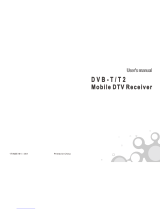 Rich View DTR-1513 User manual
Rich View DTR-1513 User manual
-
Gyration Air Music Remote / Compact Keyboard Kit Owner's manual
-
 AprilBrother AB Band Quick start guide
AprilBrother AB Band Quick start guide
-
MSB Technology Network Renderer User manual
-
RF IDeas WAVE ID Mobile Configurator Installation guide
-
Crestron CRESTRON-PINPOINT User guide