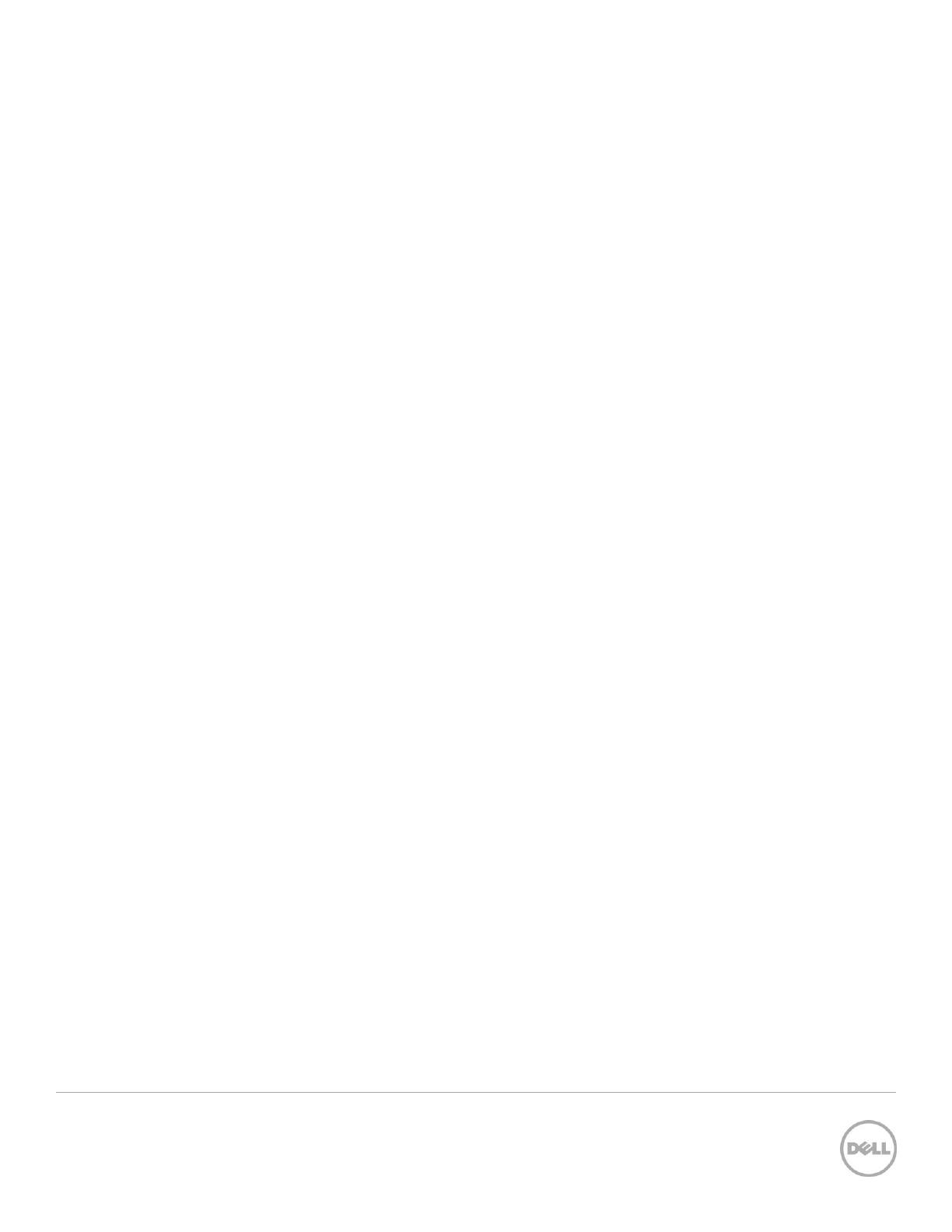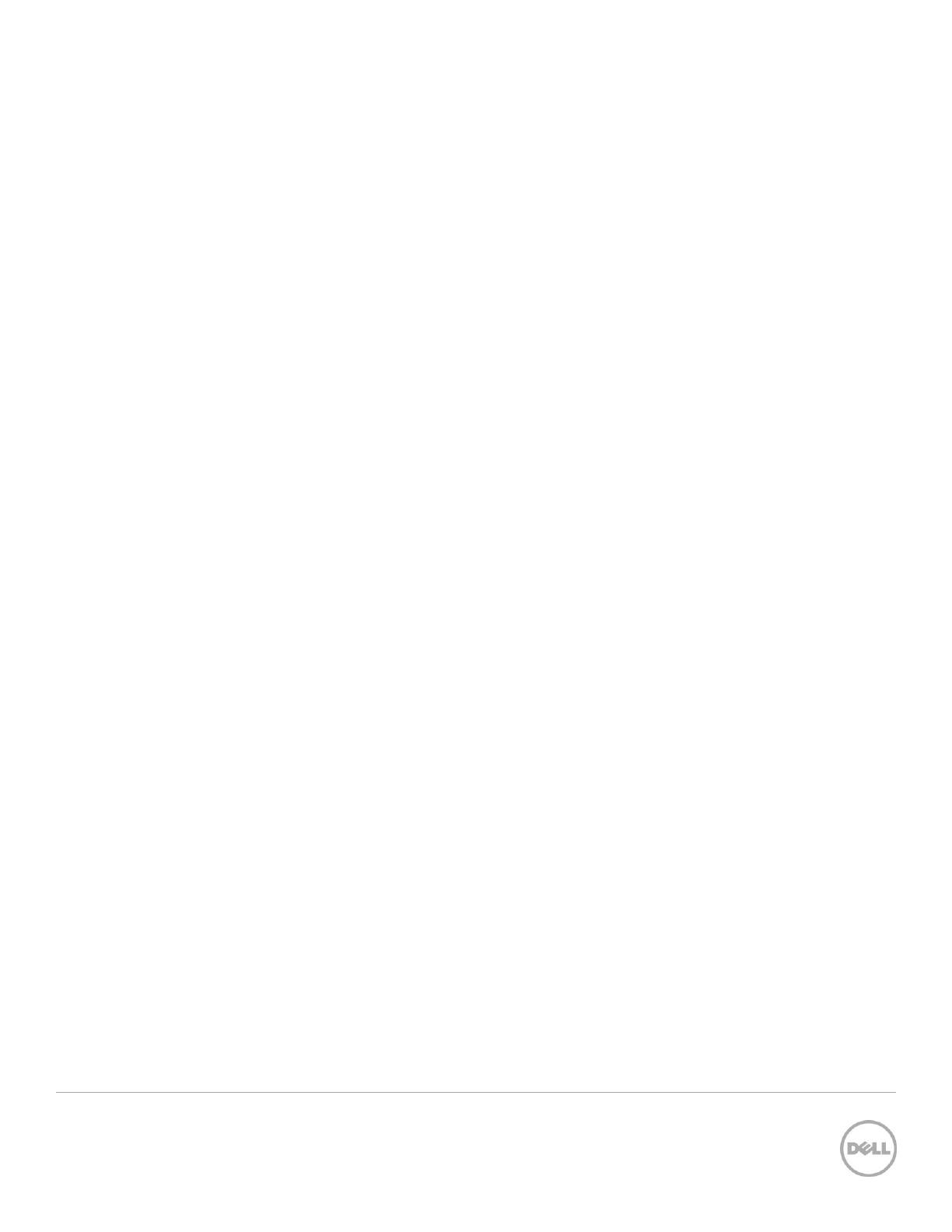
3 Setting Up the Dell™ DR Series System on HP Data Protector® 7.0 | April 2015
Table of contents
Executive summary ................................................................................................................................................................................... 4
1 Installing and configuring the DR Series system ....................................................................................................................... 5
2 Setting up HP Data Protector ....................................................................................................................................................... 13
2.1 Backing up in the Windows environment ...................................................................................................................... 13
2.2 Backing up in the Unix/Linux Environment ................................................................................................................... 16
3 Creating a new backup job with the DR Series system as the target..................................................................................17
4 Setting up DR-native replication and restore from a target container .............................................................................. 23
4.1 Building the replication relationship between DR Series systems ........................................................................... 23
4.2 Running a backup for the source DR Series system ................................................................................................... 24
4.3 Preparing a replication target for restore ....................................................................................................................... 27
4.4 Restoring from a target DR Series system...................................................................................................................... 32
5 Setting up the DR Series system cleaner ................................................................................................................................... 33
6 Monitoring deduplication, compression, and performance ................................................................................................. 34
A Creating a storage device for CIFS .............................................................................................................................................. 35
B Creating a storage device for NFS ............................................................................................................................................... 37
C User commands ............................................................................................................................................................................... 38