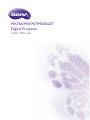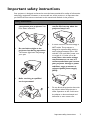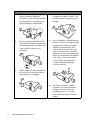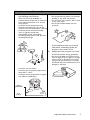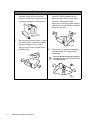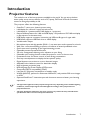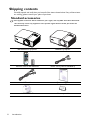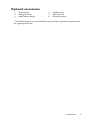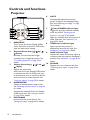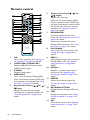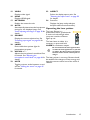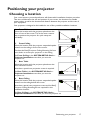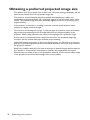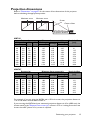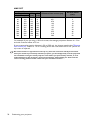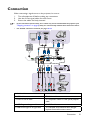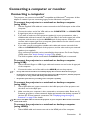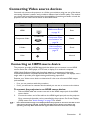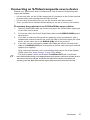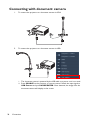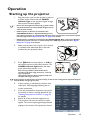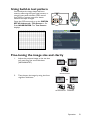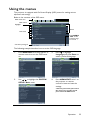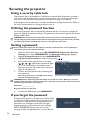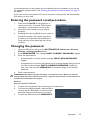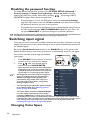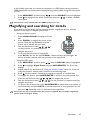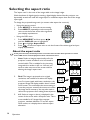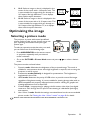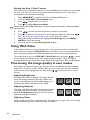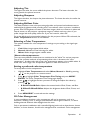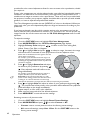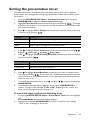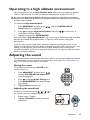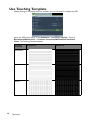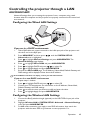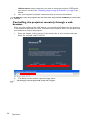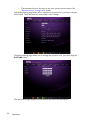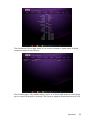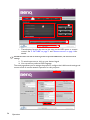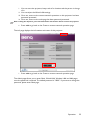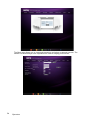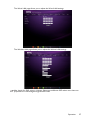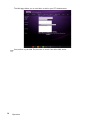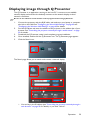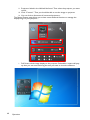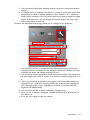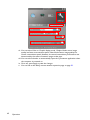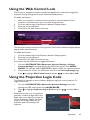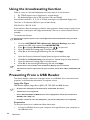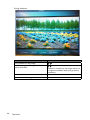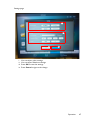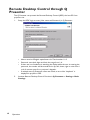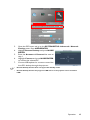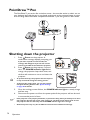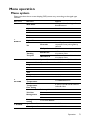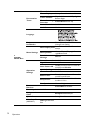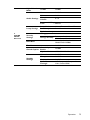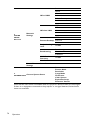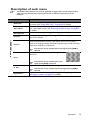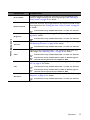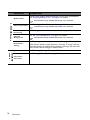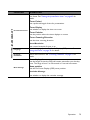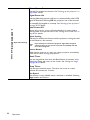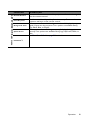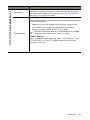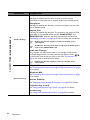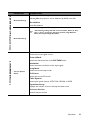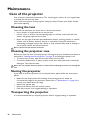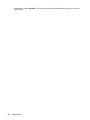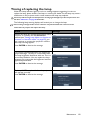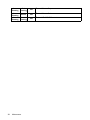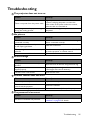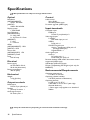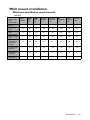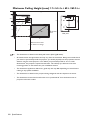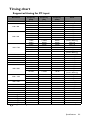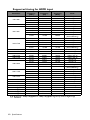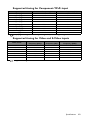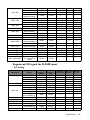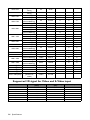Digital Projector
Us
er
Ma
n
u
a
l
MX766/MW767/MX822ST

Table of contents2
Important safety
instructions ................... 3
Introduction.................. 7
Projector features.....................................7
Shipping contents ......................................8
Projector exterior view.........................10
Controls and functions ..........................12
Positioning your
projector ..................... 17
Choosing a location................................17
Obtaining a preferred projected image
size..............................................................18
Connection ................. 21
Connecting a computer or monitor...23
Connecting Video source devices.......25
Connecting with document camera ...28
Operation ................... 29
Starting up the projector ......................29
Adjusting the projected image .............30
Using the menus......................................33
Securing the projector...........................34
Switching input signal .............................36
Magnifying and searching for details ...37
Selecting the aspect ratio ......................38
Optimizing the image .............................39
Setting the presentation timer.............43
Remote paging operations ....................44
Hiding the image......................................44
Freezing the image ..................................44
Operating in a high altitude
environment.............................................45
Adjusting the sound................................45
Personalizing the projector menu
display........................................................ 46
Select the lamp saver mode................. 47
Use Teaching Template......................... 48
Controlling the projector through a LAN
environment............................................. 49
Displaying image through Q Presenter ..
.................................................................... 59
Using the Web Control Lock.............. 63
Using the Projection Login Code ....... 63
Using the broadcassting function........ 64
Presenting From a USB Reader........... 64
Remote Desktop Control through Q
Presenter .................................................. 68
PointDraw™ Pen ................................... 70
Shutting down the projector ............... 70
Menu operation ...................................... 71
Maintenance ............... 86
Care of the projector............................ 86
Lamp information ................................... 87
Troubleshooting......... 95
Specifications.............. 96
Dimensions .............................................. 97
Ceiling mount installation..................... 98
Wall mount installation......................... 99
Timing chart...........................................101
Warranty and Copyright
information............... 107
Ta b l e o f c o n t e n t s

Important safety instructions 3
Important safety instructions
Your projector is designed and tested to meet the latest standards for safety of information
technology equipment. However, to ensure safe use of this product, it is important that
you follow the instructions mentioned in this manual and marked on the product.
Safety Instructions
1. Please read this manual before
you operate your projector. Save
it for future reference.
2. Do not look straight at the
projector lens during operation.
The intense light beam may damage
your eyes.
3. Refer servicing to qualified
service personnel.
4. Always open the lens shutter or
remove the lens cap when the
projector lamp is on.
5. In some countries, the line voltage is
NOT stable. This projector is
designed to operate safely within a
mains voltage between 100 to 240
volts AC, but could fail if power cuts
or surges of r10 volts occur. In
areas where the mains voltage
may fluctuate or cut out, it is
recommended that you connect
your projector through a power
stabilizer, surge protector or
uninterruptible power supply
(UPS).
6. Do not block the projection lens with
any objects when the projector is
under operation as this could cause
the objects to become heated and
deformed or even cause a fire.

Important safety instructions4
Safety Instructions (Continued)
7. The lamp becomes extremely hot
during operation. Allow the
projector to cool for approximately
45 minutes prior to removing the
lamp assembly for replacement.
8. Do not operate lamps beyond the
rated lamp life. Excessive operation
of lamps beyond the rated life could
cause them to break on rare
occasions.
9. Never replace the lamp assembly or
any electronic components unless
the projector is unplugged.
10. Do not place this product on an
unstable cart, stand, or table. The
product may fall, sustaining serious
damage.
11. Do not attempt to disassemble this
projector. There are dangerous high
voltages inside which may cause
death if you should come into
contact with live parts. The only
user serviceable part is the lamp
which has its own removable cover.
Under no circumstances should you
ever undo or remove any other
covers. Refer servicing only to
suitably qualified professional
service personnel.
12. When the projector is under
operation, you may sense some
heated air and odor from its
ventilation grill. It is a normal
phenomenon and not a product
defect.

Important safety instructions 5
Safety Instructions (Continued)
13. Do not place this projector in any of
the following environments.
- Space that is poorly ventilated or
confined. Allow at least 50 cm clearance
from walls and free flow of air around
the projector.
- Locations where temperatures may
become excessively high, such as the
inside of a car with all windows rolled up.
- Locations where excessive humidity,
dust, or cigarette smoke may
contaminate optical components,
shortening the projector's life span and
darkening the image.
- Locations near fire alarms
- Locations with an ambient temperature
above 40°C / 104°F
- Locations where the altitudes are higher
than 3000 m (10000 feet).
14. Do not block the ventilation holes.
- Do not place this projector on a blanket,
bedding or any other soft surface.
- Do not cover this projector with a cloth
or any other item.
- Do not place inflammables near the
projector.
If the ventilation holes are seriously
obstructed, overheating inside the
projector may result in a fire.
15. Always place the projector on a level,
horizontal surface during operation.
- Do not use if tilted at an angle of more
than 10 degrees left to right, nor at angle
of more than 15 degrees front to back.
Using the projector when it is not fully
horizontal may cause a malfunction of, or
damage to, the lamp.
3000 m
(10000 feet)
0 m
(0 feet)

Important safety instructions6
Safety Instructions (Continued)
16. Do not stand the projector on end
vertically. Doing so may cause the
projector to fall over, causing injury or
resulting in damage to the projector.
17. Do not step on the projector or place
any objects upon it. Besides probable
physical damage to the projector,
doing so may result in accidents and
possible injury.
18. Do not place liquids near or on the
projector. Liquids spilled into the
projector may cause it to fail. If the
projector does become wet,
disconnect it from the power supply's
wall socket and call BenQ to have the
projector serviced.
19. This product is capable of displaying
inverted images for ceiling mount
installation.
Use only BenQ's Ceiling Mount Kit for
mounting the projector and ensure it is
securely installed.

Introduction 7
Introduction
Projector features
This model is one of the best projectors available in the world. You can enjoy the best
video quality across various devices such as PC, laptop, DVD and VCR even document
camera to bring all possibility to life.
The projector offers the following features.
• SmartEco™ starts your dynamic power saving
• LAN display for network control and web server
• LAN display 4-1 (maximum 4PC/ NB display to 1 projector)
• Remote desktop feature for LAN and USB display 1-M (maximum 1PC/ NB can display
to 8 projectors at the same time)
• USB display supports computer connection via USB mini-B type to A type cable
• USB Reader supports USB flash drive or HDD display
• Variable audio output
• Microphone input with big speaker (20W x 1) can save extra audio systems for schools
• Wall color correction allowing projection on surfaces of several predefined colors
• Quick auto search speeding up the signal detecting process
• Selectable password protected function
• 3D color management allowing color adjusents to your liking
• Selectable quick cooling function makes the projector cool in a shorter time
• Presentation timer for better control of time during presentations
• One-key auto-adjustment to display the best picture quality
• Digital keystone correction to correct distorted images
• Adjustable color balance control for data/video display
• High brightness projection lamp
• Multi-language On-Screen Display (OSD) menus
• Component HDTV compatibility (YP
bPr)
• Less than 0.5 W power consumption in standby mode
• WXGA (MW767), perfect for widescreen NB and PC, and provides 30% more images
to XGA
• Optional PointDraw™ interactive pen and document camera to better your learning
experience.
• The apparent brightness of the projected image will vary depending on the ambient lighting
conditions, selected input signal contrast/brightness settings, and is proportional to
projection distance.
• The lamp brightness will decline over time and may vary within the lamp manufacturers
specifications. This is normal and expected behavior.

Introduction8
Shipping contents
Carefully unpack and verify that you have all of the items shown below. If any of these items
are missing, please contact your place of purchase.
Standard accessories
The supplied accessories will be suitable for your region, and may differ from those illustrated.
*The warranty card is only supplied in some specific regions. Please consult your dealer for
detailed information.
MX766/MW767 projector MX822ST projector
Remote control with batteries Power cord (2.9m for MX822ST)
VGA cable Quick start guide
User manual CD Warranty card*

Introduction 9
Optional accessories
* The PointDraw pen is not sold worldwide. If you would like to purchase it, please contact
the regional point of sale.
1. Spare lamp kit
2. Ceiling mount kit
3. BenQ wireless dongle
4. PointDraw pen
5. Wall mount kit
6. Document camera

Introduction10
Projector exterior view
1. External control panel
(See "Projector" on page 12 for
details.)
2. Lamp cover
3. Focus ring (MX766/MW767)
Focus slide lever (MX822ST)
4. Projection lens
5. Lens cover
6. Vent (heated air exhaust)
7. Speaker
8. Zoom slide lever (MX766/MW767)
9. Front IR remote sensor
10. Quick-release button
Front/upper side
(MX766/MW767)
9
8
1
2
4
6
10
5
3
7
(MX822ST)
9
3
1
2
4
6
5
7
10

Introduction 11
11. Audio output jack
12. Audio input jack
13. S-Video input jack
14. PD DONGLE IN jack (MX822ST)
15. RGB signal output jack
16. RGB (PC)/Component video
(YPbPr/ YCbCr) signal input jack
17. HDMI input jack
18. RS-232 control port
19. USB B type jack
20. USB A type jack
21. RJ45 LAN input jack
22. Rear IR remote sensor
23. Rear adjuster foot
24. USB mini-B type jack
25. Kensington anti-theft lock slot
26. Ceiling mount holes
27. 12V DC output terminal Used to
trigger external devices such as
anelectric screen or light control,
etc. Consult your dealer for how to
connect these devices.
28. Video input jack
29. AC power cord inlet
30. Audio (L/R) input jack
31. Microphone input jack
Rear/lower side
MX766/MW767
18
12
13
20
1716
15
19
10 25262728293031 24 23
21
11
22
14
MX822ST

Introduction12
Controls and functions
Projector
6. AUTO
Automatically determines the best
picture timings for the displayed image.
See "Auto-adjusting the image" on page
30 for details.
7. Power/POWER indicator light
Toggles the projector between standby
mode and on.See "Starting up the
projector" on page 29 for details.
Lights up or flashes when the projector is
under operation. See "Indicators" on
page 96 for detail.
8. TEMPerature indicator light
Lights up red if the projector's
temperature becomes too high. See
"Indicators" on page 96 for details.
9. LAMP indicator light
Indicates the status of the lamp. Lights up
or flashes when the lamp has developed a
problem. See "Indicators" on page 96 for
details.
10. SOURCE
Displays the source selection bar. See
"Switching input signal" on page 36 for
details.
1. MENU/EXIT
Turns on the On-Screen Display (OSD)
menu. Goes back to previous OSD menu,
exits and saves menu settings.
2. Keystone/Arrow keys ( / Up, /
Down)
Manually corrects distorted images
resulting from an angled projection. See
"Correcting keystone" on page 32 for
details.
3. Volume /Arrow keys ( / Left, /
Right)
Adjusts the sound level.
When the On-Screen Display (OSD) menu
is activated, the #2, and #3 keys are used
as directional arrows to select the desired
menu items and to make adjusents. See
"Using the menus" on page 33 for details.
4. MODE/ENTER
Selects an available picture setup mode.
See "Selecting a picture mode" on page 39
for details.
Activates the selected On-Screen Display
(OSD) menu item. See "Using the menus"
on page 33 for details.
5. ECO BLANK
Used to hide the screen picture. See
"Hiding the image" on page 44 for details.
7
6
5
2
8
3
9
10
1
3
4
2
I
I

Introduction 13
Mounting the projector
We want you to have a pleasant experience using your BenQ projector, so we need
to bring this safety matter to your attention to prevent possible damage to person
and property.
If you intend to mount your projector on the ceiling or wall, we strongly recommend
that you use a proper fitting BenQ projector ceiling mount kit or wall mount kit and
that you ensure it is securely and safely installed.
If you use a non-BenQ brand projector mounting kit, there is a safety risk that the
projector may fall from the ceiling or wall due to an improper attachment through
the use of the wrong gauge or length screws.
You can purchase a BenQ projector ceiling mount or wall mount kit from the place
you purchased your BenQ projector. BenQ recommends that you also purchase a
separate Kensington lock compatible security cable and attach it securely to both the
Kensington lock slot on the projector and the base of the mounting bracket. This will
perform the secondary role of restraining the projector should its attachment to the
mounting bracket become loose.

Introduction14
Remote control
1. ON
Turns on the projector. See "Starting up
the projector" on page 29 for details.
2. COMPUTER 1/COMPUTER 2
Displays RGB (PC)/Component video
(YPbPr/ YCbCr) signal.
3. S-VIDEO
Displays S-video signal.
4. MENU/EXIT
Turns on the On-Screen Display (OSD)
menu. Goes back to previous OSD menu,
exits and saves menu settings. See "Using
the menus" on page 33 for details.
5. Keystone/Arrow keys ( / Up, /
Down)
Manually corrects distorted images
resulting from an angled projection. See
"Correcting keystone" on page 32 for
details.
6. Volume /Arrow keys ( / Left,
/ Right)
Adjusts the sound level.
When the On-Screen Display (OSD)
menu is activated, the #5, and #6 keys
are used as directional arrows to select
the desired menu items and to make
adjusents. See "Using the menus" on
page 33 for details.
7. MODE/ENTER
Selects an available picture setup
mode. See "Selecting a picture mode" on
page 39 for details.
Activates the selected On-Screen
Display (OSD) menu item. See "Using
the menus" on page 33 for details.
8. ECO BLANK
Used to hide the screen picture. See
"Hiding the image" on page 44 for
details.
9. PAGE + / -
Page up/down arrows when connected
through USB to a PC. See "Remote
paging operations" on page 44 for
details.
10. ZOOM + / -
Magnifies or reduces the projected
picture size. See "Magnifying and
searching for details" on page 37 for
details.
11. FREEZE
Freezes the projected image. See
"Freezing the image" on page 44 for
details.
12. NETWORK SETTING
Enables Network Settings OSD menu.
13. TEST
Displays the test pattern. See "Using
build-in test pattern" on page 31 for
details.
14. OFF
Turns off the projector. See "Shutting
down the projector" on page 70 for
details
9
19
5
10
24
23
1
2
3
4
6
7
8
5
11
12
13
14
15
16
17
18
6
20
21
22

Introduction 15
15. VIDEO
Displays vidoe signal.
16. HDMI
Displays HDMI signal.
17. NETWORK
Enables the network mode.
18. AUTO
Automatically determines the best picture
timings for the displayed image. See
"Auto-adjusting the image" on page 30 for
details.
19. SOURCE
Displays the source selection bar. See
"Switching input signal" on page 36 for
details.
20. LASER
Emits visible laser pointer light for
presentation purposes.
21. MIC/VOL + / -
Adjusts the microphone’s sound level. See
for details. See "Adjusting the
microphone’s sound level" on page 46 for
details.
22. MUTE
Toggles projector audio between on and
off. See "Muting the sound" on page 45
for details.
23. ASPECT
Selects the display aspect ratio. See
"Selecting the aspect ratio" on page 38
for details.
24. SmartEco
Displays the lamp mode selection
bar(Normal/Economic/SmartEco).
Operating the laser pointer
The Laser Pointer is a
presentation aid for professionals.
It emits red colored light when
you press it and the indicator
lights up red.
The laser beam is visible. It is
necessary to press and hold
LASER for continuous output.
Do not look into the laser light window
or shine the laser light beam on yourself
or others. See the warning messages on
the back of the remote control prior to
using it.
The laser pointer is not a toy. Parents should
be mindful of the dangers of laser energy and
keep this remote control out of the reach of
children.

Introduction16
Infra-Red (IR) remote control sensor is located on the front of the projector. The remote
control must be held at an angle within 22.5 degrees perpendicular to the projector's IR
remote control sensor to function correctly. The distance between the remote control
and the sensor should not exceed 8 meters (~ 26 feet).
Make sure that there are no obstacles between the remote control and the IR sensor on
the projector that might obstruct the infra-red beam.
Replacing the remote control battery
1. To open the battery cover, turn the remote control over to view its back, push on
the finger grip on the cover and slide it up in the direction of the arrow as illustrated.
The cover will slide off.
2. Remove any existing batteries (if necessary) and install two AAA batteries observing
the battery polarities as indicated in the base of the battery comparent. Positive (+)
goes to positive and negative (-) goes to negative.
3. Refit the cover by aligning it with the base and sliding it back down into position. Stop
when it clicks into place.
• Avoid excessive heat and humidity.
• There may be battery damage if the battery is incorrectly replaced.
• Replace only with the same or equivalent type recommended by the battery manufacturer.
• Dispose of the used battery according to the battery manufacturer’s instructions.
• Never throw a battery into a fire. There may be danger of an explosion.
• If the battery is dead or if you will not be using the remote control for a long time, remove
the battery to prevent damage to the remote control from possible battery leakage.
• Operating the projector from the front • Operating the projector from the rear
A
p
p
r
o
x
.
2
2
.
5
°
A
p
p
r
o
x
.
2
2
.
5
°

Positioning your projector 17
Positioning your projector
Choosing a location
Your room layout or personal preference will dictate which installation location you select.
Take into consideration the size and position of your screen, the location of a suitable
power outlet, as well as the location and distance between the projector and the rest of
your equipment.
Your projector is designed to be installed in one of four possible installation locations:
1. Front Table
Select this location with the projector placed near the
floor in front of the screen. This is the most common
way to position the projector for quick setup and
portability.
2. Front Ceiling
Select this location with the projector suspended upside-
down from the ceiling in front of the screen.
Purchase the BenQ Projector Ceiling Mounting Kit from
your dealer to mount your projector on the ceiling.
Set Front Ceiling in the SYSTEM SETUP: Basic >
Projector Installation menu after you turn the
projector on.
3. Rear Table
Select this location with the projector placed near the
floor behind the screen.
Note that a special rear projection screen is required.
Set Rear Table in the SYSTEM SETUP: Basic >
Projector Installation menu after you turn the
projector on.
4. Rear Ceiling
Select this location with the projector suspended upside-
down from the ceiling behind the screen.
Note that a special rear projection screen and the BenQ
Projector Ceiling Mounting Kit are required for this
installation location.
Set Rear Ceiling in the SYSTEM SETUP: Basic >
Projector Installation menu after you turn the projector on.

Positioning your projector18
Obtaining a preferred projected image size
The distance from the projector lens to the screen, the zoom setting (if available), and the
video format each factors in the projected image size.
The projector should always be placed horizontally level (like flat on a table), and
positioned directly perpendicular (90° right-angle square) to the horizontal center of the
screen. This prevents image distortion caused by angled projections (or projecting onto
angled surfaces).
If the projector is mounted on a ceiling, it must be mounted upside-down so that it
projects at a slightly downward angle.
You can see from the diagram on page 19, that this type of projection causes the bottom
edge of the projected image to be vertically offset from the horizontal plane of the
projector. When ceiling mounted, this refers to the top edge of the projected image.
If the projector is positioned further away from the screen, the projected image size
increases, and the vertical offset also increases proportionately.
When determining the position of the screen and projector, you will need to account for
both the projected image size and the vertical offset dimension, which are proportional to
the projection distance.
BenQ has provided a table of screen sizes to assist you in determining the ideal location for
your projector. There are two dimensions to consider, the perpendicular horizontal
distance from the center of the screen (projection distance), and the vertical offset height
of the projector from the horizontal edge of the screen (offset).

Positioning your projector 19
Projection dimensions
Refer to "Dimensions" on page 97 for the center of lens dimensions of this projector
before calculating the appropriate position.
MX766
MW767
For example, If you are using the MX766 and a 150-inch screen, the projection distance is
7.14 m and with a vertical offset of 34.3 m.
If you are using the MX766 and your measured projection distance is 4.0 m (4000 mm), the
closest match in the "Distance from screen (m)" column is 3.79 m. Looking across this row
showsthat a 80'' (about 2.0 m) screen is required.
Screen size Distance from screen (m) Vertical offset
(cm)
Diagonal W
(cm)
H
(cm)
Min length
Average
Max length
Inch cm (max. zoom) (min. zoom)
30 76 61 46 1.09 1.39 1.69 6.9
40 102 81 61 1.47 1.87 2.27 9.1
60 152 122 91 2.23 2.83 3.43 13.7
80 203 163 122 2.99 3.79 4.58 18.3
100 254 203 152 3.74 4.74 5.74 22.9
120 305 244 183 4.50 5.70 6.90 27.4
150 381 305 229 5.64 7.14 8.64 34.3
200 508 406 305 7.54 9.54 11.53 45.7
250 635 508 381 9.44 11.94 14.43 57.2
300 762 610 457 11.34 14.33 17.32 68.6
Screen size Distance from screen (m) Vertical offset
(cm)
Diagonal W
(cm)
H
(cm)
Min length
Average
Max length
Inch cm (max. zoom) (min. zoom)
40 102 86 54 1.24 1.58 1.92 6.7
60 152 129 81 1.88 2.39 2.89 10.1
80 203 172 108 2.52 3.20 3.87 13.5
100 254 215 135 3.16 4.01 4.85 16.8
150 381 323 202 4.77 6.03 7.29 25.2
200 508 431 269 6.38 8.06 9.74 33.7
250 635 538 337 7.98 10.08 12.18 42.1
300 762 646 404 9.59 12.11 14.63 50.5
Maximum zoom
Minimum zoom
Projection distance
Center of lens
Screen
Vertical offset

Positioning your projector20
MX822ST
For example, if you are using a 120-inch screen, the average projection distance is 1.53 m
and with a vertical offset of
27 cm.
If your measured projection distance is 2.0 m (200 cm), the closest match in the "Distance
from screen (m)" column is
1.91 m. Looking across this row shows that a 150'' (about 4.0
m) screen is required.
All measurements are approximate and may vary from the actual sizes.
BenQ recommends
that if you intend to permanently install the projector, you should physically
test the projection
size and distance using the actual projector in situ before you permanently
install it, so as to
make allowance for this projector's optical characteristics. This will help you
determine the
exact mounting position so that it best suits your installation location.
Screen size
Distance from screen (m)
Ver tical offs et
(cm)
Diagonal W
(cm)
H
(cm)
Inch cm
30 76 61 46 0.38 7
40 102 81 61 0.51 9
60 152 122 91 0.76 14
80 203 163 122 1.02 18
100 254 203 152 1.27 23
120 305 244 183 1.53 27
150 381 305 229 1.91 34
200 508 406 305 2.55 46
250 635 508 381 3.18 57
300 762 610 457 3.82 69
Page is loading ...
Page is loading ...
Page is loading ...
Page is loading ...
Page is loading ...
Page is loading ...
Page is loading ...
Page is loading ...
Page is loading ...
Page is loading ...
Page is loading ...
Page is loading ...
Page is loading ...
Page is loading ...
Page is loading ...
Page is loading ...
Page is loading ...
Page is loading ...
Page is loading ...
Page is loading ...
Page is loading ...
Page is loading ...
Page is loading ...
Page is loading ...
Page is loading ...
Page is loading ...
Page is loading ...
Page is loading ...
Page is loading ...
Page is loading ...
Page is loading ...
Page is loading ...
Page is loading ...
Page is loading ...
Page is loading ...
Page is loading ...
Page is loading ...
Page is loading ...
Page is loading ...
Page is loading ...
Page is loading ...
Page is loading ...
Page is loading ...
Page is loading ...
Page is loading ...
Page is loading ...
Page is loading ...
Page is loading ...
Page is loading ...
Page is loading ...
Page is loading ...
Page is loading ...
Page is loading ...
Page is loading ...
Page is loading ...
Page is loading ...
Page is loading ...
Page is loading ...
Page is loading ...
Page is loading ...
Page is loading ...
Page is loading ...
Page is loading ...
Page is loading ...
Page is loading ...
Page is loading ...
Page is loading ...
Page is loading ...
Page is loading ...
Page is loading ...
Page is loading ...
Page is loading ...
Page is loading ...
Page is loading ...
Page is loading ...
Page is loading ...
Page is loading ...
Page is loading ...
Page is loading ...
Page is loading ...
Page is loading ...
Page is loading ...
Page is loading ...
Page is loading ...
Page is loading ...
Page is loading ...
Page is loading ...
-
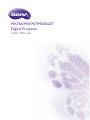 1
1
-
 2
2
-
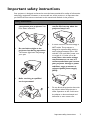 3
3
-
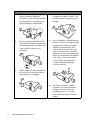 4
4
-
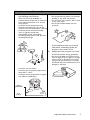 5
5
-
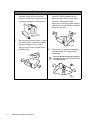 6
6
-
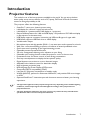 7
7
-
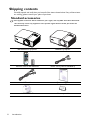 8
8
-
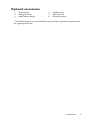 9
9
-
 10
10
-
 11
11
-
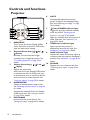 12
12
-
 13
13
-
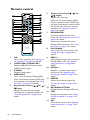 14
14
-
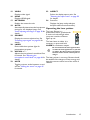 15
15
-
 16
16
-
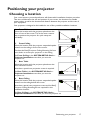 17
17
-
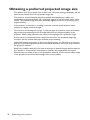 18
18
-
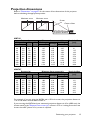 19
19
-
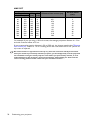 20
20
-
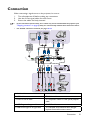 21
21
-
 22
22
-
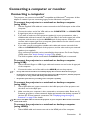 23
23
-
 24
24
-
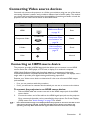 25
25
-
 26
26
-
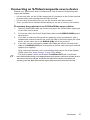 27
27
-
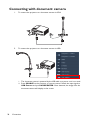 28
28
-
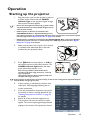 29
29
-
 30
30
-
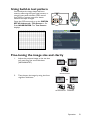 31
31
-
 32
32
-
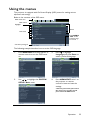 33
33
-
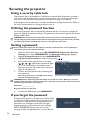 34
34
-
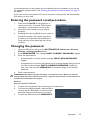 35
35
-
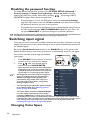 36
36
-
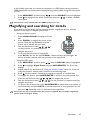 37
37
-
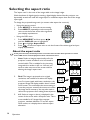 38
38
-
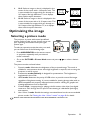 39
39
-
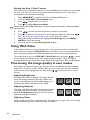 40
40
-
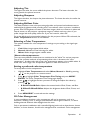 41
41
-
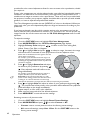 42
42
-
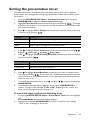 43
43
-
 44
44
-
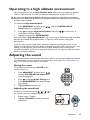 45
45
-
 46
46
-
 47
47
-
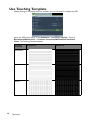 48
48
-
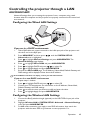 49
49
-
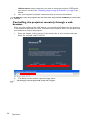 50
50
-
 51
51
-
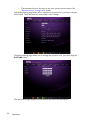 52
52
-
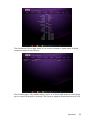 53
53
-
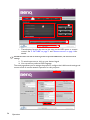 54
54
-
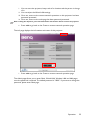 55
55
-
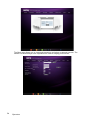 56
56
-
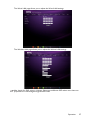 57
57
-
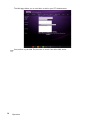 58
58
-
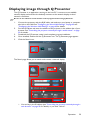 59
59
-
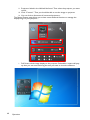 60
60
-
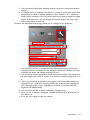 61
61
-
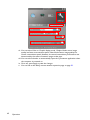 62
62
-
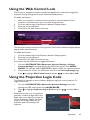 63
63
-
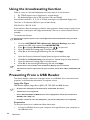 64
64
-
 65
65
-
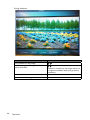 66
66
-
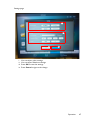 67
67
-
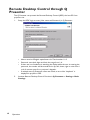 68
68
-
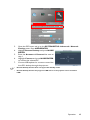 69
69
-
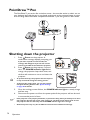 70
70
-
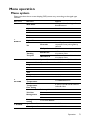 71
71
-
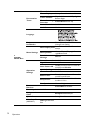 72
72
-
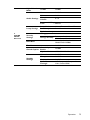 73
73
-
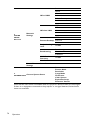 74
74
-
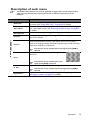 75
75
-
 76
76
-
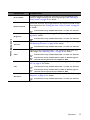 77
77
-
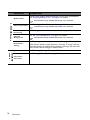 78
78
-
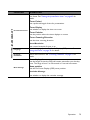 79
79
-
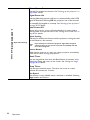 80
80
-
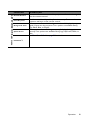 81
81
-
 82
82
-
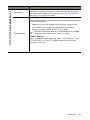 83
83
-
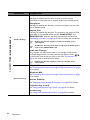 84
84
-
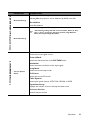 85
85
-
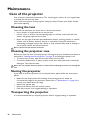 86
86
-
 87
87
-
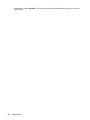 88
88
-
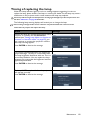 89
89
-
 90
90
-
 91
91
-
 92
92
-
 93
93
-
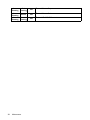 94
94
-
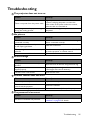 95
95
-
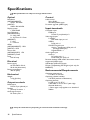 96
96
-
 97
97
-
 98
98
-
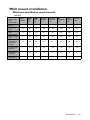 99
99
-
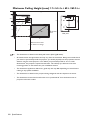 100
100
-
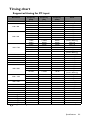 101
101
-
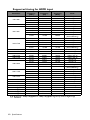 102
102
-
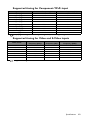 103
103
-
 104
104
-
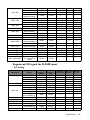 105
105
-
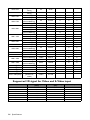 106
106
-
 107
107
Ask a question and I''ll find the answer in the document
Finding information in a document is now easier with AI
Related papers
Other documents
-
Optoma Technology EP7155 User manual
-
Vivitek DW763Z-UST User manual
-
Vivitek DH765Z-UST User manual
-
Eiki LC-XNB4000N User manual
-
Vivitek DH278 User manual
-
Vivitek DW763Z-UST User manual
-
Sharper Image Home Theater Projector Owner's manual
-
Sweex SP161 Datasheet
-
Pyle PRJG48 User guide
-
Dante DLV6230-82 Operating instructions