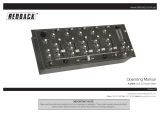RM-22
Professional DJ Mixer
STANTON MAGNETICS, LLC
OWNER’S M A N U A L
Sound is distorted
Phono Input
Only plug turntables into this input, do not plug in
CD players or other Line Level sources. Turn down
the INPUT GAIN CONTROL
I hear hum.
Make sure you are using good shielded audio
cables. Some less expensive audio cables can be
susceptible to hum and interference. Keep your
audio cables away from AC power cables and AC
transformers. Make sure the mixer is not mounted
too close to high power amplifiers or lighting
equipment power supplies or ballasts. Make sure
your turntables are properly
grounded.
I hear
feedback
If you are using a microphone, make sure that
you are not too close to the speakers or
headphones. If you hear feedback on the phono
input, then the turntable may be mounted to close
to the speakers. Also, make sure the turntable
base is placed on a surface that does not vibrate
or resonate easily when the speakers are turned
up loudly.
Problem / Symptom Possible Cause/ Solution
Troubleshooting
This unit has been designed and manufactured using quality components.
Therefore, it is warranted to be free from defects in materials (limited as specified
below), and workmanship for a period of twelve (12) months from the original
purchase date. During this period, all service and parts
necessary to repair a defect will be free of charge. This limited warranty applies to
mechanical parts which are subject to wear and tear as specified:
• Faders, specified durability: 15,000 cycles
• Rotary potentiometers, specified durability: 10,000 cycles
• Switches, specified durability: 10,000 cycles
Consequently, the parts listed above are warranted to be free from defects in materi-
als and workmanship for a period of thirty days (30) days from the original purchase
date.
FOR THE WARRANTY TO BE VALID, PLEASE COMPLETE THE ONLINE
WARRANTY REGISTRATION FORM FOUND AT
WWW.STANTONMAGNETICS.COM
Warranty
© 2003, Stanton Magnetics, LLC

Troubleshooting
Please read carefully before use of this product
failure to follow the instructions printed below may void warranty
• Follow all security advice printed on your mixer
• When removing the unit's AC plug from the power source, grasp
and pull the plug, NEVER the cord itself!
• Avoid placing your mixer near heat sources, such as power
amplifiers.
• When in use, place your mixer on a stable surface, away from
vibration. Always use care when carrying your mixer. Impact, or
heavy vibration may compromise the unit's mechanical integrity.
The manufacturer is not responsible for damage resulting from
an impact, or misuse.
• When in use, place your mixer away from sources of hum or
noise, such as transformers, or electric motors.
• To prevent overheating, always provide your mixer with adequate
ventilation air space.
• Avoid stepping on your mixer's AC cord. Repeated compression
of the cord may lead to electrical shorting.
• To avoid damage due to AC voltage peaks, always disconnect
your mixer from the power source during electrical storms.
• Your mixer contains no user-serviceable parts. The manufacturer
is not responsible for any damage or personal injury resulting
from unauthorized user-servicing or modifications. In addition,
the warranty will be void if any unauthorized service by the user
is detected. Always return you mixer to an authorized Stanton
dealer for servicing.
Problem / Symptom Possible Cause/ Solution
No Sound
Is the power on? Check the power switch.Make
sure the channels are assigned properly to the
crossfaders. Make sure INPUT GAIN, is turned
up and output level control is turned up.
Depending on the input, check the rear panel
selector switches. Check the top panel channel
selector switches.
No Sound- Master
Output (Booth and
Zone are OK)
Make sure that MASTER TRIM on the rear
panel is turned up.
No Sound
Headphones
Do the headphones work with the CUE pan in
the PROGRAM position but not PFL? If so,
make sure that the channel PFL switches are
engaged. Check the CUE LEVEL control.
Signal level is low
even with the
faders and input
level controls
turned up.
Check to make sure the talkback switch is NOT
engaged on the microphone input. Check the
EQ sliders.
Mixer sounds noisy
Check to make sure that the microphone levels
are turned all of the way down if a microphone
is not being used.
Microphone doesn’t
work
Is the Mic gain turned up? Does the microphone
require phantom power? This mixer does not
provide microphone phantom power.
Sound is distorted-
Line or CD input
In general, turn down the INPUT GAIN
CONTROL. The input signal may be too loud for
the input gain control setting that you were using.
Is the EQ on? Turn off the EQ. If the distortion
goes away, then you need to turn down the
INPUT GAIN CONTROL.

Congratulations on your choice of the Stanton RM-22 Professional
DJ Mixer. You now own one of the most flexible DJ mixers ever
designed. The rackmountable RM-22 offers up to three Microphone
inputs, three Phono inputs and nine Line inputs—making it one of
the most powerful DJ mixers around. And with Stanton’s smooth
fader movement and rock-solid reliability, it’s the perfect mixer for
mobile and club DJs alike.
Please take a moment to familiarize yourself with the RM-22 by
reading through this Owner’s Manual. (And don’t worry—we’ll make
it quick so you can start mixing!)
Welcome
The RM-22 is an extremely versatile mixer with enough inputs to
accommodate many DJ setups including multiple turntables, CD
players and microphones. Below we list some of the RM-22’s most
salient features (in case you forgot already!):
• 19” rackmountable DJ mixer with connections for multiple
turntables, CD players and microphones
• 4-channel design with assignable crossfader for mixing a variety
of sources
• Individual gain control per channel with clip LED for setting
optimum levels
• Easy monitoring via PFL switches and headphone mix with
Split Cue and Cue Pan functions.
• Fader Start buttons for controlling compatible CD players like
Stanton S-Series
• Dual 7-band Master EQ for tweaking mixes to suit different venues
• Mic inputs 1 and 2 feature 2-band EQ and handy Talkover function
• Individual outputs and level control for Master, Zone and Booth
Technical Specifications
Frequency Response
THD+N (Line)
Signal to Noise Ratio
(ref: max level)
Noise
Crosstalk
(Line to Line, Phono to
Line, Line to Phono)
Fader Kill
Microphone EQ
Graphic EQ (7 band
stereo)
Line Inputs
Phono Inputs
Phono / CD
Mic Inputs
Master Outputs
Zone Output
Booth Output
Record Output
Headphone Output
Dimensions (LxWxD)
Weight
20 Hz to 20 kHz +1 dB
> 0.005 % at 1 kHz
> 109 dB (main signal path)
-98 dBV (Line input to any output)
> -90 dB
> -90 dB
Hi, Low +12 dB
40 Hz, 80 Hz, 160 Hz, 500 Hz,
1.6 kHz, 3.2 kHz, 6.4 kHz + 10 dB
7(RCA) , 1(1/4” Balanced) -10 dBV / >10 kOhm
2 (RCA), -50 dBV / 47 kOhm
2 (RCA), -50 dBV (Phono) -10 dBV (Line) / 47
kOhm
2 (1/4”), 1 (XLR) -50 dBV / 2.4 kOhm
2 (1/4”) Balanced/ (RCA) unbalanced,
+4 dBu balanced / -10 dBV unbalanced
2 (RCA) unbalanced / -10 dBV
2 (RCA) unbalanced / -10 dBV
2 (RCA) unbalanced / -10 dBV
1 (1/4 inch), 1 (1/8 inch) greater than 32 Ohm load
18.9 in. x 8.66 in. x 4.72 in. (48 cm. x 22 cm. x 12
cm.)
4.5 kg (9.9 lbs)
RM-22 Features

This is a typical setup you’ll find in many nightclubs: 2 turntables, 2
CD players, plus a microphone for the DJ. Here’s how you would set
up your equipment with the RM-22:
1. Be sure all equipment is powered “OFF” and all of the
RM-22’s Channel faders and Level knobs are at minimum
volume.
2. Connect the turntables to the Phono inputs of Channels 1
and 2. Be sure the rear-panel toggle switch for Channel 2 is set to
“PH2” or you won’t hear anything. To avoid hum, don’t forget to
connect the ground wires to the grounding terminals.
3. Connect the CD players to the Line 4 and 5 inputs of Channels 3
and 4.
4. Depending on the type of cable you have, connect your
microphone to the Mic 1 or Mic 2 input.
5. Connect the Master Output jacks to the club’s power amp, EQ or
crossover. Then connect your monitor amp to the Booth output. If
you have a separate amp for a particular area of the club, connect
this amp to the Zone outputs.
6. Set the Input Selectors on the front panel to the appropriate inputs
for each channel.
7. Power everything up and carefully adjust the input levels using the
Input Gain knobs and Mic Level knob.
8. If you want to use the crossfader, set Channels 1 and 3 to “A” and
Channels 2 and 4 to “B”. Otherwise, set them all to “Bypass”.
9. If your CD players support Fader Start, connect the mini-cables
and set the Fader Start switches to “ON”.
10. Slowly raise the Channel faders, Master fader, Booth level, Zone
level and Mic level as appropriate and start mixing!
Application Example
Making Connections
Are you ready to get on the 1’s and 2’s? Let’s make sure you’ve
made all the right connections…
Mic 2
Here you can connect a microphone using a 1/4-inch cable. If you
have an XLR-type cable, use the Mic 1 input located on the front
panel.
Channel
This channel offers two Line inputs for connecting CD/MD players, or
the audio output of a DVD player or VCR. A Phono input is also
provided for connecting a turntable.
Channel 2/3
For each channel, you can connect either two Line inputs or one
Line input and a turntable, depending on the position of the
push-switch. These channels also feature a Fader Start function.
Connect the Fader Start cable (provided with any Fader Start
equipped CD player) to the remote input on your CD player.
Channel 4
This channel provides connections for three Line inputs or two Line
inputs and a microphone, depending on the position of the
push-switch.

Outputs
Use the REC output to connect a stand-alone CD recorder, DAT
recorder, or tape deck. Use the BOOTH output to connect directly to
powered monitors or your monitor amp. The ZONE output can be
used if you need separate level control for a particular area of your
club, such as lounge vs. dance floor.
Master
These outputs are for connecting your main power amp, EQ,
crossover, etc. Both RCA and 1/4-inch jacks are provided. Using the
Master Output Trim control, you can adjust the overall level being
sent from the outputs—great when an additional boost or cut is
needed.
Power Adapter Inlet
Connect the RM-22’s power supply here. Screw to the right, unscrew
to the left. You knew that, didn’t you?
Ground Terminals
Connect the grounding cables from your turntables here to avoid
hum.
Making Connections
16. Input Selector switches: Use these to choose between the
Phono, Line and Mic inputs.
17. Talkover switch: Switch this to the “ON” position to enable
Microphones 1 and 2. When moved to the “Talkover” position,
the music is lowered by a preset amount when the mic is in use.
18. Mic Level knobs: Use these to adjust the levels for Microphones
1 and 2. Note that the Talkover switch must be set to “ON” to
hear the microphones.
19. Microphone EQ knobs: Adjust the Hi and Low frequencies of Mic
1 and 2 by +/- 12dB.
20. Mic 1 input: Connect a microphone here using an XLR cable.
21. EQ On switch: Enables or disables the dual 7-band equalizer.
22. Equalizer: A dual 7-band EQ for the Master output. Use this to
“tune” your mix to different venues, or to adjust the overall
tonality of your mixes.
23. Output Level meter: Displays the overall signal level of the
Master output. Can also display levels for the Zone output when
the Zone Meter switch (2) is enabled.
Description of Function
SUPERIOR SOUND TECHNOLOGY
The audio quality of the SMX-301 is nothing short of revolutionary for
DJ mixers in it’s price class. The SMX-301 was designed by
Stanton’s new product development team, seasoned audio
professionals who have designed world class professional recording
studio and broadcast mixers and product managers who are working
DJs and work closely with some of the world’s most
respected DJs. They have taken their knowledge and
experience to create the SMX-301, a DJ mixer with
superior audio quality and unprecedented value.
Come hear the difference!

Description of Function
At this point, you’re pretty much ready to start mixing. So if you’re a
know-it-all, or you’re just one of those people who like to learn by
trial-and-error, you are free to throw down. But if you wanna go for
the gold and get your pilot’s license, take a moment and learn what
each of the RM-22’s front-panel controls are about.
15
13
8 9
7 6
14
16
11
1
4
5
3a
108
12
1. Power switch: Turns the power “On” or “Off”.
2. Zone Meter switch: Press this when you want the Output Level
meter (23) to display the Zone output instead of the Master output.
3a. Zone Level knob: Adjusts the level being sent to the Zone
outputs (i.e. monitors).
3b. Booth Level knob: Adjusts the level being sent to the Booth
outputs (i.e. monitors).
4. Cue Level knob: Adjusts the cue level being sent to the
Headphone outputs. Keep this at a reasonable level to avoid
hearing loss.
5. Cue Stereo/ Split toggle switch: Select whether you prefer to
hear the Cue mix and Master output in stereo, or split with the
Cue mix on one side and the Master on the other.
17
18
19
20
21
22 23
22
2
3b
Description of Function
6. Headphone outputs: Connect up to two pairs of stereo
headphones using 1/4-inch and 1/8-inch jacks.
7. Cue Pan slider: This adjusts the relative headphone balance
between the Cue mix (PFL) and Master output (PGM).
8. Fader Start switch: Lets you automatically start a CD player from
the cue point by moving the crossfader (requires a compatible CD
player like the Stanton S-Series).
9. Crossfader: Creates a gradual fade between two channels, as
determined by the Crossfader Source selectors (14). Essential for
scratching and smooth house mixing.
10. Master fader: Adjusts the overall level of the Master output
signal.
11. Master Stereo/Mono toggle switch: Selects whether the Master
output will be stereo or summed to mono.
12. PFL switch: Push this to assign the channel to the Cue mix in
headphones. (Pop quiz: Do you know what “PFL” stands for?
Answer: “Pre-Fader Level.” In other words, the Channel fader
does not affect the level you hear in the headphone cue mix.)
13. Channel fader: Controls the input channel level.
14. Crossfader Source selectors: These select whether the input
channel is assigned to the left side (A) or right side (B) of the
crossfader. Select “BYPASS” if you don’t want the channel
assigned to the crossfader at all.
15. Input Gain knobs: Use these to adjust the level of inputs. For
optimum signal-to-noise, raise the knob until the “max” LED
lights occasionally. (usually around the 2 o’clock position)
14
/