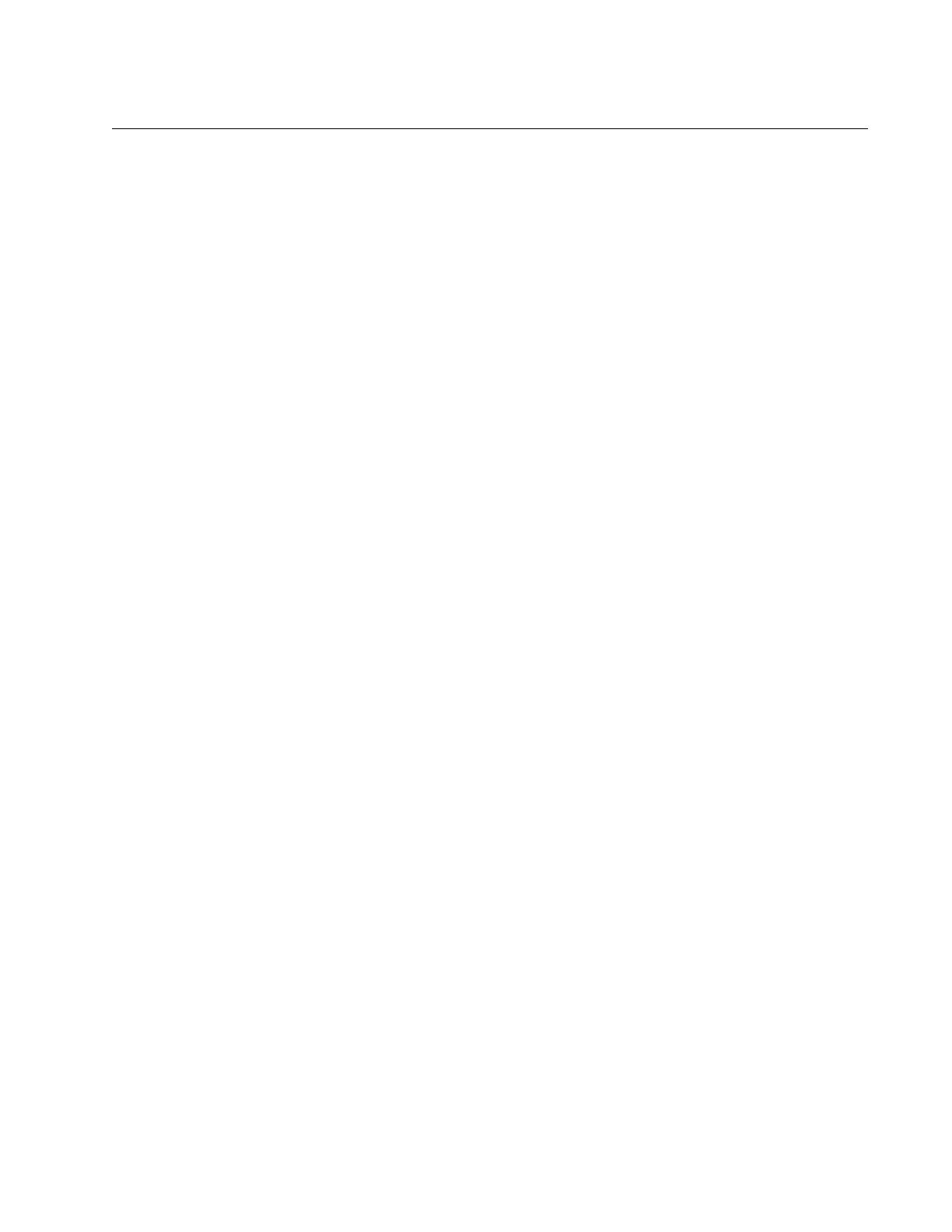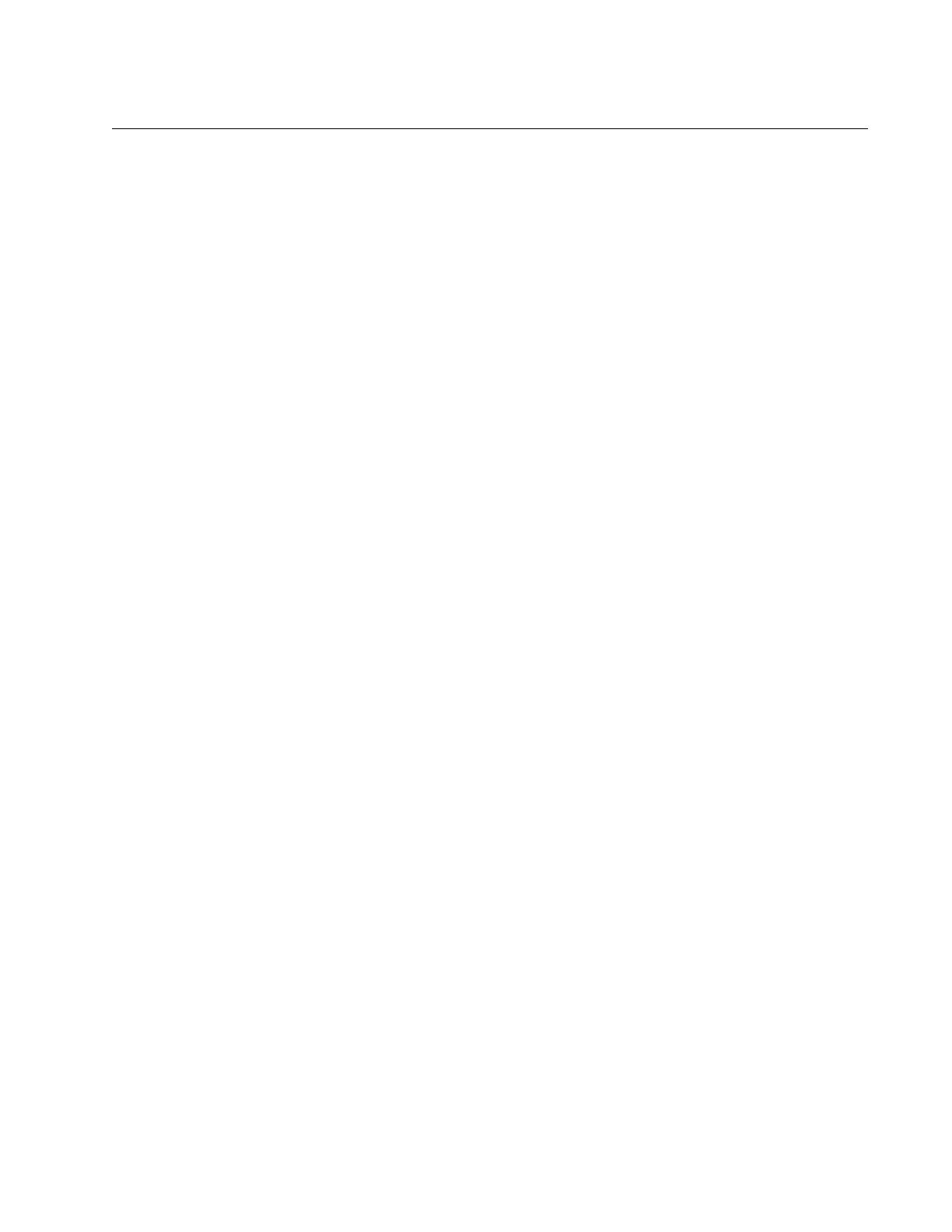
7
Figure 1. AT-CV5001 Chassis........................................................................................................................................... 16
Figure 2. Front Panel......................................................................................................................................................... 17
Figure 3. Rear Panel ......................................................................................................................................................... 17
Figure 4. AT-CV5M02 Management Card......................................................................................................................... 19
Figure 5. AT-CV5LED Card............................................................................................................................................... 24
Figure 6. Removing the Feet............................................................................................................................................. 34
Figure 7. Removing the Feet............................................................................................................................................. 34
Figure 8. Installing the Brackets........................................................................................................................................ 35
Figure 9. Mounting the AT-CV5001 Chassis in a 19-inch Equipment Rack...................................................................... 35
Figure 10. Connecting the Wire to the Ground Lug........................................................................................................... 36
Figure 11. Removing the Grounding Lug Screws.............................................................................................................. 36
Figure 12. Attaching the Grounding Lug to the Chassis.................................................................................................... 37
Figure 13. Removing the Cover from Slot B...................................................................................................................... 40
Figure 14. Inserting the AT-CV5001AC Power Supply...................................................................................................... 41
Figure 15. Securing the AT-CV5001AC Power Supply ..................................................................................................... 42
Figure 16. Removing the Cover from Slot B...................................................................................................................... 44
Figure 17. Inserting the AT-CV5001DC Power Supply...................................................................................................... 45
Figure 18. Securing the AT-CV5001DC Power Supply..................................................................................................... 46
Figure 19. Removing a Blank Slot Cover........................................................................................................................... 48
Figure 20. Alignment Guides............................................................................................................................................. 49
Figure 21. Inserting a Line Card........................................................................................................................................ 50
Figure 22. Tightening the Captive Screw........................................................................................................................... 50
Figure 23. Removing a Slot Cover..................................................................................................................................... 53
Figure 24. Installing the AT-CV5M02 Management Card.................................................................................................. 55
Figure 25. Tightening the Captive Screw........................................................................................................................... 56
Figure 26. Connecting the AC Power Cord ....................................................................................................................... 57
Figure 27. DC Terminal Block on the AT-CV5001DC Power Supply Module...........................................................
......... 59
Figure 28. Stripped Wire.................................................................................................................................................... 60
Figure 29. Inserting Wires into a DC Terminal Block......................................................................................................... 60
Figure 30. Labeling and Removing the Network Cables ................................................................................................... 64
Figure 31. Installing the Dust Cap ..................................................................................................................................... 65
Figure 32. Removing the SFP Module............................................................................................................................... 65
Figure 33. Loosening the Captive Screw........................................................................................................................... 66
Figure 34. Removing a Line Card...................................................................................................................................... 67
Figure 35. Removing the Power Cord from the AT-CV5001AC Power Supply................................................................. 69
Figure 36. Loosening the Captive Screws on the AT-CV5001AC Power Supply.............................................................. 70
Figure 37. Removing the AT-CV5001AC Power Supply ................................................................................................... 71
Figure 38. Installing the Slot Cover.................................................................................................................................... 72
Figure 39. Loosening the Captive Screws on the AT-CV5001AC Power Supply.............................................................. 74
Figure 40. Removing the AT-CV5001AC Power Supply ................................................................................................... 75
Figure 41. Installing the Slot Cover.................................................................................................................................... 76
Figure 42. Ferrule in an SC Connector Plug...................................................................................................................... 81
Figure 43. Unclean and Clean Ferrule............................................................................................................................... 81
Figure 44. Cartridge Cleaner............................................................................................................................................. 82
Figure 45. Rubbing the Ferrule Tip on the Cleaning Surface............................................................................................ 83
Figure 46. Lint-Free and Alcohol-Free Swabs................................................................................................................... 84
Figure 47. Cleaning a Recessed Ferrule........................................................................................................................... 84
Figures