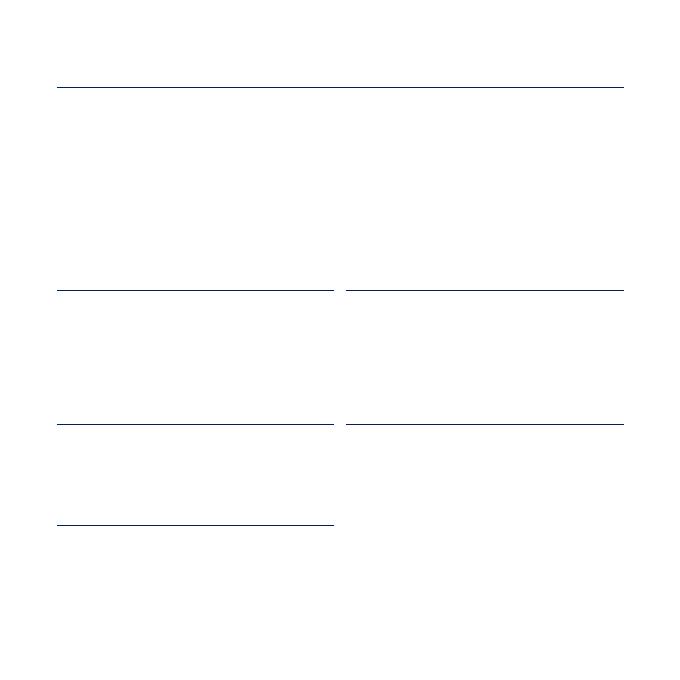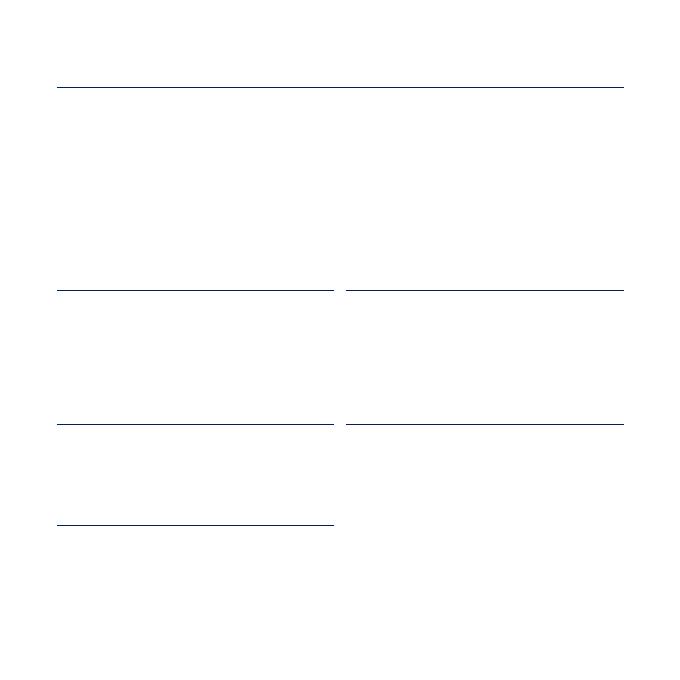
features of your new MP3 Player
Good looking. Smart. Reliable. And lots of fun. Your new MP3 player
is all this and more. Its state-of-the-art technology delivers rich sound,
and vibrant pictures. You’ll love your new MP3 player, whether you’re
exercising, downloading your favourite tunes, watching videos, or even
listening to FM Radio.
Use it once, and you’ll wonder how you ever lived without it.
PUTTING THE “MULTI” IN MULTIMEDIA
We call it an MP3 player, but it’s much more
than that. It allows you to view pictures, text,
videos and listen to FM radio.
The built-in Bluetooth wireless technology
turns your MP3 player into your own
personal network.
TACTILE TOUCHSCREEN
Your MP3 player has a responsive
touchscreen that reacts in a tactile way to
your touch.
You can experience various vibration effects.
EXTERNAL MEMORY CARD
Your MP3 player has a built-in memory
slot compatible with microSD
TM
and
microSDHC
TM
cards which are primarily
used to back up or transfer fi les and data.
HANDY AND USEFUL WIDGETS!
Place clock, calendar and other widgets
on your main menu screen for your
convenience, providing direct and easy
access.
You can change and decorate buttons and
icons on the background.
ACOUSTIC WONDER
Your new MP3 player has built-in DNSe™
(Digital Natural Sound engine), Samsung’s
unique sound technology created to deliver
richer, deeper sound for an unbelievable
listening experience.